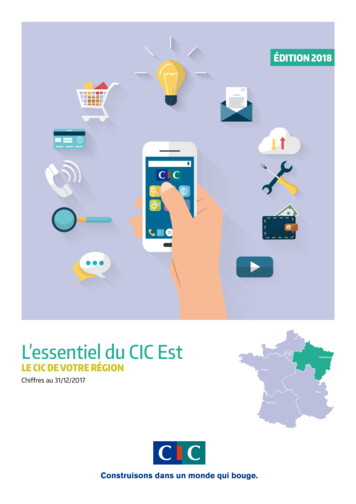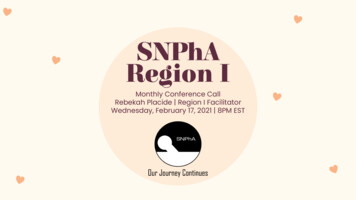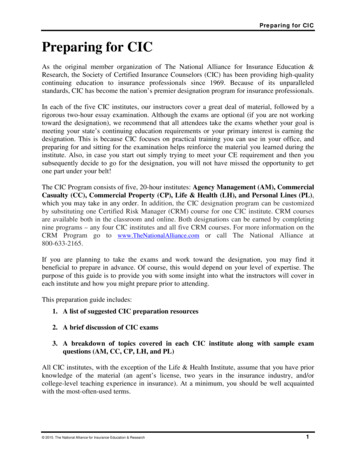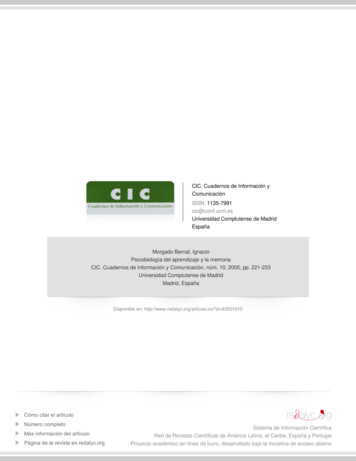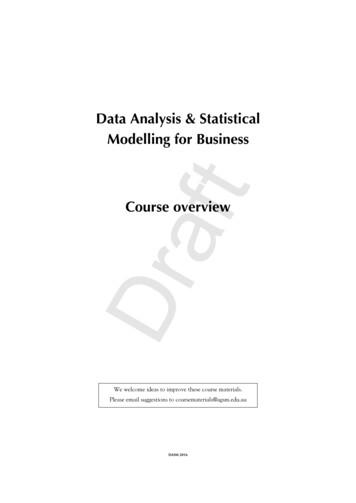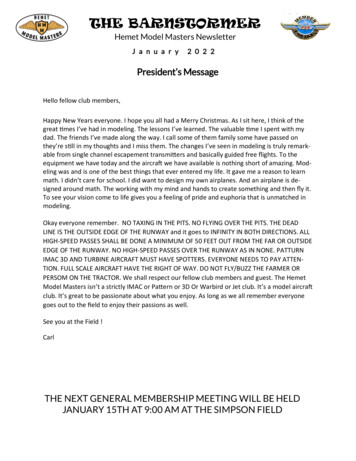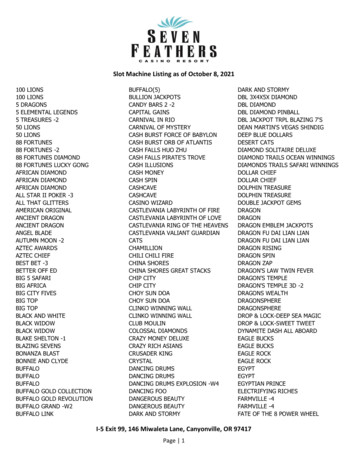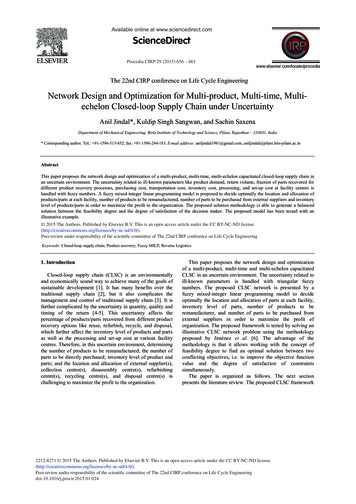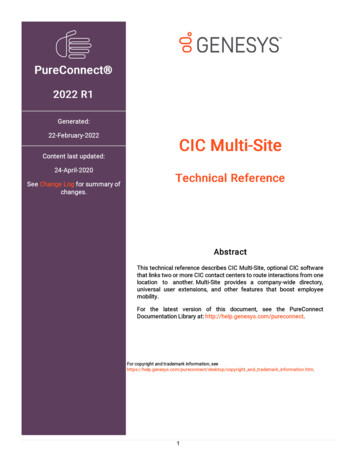
Transcription
PureConnect 2022 R1Generated:22-February-2022Content last updated:24-April-2020See Change Log for summary ofchanges.CIC Multi-SiteTechnical ReferenceAbstractThis technical reference describes CIC Multi-Site, optional CIC softwarethat links two or more CIC contact centers to route interactions from onelocation to another. Multi-Site provides a company-wide directory,universal user extensions, and other features that boost employeemobility.For the latest version of this document, see the PureConnectDocumentation Library at: http://help.genesys.com/pureconnect.For copyright and trademark information, pyright and trademark information.htm.1
Table of ContentsTable of ContentsIntroduction to Interaction Multi-Site24Organization of materialAbout CIC client versionsApply new releases444Multi-Site Concepts5How Multi-Site Differs from Status AggregatorMulti-Site Supports Roaming Users56Each user has a Home SiteTraveling users log on at a Peer SiteLicense considerations666Connected CIC Servers Form a CollectiveCollective Workgroup77User information propagates automaticallyCompany-wide directory, extensions, and agent status indicators77Multi-Site MessagingMulti-Site RTM Client/Server ComponentsMessage Flow Between CIC SitesHow Should a Floating User Sign at Another Location?7888Multi-Site Installation Tasks9Overview of Multi-Site installation tasksInstall Multi-Site Server on a Dedicated ComputerInstall Multi-Site Server and Client on a CIC serverInstall Multi-Site RTM Client on a CIC Peer Site9101012Multi-Site Configuration and Administration Tasks14Understand Site Identifiers and PasswordsConfigure the Current SiteDefine Peer SitesConfigure a Peer Site to Route Calls to Another Peer Site14151517Configuration in Interaction Administrator and DCOM17Guidelines for User Extensions20Similar user extensions on different peer sites when adding servers to a collectiveWhat happens if I have two sites and they do have similar user extensions?Grant Permissions to UsersAdd Users to the CollectiveRTM Server Command Line Parameters2020212122Install RTMServer as a local service:Install RTMServer as a remote connection:Register RTMServer as a local DCOM Server:Register RTMServer as a remote DCOM object:Uninstall RTMServer (either mode):2222222222Change a Site ID23Tools and Handlers24Multi-Site Tools24Multi-Site Create MessageMulti-Site Get IntegerMulti-Site Get NoteMulti-Site Get StringMulti-Site Message ReceivedMulti-Site Put IntegerMulti-Site Put NoteMulti-Site Put StringMulti-Site Send EventMulti-Site Send RequestMulti-Site Send Response2424252525262627272829IpNotes ToolsSend a Message That Does Not Require a Response (Handler1)Handler1 example303232Send a Message That Requires a Response (Handler2)33Handler2 example33Receive a Message (Handler3)342
Handler3 example34Testing and Troubleshooting35Verify site connectionTest workgroup memberMulti-Site RTM Servers cannot communicateRTM message not transferringFile-based Mail Connector limitationMulti-Site failsCIC system cannot find a name promptCIC Server or RTM Server access deniedException thrown error353535353535363636Change Log373
Introduction to Interaction Multi-SiteMulti-Site is optional Customer Interaction Center (CIC) software that links two or more CIC contact centers to route interactionsfrom one location to another. Multi-Site provides a company-wide directory, universal user extensions, and other features that boostemployee mobility. It extends the CIC environment to support roaming users. For example, Multi-Site routes interactions to anagent's current location.Multi-Site is for organizations that use CIC as the local communication system in multiple office locations. Each CIC server has itsown dial plan, user base, and Notifier. Multi-Site allows spanning users to work from any location in the CIC collective as if thatlocation were the user’s home server.Don't confuse Multi-Site with Interaction Director, another CIC extension that tells calls where to go. Director balances loadsamong multiple CIC sites and routes calls according to specific agent skills. Director provides cost-effective geographic calldistribution between contact centers, whereas Multi-Site enhances employee mobility by making CIC servers in multiple locationswork as if a single server were involved.For example, an organization with offices in New York and Paris could use a CIC server at each site as the local communicationssystem. Each CIC server contains an embedded PureConnect platform with its own Notifier. Once you configure the two servers forMulti-Site, they immediately make an inter-Notifier connection and start to exchange information. Multi-Site provides the followingbusiness-level capabilities:Company-wide directory: Employees in New York can access phone numbers and other information for employees in Parisand vice versa.Universal user extensions: You can configure single organizational dial plan and make it transparent to users. For example,you can set up five-digit dial plan and automatically make the necessary long-distance call to reach an employee in Paris.Employee mobility: Employees can move from location to location and still have the same communications access. Forexample, suppose that Pierre is an employee in Paris with an internal extension of 6734. Assume that Pierre goes to New Yorkfor three days for meetings. He can use his laptop to log on to the New York CIC system. A call to extension 6734—whetherplaced from New York or Paris—routes intelligently to Pierre (without going unnecessarily through Paris).Real-time status: The ClientServices component of CIC tracks the real-time status of logged on users—for example, whetherthey're available, in a meeting, at lunch, or on vacation. This component even knows when users are on the phone.ClientServices shares this status information automatically among multiple instances of the PureConnect Platform at differentlocations. In the current example, Pierre's manager in Paris can tell at a glance when he comes out of a meeting in New York.Together, these capabilities help distributed organizations to interact more efficiently than ever before.Organization of materialThe CIC Multi-Site Technical Reference explains what Multi-Site is and the benefits that it provides. It's for the CIC administrator oranyone who is installing Interaction Multi-Site.Multi-Site Installation Tasks explains how to install Multi-Site server and client components.Multi-Site Configuration and Administration Tasks explains how to activate the current site, define Peer Sites, add users to thecollective, and complete other routine activities.Tools and Handlers is for Interaction Designer authors and programmers. It discusses handler development and providesinformation about the Multi-Site and IpNotes tools.Testing and Troubleshooting provides procedures to ensure that Multi-Site is performing properly.About CIC client versionsCIC supports two interaction management client applications. In the CIC Multi-Site Technical Reference, CIC client refers to eitherInteraction Connect or Interaction Desktop.Apply new releasesFor instructions on applying new releases for Multi-Site, see the PureConnect Product Downloads page.Note: The PureConnect Product Downloads page requires logon credentials for access. If you do not have your credentials,contact your Genesys account representative.4
Multi-Site ConceptsHow Multi-Site Differs from Status AggregatorThe features of Multi-Site overlap somewhat with CIC Status Aggregator, an optional software module that aggregates user statusinformation across multiple CIC servers. However, the two products serve different purposes and are appropriate in differentsituations:Multi-Site provides user mobility, while Status Aggregator provides status information.Multi-Site links together CIC servers that all have the same set of users, while Status Aggregator consolidates statusinformation from users on different CIC servers.The following table compares the features of Multi-Site to the features of Status Aggregator.FeatureStatus AggregatorMulti-SiteOrganization-wide directoryYesYesUniversal user extensions (users keep Notheir normal telephone extensions whenin remote offices)YesReal-time statusYesYesScalable. Each Status Aggregatorserver efficiently handles statusinformation for over 50,000 users andover five CIC servers.YesNoAllows change of statusNoYesServerStatus Aggregator server. Mustbe on stand-alone server.RTM server. For 200 or fewer users, can be on anyCIC server. For more than 200 users, must be onstand-alone server.ArchitectureSA Server SA clients. EachStatus Aggregator server getsinformation from all connectedCIC servers.RTM server CIC clients. Each RTM server getsinformation from the CIC servers that are in its"collective". Each CIC server must include theEMSServer subsystem.Fault toleranceTwo or more Status Aggregatorservers can be “fail-over”backups for each other.No fail-over backup between multiple RTM servers.For more information about Status Aggregator, see the Status Aggregator Technical Reference.5
Multi-Site Supports Roaming UsersMulti-Site routes interactions to an agent's current site, which is the CIC server where the agent is logged on. Users who floatbetween multiple CIC locations are called spanning users.For example, suppose that a company has CIC servers at a main call center location and at two regional offices such as BocaRaton, Florida, and Paris, France. If an employee visits Boca Raton, someone dialing that person's extension from any of the otheroffices connects automatically to the phone that person is logged on to currently at the Boca Raton office. Multi-Site's distributeddial plan considers the user's location and routes all calls for that user to that site. The caller does not need to know where theagent is, or dial a long-distance number.Each user has a Home SiteThe CIC site where an administrator defined the user's account is the user's Home Site.Traveling users log on at a Peer SiteWhen users travel to an alternate office location, they log on to the local CIC server, which is called a Peer Site. Peer Sites are CICservers in the collective that are remote from the Home Site. Administrators define Collectives and Peer Sites in InteractionAdministrator, using the Peer Sites container. For more information, see the Interaction Administrator documentation.Multiple Peer Sites can participate in a collective. Each Peer Site has these attributes:A unique site nameA unique site IDA telephone numberA passwordLicense considerationsUsers cannot access software not licensed for the server onto which they are logged. When users log on to a CIC server other thantheir home server (where their home station is configured) in a multi-site environment, the license conditions defined on the homeserver apply to those users.6
Connected CIC Servers Form a CollectiveA Home Site and a Peer Site combination comprise a collective. A collective is a group of CIC servers that share resources. TheHome Site defines specific characteristics of the CIC server that is participating in the collective. Administrators define Home Sitesand Peer Sites in Interaction Administrator, using the Collective container.A collective is a group of connected CIC servers that can share data. CIC servers in a collective are often geographically dispersed.Administrators add each Peer Site to the collective using Interaction Administrator.The Collective container supports multiple CIC servers working together. For example, CIC servers in Indianapolis, Indiana; DeerfieldBeach, Florida; and Aix, France; could all communicate with one another allowing a person in Indianapolis to see whether anotherperson in Deerfield is available and even whether that person is on the phone. Also, if a person visits Indianapolis, someone dialingthat person’s extension from any of the other sites connects automatically to the phone that person is logged on to currently inIndianapolis. When adding new employees in one city, they appear automatically in the Company Directory around the world.You can include CIC servers in a collective running different versions of CIC. For example, when you install CIC and Multi-Site, youcan establish communication with a Peer Site running a different version of CIC. Administrators configure each Peer Site using theversion of Multi-Site that matches the CIC version.Collective WorkgroupA collective workgroup is like other workgroups except that it spans the resources of multiple CIC servers. A CIC administratorcreates the collective workgroup, and then adds members from the user community. Users from many sites can belong to thisworkgroup. Users can call and connect to anyone in the workgroup, and monitor a user's status, logged on state, and phone state.User information propagates automaticallyWhen adding users to a collective workgroup, the information replicates to all servers in the collective. When adding or changingattributes for users who belong to a collective workgroup, the information propagates automatically to all servers in the collective.The new or updated information appears in the company-wide directory around the world. When deleting data, the system removesall information from all servers in the collective, and from the company-wide directory.The collective site and span workgroups can share users. User data replicates between collective sites, but not all users replicate.Only users belonging to workgroups enabled as spanning workgroups replicate.Company-wide directory, extensions, and agent status indicatorsUsers who are members of a collective workgroup can visit any site in the collective and log on. The location of the user distributesimmediately throughout the collective and each site is implicitly aware of the user's availability to take calls. The site that the useris logged on to becomes the user's current site.Employees in one location can access phone numbers and other information for employees in remote locations and vice versa. Toreach an employee who is working at a remote CIC site, it is not necessary to dial special digits. The system makes the necessarylong-distance call in accordance with the local server's dial plan. Employees who move from location to location have the samecommunications access and extension number.Multi-Site monitors the logged on status of agents in the collective workgroup. For example, it knows whether an agent is available,in a meeting, at lunch, or on the phone. Multi-site shares this status information automatically between CIC servers at multiplelocations. This feature allows employees at one location to see the availability status of employees at other locations.Multi-Site MessagingMulti-Site provides a set of tools that gives handlers the ability to communicate with one another across multiple sites.Administrators create Multi-Site messages using Interaction Designer and they carry through the system with the help of reliabletransport mechanism (RTM) technology. For more information, see Tools and Handlers.7
Multi-Site RTM Client/Server ComponentsMulti-Site uses a technology called Reliable Transport Mechanism (RTM) to send messages and data between CIC servers. RTM isa message queue service that is similar to Microsoft Message Queue (MSMQ). Unlike MSMQ, RTM is optimized to maximize theperformance of a CIC server. Multi-Site requires installing the following two software components:Multi-Site RTM Client runs on each CIC Server. RTM client is middleware for messages between CIC and the RTM Server.Multi-Site RTM Server is the hub through which all messages pass. You can install this COM server on a dedicated server oron one CIC server in your organization. If the number of spanning users exceeds 200, Genesys recommends installing on adedicated server. Organizations with less than 200 spanning users can install RTM server on a CIC server. RTM Server cannotreside on a CIC server that is part of a switchover pair.Note: When you install your CIC server, the install program copies all the files required for Multi-Site into your server directory.Those files include EMSE.exe (Multi-Site), RTMServerU.exe (message routing), RTM-related binary files, and Multi-Site (EMS)handlers. However, it does not install the Multi-Site programs except for the message routing, which it sets up as a Windowsservice. You need to install Multi-Site separately.Message Flow Between CIC SitesCIC passes Multi-Site messages to the Multi-Site RTM Client which in turn forwards the messages to the Multi-Site RTM Server.The Multi-Site RTM Server distributes the messages to the appropriate recipients. If a connection breaks between the client andserver, messages deliver as soon as the communication link restores. The following figure shows a CIC environment with a standalone Multi-Site RTM Server and four Multi-Site RTM Clients. Arrows represent messages. Connectivity is by means of the Internetor TCP/IP-based network.How Should a Floating User Sign at Another Location?When users move from one CIC location to another location, their phone calls follow automatically when the users log on to thecurrent site. This action is possible because each CIC user has a unique user name and password, and CIC uses these identifiers todetect when the user logs on and where the user is located physically. Following is the most efficient way for CIC users to log on toanother CIC location:1. Log on to Windows using your network password. CIC uses a separate password than does Windows.2. Start the CIC client, and then provide your CIC password.3. Change your status to Available. All calls route to that site.8
Multi-Site Installation TasksMulti-Site supports mixed versions of CIC in a collective. However, Administrators have to configure each Peer Site using theversion of Multi-Site that matches the CIC version. Accordingly, Genesys provides installation instructions for supported releasesof CIC. The components that administrators need to install are Multi-Site RTM Server and Multi-Site RTM Client.Note: If you are upgrading an existing RTM Server, running the RTM install on an existing stand-alone RTM server does notprovide an upgrade option. Therefore, uninstall the existing RTM application and then install the new RTM Application.Overview of Multi-Site installation tasksTo install and configure Multi-Site for your organization, do these installation tasks in order:1. Decide where to install Multi-Site RTM Server. You can install Multi-Site RTM Server on a CIC server (along with Multi-Site RTMClient), or on a dedicated server.If either of the following apply, Multi-Site RTM Server requires dedicated hardware:Multi-Site needs to accommodate more than 200 spanning users . The number of spanning users is the totalnumber of individuals who roam between servers, rather than the total number of CIC users in the overall organization(collective).All CIC servers in your organization use Switchover . Multi-Site RTM Server cannot reside on a CIC server that is partof a switchover pair. For this reason, you must dedicate hardware even if you have less than 200 spanning users in yourorganization.You do not need dedicated hardware if:The total number of spanning users is less than 200 and you are setting up a CIC server that is not part of aswitchover pair . When you don't use dedicated hardware, you can install Multi-Site RTM Server and Client together usingSetup Assistant.2. To install Multi-Site RTM Server:On dedicated hardware, Install Multi-Site Server on a Dedicated Computer.On the CIC server, Install Multi-Site Server and Client on a CIC server. Multi-Site RTM Client always installs on a CIC server.You cannot install it on stand-alone hardware.Whenever you use dedicated hardware to host the RTM server process, install Multi-Site RTM Server before installing Multi-SiteRTM Client on CIC servers. When you don't use dedicated hardware, you can install Multi-Site RTM Server and Client togetherwhen using Setup Assistant to configure a CIC Server.3. Next, Install Multi-Site RTM Client on a CIC Peer Site in the collective.4. Finally, do all tasks listed in Multi-Site Configuration and Administration Tasks.9
Install Multi-Site Server on a Dedicated ComputerInstall CIC Multi-Site RTM Server on a dedicated computer, after meeting the following minimum requirements.Multi-Site for PureConnect 2018 R4 or later requires at least:On the CIC server, Windows Server 2016 (64-bit) or Windows Server 2012 R2 (64-bit)Windows 10 version 1511.Microsoft .NET Framework 4.7 or laterPureConnect 2018 R4 or later.Multi-Site for CIC 2015 R1 through 2018 R3 requires at least:On the CIC server, Windows Server 2008 R2 SP1 (64-bit) or Windows Server 2012 R2 (64-bit)Windows 8.x.Microsoft .NET Framework 4.5.2 or laterCIC 2015 up to 2018 R3.To install the Multi-Site RTM Server on a dedicated computer1. If you have not done so already:a. Download the CIC 2015 R1 or later .iso file from the PureConnect Product Downloads page.b. Copy the .iso file to a file server (non-IC server) with a high-bandwidth connection to the servers on which you plan to runthe CIC 2015 R1 or later installs.c. Mount the .iso file and share the contents to make them accessible to the servers on which you plan to run the CIC 2015R1 or later installs.2. Navigate to the \Installs\Off-ServerComponents [or \Installs\Integrations] directory on the file server.3. Copy the RTMServer 20nnRx.msi file to the server on which you plan to run this install and double-click to start it. (In thefile name, n represents the final two digits of the release year and x represents a digit such as 1.)Install Multi-Site Server and Client on a CIC serverWhen you don't require a dedicated Multi-Site RTM Server, install Multi-Site RTM Server and Client together on a CIC server that isnot part of a switchover pair. In this scenario, Multi-Site is an installation option available through Setup Assistant and supportsrefresh and new installs.To install Multi-Site Server and Client on a CIC server1. Start Setup Assistant, click Options , and then click Proceed .2. If Setup Assistant prompts you to confirm your CIC administrator account, type the administrator password and then clickNext .3. Setup Assistant asks which option you want to install.4. Select Multi-Site and then click Next . The Configure Multi-Site for this Server dialog box appears.5. Click Multi-Site Server and Client and then click Next .10
6. Type the name and password for the Multi-Site server and then click Next . The server name is an integer from 1 through 999.Setup Assistant configures installation parameters, which can take a minute or more. When completed, the Commit YourChoices dialog box appears.7. Click Commit . Setup Assistant installs the Multi-Site Client and Server. When completed, the IC Setup Assistant hasfinished! dialog box appears.8. Click Finish to restart your computer and complete the installation.11
You are ready to install the Multi-Site Client on every Peer Site in the collective.Install Multi-Site RTM Client on a CIC Peer SiteFollow this procedure to install Multi-Site RTM Client on a CIC Peer Site in the collective. Install the Multi-Site Server on a dedicatedcomputer or another CIC server in the collective.To install Multi-Site Client on a CIC server1. Start Setup Assistant, click Options , and then click Proceed .2. If Setup Assistant asks you to confirm your CIC administrator account, type the administrator password and then click Next .Setup Assistant asks which option to install.3. Select Multi-Site and then click Next . The Configure Multi-Site for this Server dialog box appears.4. Select Multi-Site RTM Client Only and then click Next .5. Type the name and password for the CIC server, the name of the Multi-Site Server, and then click Next . The server names areintegers from 1 through 999.12
Setup Assistant configures installation parameters, which can take a minute or more. When completed, the Commit YourChoices dialog box appears.6. Click Commit . Setup Assistant installs the Multi-Site Client and Server. When completed, the IC Setup Assistant hasfinished! dialog box appears.7. Click Finish to restart your computer and complete the installation.13
Multi-Site Configuration and Administration TasksConfigure Multi-Site to establish communication between sites by making the collective aware of the current site and its peer sites.Once all of the Multi-Site components install successfully, enable a connection between the current site and Peer Sites. This actionmakes the collective aware of the current site and its member users.The following instructions assume the existence of two CIC sites configured with Multi-Site:Understand Site Identifiers and PasswordsConfigure the Current SiteDefine Peer SitesGrant Permissions to UsersAdd Users to the CollectiveUnderstand Site Identifiers and PasswordsA site requires a Site Identifier and password. The Site ID and password allow peer sites to connect with one another. For example,suppose that there are two CIC sites, one in Boca Raton, Florida called Boca, and one in Indianapolis, Indiana called Indy. In thisscenario, configuring sites for Multi-Site is a two-part process:Steps Performed by CIC Administrator in BocaSteps Performed by CIC Administrator in Indy1. The Boca administrator defines the Boca home site bycreating a unique site identifier and password.2. The Boca administrator creates a peer site for Indy anduses the Indy site identifier and password to establish aconnection.1. The Indy administrator defines the Indy home site bycreating a unique site identifier and password.2. The Indy administrator creates a peer site for Boca anduses the Boca site identifier and password to establish aconnection.Each CIC site defines other sites as peers, using the Site ID and Password of the other server. Every Peer Site has these attributes:Unique site nameUnique site IDTelephone numberPasswordTo define a Peer Site, the administrator must know the name of the Peer Site, its site ID number, password, and telephone number.To coordinate this information, you can use the same password for all sites in a collective.14
Configure the Current SiteComplete this task on each CIC server to ensure proper configuration of the Home Site.To1.2.3.configure the current siteStart Interaction Administrator.Click the Home Site container.Do one of the following:To edit a configuration, double-click the Configuration entry.To create a configuration, click Insert .4. In the Site Identifier box, type a unique site ID for the server.5. Type and confirm the password for other sites to use to access this server for Multi-Site purposes.Note: You can use the same password on all sites in a collective.The following figure illustrates how a Boca administrator defines the Boca Home Site. The Indy CIC administrator, likewise,assigns a unique site identifier and password. The key thing to understand is that the Site IDs must be unique; however, youcan use the same password.6. Leave the Note ID Dial String Digits box blank, unless the servers connect by a tie line. It defines digit values for the systemto use to identify a call as a Multi-Site call when sending a multi-site call to a peer by means of an established tie-lineconnection.When using tie lines, this box contains a default value of *90 to identify a call as a multi-site call when sending a multi-sitecall to a peer. This value is configurable for sites in which the default value conflicts with existing area codes. If *90conflicts with an area code, you can assign different digits, as long as you use the same digits for all Multi-Site RTMServers. If you change the default value, you must change the value to match in all sites of the collective.7. Click OK .Define Peer SitesEach CIC server in the collective represents a specific call center location called a Peer Site. Each peer site has a unique name, asite identifier, a telephone number, and a password. The next step is to define peer sites, so that the current site can communicate15
with other servers in the collective. Each CIC administrator performs this procedure on each CIC server that they maintain. Theadministrators must know the name, Site ID, telephone number, and password of peer sites before starting this procedure.To1.2.3.define Peer SitesStart Interaction Administrator.Click the Peer Sites container.Click the Insert key. The Entry Name dialog box appears.In our example scenario, the Boca administrator creates a Peer Site for Indy and the Indy administrator creates a Peer Sitefor Boca.4. Type the name of the peer site and then click OK . The Peer Site Configuration dialog box appears.Continuing with our example, the Boca administrator defines Indy as a Peer Site using Indy's Site ID, phone number, andpassword. The Indy administrator defines Boca as a Peer Site using Boca's Site ID, phone number, and password.Site Identifier: Unique number that identifies the CIC site to add to the collective as a Peer Site.Phone Number: Phone number of the CIC site to add to the collective as a Peer Site. The system uses the phone numberto route a call to a user when the user is logged on to that Peer Site.Password: Password of the CIC site to add to the collective as a Peer Site. Passwords are case-sensitive.Use Note ID Dial String: If selected, indicates to CIC that when a Tie Line handles a Multi-Site call, use Tie Lineoptimization to handle the call efficiently. Peer Sites connect by Tie Lines and PSTN. When establishing a Tie Line betweentwo sites, CIC uses this feature to process Multi-Site calls more efficiently.5. Complete the information and then click Check Site to validate the information provided. If the system establishes aconnection, a message appears indicating that the connection was successful. If the system cannot log on to the Peer Site, amessage displays indicating that the information is incorrect. Correct the
Multi-Site is optional Customer Interaction Center (CIC) software that links two or more CIC contact centers to route interactions from one location to another. Multi-Site provides a company-wide directory, universal user extensions, and other features that boost employee mobility. It extends the CIC environment to support roaming users.