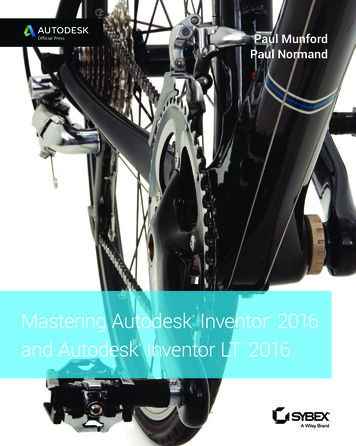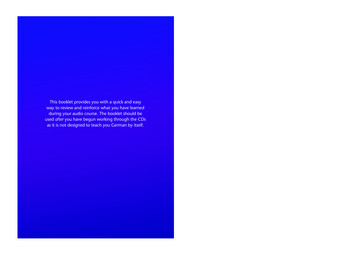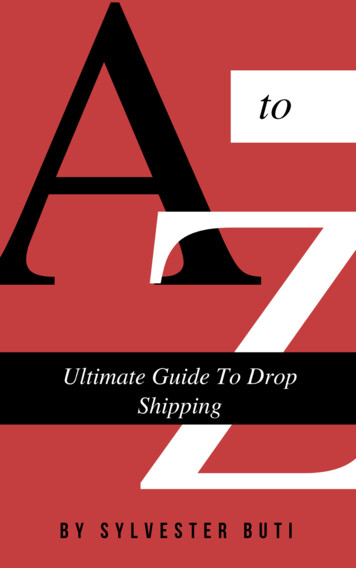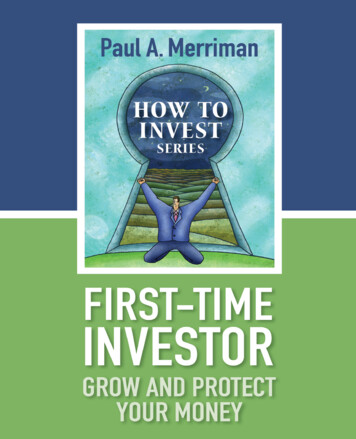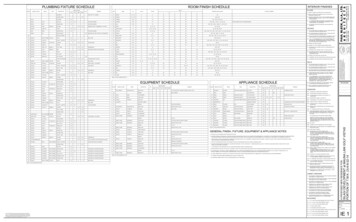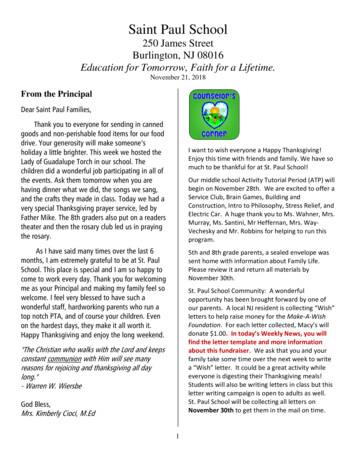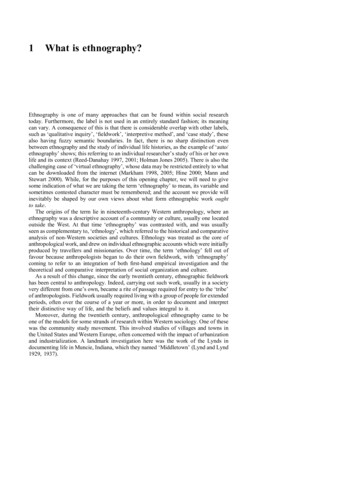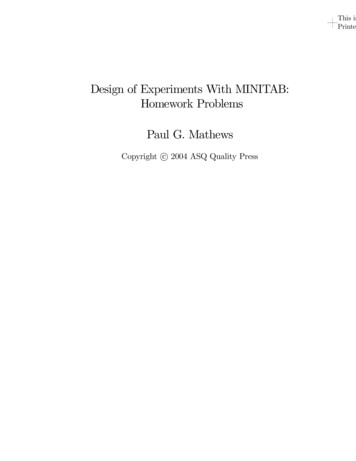Transcription
ExtremeXOS Quick Guide121131-00Published November 2015
Copyright 2011–2015 All rights reserved.Legal NoticeExtreme Networks, Inc. reserves the right to make changes in specifications and otherinformation contained in this document and its website without prior notice. The reader should inall cases consult representatives of Extreme Networks to determine whether any such changeshave been made.The hardware, firmware, software or any specifications described or referred to in this documentare subject to change without notice.TrademarksExtreme Networks and the Extreme Networks logo are trademarks or registered trademarks ofExtreme Networks, Inc. in the United States and/or other countries.All other names (including any product names) mentioned in this document are the property oftheir respective owners and may be trademarks or registered trademarks of their respectivecompanies/owners.For additional information on Extreme Networks trademarks, please ks/SupportFor product support, including documentation, visit: www.extremenetworks.com/documentation/For information, contact:Extreme Networks, Inc.145 Rio RoblesSan Jose, California 95134USA
Table of ContentsPreface. 5Text Conventions. 5Terminology.5Providing Feedback to Us. 6Getting Help. 6Chapter 1: EXOS Switch Basics. 7Resources.7Connecting to a Switch.8Using the CLI.8Port Numbering. 9Chapter 2: System-Level Components. 10Software. 10Loading New Software. 11Loading New Bootrom Code.11Chapter 3: Common Hardware Commands. 12Chapter 4: Managing Configurations.13Show Configuration Commands.13Changing the CLI Paging.13Save Configuraton Commands. 14Backing Up Config Files on a TFTP Server. 14Uploading Config Files to a TFTP Server. 14Resetting a Switch to the Factory Defaults. 15Chapter 5: Using Ports. 16Configuring Port, Speed, and Duplex.16Enabling and Disabling Ports.16Show Port Configuration Commands. 16Show VLAN/Port Membership. 17Show Port Utilization. 17Monitoring QoS Behavior. 18Enabling and Disabling Link Aggregation.18Using LACP with Link Aggregation. 18Chapter 6: Using VLANs. 20Creating a VLAN. 20Port Tagging and VLAN. 20Show VLAN Commands. 22Show FDB Commands.22Chapter 7: IP Routing. 24Show IP Routing Commands.24Enabling Routing. 24Configuring Static and Default IP Routes.25Performing OSPF Operations.25Configuring VRRP. 26Turning On SNTP.26ExtremeXOS Quick Guide3
Table of ContentsEnabling Web Access.27Configuring SNMP.27Chapter 8: Advanced Configuration Examples. 28Configuring EAPS.28Turning on a DHCP Server on a Test VLAN.28Managing BootP Relay. 29Mirroring (Span Port). 29ExtremeXOS Quick Guide4
PrefaceText ConventionsThe following tables list text conventions that are used throughout this guide.Table 1: Notice IconsIconNotice TypeAlerts you to.General NoticeHelpful tips, tricks, notices for using the product.NoteImportant features or instructions.CautionRisk of personal injury, system damage, or loss of data.WarningRisk of severe personal injury.NewThis command or section is new for this release.Table 2: Text ConventionsConventionScreen displaysDescriptionThis typeface indicates command syntax, or represents information as it appears onthe screen.The words enter andtypeWhen you see the word “enter” in this guide, you must type something, and then pressthe Return or Enter key. Do not press the Return or Enter key when an instructionsimply says “type.”[Key] namesKey names are written with brackets, such as [Return] or [Esc]. If you must press twoor more keys simultaneously, the key names are linked with a plus sign ( ). Example:Press [Ctrl] [Alt] [Del]Words in italicized typeItalics emphasize a point or denote new terms at the place where they are defined inthe text. Italics are also used when referring to publication titles.TerminologyWhen features, functionality, or operation is specific to a switch family, the family name is used.Explanations about features and operations that are the same across all product families simply refer tothe product as the "switch."ExtremeXOS Quick Guide5
PrefaceProviding Feedback to UsWe are always striving to improve our documentation and help you work better, so we want to hearfrom you! We welcome all feedback but especially want to know about: Content errors or confusing or conflicting information. Ideas for improvements to our documentation so you can find the information you need faster. Broken links or usability issues.If you would like to provide feedback to theExtreme Networks Information Development team aboutthis document, please contact us using our short online feedback form. You can also email us directly atinternalinfodev@extremenetworks.com.Getting HelpIf you require assistance, contact Extreme Networks Global Technical Assistance Center using one ofthe following 00-872-8440 (toll-free in U.S. and Canada) or 1-603-952-5000For the Extreme Networks support phone number in your ilsupport@extremenetworks.comTo expedite your message, enter the product name or model number in the subject line.Before contacting Extreme Networks for technical support, have the following information ready: Your Extreme Networks service contract numberA description of the failureA description of any action(s) already taken to resolve the problem (for example, changing modeswitches or rebooting the unit)The serial and revision numbers of all involved Extreme Networks products in the networkA description of your network environment (such as layout, cable type, other relevantenvironmental information)Network load and frame size at the time of trouble (if known)The device history (for example, if you have returned the device before, or if this is a recurringproblem)Any previous Return Material Authorization (RMA) numbersExtremeXOS Quick Guide6
1 EXOS Switch BasicsResourcesConnecting to a SwitchUsing the CLIPort NumberingResourcesThis guide serves as a job aid. A list of other guides can be found in the following table:Table 3: Most Used GuidesGuide NameDescriptionHardware Installation Guides LocationHow to install e.Technical specs on the gear(such as electrical powerrequirements and heatgenerated).ExtremeXOS CommandReferenceDocuments the syntax of every http://documentation.extremenetworks.com/command and every option.exos commands/ExtremeXOS User Guide ExtremeXOS Quick GuideExplains the om/and concepts behind them. exos/An appendix explains whatsoftware features aresupported at each licenselevel.Regarded as the mostuseful manual.7
EXOS Switch BasicsTable 3: Most Used Guides (continued)Guide NameDescriptionLocationRelease Notes www.extremenetworks.com/support/releasenotes Hardware/SoftwareCompatibility andRecommendation MatricesDocuments new featuresand hardware.Explains how to upgradesoftware. Has theengineering limits for thatrelease of code (such ashow many IPv6 routes canbe learned by the switchrunning that version ofcode).Bugs that have been fixedand bugs that Extremeknows about.Regarded as the secondmost useful manual.Provides information about the http://documentation.extremenetworks.com/m
This procedure describes how to connect to a switch. Note Do not use hardware flow control. The Extreme switch does not use it and does not assert CTS. 1 Use a DB9 male null-modem (laplink) cable. 2 Set the PC serial port to 9600-n-8-1 with either XON/XOFF or no flow control. Using the CLI These are basic techniques for using and navigating the CLI: