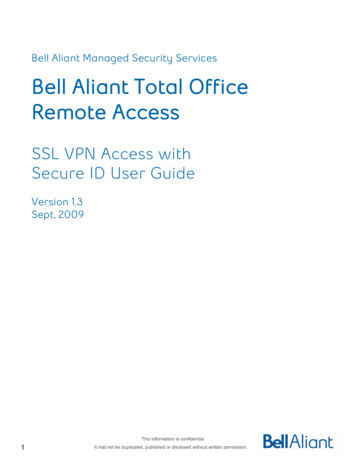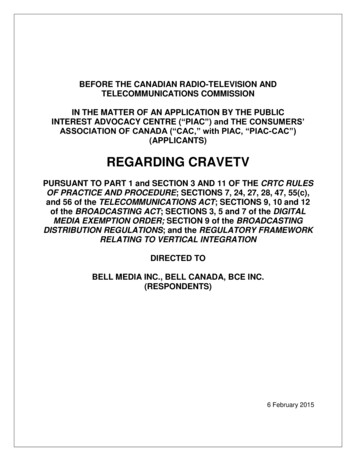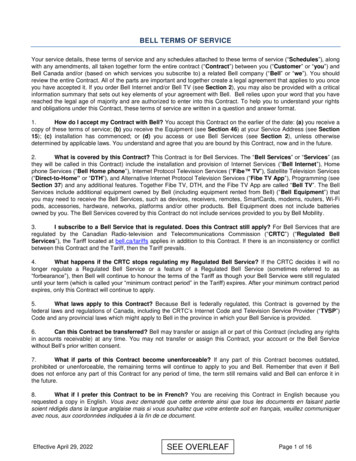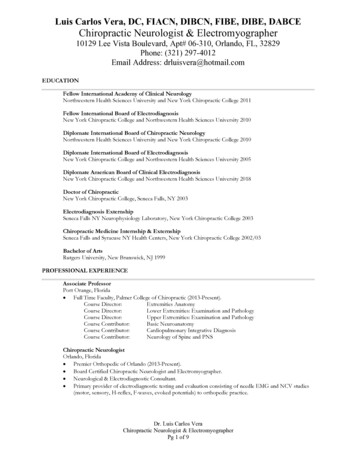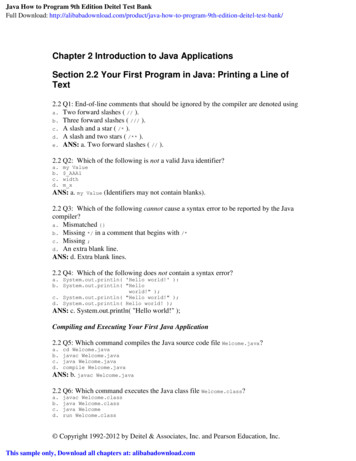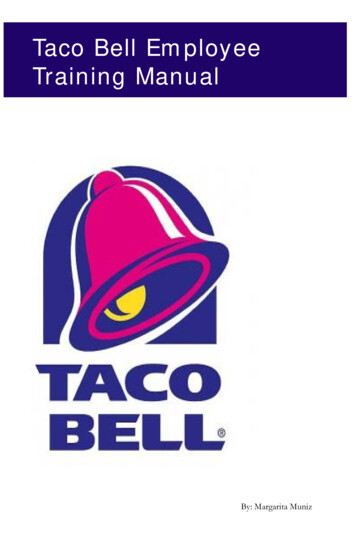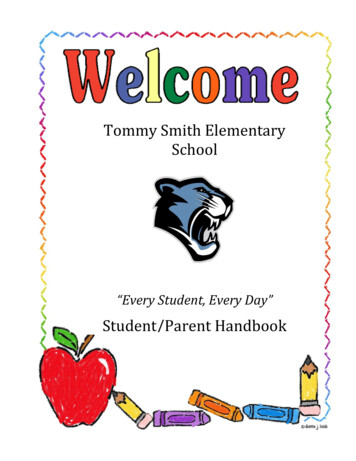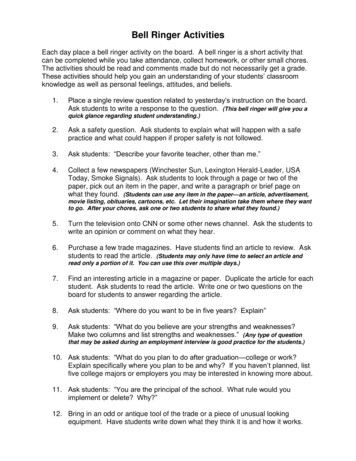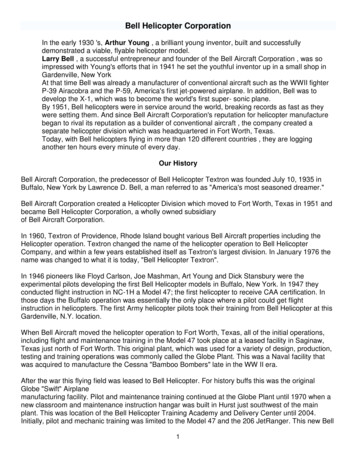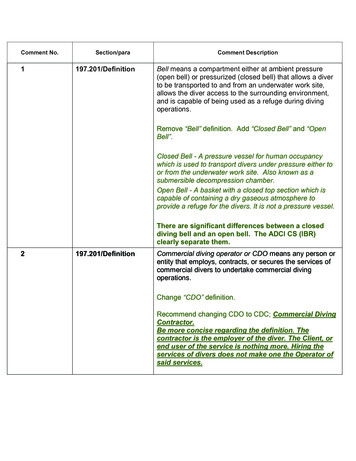Transcription
Welcometo Fibe
Important InformationFibe InternetWireless Home NetworkingEmailWhen adding a device (e.g. tablet, phone, laptop) you will need toselect the following Network Name from the available NetworkNames listed on your device and enter this password whenprompted. See page 34 for more details.You have been provided with the following username andpassword to access your Fibe email. See page 35 for more details.Fibe ModemPassword:Location:Network Name (SSID)XXXXXXXXXXPASSWORD (WPA/WPA2)XXXXXXXXXXEmail address:Bell Aliant Internet Security ServicesIf you have Fibe Internet Security such as Anti-Virus, PersonalFirewall, Parental Control or Anti-Spyware, you will be requiredto use the following username and password to access theseservices. See page 36 for more details.Username:Fibe Wi-Fi ExtenderNetwork Name (SSID)XXXXXXXXXXPASSWORD (WPA/WPA2)XXXXXXXXXXLocation:Password:
Important InformationFibe Home PhoneVoicemail InformationVoicemail Temporary Password: When prompted for yourtemporary password enter your 7 digit telephone number.The system will prompt you to change this temporary passwordto a new one.New password:My Account LoginThis information allows you to view and pay your bill, look upprevious bills and view and change your services online.Username:Password:Contact UsCustomer Service / Technical SupportIf you have questions about your Fibe services, subscriptions,billing or need technical support, contact us:Phone:Online:Mail:1 866 342-7367bellaliant.ca/fibeBell Aliant Customer ServiceBox 1430Saint John, NBE2L 4K2
Imagine the impossible. Now do it.Thank-you for choosing Fibe, and welcome to the most advanced networkin the world.Only Fibe gives you 100% fibre optics direct to your home. With virtually unlimitedbandwidth, it’s the best network for all you do.Fibe TV is amazing, giving you everything you expect and exciting new featuresyou won’t find anywhere else.Fibe Internet is the fastest.Combine Fibe TV and Fibe Internet with fully-loaded Home Phone - deliveringreliability you can trust - in a Fibe Bundle and you can have it all. The best wholehome solution for today and tomorrow.We hope you are as excited about experiencing Fibe as we are delivering it.If you ever have any questions; do not hesitate to contact us.Sincerely,Dan McKeenVice Chair Bell Alianti
Table of ContentsFibe TV1Fibe TV Remote . . . . . . . . . . . . . . . . . . . . . . . . . . . . . . . . . . . . . . . . . . . . . . . . . . . 4TV Basics. . . . . . . . . . . . . . . . . . . . . . . . . . . . . . . . . . . . . . . . . . . . . . . . . . . . . 6The Program Guide. . . . . . . . . . . . . . . . . . . . . . . . . . . . . . . . . . . . . . . . . . . . . . . . . 8The Menu . . . . . . . . . . . . . . . . . . . . . . . . . . . . . . . . . . . . . . . . . . . . . . . . . . . . . 9Whole Home PVR . . . . . . . . . . . . . . . . . . . . . . . . . . . . . . . . . . . . . . . . . . . . . . . . . . 11On Demand. . . . . . . . . . . . . . . . . . . . . . . . . . . . . . . . . . . . . . . . . . . . . . . . . . . . 17Apps . . . . . . . . . . . . . . . . . . . . . . . . . . . . . . . . . . . . . . . . . . . . . . . . . . . . . . . 19Program Info and Managing TV Feeds . . . . . . . . . . . . . . . . . . . . . . . . . . . . . . . . . . . . . . . . . . 22Favourite Channels List . . . . . . . . . . . . . . . . . . . . . . . . . . . . . . . . . . . . . . . . . . . . . . . . 23Audio and Video Setting . . . . . . . . . . . . . . . . . . . . . . . . . . . . . . . . . . . . . . . . . . . . . . . 24Parental Controls . . . . . . . . . . . . . . . . . . . . . . . . . . . . . . . . . . . . . . . . . . . . . . . . . . 25Connections . . . . . . . . . . . . . . . . . . . . . . . . . . . . . . . . . . . . . . . . . . . . . . . . . . . .30Fibe Internet34Setting up Wireless Home Networking . . . . . . . . . . . . . . . . . . . . . . . . . . . . . . . . . . . . . . . . . . 35Setting up Fibe Email . . . . . . . . . . . . . . . . . . . . . . . . . . . . . . . . . . . . . . . . . . . . . . . . .36Fibe Internet Security Services. . . . . . . . . . . . . . . . . . . . . . . . . . . . . . . . . . . . . . . . . . . . 37Fibe Home Phone38Home Phone Features . . . . . . . . . . . . . . . . . . . . . . . . . . . . . . . . . . . . . . . . . . . . . . . .39Fibe Home Phone Power Unit and Back-up Battery. . . . . . . . . . . . . . . . . . . . . . . . . . . . . . . . . . . . 41FAQs/Troubleshooting Guide43Terms and Conditions51
Fibe TVFibe TV is amazing. Now, you can: Watch the best HD picture quality on TV - up to 1080p Pause, record and play live TV from any room in your home with the Whole Home PVR Browse an easy-to-use TV guide Enjoy the most HD On Demand Restart shows already in progress from the beginning Move your TV where you want, when you want with Wireless TV Control your TV from anywhere with the Remote App Enjoy awesome apps like The Weather Network, Stingray, Social TV and Twitter Watch shows from your tablet, smartphone and computer with GO apps1
Feature SpotlightIncredible Whole Home PVRWatch what you want, when you want, where you want.Our PVR lets you watch, record and pause TV from any room in your home.Never miss your favourite show.Record up to four shows at once from any TV.Hold onto more recordings.Store up to 400 total hours and 125 hours of HD programming.Tuned in halfway? No problem.Hit Restart and watch your show from the beginning.Whole Home HDDon’t just watch the action, experience it!Every TV receiver is HD-ready, allowing you to get HD movies, sports andshows on all HD capable TVs in your home.Ultimate On DemandGet the most HD On Demand.Watch movies and shows when you want with the largest On Demand HDlibrary available.Browsing made simple.Enjoy an easy-to use On Demand Guide with poster art and Rotten Tomatoratings. It’s simply a better way to browse.Amazing GuideEasy-to-use features that put the power of TV in your hands.Sharp, new program guide makes finding what’s on better than ever.Watch one show while checking what else is on. Picture-in-picture convenientlydisplays a program, its title and time remaining.Find the hottest shows and movies based on titles, keywords or cast members,up to 14 days in advance.2
Feature SpotlightFibe Remote AppTurn your smartphone or tablet into your personal TV remote. Browse the guide and set recordings from anywhere Advanced search with a touchscreen keyboard Never look for your remote againCompatible with select iOS and android devices. Requires Mobile networkor Wi-Fi connection. Visit bellaliant.ca/remoteapp for details.Fibe Go AppsWatch your favourite shows on your smartphone, tablet or computer.Included with Fibe TVSubscription NeededVisit bellaliant.ca/goapps for details.Awesome AppsThe Weather NetworkEnjoy interactive weather, Stingray music and more.Twitter lets you follow what people are saying about your favourite TVshows - right on your TV screen.StingraySocial TV allows you to have a Facebook experience on your TV.The Weather Network gives you detailed forecasts and more for up to 10 cities.Stingray lets you listen to every genre of music – right from your TV.Twitter3
Your RemoteMXV5 remoteTo start enjoying Fibe TV, press the STB button on your remote after you turn on your TV. Youmust point your Fibe TV remote at the HD PVR or receiver when you push the buttons.STBThis mode controls the set top box (your Fibe TV receiver).Press this button to resume using your Bell Aliant TV PVR orreceiver if you changed the remote mode to TV, DVD, or AUX.RECORDPress this button to record the program you are watching, orto schedule a recording in the program guide. (PVR only)REW and FFPress these buttons to rewind or fast-forwardlive or recorded programs. (PVR only)ON DEMANDPress this button to access Video on Demand.BACKPress this button to return to the previous screenwhile in the menu.ARROWSPress these buttons to navigate the menu or program guide.OK or SELECTPress this button to select an item in the menuor program guide.EXIT to TVPress this button to return to watching live TVor resume a paused program.POWERPress this button to switch your set top box on or off.You can also control the power of your TV, DVDplayer, or auxiliary devices in universal remote mode.TV/VIDEOPress this button to switch between Bell Aliant TVand your DVD player or other device.(Universal remote mode only)STOP, PAUSE, and PLAYPress these buttons to stop, pause, or play live TV orrecorded programs. (PVR only)REPLAY and FWDPress FWD to skip ahead 30 seconds and REPLAY torewind by 7 seconds. (PVR only)RECORDED TV or PVRPress these buttons to display a list ofrecorded programs.MENUPress this button to display the on-screen menu.INFOPress this button to display information abouta program.GUIDEPress this button to display the program guide.VOL and Press these buttons to increase or decrease the volumeof your TV. (Universal remote mode only)MUTEPress this button to mute the volume of your TV.(Universal remote mode only)NUMERIC KEYPAD (0-9)Press these buttons to select a channel or enter a PIN.DELETEPress this button to backspace when entering numbers.4CH/PG and Press these buttons to channel surf or page throughlists in the program guide.LASTPress this button to display a list of recentlyviewed channels, or to quickly return to your lastchannel viewed.ENTER or OPTIONSPress this button to display options for programs orthe guide.
Ruwido Slim IR remoteMUTEPress this button to mute the volume of your TV.(Universal remote mode only)NUMERIC KEYPAD (0-9)Press these buttons to select a channel or enter a PIN.SEARCHPress this button to search for a specificprogram or channel.ON DEMANDPress this button to access Video on Demand.BACK/EXITPress this button to return to watching live TV,resume a paused program or previous screenwhile in the menu.MENUPress this button to display the on-screen menu.INFOPress this button to display informationabout a program.VOL and Press these buttons to increase or decrease thevolume of your TV. (Universal remote mode only)RECPress this button to record the program youare watching, or to schedule a recording in theprogram guide. (PVR only)POWERPress this button to switch your set top box on or off.You can also control the power of your TV with thesame button. See page “x” on setting up your remote.LASTPress this button to display a list of recentlyviewed channels, or to quickly return to your lastchannel viewed.GUIDEPress this button to display the program guide.ARROWSPress these buttons to navigate the menuor program guide.SELECTPress this button to select an item in the menuor program guide.PVRPress these buttons to display a list ofrecorded programs.CH/PG and Press these buttons to channel surf or page throughlists in the program guide.STOP, PAUSE, and PLAYPress these buttons to stop, pause, or play live TV orrecorded programs. (PVR only)REPLAY and FWDPress FWD to skip ahead 30 seconds and REPLAY torewind by 7 seconds. (PVR only)5
TV BasicsLearn the basics of controlling your HD PVR or HD receiver.Turn on your HD PVR or HD receiver using your MXV5 remote1 Press STB and then Power on your remote, or press Power on the PVRor receiver.2 Your remote has four buttons on the top: STB, TV, DVD and AUX. Bypressing these buttons you are changing what device the universal remoteis controlling.Note that “STB” stands for set top box (your Fibe TV receiver). In most cases theinstaller has configured your STB button to control BOTH the receiver and yourtelevision.To learn how to program and use more universal remote features, referto www.bellaliant.ca/tv/support or the Motorola Remote Control UserGuide provided with your Fibe TV remote.To turn on your TV and receiver at the same time1 Press STB on your remote to place it in the mode that controls the TV and receiver.2 Press Power on your remote, which will turn on both devices at the same time.Depending on how you point your remote, this can result in one deviceturning on and the other remaining off. To resolve this issue, press thepower button directly on the device that is powered off.Turn on your HD PVR or HD receiver using your RuwidoSlim IR remote1 Press the power button on your remote, or press Power on the PVR or receiver.To turn on your TV and receiver at the same time1 Please see page 47 on programming your remote to turn on and off your TV.2 Press power on your remote, which will turn on both devices at the same time.6
TV BasicsChange TV channelsTo change channels: Use the numeric keypad to enter the channel number.OR Press the CH/PG (Channel/Page) buttons on the remote.See what’s playing on other channels or time slots445DVELOMegaspeedCCThe Targa Newfoundland rally is one of those rare eventsthat every racer puts on their bucket list as it is.HD58 min LEFT1 Press one of the arrow buttons on the remote. The browse panel appears atthe bottom of the screen.2 Use the Up or Down Arrow buttons to step backward or forward throughchannels. The browse panel displays the title, a picture-in-picture video for thecurrent time slot, and information for each channel.3 Use the Left or Right Arrow buttons to browse programs playing later on thechannel selected in the browse panel. The browse panel displays the title andmore information about future programs.4 Press SELECT/OK to watch the program shown in the browse panel or to findout more.5 Press Back/Exit to close the browse panel and return to your original programin full screen, or wait 10 seconds and the browse panel will disappear.Basic TV NavigationFibe TV is easy to use. There are two main interfaces on screen:1 The Guide: Brings up a grid of channels and time slots. You get to the Guide bypressing “Guide” on the remote.2 The Menu: Allows you to access features like search, PVR, On Demand, andsettings. You get to the Menu by pressing “Menu” on the remote.The following pages will explain the features of The Guide and the Menu in detail.7
The Program GuideThe main way to find what you want to watch on Fibe TV.1 Press the Guide button to open the program guide. The Guide screen appears. The guide lists all programs scheduled for the next 14 daysGuide3:14 PMDinosaur Train441 PBSWH The Browse panel at the bottom of the screen displays program information The Preview window displays the program that is currently available on thechannel being browsedMON 8/314414422 Press the arrow buttons or CH/PG buttons to page up or page down through3SEASEADinosaur Train 16 min LEFT3:30 PMDinosaur Train4:00 PMPeg PlusKING 5 NewsKOMO 4 News 11:00amThe ChewMegaspeedMegaspeed446Brain GamesPress FF button while viewing the guide to skip ahead 24 hours.447Killer in the CavesSELECT/OK. Alternatively, press the Guide or Back/Exit button to dismiss theGuide and return to live TV.3:00–3:30 PMNew Day Northwest4454 When you find a program you want to watch, highlight the title and press84443:00 PMSEAthe list of channels.You can also press the Options/Enter button while viewing the guide to accessadditional shortcuts. “Dinosaur Big City Part 1; Dinosaur Big City Part 2” - Buddy and his family go to thecity for the Theropod Club Convention.Press ENTER/OPTIONS for guide optionsStreet GeniusRocky Mountain LawAerial America4:30 PMPeg Plus
The MenuThe Fibe TV menu is designed to help you access all the features and settings of your TV service. To get started, press theMenu button on your remote control.The main menu has the following categories organized top to bottom on screen:GuideGuideOn DemandRecordingsGuide StyleGenresFavouritesSwitch from Grid guide to Channel view.AppsFilter your guide by genre.HelpCreate up to 5 custom guide views.SearchOn DemandAccess the On Demand library.SettingsOn DemandTVMoviesTV Shows2:57 PMTVFamily & KidsTMN/HBOView AllCraveTVSeries & EventsMusic & KaraokeRecordingsFamily & KidsRented & WishlistSearchFrench MoviesFrench TVBy date/titleAdd recordingsScheduledSeriesDisplay a list of your recorded programs.Schedule additional recordings.View AllAdult ContentSettingsMovies & SeriesCheck the status of your upcoming scheduled recordings.View your recurring series recordings and manage priorities.RecordingsBy date10:45 AMBy title Add recordingScheduledSeries48 RECORDINGSBlue Jays in 30 - “Detroit at Toronto”8/31Stingray ClassicMasters/GrandClassiques8/31Chef at Home - “Brunch With Friends”8/31SportsCentre8/318/31ImpactBlue Jays in 30115 SN1 1 of 46MON 8/31, 10:30 AMNo cast information available9
The MenuAppsApps (5)Social TVTwitterThe Weather NetworkStingray MusicAtlantic RadioEnjoy a Facebook experience on your TV.Lets you follow what people are saying about yourfavourite TV shows – right on your TV screen.Social TVTwitterStingray MusicThe Weather Network Atlantic RadioGives your detailed forecasts and more for up to 10 cities.Lets you listen to every genre of music – right from your TV.Gives you access to the best Atlantic Canadian radiostations.Help (2)Help1 23Video TutorialsWatch a variety of tutorials to learn more.Video tutorialsContact UsContact usView contact information.SettingsMenu & GuideAccessibilityAudio & VisualSystem InfoCustomize the guide & language settings.Manage closed captioning, descriptive video and systemsounds.Manage TV resolution & digital audio.View system information, rename receivers, unregisterreceiver.Menu and guide (7)Menu and guideFR/ENAccessinilityAudio and visualCustomize guideFavourite channelsGuide styleDescriptive videoSystem sound effectsParental controlsAccessibility (3)System infoReboot SystemSearchReboot your receiver.Search for upcoming TV programs and movies.Reboot systemClosed captioningAudio and visual (2)10On-screen languageRece
Whole Home PVRThe Fibe TV Personal Video Recorder (PVR) gives you total control over the digital television experience.The following pages include information on: Controlling live TV Recording programs Watching programs Manual recordings Whole Home PVRWhole Home PVR FeaturesWith our Whole Home PVR, one PVR powers your whole home. Start watching arecorded show in one room, finish in another. And you can record shows and playthem back from any TV in the house!How does it work? All the receivers in your home are connected back to your PVR.These secondary TVs have full access to all the features you would expect on yourmain PVR receiver.This means you can: Set up and change recordings from any TV in the house Watch recordings from any TV in the house Stop a recording in one room and resume it on another TV Pause live TV on any TV in the house Multiple people can watch the same recording on different TVs at the same time See scheduled recordings and manage conflicts on all TVs in the house Record up to 4 programs at the same time Watch up to 3 recordings on different TVs at the same timeTurning the receiver off when not in use, so that the green light is notilluminated around the power button, ensures that other TVs in the houseare able to watch and record as much as possible.11
Whole Home PVRPause Live TV1 You can pause live programs with your Fibe HD PVR receiver. Press the Pausebutton on the remote control to pause the program for up to 60 minutes. Theimage freezes and a progress indicator temporarily appearson-screen displaying the following information: The time at which you paused the program (shown as a vertical line with thetime below it) How much of the program has been held since you paused it (shown as theshaded area after the pause)If you pause for longer than 60 minutes, the program automatically beginsplaying again from the point at which you paused it.2 Use the playback controls on your remote control to pause, fast-forward orrewind any part of the program that remains after pausing the program. Theprogress indicator updates to display the following information: The place you are watching in the recorded portion of the program (shownby a vertical line with the time below it) How far you can rewind or fast forward the save portion of the program(shown by the shaded areas before and after the point in the program youare currently watching) The point at which you’ll be watching live TV again (shown at the right mostend of the shading)Resume Live TV1 Press the Play button to resume playing the program.2 Press the Rewind or Fast-Forward buttons to rewind or fast-forward thecurrent program. To increase the rewind or fast-forward speed, press thebutton multiple times. Press the Play button to resume watching the programat normal speed.12
Whole Home PVRRecord live TV1 Switch to the channel you want to record.2 Press the Record button on your remote. A “Recording” confirmationmessage appears.Note: On Demand programs cannot be recorded.3 To stop recording at any time, press Stop. A confirmation window appears.4 Highlight Stop Recording and press SELECT/OK.Schedule a recording1 Press the Guide button on the remote control and use the arrow buttons tohighlight the program you want to record.Guide4:08 PMDr. PhilAvoid missing the overtime period! Changing your recording time tostop from 5 to 60 minutes later ensures you don’t miss the end ofyour show!407 CBSHDTUE 9/12 Press the Record button. A confirmation message and the following symbolwill appear . If the program is part of a series, press Record a second timeto record the series.To cancel a recording, press Record again.Set recordings using Search. Search for a program title, select asearch result, and select Record. REC 4:00–5:00 PM 51 min LEFT“Young and Beautiful: But Their Love Is Ugly” - Crystal and James say their onagain/off again relationship is riddled with lies and accusations of abuse, neglectand bad parenting; Dr. Phil and fellow talk-show host Steve Harvey face off in a.4:00 PM4:30 PM5:00 PM5:30 PM407Dr. PhilJudge Judy408Curious GeorgeOdd SquadJudge JudyArthurCharlie Rose409Family FeudFamily Feud410The Dr. Oz ShowTMZ Live7 News First at.7 News at 4:30PM411The Meredith Vieira ShowThe Ellen DeGeneres Show412Say Yes to the Dress. Say Yes to the Dress. Say Yes to the Dress. Say Yes to the Dress.Press ENTER/OPTIONS for guide optionsNote: you can also press the Info button to learn more about the programand then select either Record Episode or Record Series.If you set up a recurring recording, three red dots appear beside theprogram title in the Guide.13
Whole Home PVRWatch recorded programs1 Press the PVR/Recorded TV button on the remote control.The Recordings screen appears.2 Press the Left or Right Arrow buttons to view the list of recordings by dateor by title.Program infoSummary4:13 PMPeople SearchPlaySesame StreetKeep until408 PBSHDEraseKEEP UNTIL SPACE NEEDED FRI 8/21, 3:03 PM“Baby Bear Comes Clean” -Preparing children socially and academically for school.3 Select the recording you want to watch and press SELECT/OK.FAM (G), Original air date: 29-SEP-14, CC, 30 minutes.4 The Program info screen appears. Highlight and press SELECT/OK for one ofthe following options:Play – to play the recordingErase – to erase the recordingKeep until – to specify when the PVR should automatically erase the recordingList upcoming recordings1 Press the PVR/Recorded TV button on the remote control.The Recordings screen appears.RecordingsScheduled4:15 PMSeriesTODAY4:30 PMCash Cab2 Press the Right Arrow button to select Scheduled on the menu bar.3 A list of all upcoming recordings appears. Press the Up or Down Arrow buttonsto scroll through the list. If you want to find out more about a program orchange the recording settings, highlight the program and press SELECT/OK.If you cancel a recording that is in progress by pressing the Recordbutton while in the program guide, this also cancels any futurerecurring recordings of the program.14Missing in Alaska - “Alaska’s Body Snatchers”5:00 PMDeadline: Crime With Tamron Hall - “The Missing Mom”5:00 PMThe Magic School Bus - “The Magic School Bus Gains Weight”5:00 PM5:00 PMHot in Cleveland - “Who’s Your Mama?”1 of 8Cash CabWILL REC 520 M3HD 9/1, 4:30 PMUnassuming people expecting a normal taxi ride, find they are contestants on agame show.
Whole Home PVRManual Recording1 Press the PVR/Recorded TV button on the remote control. The Recordingsscreen appears.2 Press the Right Arrow button to highlight Add Recording on the menu bar.3 Press the Down Arrow button to highlight Channel and time under the CreateRecordingsAdd recording2:19 PMScheduledSeriesRecord program or series from:GuideSearchCreate a manual recording with:Channel and timeA Manual Recording With: heading. Press SELECT/OK. The Channel and timescreen appears.4 Use the numeric keypad to enter the channel number you want to record.Note: some channels are not available for manual recording.5 Press the Down Arrow button to highlight the Date field. Press SELECT/OK ifyou want to choose a different date for your recording.6 Press the Down Arrow button to highlight the Start field. Use the numerickeypad and the right or left arrow buttons to enter the start time and endtime in hours and minutes. Press SELECT/OK to switch between AM and PM.RecordingsAdd recordingRecording live TVScheduled2:19 PMSeriesRecord program or series from:GuideSearchCreate a manual recording with:Channel and time7 Press the Down Arrow button to highlight the Keep Until field. Press SELECT/OK to select Space needed or I erase. Choose your preference and pressSELECT/OK.8 Press the arrow buttons to highlight Record and press SELECT/OK.A confirmation message appears. Press Back/Exit button to return to live TV.Manual record2:12 PMChannel and timeRecordCancelChannel520M3HDDateWed 9/2ChangeStart2 : 00Stopp.m.3 : 00p.m.Keep untilSpace neededChange15
Whole Home PVRTuned in halfway? Just RestartRestart lets you watch a show already in progress from the beginning1. Sowhether you tune in midway or just as the credits are rolling, you can simplystart from the beginning by hitting Restart. Only with Fibe.It’s easy to restart a showAs you browse the guide or flip through channels, shows that can berestarted will be identified by the Restart symbol. Once you’ve tuned into theshow you want to restart, simply press SELECT/OK on your remote as theRestart symbol appears on screen. It’s as easy as that.Restart, pause and rewindOn now40612:35 PMThe Tonight Show Starring Jimmy FallonCCHDRestart is like live TV, which means you can’t skip commercials or fastforward. However, you can pause or rewind whenever you want. Shows areavailable for viewing for a period equal to the duration of the show, startingafter the live broadcast has ended.CTVHD58 min LEFTGuide8:23 AMDaily PlanetGo left in the guideMissed recording your favourite show? Browse backward in the guide up to30 hours, and watch select shows that previously aired as if it were live TV.1430 DISCH WED 9/16, 8:00 PM WATCH NOWA daily science show features documentaries, features and contributing columnists.Wed 9/168:00 PM1. Available with select channels/content, excluding US networks and non-local content, and subject to viewing limitations.Must subscribe to HD and PVR to receive Restart functionality (included with Better and Best bundles).9:00 PMAnna & Kristina’s.Anna & Kristina’s.20/20 on OWN429Pawn StarsPawn StarsForged in Fire430Daily Planet431Just for Laughs’hs’s’.JustJuus for Laughs’hs’.hs’Just for Laughs’Jushs’s’.432SportslineAccess HollywoodwoooddBoBones433lyModern FamilyMolyModernFamilyAmAmerica’sGot TalentPress ENTER/OPTIONS for guide options168:30 PM4289:30 PMRiver MonstersRivrsThe Simpsons
Easy-to-use On Demand guideEasy to use and easy to love. It’s simply a better way to browse. Stunning visual design with poster art Rotten Tomatoes ratings, reviews and recommendations Thousands of hours of movies and shows On Demand, with the most HDOn DemandOn DemandMoviesMoviesNew Releases2:56 PMTV Narrow down your search using popular categories - like Movies, TV, Family& Kids and TMN/HBOFamily & KidsTMN/HBOCraveTVView AllSeries & EventsMusic & KaraokeRented & WishlistMost PopularSearchFrench MoviesFrench TV Movies - this category has thousands of hours of the best newreleases and classic titles. Get new releases the day they hit thevideo store, all from the comfort of your home.View AllAdult ContentSettings TV - this category has loads of on-demand content that’s includedin your TV package like; CTV, HGTV, CBC, YTV, Treehouse, Familyand so much more– Subscribe to TMN, AMC, Hollywood Suite, Super Channel orSuper Ecran to get even more on-demand movies and shows Use “Family & Kids” for easy access to loads of childrens content Use “TMN/HBO” for easy access to the best Premium Movie service inCanada (subscription required to view content) Develop a Wish List - save must-watch programming in an easy-to-access list Select your display style – either poster or list view Search for your on-demand programming by poster art (Grid View) or by ascrollable list (List View)17
Easy-to-use On Demand guideChoosing your display style is easy:1Press the ON DEMAND button on your remote.2 Use the down arrow on your remote to scroll to Display Style.3 Press SELECT/OK on your remote.4 Use the up and down arrow to select one of the following options:On Demand2:59 PMMoviesTVFamily & KidsTMN/HBOChoose your preferred display optionCraveTVGrid ViewSeries & EventsShow programs with poster imagesMusic & KaraokeRented & WishlistList ViewSearchView programs as scrollable listsFrench MoviesFrench TVGrid View: Displays poster images of the programsList View: Displays a scrollable list of the programsAdult ContentSettings5 Press SELECT/OK on your remote.6 Press the Back/Exit button on your remote to return to the On Demand guide.On DemandTVMoviesTV ShowsCTVTVFamily & KidsGlobalFamily & KidsMovies & SeriesCBCTMN/HBOEntertainmentCHCH On DemandCraveTVKnowledge & LearningCommunity OneSeries & EventsLifestyleStand AloneMusicUniversal AssetMusic & KaraokeRented & WishlistSearchFrench MoviesFrench TVAdult ContentSettings18NewsSports2:59 PM
AppsFibe TV offers customers exciting interactive applications, with many more coming soo
Press this button to switch between Bell Aliant TV and your DVD player or other device. (Universal remote mode only) STOP, PAUSE, and PLAY Press these buttons to stop, pause, or play live TV or recorded programs. (PVR only) REPLAY and FWD Press FWD to skip ahead 30 seconds and REPLAY to rewind by 7 seconds. (PVR only) RECORDED TV or PVR