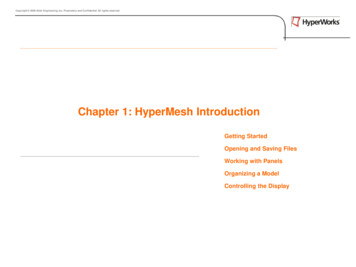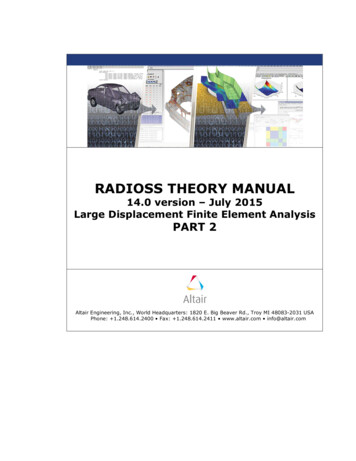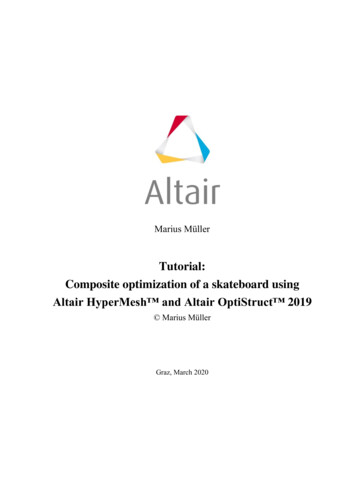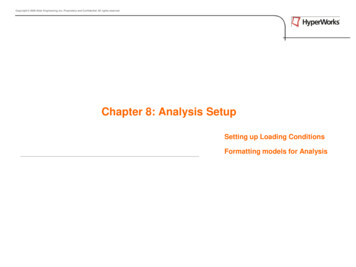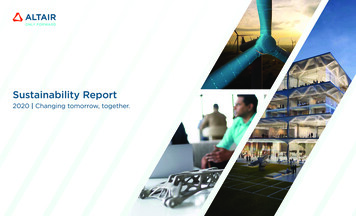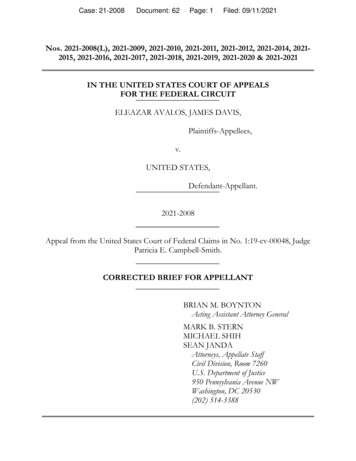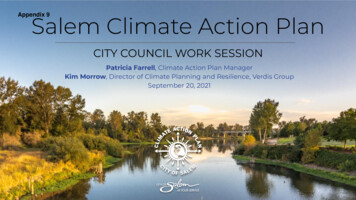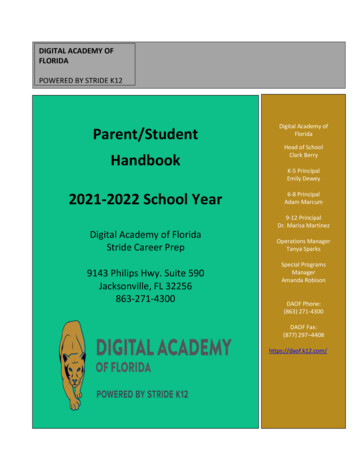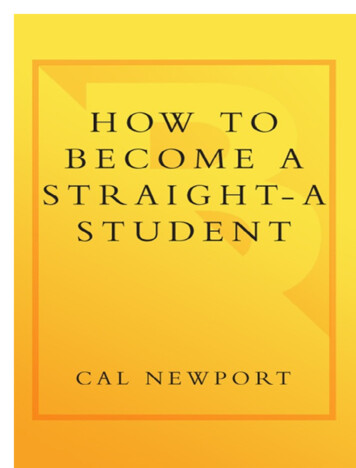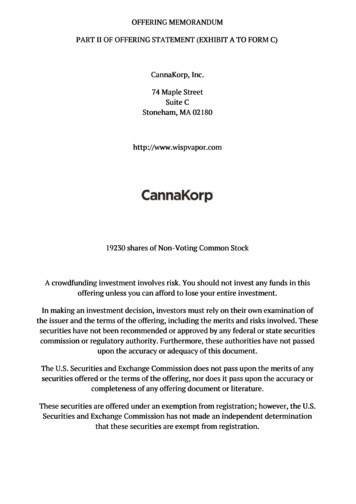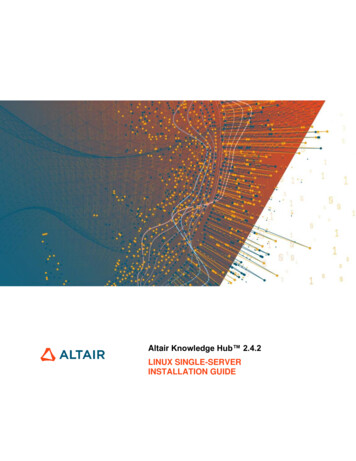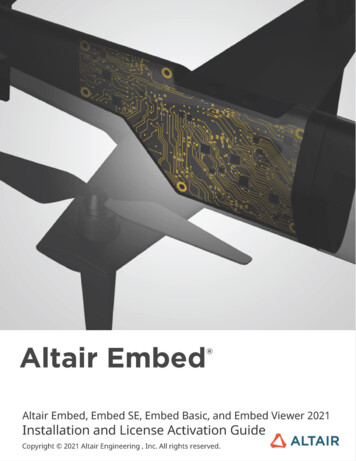
Transcription
Intellectual Property Rights Notice:Copyrights, Trademarks, Trade Secrets, Patents & Third-Party Software LicensesAltair Engineering Inc. Copyright 1986-2021. All Rights Reserved.Copyrights in the below are held by Altair Engineering, Inc., except where otherwise explicitly stated. This Intellectual Property Rights Notice isexemplary, not exhaustive.Special Notice: Pre-release versions of Altair software are provided ‘as is’, without warranty of any kind. Usage of pre-release versions is strictlylimited to non-production purposes.Altair HyperWorks - The Platform for Innovation Altair AcuConsole 2006-2021Altair AcuSolve 1997-2021Altair Activate 1989-2021 (formerly solidThinking Activate)Altair Compose 2007-2021 (formerly solidThinking Compose)Altair ConnectMe 2014-2021Altair EDEM 2005-2021 DEM Solutions Ltd, 2019-2021 Altair Engineering, Inc.Altair ElectroFlo 1992-2021Altair Embed 1989-2021 (formerly solidThinking Embed)oAltair Embed SE 1989-2021 (formerly solidThinking Embed SE)oAltair Embed Basic 2019-2021oAltair Embed /Digital Power Designer 2012-2021oAltair Embed Viewer 1996-2021Altair ESAComp 1992-2021Altair Feko 1999-2014 Altair Development S.A. (Pty) Ltd., 2014-2021 Altair Engineering Inc.Altair Flux 1983-2021Altair FluxMotor 2017-2021Altair HyperCrash 2001-2021Altair HyperGraph 1995-2021Altair HyperLife 1990-2021Altair HyperMesh 1990-2021Altair HyperStudy 1999-2021Altair HyperView 1999-2021Altair HyperXtrude 1999-2021Altair Inspire 2009-2021 including Altair Inspire Motion, Altair Inspire Structures, and Altair Inspire Print3DAltair Inspire Cast 2011-2021 (formerly Click2Cast)Altair Inspire ElectroFlo 1992-2021Altair Inspire Extrude Metal 1996-2021 (formerly Click2Extrude - Metal)Altair Inspire Extrude Polymer 1996-2021 (formerly Click2Extrude - Polymer)Altair Inspire Form 1998-2021 (formerly Click2Form)Altair Inspire Friction Stir Welding 1996-2021Altair Inspire Mold 2009-2021Altair Inspire PolyFoam 2009-2021Altair Inspire Play 2009-2021Altair Inspire Render 1993-2016 Solid Iris Technologies Software Development One PLLC, 2016-2021 Altair Engineering Inc (formerly TheaStudio)Altair Inspire Resin Transfer Molding 1990-2021Altair Inspire Studio 1993-2021 (formerly ‘Evolve’)Altair Manufacturing Solver 2011-2021Altair Material Data Center 2019-2021Altair MotionSolve 2002-2021Altair MotionView 1993-2021Altair Multiscale Designer 2011-2021Altair nanoFluidX 2013-2018 Fluidyna GmbH, 2018-2021 Altair Engineering Inc.Altair newFASANT 2010-2021Altair OptiStruct 1996-2021Altair PollEx 2003-2021Altair Radioss 1986-2021Altair Seam 1985-2019 Cambridge Collaborative, Inc., 2019-2021 Altair Engineering Inc.Altair SimLab 2004-2021Altair SimSolid 2015-2021Altair ultraFluidX 2010-2018 Fluidyna GmbH, 2018-2021 Altair Engineering Inc.Altair Virtual Wind Tunnel 2012-2021Altair WinProp 2000-2021Altair WRAP 1998-2021 WRAP International AB, 2021 Altair Engineering ABAltair Packaged Solution Offerings (PSOs)Altair Automated Reporting Director 2008-2021ii
Altair GeoMechanics Director 2011-2021Altair Impact Simulation Director 2010-2021Altair Model Mesher Director 2010-2021Altair NVH Director 2010-2021Altair Squeak and Rattle Director 2012-2021Altair Virtual Gauge Director 2012-2021Altair Weight Analytics 2013-2021Altair Weld Certification Director 2014-2021Altair Multi-Disciplinary Optimization Director 2012-2021Altair PBS Works - Accelerating Innovation in the Cloud Altair PBS Professional 1994-2021Altair Control 2008-2021; (formerly PBS Control)Altair Access 2008-2021; (formerly PBS Access)Altair Accelerator 1995-2021; (formerly NetworkComputer)Altair Accelerator Plus 1995-2021; (formerly WorkloadXelerator)Altair FlowTracer 1995-2021; (formerly FlowTracer)Altair Allocator 1995-2021; (formerly LicenseAllocator)Altair Monitor 1995-2021; (formerly LicenseMonitor)Altair Hero 1995-2021; (formerly HERO)Altair Software Asset Optimization (SAO) 2007-2021Note:Compute Manager 2012-2017 is now part of Altair AccessDisplay Manager 2013-2017 is now part of Altair AccessPBS Application Services 2008-2017 is now part of Altair AccessPBS Analytics 2008-2017 is now part of Altair ControlPBS Desktop 2008-2012 is now part of Altair Access, specifically Altair Access desktop, which also has Altair Access web and Altair Accessmobilee-Compute 2000-2010 was replaced by “Compute Manager” which is now Altair AccessAltair KnowledgeWorks Altair Knowledge Studio 1994-2021 Angoss Software Corporation, 2021 Altair Engineering, Inc.Altair Knowledge Studio for Apache Spark 1994-2021 Angoss Software Corporation, 2021 Altair Engineering, Inc.Altair Knowledge Seeker 1994-2021 Angoss Software Corporation, 2021 Altair Engineering, Inc.Altair Knowledge Hub 2017-2021 Datawatch Corporation, 2021 Altair Engineering, Inc.Altair Monarch 1996-2021 Datawatch Corporation, 2021 Altair Engineering, Inc.Altair Monarch Server 1996-2021 Datawatch Corporation, 2021 Altair Engineering, Inc.Altair Panopticon 2004-2021 Datawatch Corporation, 2021 Altair Engineering, Inc.Altair SmartWorks Altair SmartCore 2011-2021Altair SmartEdge 2011-2021Altair SmartSight 2011-2021Altair One 1994-2021Altair intellectual property rights are protected under U.S. and international laws and treaties. Additionally, Altair software may be protected bypatents or other intellectual property rights. All other marks are the property of their respective owners.ALTAIR ENGINEERING INC. Proprietary and Confidential. Contains Trade Secret Information.Not for use or disclosure outside of Altair and its licensed clients. Information contained in Altair software shall not be decompiled, disassembled,“unlocked”, reverse translated, reverse engineered, or publicly displayed or publicly performed in any manner. Usage of the software is only asexplicitly permitted in the end user software license agreement. Copyright notice does not imply publication.Third-party software licensesAcuConsole contains material licensed from Intelligent Light (www.ilight.com) and used by permission.Software Security Measures:Altair Engineering Inc. and its subsidiaries and affiliates reserve the right to embed software security mechanisms in the Software for the purpose ofdetecting the installation and/or use of illegal copies of the Software. The Software may collect and transmit non-proprietary data about thoseillegal copies. Data collected will not include any customer data created by or used in connection with the Software and will not be provided to anythird party, except as may be required by law or legal process or to enforce our rights with respect to the use of any illegal copies of the Software.By using the Software, each user consents to such detection and collection of data, as well as its transmission and use if an illegal copy of theSoftware is detected. No steps may be taken to avoid or detect the purpose of any such security mechanisms.iii
ContentsInstalling Embed, Embed SE, or Embed Basic . 1Installing the OpenVision module. 2Installing third-party software . 3Installing the Texas Instruments CCS UniFlash . 3Installing Microsoft Visual Studio and Altair Embed Add-On DLL Wizard 2020 . 4Installing real-time I/O drivers . 5Activating your license . 5Activating an Altair One unit license – standard procedure . 6Alternate license activation procedure. 7Activating a license on a proxy server . 8Activating a local license . 9Setting up a network license. 10Installing the license server . 10Activating a local or network license with a Windows environment variable . 15Using your Altair One unit license offline . 15If you need licensing help . 15Cannot launch Embed . 15What flavor of Embed are you using . 16What licensing type are you using . 16Checking the status of your Altair Unit license . 16Checking status of your license file. 18Licensing log file . 19Contact technical support . 20Invoking Embed, Embed SE, or Embed Basic . 20Uninstalling Embed, Embed SE, or Embed Basic . 20Targeting the Raspberry Pi. 20Software requirements . 21Hardware requirements . 21Installing the Raspberry Pi OS . 22Installing the Embed support files from the Altair repository on your Raspberry Pi . 24Displaying Raspberry Pi camera output . 28Configuring I2C, SPI, and UART ports on Raspberry Pi 4B . 29Enabling additional I2C ports . 29Enabling additional UART ports . 29Targeting the AMD64. 30Downloading and installing Embed files from the repository to your AMD64 . 30
Installing libmosquitto C library for AMD64 . 30Installing Embed Viewer . 30Altair Embed, Embed SE, Embed Basic, and Embed Viewer Installation and License Activation Guideii
Installing Embed, Embed SE, or Embed BasicPrerequisites: Before starting the installation: Regardless of the Embed product you are installing, you may need to install one or more third-partyproducts. Click here for the list of third-party products, how they are used, and how to install them. Temporarily disable antivirus software on your computer. You can enable it after the installationcompletes. The Altair Embed OpenVision module is a separate install. If you want to install it, first install yourbase product (Embed, Embed SE, or Embed Basic. Then install OpenVision.)1. Double-click the executable file (Altair Embed 2021.exe, Altair Embed SimulationEdition 2021.exe,or Altair Embed Basic 2021.exe) to launch the installation wizard.NOTERunning this installer requires Admin privileges. When you see the User Account Control – Altair EngineeringProduct dialog box, click YES. If you do not see this dialog box, right-click the installer and select Run asAdministrator.2. If you are installing Embed or Embed Basic, follow the wizard prompts to select toolchains and utilitiesfor the devices you are targeting. Embed SE users will not see these wizard prompts and can proceed tostep 3. If you are targeting Texas Instruments ARM Cortex M3/M4, Delfino , F280x, F281x, F28377x,Piccolo , or MSP430 devices, the wizard automatically installs the corresponding compiler if itdoes not detect the compiler on your computer. If you are targeting Arduino , Linux AMD64 or Raspberry Pi , or STMicroelectronics devicesand you have not yet installed the corresponding toolchains, the wizard halts the installation andprovides a link to the compiler installer. After you install the compiler, you can proceed with theEmbed installation.TargetToolchain and UtilityAMD64Windows Subsystem for Linux. A popular WLS isUbuntu18LTS.Arduino Leonardo, Mega 2560, and UnoArduino IDE v1.8.13.Raspberry Pi 1, 2, 3, 4, and ZeroARM-Linux GCC compiler 8.3.0.STMicroelectronics STM32 F0x, F103x, F3x,F4x, G0x, G4x, H7, and L4xARM GNU and KIEL toolchains. You can install bothtoolchains: Embed lets you to choose the toolchain to beused when you configure your diagram.ST-Link utility.ARM Cortex M3 CCSv8: ti-cgt-arm 18.12.3.LTS.Texas Instruments ARM Cortex M3/M4,Delfino, F280x, F281x, F28377x, Piccolo, andMSP430C2000 CCSv8: ti-cgt-c2000 18.12.3.LTS.MSP430 CCSv8: ti-cgt-msp430 18.12.3.LTS.The installer automatically installs these compilers ifnecessary.Altair Embed, Embed SE, Embed Basic, and Embed Viewer Installation and License Activation Guide1
NOTESIf you choose not to install a C compiler, you can still simulate and generate C code; however, youcannot download and run the code on the target device. You will need to install the compiler and thenre-run this installation.If you are targeting the Raspberry Pi and an older version of the ARM-Linux GCC compiler is installed onyour computer and you want to install a newer version, you must uninstall the older version first.3. Follow the wizard prompts to select and install the following optional modules to extend Embed’smodeling and simulation capabilities:Install this moduleIf you want toReal-Time Analog/ Digital I/OUse real-time I/O boards from National Instruments or MeasurementComputing. Note that you need to download and install thecorresponding drivers on your computer.CAN Bus I/OInterface with a USB Controller Area Network (CAN) device to readand write CAN messages on the CAN bus.OPC ClientConnect to any OPC server and log data or run a virtual plant inEmbed for offline tuning.UDP CommunicationExchange data over the internet using User Datagram Protocol(UDP).OpenVisionManipulate, analyze, and identify digital images through imageprocessing.4. Follow the wizard prompts and select an installation location for your Embed product.NOTE: Since Embed might write files in the installation location during execution, it is strongly recommendednot to install Embed in a folder such as C:\Program Files (x86)\, where write permissions may be denied forstandard users.5. Select whether you want a desktop icon.6. If your target is: Raspberry Pi: Install the Raspberry Pi OS and Embed support files on your Raspberry Pi beforeactivating your license. AMD64: Install the Linux support files along with the necessary libraries before activating yourlicense.When the installation completes and, if you are targeting Raspberry Pi or AMD64, you have downloadedthe necessary files, you can activate your Embed license.Installing the OpenVision moduleDouble-click the executable file (Altair Embed OpenVision 2021.exe) to launch the installation wizard.NOTERunning this installer requires Admin privileges. When you see the User Account Control – Altair EngineeringProduct dialog box, click YES. If you do not see this dialog box, right-click the installer and select Run asAdministrator.Altair Embed, Embed SE, Embed Basic, and Embed Viewer Installation and License Activation Guide2
Installing third-party softwareRegardless of the type of installation you are performing, you may need to install one or more third-partyproducts on your computer before you install Embed. The table below describes how these products areused.Install this productIf you want toTexas Instruments CCS UniFlashFlash code to Texas Instruments C2000 and/or ARM Cortex M3/M4devicesMicrosoft Visual Studio Generate code from a diagram that can then run on a PC Create custom DLLsNational Instruments and/or MeasurementComputing real-time I/O driversInterface with real-time I/O boards from National Instrumentsand/or Measurement ComputingInstalling the Texas Instruments CCS UniFlashIf you want to generate code to run in Flash on Texas Instruments C2000 and ARM Cortex M3 devices, youneed to install the Texas Instruments Universal Flash Programmer (UniFlash).NOTE: Embed was developed and validated with CCS UniFlash versions 3.x, 4.2.2, 5.0.0.2289, and 6.2.0.3059.To install the Texas Instruments CCS UniFlash1. Go to the TI UniFlash download page.2. Click UNIFLASH Download options:Altair Embed, Embed SE, Embed Basic, and Embed Viewer Installation and License Activation Guide3
3. Click Windows Installer for Uniflash to download UniFlash to the Downloads folder on your PC:4. After the download is complete, start the UniFlash Setup Wizard.5. At the completion of the installation, the UniFlash iconis placed on your PC desktop.Installing Microsoft Visual Studio and Altair Embed Add-On DLLWizard 2020If you want to create a block that has custom C/C code for simulation and/or code generation, you needMicrosoft Visual Studio (MSVS) and the Altair Embed Add-On DLL Wizard 2020.NOTE: When you install Embed, it detects the version of MSVS installed on your computer. If it detects MSVS v2017 or older, Embed automatically installs a complementary Altair Embed Add-On DLLWizard 2020. If you have MSVS v2019 or newer, you have to install the Altair Embed Add-On DLL Wizard 2020.If MSVS is not installed on your computer at the time of the Embed installation, you must install MSVS and then reinstall Embed.To install Microsoft Visual Studio1. Go to the Microsoft Visual Studio download webpage (https://visualstudio.microsoft.com/ ). If youwant an older version, go to . Follow the directions on the webpage to download the version you want to use.Altair Embed, Embed SE, Embed Basic, and Embed Viewer Installation and License Activation Guide4
The Altair Embed Add-On DLL Wizard 2020 supports both the Professional and Express or Communityeditions of MSVS.To install the Altair Embed Add-On DLL Wizard 2020Prerequisite: you must have MSVS v2017 installed on your computer.1. In File Explorer, go to Altair/Embed2021.2. Double-click DLLWIZ20.VSIX.3. Follow the on-screen directions.Installing real-time I/O driversIf you are using real-time I/O boards from National Instruments or Measurement Computing, you need todownload and install the corresponding drivers on your computer.For this boardGo toNational .181.5495,ssnav:ndr/Measurement Activating your licenseThe process of activating your license depends on the type of license you are using. There are three types oflicenses: Altair One unit license Local license file Network license fileIf you are unsure of the type of license you have, ask your Altair account administrator.Altair Embed, Embed SE, Embed Basic, and Embed Viewer Installation and License Activation Guide5
Activating an Altair One unit license – standard procedurePrerequisite: The Embed software must be installed on your computer, and you must already have an AltairOne account with tokens. If you have questions, see your Altair Account Manager.1. Start Embed.The License Setup dialog box is displayed.2. Confirm or make the following selections:a. Under Preferred Product License, select the license you are activating.b. Activate Altair Units.c. Under AltairOne Login and Password, enter your credentials.3. Click Authorize.The Status is updated with a message that your license has been successfully activated.If the authorization fails, you may need to use an alternate method to activate your license or provideproxy server settings.4. Click OK.Altair Embed, Embed SE, Embed Basic, and Embed Viewer Installation and License Activation Guide6
Alternate license activation procedureIf you were unsuccessful activating your license using the standard procedure, follow this procedure.1. Log in to your Altair One account (www.altairone.com) and go to your Dashboard.2. Under Manage Accounts, click Profile.3. Under Authorized Machines, click View My Authorized Machines.4. In the upper right corner, click Generate Auth Code.The window is updated with an authorization code for your computer.5. Copy the code.6. Launch the Altair Licensing Utility program (under Altair Embed 2021 in the Start menu).Altair Embed, Embed SE, Embed Basic, and Embed Viewer Installation and License Activation Guide7
7. Paste the code into the Authorization Token text box and click Authorize.8. Authorization may fail if your network has a proxy server. Contact your Local Network Administratorand ask if proxy server settings need to be provided.9. Start Embed.Activating a license on a proxy serverIf you are using a proxy server, you will need to configure the server before your license can be activated.1. Perform steps 1 and 2 under Activating an Altair One unit license.2. Click Proxy.The following dialog box appears:3. Activate Use a proxy server for authorization and enter the server address and port number.Altair Embed, Embed SE, Embed Basic, and Embed Viewer Installation and License Activation Guide8
4. If your proxy server requires authentication, activate Proxy requires authentication and enter yourproxy server User Name and Password.5. Click OK.Authentication is performed and the License Setup dialog box re-appears with a successful statusmessage.NOTE: Authorization may fail if you have an SSL proxy in your environment that re-encrypts trafficwith your own certificate. To correct this on Windows, set the system environment variable toALM HHWU USE WININET 1.6. Click OK.Activating a local licensePrerequisite: Obtain a valid license file from your Altair account manager and copy it to your preferredlocation on your computer.1. Invoke Embed.2. If Embed cannot find a valid license file, the following dialog box appears:Altair Embed, Embed SE, Embed Basic, and Embed Viewer Installation and License Activation Guide9
3. Do the following:a. Under Preferred Product License, confirm or select the license you are activating.b. Activate License File.c. Next to Path, click to select the license file.d. Click OK.Setting up a network licenseThere are four steps to set up a network license:1. Install the license server.2. Register the license server.3. Activate the license server.4. Connect the client computers to the license server.Please read through all the steps before you begin the set-up procedure.Installing the license serverYou can install the license server on either a Windows-based computer or Mac OS X computer.To install a license server on Windows1. Download the latest license server installer file by signing into your Altair One account and click ViewAll Apps. In the ensuing window, in the upper right corner, select Sort by Name , then click Embed License Manager and select Windows. If you have issues or questions, contact your Altair AccountManager.2. Launch the license server installer.3. The Altair Licensing Installation window appears. Proceed through the next few dialogs, enteringinformation for the installation path.4. Click Next.5. Do one of the following: If you have an existing server license file, choose Yes and enter the location of the license file. Afterfinishing the installation, the license server will automatically start. Skip to Step 7 under Activatingthe license server. If you do not have a license file, choose No, then click Next. You will proceed without a license fileand add it later to the appropriate location.6. Review the installation directory and disk space information, then click Install.7. Click OK when the Information for obtaining a license file dialog appears.8. Click Done to close the license server installation.Altair Embed, Embed SE, Embed Basic, and Embed Viewer Installation and License Activation Guide10
To install a license server on a Mac OS X1. Download the latest license server installer file by signing into your Altair One account and click ViewAll Apps. In the ensuing window, in the upper right corner, select Sort by Name , then click Embed License Manager and select OSi. If you have issues or questions, contact your Altair Account Manager.2. Unzip and launch the license server installer.3. The Altair License Server Installation window appears. Click the lock icon and enter your administratorpassword. Proceed through the next few dialogs, entering information for the installation path.4. Click Next.5. Do one of the following: If you have an existing server license file, choose Yes and enter the location of the license file. Afterfinishing the installation, the license server will automatically start. Skip to Step 7 under Activatingthe license server. If you do not have a license file, choose No, then click Next. You will proceed without a license fileand add it later to the appropriate location.6. Review the installation directory and disk space information, then click Install.7. Click OK when the Information for obtaining a license file dialog appears.8. Click Done to close the license server installation.Registering your license1. In the taskbar, click the Start button and navigate to the Altair License Server 14.0 folder; then click onALMUtil.2. In the almutil dialog box, click the HostID tab.Altair Embed, Embed SE, Embed Basic, and Embed Viewer Installation and License Activation Guide11
3. Copy the HARDDISK HostID.4. Go to the solidThinking Registration webpage and paste the HARDDISK HostID into the Host ID field.5. Complete and submit this form to obtain your license file via email. You will need your license file whenyou install and activate your server license.Activating the license server1. Rename the license file sent to you to altair lic.dat. Make sure you are showing extensions for knownfile types.2. Drag and drop the license file into the server installation’s root directory using Windows Explorer. (Thedefault location is C:\Program Files\Altair\licensing14.0). This will overwrite the empty altair lic.dat filealready found in that directory.3. From the same directory, open altair-serv.cfg in a text editor and confirm that the following lineappears:LICENSE FILE C:\Program Files\Altair\licensing14.0\altair lic.dat4. In the taskbar, click the Start button and navigate to the Altair License Server 14.0 folder.5. Click on ALMUtil.6. In the almutil dialog box, click the License Usage tab. Under the Tree tab, you should only see the nameof your server computer.7. In the taskbar, click the Start button and begin typing component into the search bar; then clickComponent Services in the pop-up menu.Altair Embed, Embed SE, Embed Basic, and Embed Viewer Installation and License Activation Guide12
The Component Services dialog box appears.8. Click Services (Local), then select Altair License Server. When the Stop/Restart Service appears, clickRestart the service.9. Go back to ALMUtil and click on the License Usage tab. Then click Refresh. The output looks like theimage below:The server is now up and running.Altair Embed, Embed SE, Embed Basic, and Embed Viewer Installation and License Activation Guide13
Connecting a client computer to the network license serverMake sure you have the port and host name of your license server. This information is required to connectto an existing license server and should have been provided to you by your system administrator. Thedefault Altair port is 6200.1. Download and install Embed on the client computer. See your system administrator for the Embedinstall executable.2.Start Em
MSP430 CCSv8: ti-cgt-msp430_18.12.3.LTS. The installer automatically installs these compilers if necessary. Altair Embed, Embed SE, Embed Basic, and Embed Viewer Installation and License Activation Guide 2 NOTES If you choose not to install a C compiler, you can still simulate and generate C code; however, you