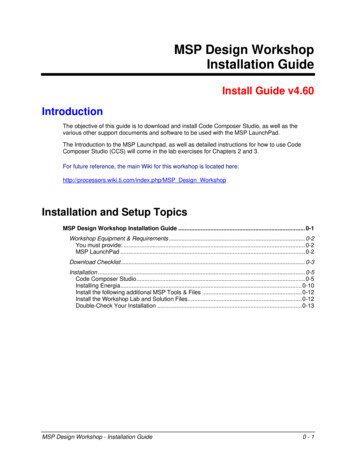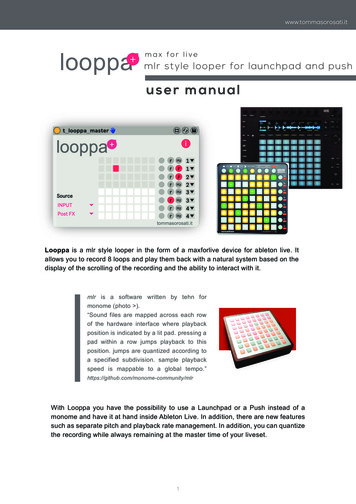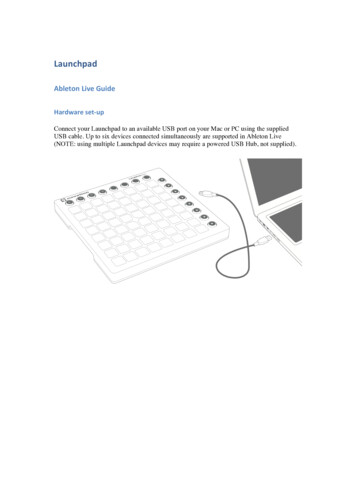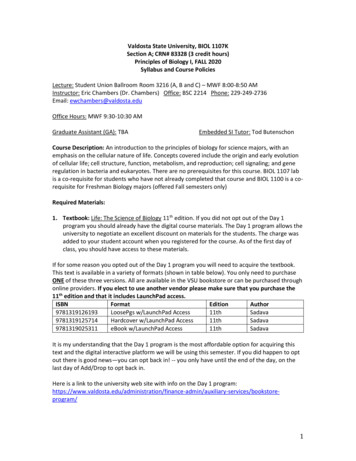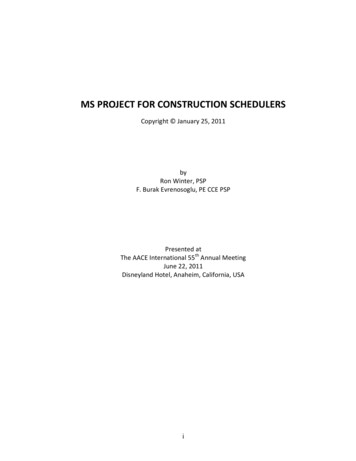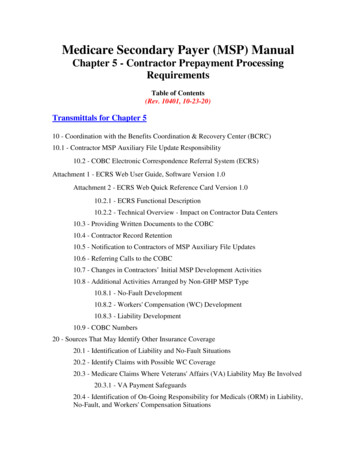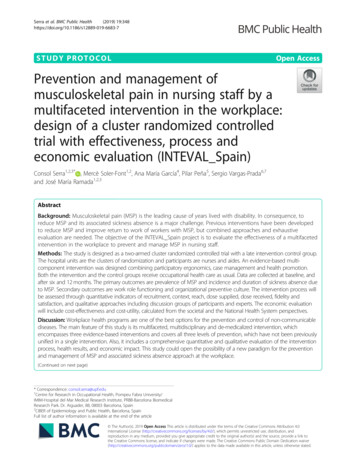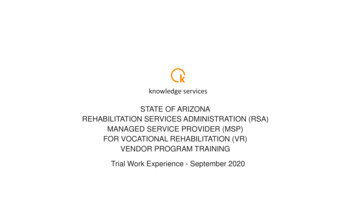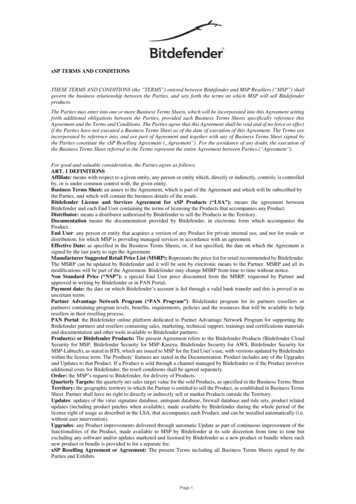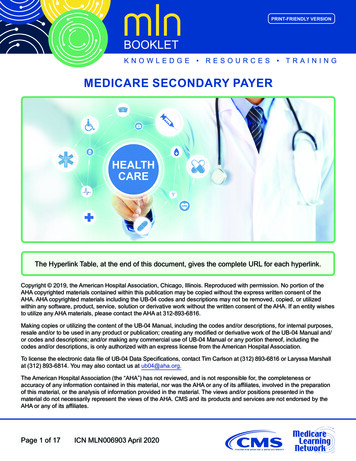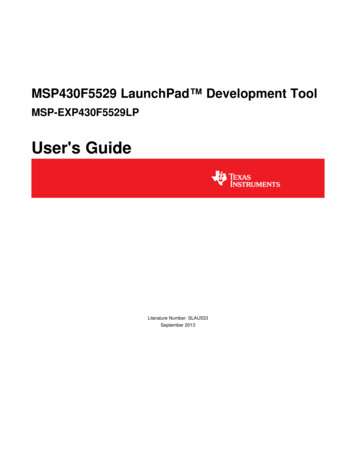
Transcription
MSP430F5529 LaunchPad Development ToolMSP-EXP430F5529LPUser's GuideLiterature Number: SLAU533September 2013
Contents56. 5. 61.2Kit Contents . 61.3Out-of-Box Experience . 6Hardware . 112.1Block Diagram . 122.2Hardware Features . 132.3Measure MSP430 Current Draw . 202.4Using an External Power Source . 212.5Using the eZ-FET lite Emulator With a Different Target . 212.6USB BSL Button . 222.7BoosterPack Pinout . 232.8Design Files . 252.9Hardware Change Log . 25User Experience Software . 263.1MSP430 Software Libraries: driverlib and the USB API . 263.2Viewing the Code . 263.3Example Project Software Organization . 283.4USB Configuration Files . 293.5Out-of-Box Experience: emulStorageKeyboard . 303.6Example: simpleUsbBackchannel . 363.7Starting Device Manager . 44Additional Resources . 464.1LaunchPad Websites . 464.2Information on the MSP430F5529 . 464.3Download CCS, IAR, mspgcc, or Energia . 464.4USB Developers Package . 464.5MSP430Ware and TI Resource Explorer . 474.6F5529 Code Examples . 494.7MSP430 Application Notes . 494.8TI E2E Community . 494.9Community at Large . 50FAQs . 50Schematics . 522Table of Contents1Getting Started1.1234Key FeaturesSLAU533 – September 2013Submit Documentation FeedbackCopyright 2013, Texas Instruments Incorporated
www.ti.comList of Figures1MSP430F5529 LaunchPad .52Jumper Requirements Necessary for Software Demo .73Storage Volume, Mounted from the MSC Interface .84Files on the Storage Volume .85Default Text Typed From Button S1 .96ASCII-Art LaunchPad Rocket, Typed from Button S27EVM Features and 30313233343536373839.Block Diagram .MSP430F5529 Pinout.eZ-FET lite Emulator .On-Board USB Bus Path .F5529 LaunchPad USB Interfaces .F5529 LaunchPad Power Supply .Backchannel UART Pathway .Application Backchannel UART in Device Manager .Isolation Jumper Block .USB BSL Button .Identifying the USB BSL's HID Interface in Device Manager .F5529 LaunchPad to BoosterPack Connector Pinout .Browse to Demo Project for Import Function .When CCS Has Found the Project.F5529 LaunchPad Demo Software Organization .MSP430 USB Descriptor Tool .Demo Program Flow .Disable the Watchdog in Pre-Initialization.Waking From LPM0 .Movement of Data in simpleUsbBackchannel: CDC .simpleUsbBackchannel's USB Virtual COM Port, Needing a Driver .Device Manager After Both Ports are Enumerated .Movement of Data in simpleUsbBackchannel: HID-Datapipe .Start Device Manager .Device Manager .F5529 LaunchPad With DLP-7970ABP NFC BoosterPack .USB Examples in the USB Developers Package .TI Resource Explorer: Create a New USB Project Wizard .Schematics (1 of 4).Schematics (2 of 4).Schematics (3 of 4).Schematics (4 of 4).SLAU533 – September 2013Submit Documentation FeedbackList of FiguresCopyright 2013, Texas Instruments 133373839444445464849525354553
www.ti.comList of Tables1Files on the Storage Volume .82eZ-FET lite LED Feedback Behavior.Isolation Block Connections .Hardware Change Log .Software Examples .Demo Project File and Directory Descriptions .Backchannel Library: Constants to Configure .Backchannel Library: Functions .Clock Settings .How MSP430 Device Documentation is Organized .153456789104List of Tables1925262840404146SLAU533 – September 2013Submit Documentation FeedbackCopyright 2013, Texas Instruments Incorporated
User's GuideSLAU533 – September 2013MSP430F5529 LaunchPad Development Tool(MSP‑EXP430F5529LP)1Getting StartedThe LaunchPad development tools for MSP430 microcontrollers now have USB! The MSPEXP430F5529LP LaunchPad (or the "F5529 LaunchPad") is an inexpensive and simple evaluationmodule for the MSP430F5529 USB microcontroller. It is an easy way to start developing on the MSP430MCUs, with an on-board emulation for programming and debugging, as well as buttons and LEDs forsimple user interface.Figure 1. MSP430F5529 LaunchPadLaunchPad, MSP430, LaunchPad BoosterPack, Code Composer Studio are trademarks of Texas Instruments.IAR Embedded Workbench is a trademark of IAR Systems.All other trademarks are the property of their respective owners.SLAU533 – September 2013Submit Documentation FeedbackMSP430F5529 LaunchPad Development Tool (MSP‑EXP430F5529LP)Copyright 2013, Texas Instruments Incorporated5
Getting Startedwww.ti.comRapid prototyping is a snap, thanks to 40-pin expansion headers for LaunchPad BoosterPack development tools and a wide range of available BoosterPack plug-in modules. You can quickly addfeatures like wireless, displays, sensors, and much more. You can either design your own BoosterPack orchoose among many already available from TI and elsewhere. The 40-pin interface is compatible with any20-pin BoosterPack that is compliant with the standard (see Section 2.7 for details).The MSP430F5529 16-bit MCU has 128KB flash, 8KB RAM, 25-MHz CPU speed, integrated USB, andmany peripherals – plenty to get you started in your development.Custom USB functionality can be quickly added, using the free open-source USB tools and examplesavailable in the MSP430 USB Developers Package. This includes the MSP430 USB Descriptor Tool,which quickly customizes any combination of USB interfaces and automatically generates your USBdescriptors for those interfaces.Free software development tools are also available -- TI's Eclipse-based Code Composer Studio IDE(CCS), IAR Embedded Workbench IDE (IAR), and the community-driven Energia open source codeeditor.1.1Key Features 1.2USB-enabled MSP430F5529 16-bit MCU– Up to 25-MHz System Clock– 1.8-V to 3.6-V operation– 128KB flash, 8KB RAM– Five timers– Up to four serial interfaces (SPI, UART, I2C)– 12-bit analog-to-digital converter– Analog comparator– Integrated USB, with a complete set of USB tools, libraries, examples, and reference guidesThe eZ-FET lite emulator, with the application ("backchannel") UART. (Now open-source!)Ability to emulate and develop USB applications with a single USB cable, made possible with an onboard USB hubPower sourced from the USB host. The 5-V bus power is reduced to 3.3 V, using an on-board dc-dcconverter.Both male and female 40-pin BoosterPack headers, configured for stacking. 20-pin BoosterPacks canalso be attached.Compatible with the 40-pin LaunchPad BoosterPack development tool standard.Kit Contents(1) MSP-EXP430F5529LP LaunchPad development tool(1) USB cable with "micro" connectors(1) Quick start guideIf you intend to write code for the F5529 LaunchPad, you can complete the kit by downloading the designfiles and software (SLAC623) from the MSP-EXP430F5529LP tool page.1.3Out-of-Box ExperienceThe F5529 LaunchPad comes programmed with an out-of-box demonstration example. Let's get started!This section only describes how to use the demo. More details about the F5529 LaunchPad are givenlater.The demo works on a Windows PC, Linux PC, or Mac. It requires that (at minimum) the power jumpers(3.3 V and 5 V) on the isolation jumper block be connected. These supply power to the target F5529device. As shipped from TI, these jumpers are connected.6MSP430F5529 LaunchPad Development Tool (MSP‑EXP430F5529LP)Copyright 2013, Texas Instruments IncorporatedSLAU533 – September 2013Submit Documentation Feedback
Getting Startedwww.ti.comFigure 2. Jumper Requirements Necessary for Software DemoStep 1: Install a Software Development PlatformThe development platform can be Code Composer Studio IDE (CCS), IAR Embedded Workbench IDE(IAR), mspgcc, or Energia open-source platform. See Section 3.2 for help choosing a platform.The out-of-box demo works without this step, but the host reports that the integrated eZ-FET lite emulatordid not enumerate.(Be aware that the USB API does not yet fully support mspgcc development, but mspgcc does contain theeZ-FET drivers.)Step 2: Connect the HardwareConnect the LaunchPad to a host PC using the USB cable included with the LaunchPad. The demoshould work on any recent version of these operating systems. If prompted, let the PC automatically installsoftware. The install is "silent", which means that the PC's operating system already has the drivers itneeds.When you connect a USB device to your computer, the computer goes through the enumeration process.During enumeration, the host asks for the device's USB descriptors to learn the device's identity,capabilities, and more. Using the descriptors, the device presents one or more USB interfaces to the host,where each interface is associated with either a pre-defined device class, or a custom driver. The majoroperating systems already ship with drivers for most common device classes, which is why you do notneed to provide them during installation.The F5529 LaunchPad software demo presents two USB interfaces to the host: A Mass Storage Class (MSC) interface, which results in a storage volume A Human Interface Device (HID) interface, which is configured as a keyboardAll major host operating systems already have drivers for these classes.Note: The eZ-FET emulator, application UART, and USB hub also enumerate when the LaunchPad isattached. These are part of the LaunchPad emulator, and so they always enumerate on Windows andLinux PCs, no matter what software is loaded into the MSP430F5529 device. In contrast, the MSC andHID interfaces described in this section are generated by the software demo application that is loadedonto the LaunchPad as shipped from TI. See Section 2.2.3 for more information.Step 3: Verify the storage volume has been loadedWhen you attach the LaunchPad to the PC, a storage volume is mounted on the host. This volume can beseen in "My Computer", with the name "F5529LP":SLAU533 – September 2013Submit Documentation FeedbackMSP430F5529 LaunchPad Development Tool (MSP‑EXP430F5529LP)Copyright 2013, Texas Instruments Incorporated7
Getting Startedwww.ti.comFigure 3. Storage Volume, Mounted from the MSC InterfaceThis storage volume is stored within the MSP430F5529's on-chip flash. It is small compared to most flashdrives, but it is large enough for the demo's needs. The MSP430 software presents it to the host throughthe MSC interface.If you open the volume, you see these files:Figure 4. Files on the Storage VolumeTable 1 describes the function of these files.Table 1. Files on the Storage VolumeFileDescriptionButton1.txtContains the text that will be "typed" by the keyboard interface when button S1 is pressed. By default,its contents are "Hello World".Button2.txtContains the text that will be "typed" by the keyboard interface when button S2 is pressed. By default,it contains "ASCII art" of the LaunchPad "rocket" logo.MSP430 USBLaunchPad.urlOpening this file causes your web browser to launch the MSP-EXP430F5529LP LaunchPad webpageREADME.txtA "readme" file that helps explain how to use these files.If you place other files inside the volume, they are stored inside MSP430 flash. But keep in mind that thevolume is only approximately 60KB in size. If you later download the software demo (or any software) tothe F5529 target, any data that you have placed in the volume will be lost.If you change the name of the Button1.txt or Button2.txt file, the pushbutton functionality no longer works.This is because the MSP430 demo software looks for these files by name.Step 4: Open a text editor, and press the buttonsIn addition to the MSC interface, the other USB interface that is enumerated by the demo is an HIDinterface, which is used to emulate a keyboard. When you press the S1 or S2 button, the text stored in theButton1.txt or Button2.txt file, respectively, is sent to your computer as typed keystrokes.8MSP430F5529 LaunchPad Development Tool (MSP‑EXP430F5529LP)Copyright 2013, Texas Instruments IncorporatedSLAU533 – September 2013Submit Documentation Feedback
Getting Startedwww.ti.comTo see the keyboard in action, open a text editor. If using Windows, the standard Notepad application is agood choice. (To open Notepad, click the Start button, then click Run , type "notepad" in the Open textbox, and click OK.)Make sure the window focus is on the text editor and not on another application running on the PC. Thenpress the S1 button on the LaunchPad to send the text in Figure 5 to Notepad.Figure 5. Default Text Typed From Button S1Then delete this text, and press the S2 button on the Launchpad to send the text in Figure 6 to Notepad.Figure 6. ASCII-Art LaunchPad Rocket, Typed from Button S2SLAU533 – September 2013Submit Documentation FeedbackMSP430F5529 LaunchPad Development Tool (MSP‑EXP430F5529LP)Copyright 2013, Texas Instruments Incorporated9
Getting Startedwww.ti.comThe rocket can take a few seconds to type out. While the MSP430 is typing this out, be sure not to changethe PC's window focus outside of Notepad. If you change the focus, keystrokes will be sent to whateverapplication has focus, and strange things might happen on your PC!Step 5: Customize the stringsBecause the strings typed out by the S1 and S2 buttons originate from the Button1.txt and Button2.txtfiles, respectively, you can change these strings. Open these files in a text editor, modify their contents,and save the files. Then press the corresponding button; your new string is typed out.Note that there is a 2048-character limit on each string, a limit set within the software. The limit isnecessary because the software reads the files' strings into a RAM buffer before typing, and the size ofthis RAM buffer is 2048 bytes.10MSP430F5529 LaunchPad Development Tool (MSP‑EXP430F5529LP)Copyright 2013, Texas Instruments IncorporatedSLAU533 – September 2013Submit Documentation Feedback
Hardwarewww.ti.com2HardwareThis section describes the F5529 LaunchPad hardware.Figure 7 shows the LaunchPad, with its important features and configuration controls. These controls aredescribed in this section.Develop your own USBapplications and emulate,using a single USB cable!eZ-FET emulator· Open-source· Works with almost anyMSP430 targetIntegrated USB hub andUSB-based power supplyIsolation Jumper Block· Connect to other targets· Allow more accurate powermeasurementRESET button, forthe target deviceButton that invokes theUSB bootstrap loader,for firmware updates40-pin BoosterPack header· Compatible with 20-pin and40-pin BoosterPacks· Now allows BoosterPackswith more functionalityPushbuttons and LEDs,for user interfaceMSP430F5529 USB Microcontroller· 128KB flash, 8KB RAM· Full-speed USB· ADC· 5 timers2· 4 serial interfaces (SPI, UART, I C)· Analog comparator· Much more !Figure 7. EVM Features and ControlsSLAU533 – September 2013Submit Documentation FeedbackMSP430F5529 LaunchPad Development Tool (MSP‑EXP430F5529LP)Copyright 2013, Texas Instruments Incorporated11
Hardware2.1www.ti.comBlock DiagramFigure 8 shows a functional block diagram of the board.USB Connector5V VBUS6MHz3.3V3.3V3.3VTUSB2046Full-SpeedUSB HubeZ-FET lite EmulatorTPS62237ESD5V VBUS5V-3.3VProtectionDC-DC ConverterUSBUSB Hub / PowerUSB DataTPS2041BPowerSwitch3.3VEmulator USBeZ-FET liteEmulatorMCUTPS2041BPowerSwitch4MHz32kHz40-pin (4x10) Boosterpack InterfaceSpy-Bi-Wire (SBW)EmulationApplication UART3.3V Power5V VBUS4MHzPowerHeaderJumperTarget DeviceMSP430F5529PowerHeader40-pin (4x10) Boosterpack InterfaceUSB BSL ResetApplication USBIsolationJumper BlockUser LEDs and SwitchesFigure 8. Block Diagram12MSP430F5529 LaunchPad Development Tool (MSP‑EXP430F5529LP)Copyright 2013, Texas Instruments IncorporatedSLAU533 – September 2013Submit Documentation Feedback
Hardwarewww.ti.com2.22.2.1Hardware FeaturesMSP430F5529The MSP430F552x is one of several USB-equipped MSP430 derivative families. It offers: 1.8-V to 3.6-V operation Up to 25-MHz system clock 128KB flash memory, 8KB RAM (in addition to 2KB shared RAM with the USB module) Ultralow-power operation Full-speed USB with 14 endpoints – enough for almost any USB application Five timers, up to four serial interfaces (SPI, UART, or I2C), 12-bit analog-to-digital converter, analogcomparator, hardware multiplier, DMA, and .0/DPVSSUFigure 9 shows the pinout of the MSP430F5529 in the PN package M NONEP4.6/PM NONEP4.5/PM UCA1RXD/PM UCA1SOMIP4.4/PM UCA1TXD/PM UCA1SIMODVCC2DVSS2P4.3/PM UCB1CLK/PM UCA1STEP4.2/PM UCB1SOMI/PM UCB1SCLP4.1/PM UCB1SIMO/PM UCB1SDAP4.0/PM UCB1STE/PM 9/A13P7.2/CB10/A14P7.3/CB11/A15P5.0/A8/VREF /VeREF P5.1/A9/VREF /VeREF COREFigure 9. MSP430F5529 PinoutSLAU533 – September 2013Submit Documentation FeedbackMSP430F5529 LaunchPad Development Tool (MSP‑EXP430F5529LP)Copyright 2013, Texas Instruments Incorporated13
Hardwarewww.ti.comOther USB-equipped MSP430 families include the smaller F550x family and the larger F563x, F663x,F565x, and F665x families.To compare the various MSP430 derivatives, download the MSP430 Product Brochure, which is alsoavailable from http://www.ti.com/msp430. The brochure has a table that lets you see at a glance how thefamilies compare and their pricing. This document is frequently updated as new MSP430 derivativesbecome available.2.2.2eZ-FET lite Onboard EmulatorTo simplify development and keep the user's costs low, TI's LaunchPad development tools integrate anemulator for programming and debugging. The F5529 LaunchPad has the new eZ-FET lite emulator (seeFigure 10).Figure 10. eZ-FET lite EmulatorThe dotted line along the bottom of the image divides the emulator area from the target area. (On theboard, the power and hub area that is shown in Figure 8 is grouped with the emulator.)The eZ-FET lite is simple and low cost. Like the emulator on the G2 LaunchPad (MSP-EXP430G2), itprovides a "backchannel" UART-over-USB connection with the host, which can be very useful duringdebugging. But unlike the G2's emulator, it: supports almost all MSP430 derivatives has a configurable backchannel UART baudrate is completely open source!The hardware and firmware designs are both available for you to customize. Further details and sourcecan be found on http://processors.wiki.ti.com/index.php/EZ-FET lite.The eZ-FET lite needs a host-side interface. TI provides the "MSP430 DLL", through which PCapplications can access the eZ-FET lite. Such applications include IAR or CCS software environments,MSP430Flasher, Elprotronic's FET-Pro430, mspgcc, and Energia. These solutions generally bundle theDLL.On Windows, the MSP430 DLL is a DLL file, while on Linux it is a *.so file. Like the rest of the eZ-FET litesolution, the DLL is open source.Mac OS X has a limitation that prevents it from enumerating composite USB devices that include a CDCinterface. For this reason, the eZ-FET lite currently does not work with the default OS X.The eZ-FET lite works with almost all MSP430 target devices. If you want to work with a different targetthan the F5529 device on the F5529 LaunchPad, you can disconnect the F5529 using the isolation jumperblock and wire your hardware to the emulator through this block.14MSP430F5529 LaunchPad Development Tool (MSP‑EXP430F5529LP)Copyright 2013, Texas Instruments IncorporatedSLAU533 – September 2013Submit Documentation Feedback
Hardwarewww.ti.comFeatures of the eZ-FET lite: USB debugging and programming interface No need to install a driver on the host Windows or Linux PC – it loads silently Application ("backchannel UART") virtual COM port connection with the host, over USB, up to 1 Mbaud LEDs for visual feedback Field-updateable firmware Supports almost all MSP430 devicesHardware and software requirements PC with Windows or Linux MSP430.DLL 3.3.0.6 or higherThe eZ-FET lite's LEDs provide feedback to the user about the emulator's status (see Table 2). Thisbehavior is similar to that of the MSP-FET430UIF emulator.Table 2. eZ-FET lite LED Feedback BehaviorGreen LED(Power)Red LED(Mode)OFFOFFeZ-FET lite is not connected to the PC. eZ-FET lite is not ready (for example, after anupdate). Disconnect the LaunchPad from the PC and reconnect it.ONOFFeZ-FET lite is connected and ready, but the. eZ-FET lite interface has not been opened byIDE.ONONeZ-FET lite interface is used by IDE, but no data transfer is taking place.ONBlinkingOFFONAlternating green and red blinking2.2.3DescriptioneZ-FET lite is in action: data transfer between eZ-FET lite and IDE is taking place.A severe ERROR has occurred; disconnect and reconnect the eZ-FET lite. If this does notresolve the error, send for repair.A critical update is running on the eZ-FET lite. Do not interfere with it during this time.Wait until it is finished.Integrated Full-Speed USB HubThe F5529 LaunchPad requires only one USB connection to the host, thanks to an integrated USB hub(see Figure 11). The emulator and the target device share one USB cable and can be usedsimultaneously. This simplifies the development setup.USB ConnectorTUSB2046Full-Speed USB HubTargetF5529eZ-FET liteEmulatorFigure 11. On-Board USB Bus PathSLAU533 – September 2013Submit Documentation FeedbackMSP430F5529 LaunchPad Development Tool (MSP‑EXP430F5529LP)Copyright 2013, Texas Instruments Incorporated15
Hardwarewww.ti.comThe eZ-FET lite emulator itself is a composite USB device, which means that it contains two USBinterfaces: A CDC interface (virtual COM port) for the emulation function A CDC interface (virtual COM port) for the application UART(For an explanation of USB interfaces, see the discussion in Step 2 of Section 1.3)These interfaces can be found on the host PC. As an example, Device Manager can be used for thispurpose on a Windows PC. (See Section 3.7 for instructions on starting Device Manager.) Look for theemulator's interfaces under the "Ports" section (see Figure 12).Figure 12. F5529 LaunchPad USB InterfacesIf you are using a Mac, see Section 2.2.2 for an explanation why these interfaces do not enumerate.Although these virtual COM ports are accessible to any host application, do not try to interface with them;they are only intended for use with supported emulation tools, like CCS or IAR.If you
MSP430 USB Opening this file causes your web browser to launch the MSP-EXP430F5529LP LaunchPad web LaunchPad.url page README.txt A "readme" file that helps explain how to use these files. If you place other files inside the volume, they are stored inside MSP430 flash. But keep in mind that the volume is only approximately 60KB in size.