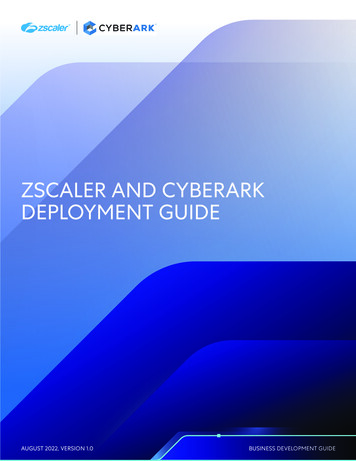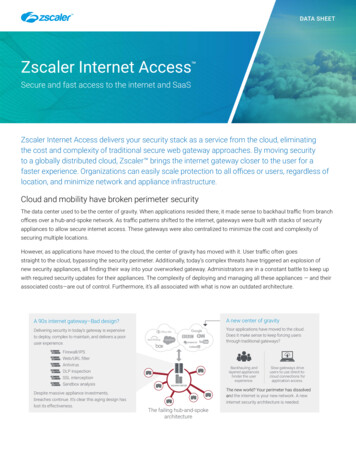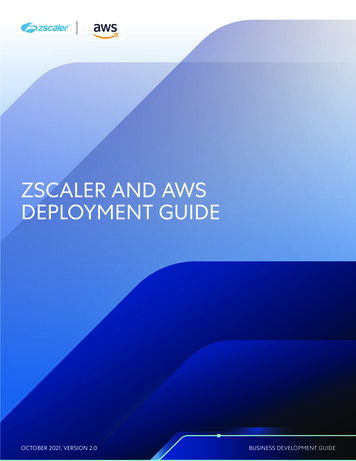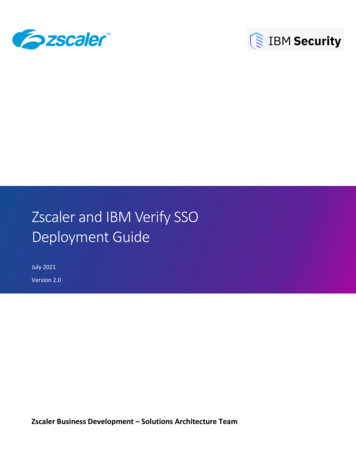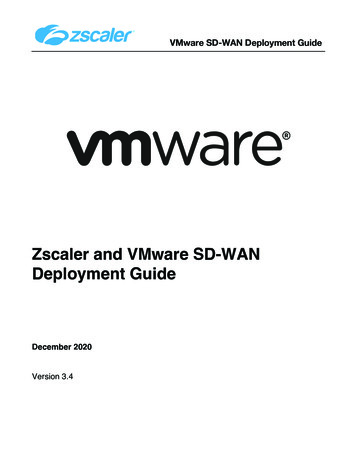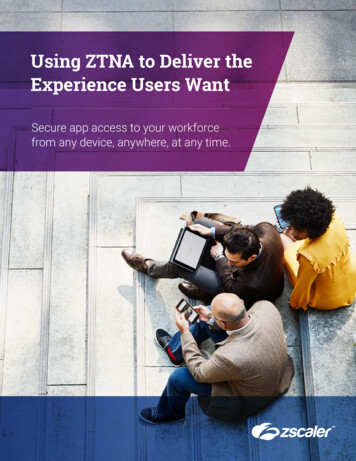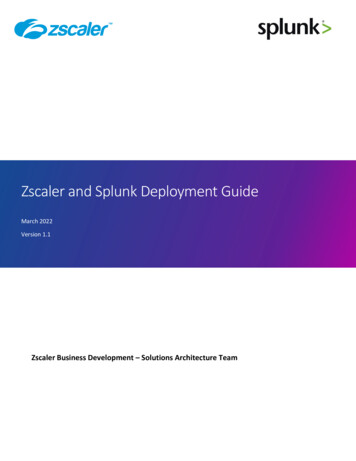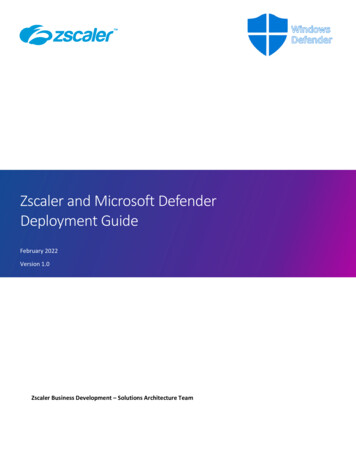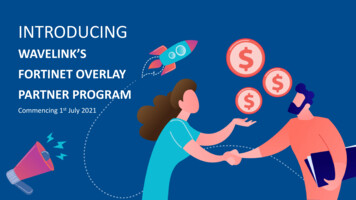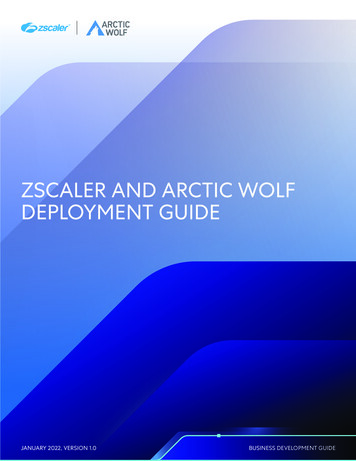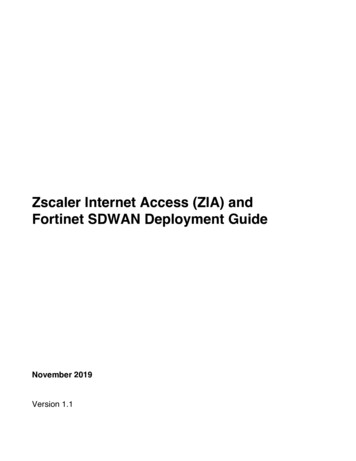
Transcription
Zscaler Internet Access (ZIA) andFortinet SDWAN Deployment GuideNovember 2019Version 1.1
Table of Contents1 Document Overview . 51.11.21.31.41.5Document Audience . 5Software Revisions . 5Request for Comments . 5Document Prerequisites . 6Document Revision Control . 72 Configuring GRE and IPsec Tunnels on ZIA . 83 Configuring Fortinet for GRE and IPsec . 93.1Verify Access to FortiOS . 93.1.13.1.23.2Prerequisites to Configuring GRE Tunnels. 113.2.13.2.23.3Create Firewall Policy . 19Verify Firewall Policies . 20Configuring SD-WAN . 213.6.13.6.23.6.33.7IPsec Wizard. 14Configure IPsec - General . 15Configure IPsec – Phase 1 . 16Configure IPsec – Phase 2 . 17Verify IPsec Configuration . 18Configuring Firewall Policy . 193.5.13.5.23.6Prerequisites to Configuring Performance SLAs . 13Configuring Performance SLAs . 13Configuring IPsec Tunnels . 143.4.13.4.23.4.33.4.43.4.53.5Create GRE Tunnels . 11Configure GRE Tunnel Interfaces. 12Performance SLAs . 133.3.13.3.23.4Log into FortiOS. 9FortiGate Dashboard . 10Create SD-WAN Member for Primary ZEN . 21Create SD-WAN Member for Backup ZEN . 22Verify SD-WAN Members . 23Configuring SD-WAN Rules . 243.7.13.7.2Create SD-WAN Rule . 24Verify SD-WAN Rule. 254 Verify Configuration with Zscaler Test Page . 264.1Request Verification Page . 265 Requesting Zscaler Support . 275.1Gather Support Information . 275.1.1Obtain Company ID . 27Page 2 of 31
5.1.25.1.3Save Company ID. 28Enter Support Section. 296 Appendix A: Zscaler Resources . 307 Appendix B: Fortinet Resources . 31Page 3 of 31
Terms and AcronymsAcronymDefinitionDPDDead Peer Detection (RFC 3706)GREGeneric Routing Encapsulation (RFC2890)IKEInternet Key Exchange (RFC2409)IPsecInternet Protocol Security (RFC2411)OAMOperation, Administration, and ManagementPFSPerfect Forward SecrecySSLSecure Socket Layer (RFC6101)TLSTransport Layer Security (RFC5246)XFFX-Forwarded-For (RFC7239)ZAPPZscaler End-point Client ApplicationZIAZscaler Internet Access (Zscaler)ZPAZscaler Private Access (Zscaler)Page 4 of 31
1Document OverviewThis Deployment Guide document will provide GUI examples for configuring Zscaler InternetAccess (ZIA) and Fortinet. This guide is intended for standing up proof-on-concept topologiesand demos, for evaluating interoperability, and joint integration. This guide should not be usedto configure either vendor platform for production use. For production deployments, pleasecontact Zscaler or Fortinet for post-sale deployment assistance.1.1Document AudienceThis document was designed for Network Security Engineers and Network Security Architects.All examples in this guide presumes the reader has a basic comprehension of IP Networking.For additional product and company resources, please refer to the Appendix section.1.2Software RevisionsThis document was written using Zscaler Internet Access v5.7 and FortiOS 6.2.0 build0866(GA).1.3Request for CommentsWe value the opinions and experiences of our readers. To offer feedback or corrections for thisguide, please contact partner-doc-support@zscaler.com.Page 5 of 31
1.4Document PrerequisitesZscaler Internet Access (ZIA)§§A working instance of ZIA 5.7 (or newer)Administrator login credentials to ZIAFortinet§§FortiOS 6.2.0 build0866 (GA) or newerAdministrator login credentials to Fortinet devicePage 6 of 31
1.5Document Revision ControlRevisionDate1.01.1October 2019November 2019Change LogInitial document created by Zscaler and FortinetAdded GRE contentPage 7 of 31
2Configuring GRE and IPsec Tunnels on ZIAThere are three major steps when configuring GRE or IPsec tunnels to ZIA.STEP #1: You need to locate which datacenters are available to you and the hostname / IPaddress of the VIP to establish a tunnel towards:Locating the Hostname and IP Addresses of s-and-ip-addresses-zensSTEP #2: You need to configure the tunnel itself on the ZIA side. Below are steps forconfiguring a GRE Tunnel and a VPN Credential (for an IPsec tunnel).Configuring GRE e-tunnelsConfiguring a VPN credentialsSTEP #3: You need to add the VPN credential to a location. For GRE, the steps are similar,but instead of selecting a VPN Credential, you will select a “Static IP Address”.Adding VPN Credential to ocationsIf you have problems with any of these steps, please open a support ticket with Zscalersupport:Submit a Zscaler Support Tickethttps://help.zscaler.com/submit-ticketPage 8 of 31
3Configuring Fortinet for GRE and IPsec3.1Verify Access to FortiOS3.1.1 Log into FortiOSIn order to connect to the GUI using a web browser, an interface must be configured to allowadministrative access over HTTPS or over both HTTPS and HTTP. If you have not changedthe admin account’s password, use the default user name, admin, and leave the passwordfield blank.Figure 1: FortiOS LoginPage 9 of 31
3.1.2 FortiGate DashboardThe dashboard displays various widgets that display important system information and allowyou to configure some system options. The System Information widget lists informationrelevant to the FortiGate system, including hostname, serial number, and firmware. TheLicenses widget lists the status of various licenses, such as FortiCare Support and IPS.Figure 2: FortiGate DashboardPage 10 of 31
3.2Prerequisites to Configuring GRE TunnelsWhile most of the tasks to configure your FortiGate can be accomplished using the GUI, thisconfiguration guide makes use of advanced features that will require the CLI for portions of theconfiguration.3.2.1 Create GRE TunnelsGRE tunnels are configured using the FortiGate CLI. In the below configuration, “remote-gw” isthe IP address of your Zscaler tunnel; “local-gw” is the IP address of your FortiGate’s ISPfacing interface.This step creates the GRE tunnels and adds them as interfaces to the FortiGate:config system gre-tunneledit "GRE-SITE1"set interface "wan1"set remote-gw 199.168.148.131set local-gw 72.52.82.217nextedit "GRE-SITE2"set interface "wan1"set remote-gw 104.129.194.38set local-gw 72.52.82.217nextendFigure 3: Example GRE ConfigurationPage 11 of 31
3.2.2 Configure GRE Tunnel InterfacesThis next step configures the newly-created FortiGate interfaces. In this config, “ip” is anaddress in a /30 subnet provided by Zscaler for the express purpose of GRE tunnelconnectivity.config system interfaceedit "GRE-SITE1"set ip 172.17.12.129 255.255.255.255set allowaccess pingset type tunnelset interface "wan1"nextedit "GRE-SITE2"set ip 172.17.12.133 255.255.255.255set allowaccess pingset type tunnelset interface "wan1"nextendFigure 4: Example GRE ConfigurationPage 12 of 31
3.3Performance SLAsThis section will explain how to configure Layer-7 Health Checks (aka “HTTP Ping”).3.3.1 Prerequisites to Configuring Performance SLAsIf you have not yet done so, please configure SD-WAN interfaces as described in section 3.6.Performance SLAs cannot be configured on your FortiGate unless SD-WAN is enabled and atleast one interface is marked as an SD-WAN member interface.3.3.2 Configuring Performance SLAsWe will need to use the CLI to enable Performance SLA health checks on your new GREtunnels:config system virtual-wan-linkconfig health-checkedit "Zscaler VPNTEST"set server "gateway.zscalerbeta.net"set protocol httpset http-get "/vpntest"set interval 10000set failtime 10set members 1 2config slaedit 1set latency-threshold 250set jitter-threshold 100set packetloss-threshold 5nextendnextendendFigure 5: Example GRE ConfigurationNote: The rest of this document after this point will only use the HTTP GUI.Page 13 of 31
3.4Configuring IPsec TunnelsThe remainder of this section will only use the web GUI.3.4.1 IPsec WizardTo create the VPN, go to VPN IPsec Wizard and create a new tunnel using a pre-existingtemplate. Name the VPN. The tunnel name cannot include any spaces or exceed 13characters.Figure 6: IPsec Wizard – Step #1Page 14 of 31
3.4.2 Configure IPsec - GeneralConfigure your “Network” settings to make below. The “Dynamic DNS” entry should be thehostname to the Zscaler ZEN you wish to use.Figure 7: IPsec Wizard – Step #2Page 15 of 31
3.4.3 Configure IPsec – Phase 1Now we will configured Phase 1 of IPsec. Configure your settings to match below. The “Preshared Key” (PSK) should be unique per site. The “Local ID” should be the FQDN youconfigured in the previous sections.Figure 6: IPsec Wizard – Step #3Page 16 of 31
3.4.4 Configure IPsec – Phase 2Now we need to configure Phase 2 of IPsec. Configure your settings to match the screencapture below. Once completed, save these settings.Figure 7: IPsec Wizard – Step #4Page 17 of 31
3.4.5 Verify IPsec ConfigurationAfter saving your settings, you should see your tunnels “Up”. If they do not establish, recheckyour Pre-Shared Key.Figure 8: Verify IPsec ConfigurationPage 18 of 31
3.5Configuring Firewall Policy3.5.1 Create Firewall PolicyNext you will create a Firewall policy. Your settings should match what is configured below.Your “Outgoing Interface” may have a different name, so please adjust this setting to matchyour Internet facing link.Figure 9: Configure Firewall PolicyPage 19 of 31
3.5.2 Verify Firewall PoliciesNext you need to repeat the steps in the following section as shown below.Figure 10: Verify Firewall PoliciesPage 20 of 31
3.6Configuring SD-WANIn this section, we will the primary and secondary Zscaler ZEN to be a member of the SD-WAN3.6.1 Create SD-WAN Member for Primary ZENFirst, we will configure the primary ZEN, as a SD-WAN member, with a cost of 5.Figure 11: Config SD-WAN for Primary ZENPage 21 of 31
3.6.2 Create SD-WAN Member for Backup ZENNext, we will configure the primary ZEN, as a SD-WAN member, with a cost of 10. By havinga higher cost than the prior SD-WAN member will determine this SD-WAN member to besecondary.Figure 12: Config SD-WAN for Secondary ZENPage 22 of 31
3.6.3 Verify SD-WAN MembersOnce both SD-WAN members are configured, verify the configuration. Your screen shouldlook similar to the screen below.Figure 13: Verify SD-WAN MembersPage 23 of 31
3.7Configuring SD-WAN RulesIn this section, we will configure a SD-WAN rule. This will tie the Performance SLA probe toeach SD-WAN member for the primary and secondary ZEN.3.7.1 Create SD-WAN RuleBy using a “strategy” of “Lowest Cost (SLA)”, this will determine which ZEN will be the activeprimary and which ZEN will be the standby secondary.Figure 14: Configure SD-WAN RulePage 24 of 31
3.7.2 Verify SD-WAN RuleOnce you have configured your SD-WAN rule, please verify your configuration. You screenshould look similar to what is shown below.Figure 15: Verify SD-WAN RulePage 25 of 31
4Verify Configuration with Zscaler Test Page4.1Request Verification PageThe URL https://ip.zscaler.com can be used to validate if you are transiting ZIA. This is whatyou will see if you are not transiting ZIA.Figure 20: Non-working ExampleIf you are transiting ZIA, you should see the following:Figure 21: Working ExamplePage 26 of 31
5Requesting Zscaler Support5.1Gather Support Information5.1.1 Obtain Company IDThe navigation is: Administration - Settings - and then click Company profileFigure 30: Collecting details to open support case with Zscaler TACPage 27 of 31
5.1.2 Save Company IDFigure 31: Company IDPage 28 of 31
5.1.3 Enter Support SectionNow that we have our company ID, we are ready to open a support ticket.The navigation is: “?” and then click Submit a Ticket.Figure 32: Submit ticketPage 29 of 31
6Appendix A: Zscaler ResourcesZscaler: Getting dZscaler Knowledge Base:https://support.zscaler.com/hc/en-us/?filter documentationZscaler Tools:https://www.zscaler.com/toolsZscaler Training and aining-certification-overviewZscaler Submit a Ticket:https://help.zscaler.com/submit-ticketZIA Test Pagehttp://ip.zscaler.com/Page 30 of 31
7Appendix B: Fortinet ResourcesFortiOS ate/6.0.0/handbookFortiOS ate/6.2.0/cookbookFortiOS Knowledge te.doFortiOS CLI gate/6.2.2/cli-referenceFortiOS Best tiOS Hardening ur-fortigateFortinet Training & /index.phpFortinet Support:https://support.fortinet.comPage 31 of 31
Access (ZIA) and Fortinet. This guide is intended for standing up proof-on-concept topologies and demos, for evaluating interoperability, and joint integration. This guide should not be used to configure either vendor platform for production use. For production deployments, please contact Zscaler or Fortinet for post-sale deployment assistance.