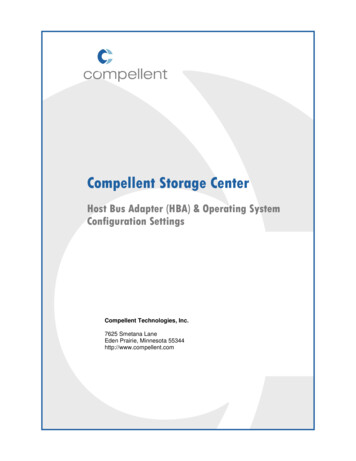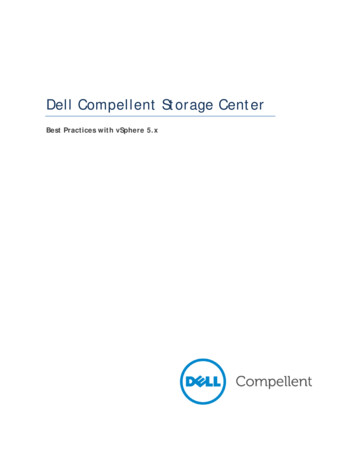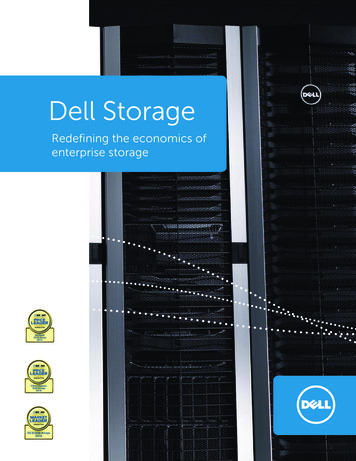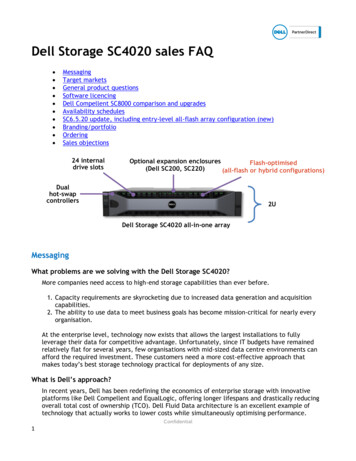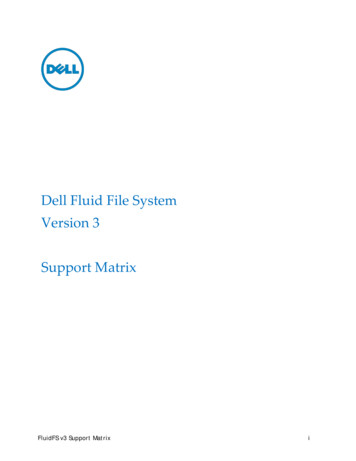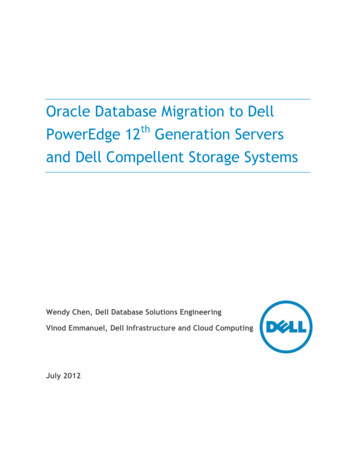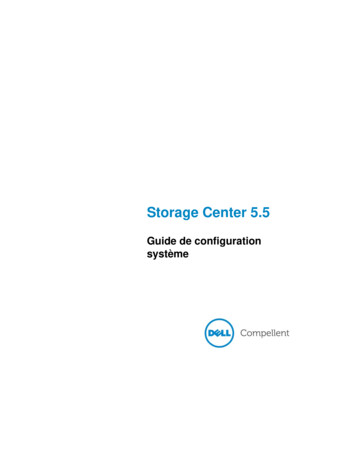Transcription
Dell Compellent Storage CenterManagement Pack 3.0 for Microsoft SCOM2012/R2 Best PracticesKris PiephoMicrosoft Product SpecialistDell Compellent Technical Solutions GroupApril 2014A Dell Best Practices Guide
RevisionsDateDescriptionApril 2014Initial releaseTHIS WHITE PAPER IS FOR INFORMATIONAL PURPOSES ONLY, AND MAY CONTAIN TYPOGRAPHICAL ERRORS ANDTECHNICAL INACCURACIES. THE CONTENT IS PROVIDED AS IS, WITHOUT EXPRESS OR IMPLIED WARRANTIES OFANY KIND. 2014 Dell Inc. All rights reserved. Reproduction of this material in any manner whatsoever without the expresswritten permission of Dell Inc. is strictly forbidden. For more information, contact Dell.Dell, the DELL logo, and the DELL badge are trademarks of Dell Inc. Microsoft, Windows, Windows Server, SystemCenter, SQL Server and Operations Manager are registered trademarks of Microsoft Corporation in the United Statesand/or other countries. Other trademarks and trade names may be used in this document to refer to either the entitiesclaiming the marks and names or their products. Dell disclaims any proprietary interest in the marks and names ofothers.2Dell Compellent Storage Center Management Pack 3.0 for Microsoft SCOM 2012/R2 Best Practices
Table of contentsRevisions . 2Executive summary . 51234Preface . 61.1Documentation for previous release of the management pack . 61.2Customer support . 6Introduction . 72.1Dell Compellent Storage Center overview. 72.2Microsoft System Center Operations Manager 2012 R2 . 72.3Dell Compellent Storage Center Management Pack 3.0 . 72.4SCOM data collection overview . 8Management Pack installation and configuration . 93.1Upgrading from Management Pack 2.0 . 93.2Uninstalling the Management Pack from SCOM . 9Management Pack components . 124.1Active alerts . 124.1.1 Threshold alerts . 134.1.2 Closing alerts . 13564.2Replication monitoring . 134.3Dashboards . 144.4WMI Provider. 16Overrides . 185.1Creating an override from the Monitoring pane . 185.2Creating an override from the Authoring pane . 195.3Setting override properties . 24Troubleshooting. 286.1Troubleshooting the WMI Provider installation . 286.2WMI Provider logging .306.3Event viewer logs . 316.4Enterprise Manager memory settings . 336.4.1 Modifying memory settings on an existing Enterprise Manager installation . 336.53SQL database settings . 35Dell Compellent Storage Center Management Pack 3.0 for Microsoft SCOM 2012/R2 Best Practices
6.5.1 Using SCOM to monitor SQL server . 366.64Microsoft monitoring agent . 367Conclusion . 38AAdditional resources. 39Dell Compellent Storage Center Management Pack 3.0 for Microsoft SCOM 2012/R2 Best Practices
Executive summaryThis document provides best practice recommendations and many step-by-step procedures for thefollowing: 5Install and configure the Dell Compellent Storage Center Management Pack 3.0 for MicrosoftSystem Center Operations Manager (SCOM) 2012/R2.Uninstall previous versions of the Dell Compellent Management Pack from Windows Server2012/R2 and SCOM 2012/R2.View and close active Storage Center alerts in SCOM 2012/R2.Use SCOM 2012/R2 dashboards to view Storage Center data.Create Overrides in SCOM for Storage Center monitors, object discoveries, and rules.Configure Dell Compellent Enterprise Manager to utilize more system memory in largeenvironments.Investigate and troubleshoot problems with the Dell Compellent WMI Provider, Management Pack3.0, and SCOM 2012/R2.Dell Compellent Storage Center Management Pack 3.0 for Microsoft SCOM 2012/R2 Best Practices
1PrefaceThis document is highly technical and is intended for storage and systems administrators who monitorDell Compellent Storage Center devices from the Microsoft Systems Center Operations 2012 R2 (SCOM)Management Console. Readers should have a good working knowledge of Microsoft SCOM 2012/R2 andthe Dell Compellent Storage Center.1.1Documentation for previous release of the management packDell Compellent best practices for the previous version of Storage Center Management Pack arereferenced in Table 1.Table 1PreviousVersionDocumentation for previous version of Dell Compellent Management PackNotesDocuments and locationsSCOM 2012 with Dell Compellent Storage Center Management Pack 2.0Management Supported on /m/white papers/2043Pack 2.02007 and 20127997.aspx1.2Customer supportDell Compellent provides live support at 1-866-EZSTORE (866.397.8673), 24 hours a day, 7 days a week,365 days a year. For additional support, email Dell Compellent at support@compellent.com. DellCompellent responds to emails during normal business hours.6Dell Compellent Storage Center Management Pack 3.0 for Microsoft SCOM 2012/R2 Best Practices
2IntroductionA brief overview of the major components that comprise the environment is provided in this section.2.1Dell Compellent Storage Center overviewThe Dell Compellent Storage Center is an enterprise-class storage area network (SAN) that lowers capitalexpenditures, reduces storage management and administration time, provides continuous data availabilityand enables storage virtualization. Storage Center’s Fluid Data Architecture manages data dynamically atthe block-level, maximizing utilization, automating tiered storage, simplifying replication and speedingdata recovery.2.2Microsoft System Center Operations Manager 2012 R2Microsoft System Center Operations Manager (SCOM) 2012 is a tool that can provide comprehensivemonitoring for Windows systems, some Unix/Linux systems, network and storage devices. SCOM 2012provides no single points of failure, and monitors services, devices and operations for many computersand devices from a single console. SCOM enables checks for health, performance and availability for allmonitored objects in the environment, and helps identify and resolve problems.SCOM 2012 R2 added bug fixes, the ability to monitor the health of private clouds, .NET applicationperformance monitoring, IPv6 support, Java application performance monitoring, analysis of Microsoftsoftware installations (via System Center Advisor), and improved UNIX and Linux monitoring. For acomplete listing of new features in SCOM 2012 R2, refer to Microsoft TechNet.2.3Dell Compellent Storage Center Management Pack 3.0The Dell Compellent Storage Center Management Pack 3.0 for SCOM 2012 is a collection of monitors,rules, tasks, views and reports specifically designed to provide accurate and timely information obtainedfrom Storage Center to the SCOM server. Utilizing the Dell Compellent Storage Center Management Pack,SCOM can monitor active alerts, disk class performance, volume performance, disk class space usage,volume space usage, and controller states for Storage Center.SCOM traditionally acquires data via the use of a monitoring agent that is installed on a client device, suchas a server or workstation. Using the Windows Management Instrumentation (WMI) Provider on the localmachine, the SCOM agent collects discovery, performance and usage data from information published toWMI. Using the SCOM Management Console, Systems Administrators can view information collected frominstalled agents.Unlike the traditional SCOM data collection model, a monitoring agent cannot be installed locally on aStorage Center controller. In previous versions of the Dell Compellent Storage Center Management Pack,a Storage Center Monitor Service needed to be installed on server monitored by SCOM. The MonitoringService would collect data from the Storage Center using web-based (API) inquiries. The Monitor Servicewould act as a WMI Provider and publish collected Storage Center data to WMI in order for the SCOMserver to access it via WMI calls.7Dell Compellent Storage Center Management Pack 3.0 for Microsoft SCOM 2012/R2 Best Practices
Rather than querying the Storage Center directly, Management Pack 3.0 uses Dell Compellent EnterpriseManager as the data collector. The Management Pack uses a WMI Provider to query for Storage Centercomponent and performance data from the Enterprise Manager API web service. The WMI provider canbe configured to connect to one or more Dell Compellent API endpoints, and can query information frommultiple Storage Centers. By utilizing Enterprise Manager as the only data collector, the number of calls toStorage Center that could affect performance is reduced significantly.2.4SCOM data collection overviewAs shown in Table 2, SCOM uses three methods to gather and collect data: Discoveries: Run every four hours and reports on new information found since the last run.SCOM reports changes to the Storage Center, such as addition of a new controller of new volumecreation. When SCOM discovers a new controller, it initiates discoveries of the controllerconfiguration, such as volumes and replications.Performance Collection Tasks: The default polling interval for these tasks is 15 minutes andcollects performance (I/O) data for defined objects in SCOM.Event Collection Tasks: Run every 60 seconds and collect alerts.Note: Management Pack 3.0 does not use WMI events to collect Storage Center alerts.In addition to the SCOM defaults, Management Pack 3.0 monitors the status of discovered classes everyfive minutes, Storage Center alerts are collected every five minutes, and Storage Center usage data(available space, used space) is collected every 12 hours.Table 2Data collection methodsData Collection MethodDefault polling intervalDiscoveriesEvery four hoursPerformance collectionEvery 15 minutesEvent collectionEvery 60 secondsStorage Center usageEvery 12 hoursNote: Default polling intervals can be changed using Overrides in SCOM, or by changing associatedvalues in Enterprise Manager. Section 5 in this document provides information on Overrides.8Dell Compellent Storage Center Management Pack 3.0 for Microsoft SCOM 2012/R2 Best Practices
3Management Pack installation and configurationUse this section as a supplement to the Dell Compellent Management Pack 3.0 for Microsoft SCOMAdministrator’s Guide found on Knowledge Center.As mentioned above, Management Pack 3.0 uses Enterprise Manager as the data collector, and uses aWMI Provider to query data from Enterprise Manager. The WMI Provider converts data received from theDell Compellent API to WMI classes which SCOM uses to collect and display data. The WMI Providerneeds to be installed on a physical or virtual server that has visibility to both the Enterprise Manager serveras well as the SCOM server. In addition, a SCOM monitoring agent must be installed on the server wherethe WMI Provider is installed. For information on installing a SCOM monitoring agent, please refer toMicrosoft TechNet.Note: As a best practice, the WMI Provider should be installed on the same server as Enterprise Managerin environments with three or fewer monitored Storage Centers. Larger installations may require the useof more than one WMI Provider.3.1Upgrading from Management Pack 2.0Because Management Pack 3.0 uses a different data collection method than previous versions, there is noupgrade path from Management Pack 2.0. However, Management Pack 3.0 can be installed and run sideby-side with an existing installation of MP 2.0.Note: Management Pack 3.0 cannot display any data collected from version 2.0 and vice-versa.3.2Uninstalling the Management Pack from SCOMThe Management Pack files can be removed from the server by using the Uninstall a program option fromControl Panel. When the files have been removed, the MP must still be removed from SCOM.Note: This process applies to both Management Pack 2.0 and 3.0.To remove the Management Pack from SCOM:1. Log on as an administrator to the SCOM server.2. Open the SCOM Operations Console by going to Start Apps Microsoft System Center 2012 Operations Console.3. In the Operations Console click Administration workspace.9Dell Compellent Storage Center Management Pack 3.0 for Microsoft SCOM 2012/R2 Best Practices
4. In the Administration menu, select Management Packs.5.In the Management Packs listing, right-click Dell Storage Library and select Delete.6. Click Yes to remove the Management Pack.10Dell Compellent Storage Center Management Pack 3.0 for Microsoft SCOM 2012/R2 Best Practices
7.11Once it has been removed it will no longer show in the Management Packs window.Dell Compellent Storage Center Management Pack 3.0 for Microsoft SCOM 2012/R2 Best Practices
4Management Pack componentsThe Dell Compellent Management Pack 3.0 monitors, collects and displays the following Storage Centerinformation: Active alertsPerformance (through erversStorage typesVolumesIn addition, the Management Pack displays health information for discovered data collectors and WMIProviders. Only components that require special configuration or attention will be covered in this section.4.1Active alertsThe Storage Center Management Pack discovers new alerts generated by Storage Center every 60seconds. Alerts are classified into the following severities: InformationalWarningCriticalNote: The created date shown on an active alert is the time when SCOM discovered the alert. To showthe time Storage Center actually created the alert, click the alert and view the Originally Created dateunder the Alert Description in the details.Figure 112Alert detailsDell Compellent Storage Center Management Pack 3.0 for Microsoft SCOM 2012/R2 Best Practices
4.1.1Threshold alertsSCOM only monitors the status of Storage Center objects, and therefore will not discover or report onthreshold alerts created through Enterprise Manager. However, if a defined threshold is met for a StorageCenter object (a volume, for example) and that threshold changes the status of the object, SCOM willreport back on the status change.4.1.2Closing alertsClosing an alert in SCOM does not remove the alert from Storage Center. If an alert still exists on StorageCenter, SCOM will re-discover that alert and display it even if that same alert was previously deleted. Toeffectively remove an alert from SCOM, the underlying issue must be resolved on the Storage Center.Overrides can be created to ignore specific alerts, change the frequency that SCOM queries StorageCenter for alerts, and to only display specific severities. For more information about Overrides, pleaserefer to Section 5 of this document.4.2Replication monitoringTo monitor Storage Center replication in Enterprise Manager both the source and destination StorageCenters need to be defined. Within the SCOM management pack, replication health status can be viewedin the Storage Centers view. A listing of all the replications is available from the Replication View under theStorage Center Replications folder.Figure 2Storage Center ReplicationNote: Although both the source and destination Storage Centers need to be defined to view Replicationstatus, SCOM will only show status on the source Storage Center.13Dell Compellent Storage Center Management Pack 3.0 for Microsoft SCOM 2012/R2 Best Practices
Figure 3Detailed replication informationClicking on a replication will show more information in the Detail View window.Figure 44.3Replication detailDashboardsSCOM dashboards were created to allow quick access to multiple data points. This is particularly useful introubleshooting scenarios, and when data is contained in different views. Compared to previous versions,SCOM 2012/R2 includes enhancements in the ability to display data through dashboards, makingdashboards a very powerful and useful tool.14Dell Compellent Storage Center Management Pack 3.0 for Microsoft SCOM 2012/R2 Best Practices
The Storage Center Management Pack contains the following predefined performance and usagedashboards: Storage Center IO PerformanceStorage Center UsageController IO PerformanceDisk Class IO PerformanceServer IO PerformanceServer UsageVolume IO Performance DashboardVolume UsageFigure 515Storage Center IO performance dashboardDell Compellent Storage Center Management Pack 3.0 for Microsoft SCOM 2012/R2 Best Practices
Note: The Storage Center data displayed in performance dashboards is collected every 15 minutes.Storage Center data displayed in usage dashboards is collected every 12 hours. Both performance andusage collection intervals can be changed with overrides.4.4WMI ProviderThe WMI Provider folder contains health information about any discovered data collectors and WMIProviders. In most cases, the WMI Provider will be installed on the data collector (Enterprise Manager)server, meaning a single SCOM monitoring agent can detect and report the WMI Provider installation andserver health information back to SCOM.Figure 6WMI provider folderThe Data Collectors folder will only contain the health status of the Data Collector server defined withinthe WMI Provider.Figure 716Data collector detailDell Compellent Storage Center Management Pack 3.0 for Microsoft SCOM 2012/R2 Best Practices
The WMI Data Collector Providers shows all detected WMI Providers in the environment.Figure 8WMI data collector provider detailsNote: The status of both the Data Collector and WMI Provider must show as healthy for theManagement Pack to receive any Storage Center data.In situations where SCOM cannot communicate with the Data Collector, the entry for the Data Collectorwill show a greyed out status. In most cases, this indicates a problem with the Microsoft monitoring agenton the Data Collector server, but could be indicative of a problem with the SQL database. Please refer toSection 6 of this document for troubleshooting steps.Figure 917Data collector communication problemsDell Compellent Storage Center Management Pack 3.0 for Microsoft SCOM 2012/R2 Best Practices
5OverridesOverrides are used in SCOM to change monitoring settings for monitors, attributes, object discoveries, andrules. Overrides can be applied to individual objects, or groups of objects.The Dell Compellent Management Pack 3.0 is preconfigured with monitors that do not require anyconfiguration, although overrides can be used to modify the default configuration.Note: Overrides can only be created for targets in the following Dell Compellent Management Packobjects: monitors, object discoveries and rules.Figure 10 Management pack objectsIn SCOM 2012/R2, overrides can be created from the Monitoring or Authoring pane.5.1Creating an override from the Monitoring paneTo create an override from the Monitoring pane:1.Right-click an active alert and click Overrides Override the Rule and then select an option tocreate an override for.-18For the specific alerted objectFor all objects of the class the object belongs toFor a groupFor a specific object of the current classFor all objects of another classDell Compellent Storage Center Management Pack 3.0 for Microsoft SCOM 2012/R2 Best Practices
Note: Pay careful attention to the option selection. Choosing the wrong option could result in SCOMno longer reporting critical alerts from Storage Center.For information about setting override properties, refer to Section 5.3.5.2Creating an override from the Authoring paneTo create an override from the Authoring pane:1.19From the SCOM Management Console click Authoring.Dell Compellent Storage Center Management Pack 3.0 for Microsoft SCOM 2012/R2 Best Practices
2. Click Management Pack Objects.3. In the Management Pack Objects window, click Scope on the menu bar.20Dell Compellent Storage Center Management Pack 3.0 for Microsoft SCOM 2012/R2 Best Practices
The Scope Management Pack Objects window appears.4. Use the Look for: field to:21-Filter down to a specific targetSort all targets by Management Packa.To search for a specific target leave the View common targets radio button selected and typein a specific target name.Dell Compellent Storage Center Management Pack 3.0 for Microsoft SCOM 2012/R2 Best Practices
b. To see all targets of a specific management pack select the View all targets radio button andtype in the name of the management pack.5. Select the Management Pack target(s) to edit and click OK.6. When a scope has been defined, a message similar to the following is displayed in theManagement Pack Objects pane:7. To modify the existing scope, click Change Scope 8. Create an override in one of three ways:-22Right-click on the target, select Overrides, and then select Override the Rule.Dell Compellent Storage Center Management Pack 3.0 for Microsoft SCOM 2012/R2 Best Practices
-Select Overrides on the Action pane, then select Override the Rule.-Click the Overrides tab on the menu bar, and then select Override the Rule.9. Select the appropriate override option from the menu.23Dell Compellent Storage Center Management Pack 3.0 for Microsoft SCOM 2012/R2 Best Practices
5.3Setting override propertiesAn override created from the Authoring or Monitoring panes is ultimately displayed in the OverrideProperties window.Figure 11 Override propertiesTo set an override:1.24Select the parameter(s) to override. A corresponding override value must be applied to theparameter(s). To enable the override, check the Enforced box.Dell Compellent Storage Center Management Pack 3.0 for Microsoft SCOM 2012/R2 Best Practices
2. Select the override destination management pack.Note: Microsoft does not recommend saving overrides to the default Management Pack. As a bestpractice, create a new management pack to save Overrides.3. Create a new Management Pack.a.25Click New Dell Compellent Storage Center Management Pack 3.0 for Microsoft SCOM 2012/R2 Best Practices
b. Assign a name to the Management Pack and if desired, assign a version and provide adescription. Click Next, and on the following screen, click Create.4. Verify that the newly created Management Pack is selected, and click OK.26Dell Compellent Storage Center Management Pack 3.0 for Microsoft SCOM 2012/R2 Best Practices
The override takes effect immediately.5.To see effective overrides for a particular monitor, object discovery or rule, right-click the item andselect Overrides Summary.6. To view all overrides applied to a specific scope, click Overrides in the Management Pack Objectsmenu in the Authoring pane.27Dell Compellent Storage Center Management Pack 3.0 for Microsoft SCOM 2012/R2 Best Practices
6TroubleshootingThis section provides tips and resources to help identify and resolve common issues with the WMIProvider, Enterprise Manager, SCOM, and SQL server.6.1Troubleshooting the WMI Provider installationThe WMI Provider is the first place to investigate when objects are not being discovered by theManagement Pack. The following steps will ensure proper operation of the WMI Provider.1.Ensure the WMI Provider has been marked for discovery.a.Select the Allow discovery of this provider from the Dell Storage Management Pack forSystem Center Operation Manager check box in the Dell Storage WMI Provider Configuratortool.2. Test the connection(s) to the Provider Data Collectors.a.28Click Test Connection in the Dell Storage WMI Provider Configurator tool to validate theconnection settings for each of the defined Data Collectors.Dell Compellent Storage Center Management Pack 3.0 for Microsoft SCOM 2012/R2 Best Practices
3. Check that the WMI Provider has been correctly registered.a. Log on as an administrator to the WMI Provider server.b. Open PowerShell and type in the command below to ensure a list of classes beginning withthe Dell prefix is displayed.PS C:\ gwmi -List -Namespace "root\Dell\Storage" ?{ .Name -like'Dell *'} select Name enter c.29If the WMI Provider has been correctly registered, the following output is received.Dell Compellent Storage Center Management Pack 3.0 for Microsoft SCOM 2012/R2 Best Practices
d. If no class names are returned, the WMI Provider was not correctly registered. To register theprovider manually, run the Dell.Storage.WMIConfigurator.exe with the /i switch from withinPowerShell (or the command prompt).PS C:\ cd 'C:\Program Files (x86)\Dell\Dell Storage WMI Provider' enter PS C:\Program Files (x86)\Dell\Dell Storage WMI Provider .\Dell.Storage.WMIConfigurator.exe /i enter e.6.2Run the PowerShell gwmi command again to verify the Dell WMI Provider classes aredisplayed.WMI Provider loggingIf SCOM is not receiving the expected data from Enterprise Manager, the WMI Provider log can bereferenced to review errors and information. In extreme cases, the WMI Provider can be configured to logfull trace information.On the server where the WMI Provider is installed, the log is located atC:\Windows\Microsoft.NET\assembly\GAC 64\Dell.Storage.Instrumentation\v4.0 3.0.0.xwith the log name is Dell.Storage.Instrumentation.txt.By default, the WMI Provider log is configured to only capture errors. The logging level can be changedthrough the Windows registry, although not necessary in most cases.Note: As a best practice, make a backup of the Windows registry before making any changes to it.To change the level of logging for the WMI Provider:1.Log on with administrator credentials to the Windows 2012/R2 server that is running the WMIProvider.2. Launch the Registry editor by going to Start Run Regedit.3. In the Registry editor navigate to:HKEY LOCAL MACHINE\SOFTWARE\Dell\WMIDataCollectorP
Rather than querying the Storage Center directly, Management Pack 3.0 uses Dell Compellent Enterprise Manager as the data collector. The Management Pack uses a WMI Provider to query for Storage Center component and performance data from the Enterprise Manager API web service. The WMI provider can