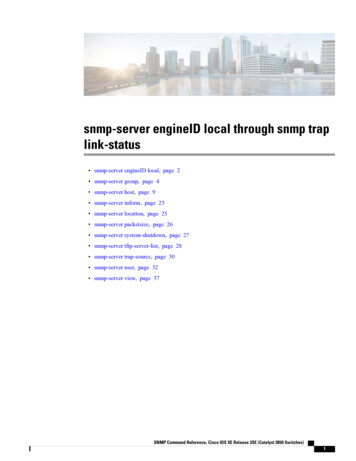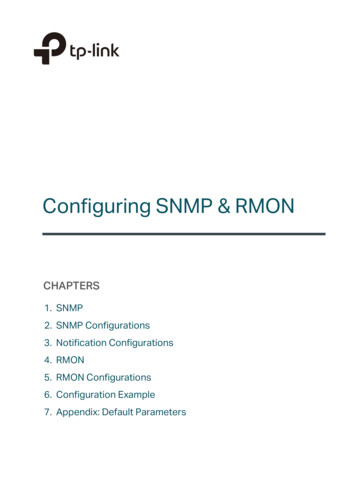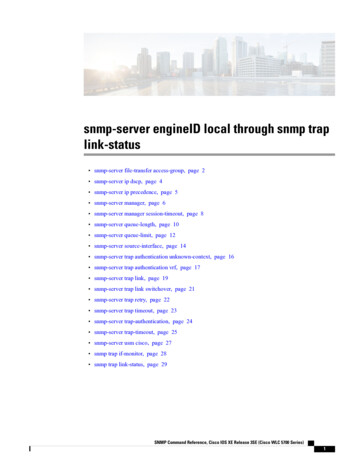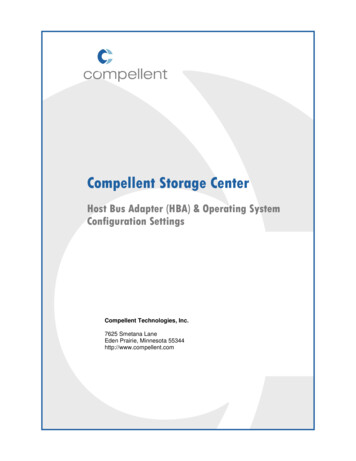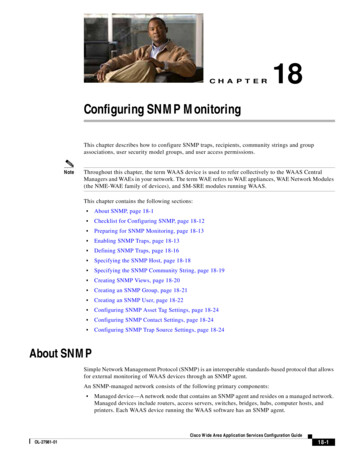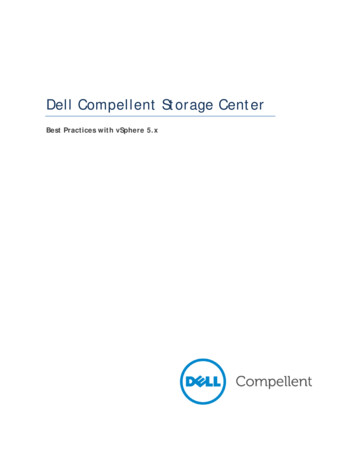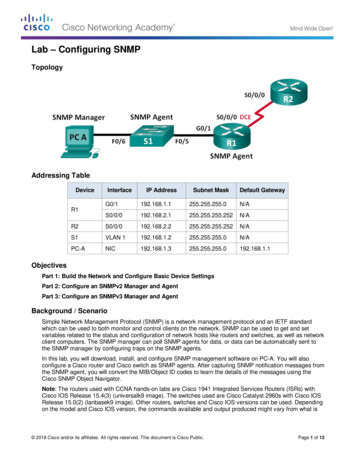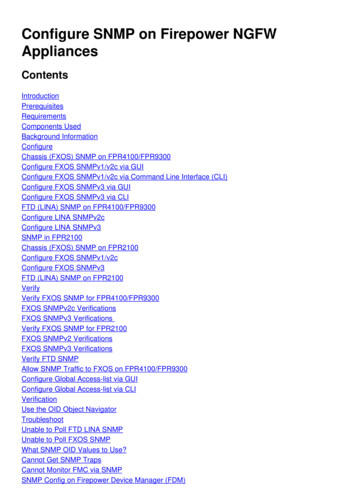Transcription
Dell Compellent SNMP OverviewBy Peter Long / EMEAJuly 2014A Dell Technical White Paper
RevisionsDateComments06/12/2013Initial Draft10/01/2013Update : Trap chapter10/12/2013Reformat and update content7/31/2014Technical reviewTHIS WHITE PAPER IS FOR INFORMATIONAL PURPOSES ONLY, AND MAY CONTAIN TYPOGRAPHICAL ERRORS AND TECHNICAL INACCURACIES.THE CONTENT IS PROVIDED AS IS, WITHOUT EXPRESS OR IMPLIED WARRANTIES OF ANY KIND. 2013 Dell Inc. All rights reserved. Reproduction of this material in any manner whatsoever without the express written permission of Dell Inc. isstrictly forbidden. For more information, contact Dell.PRODUCT WARRANTIES APPLICABLE TO THE DELL PRODUCTS DESCRIBED IN THIS DOCUMENT MAY BE FOUND e-commercial-and-public-sector Performance of network reference architectures discussed inthis document may vary with differing deployment conditions, network loads, and the like. Third party products may be included in referencearchitectures for the convenience of the reader. Inclusion of such third party products does not necessarily constitute Dell’s recommendation ofthose products. Please consult your Dell representative for additional information.Trademarks used in this text:Dell , the Dell logo, Dell Boomi , Dell Precision ,OptiPlex , Latitude , PowerEdge , PowerVault , PowerConnect , OpenManage ,EqualLogic , Compellent , KACE , FlexAddress , Force10 and Vostro are trademarks of Dell Inc. Other Dell trademarks may be used in thisdocument. Cisco Nexus , Cisco MDS , Cisco NX-0S , and other Cisco Catalyst are registered trademarks of Cisco System Inc. EMC VNX , andEMC Unisphere are registered trademarks of EMC Corporation. Intel , Pentium , Xeon , Core and Celeron are registered trademarks of IntelCorporation in the U.S. and other countries. AMD is a registered trademark and AMD Opteron , AMD Phenom and AMD Sempron aretrademarks of Advanced Micro Devices, Inc. Microsoft , Windows , Windows Server , Internet Explorer , MS-DOS , Windows Vista and ActiveDirectory are either trademarks or registered trademarks of Microsoft Corporation in the United States and/or other countries. Red Hat and RedHat Enterprise Linux are registered trademarks of Red Hat, Inc. in the United States and/or other countries. Novell and SUSE are registeredtrademarks of Novell Inc. in the United States and other countries. Oracle is a registered trademark of Oracle Corporation and/or its affiliates.Citrix , Xen , XenServer and XenMotion are either registered trademarks or trademarks of Citrix Systems, Inc. in the United States and/or othercountries. VMware , Virtual SMP , vMotion , vCenter and vSphere are registered trademarks or trademarks of VMware, Inc. in the United States orother countries. IBM is a registered trademark of International Business Machines Corporation. Broadcom and NetXtreme are registeredtrademarks of Broadcom Corporation. Qlogic is a registered trademark of QLogic Corporation. Other trademarks and trade names may be used inthis document to refer to either the entities claiming the marks and/or names or their products and are the property of their respective owners. Delldisclaims proprietary interest in the marks and names of others.2Dell Compellent SNMP Overview CML1061
Table of contentsRevisions . 2Acknowledments . 41Introduction . 52SNMP overview . 63Getting the status of a Compellent array . 73.1MIB Browser installation and configuration . 73.2Configure SNMP on the Storage Center . 133.3Send a get request to the Storage Center . 143.4Interpreting the status of an SNMP . 173.4.1 Disk status . 173.4.2 Server status . 203.4.3 Quick storage summary . 243.5ASample XML file content . 29A.13Retrieving a trap from Storage Center . 25Customer support . 29Dell Compellent SNMP Overview CML1061
AcknowledmentsA special thank you is extended to the Dell Solution Center team, especially Mr. Patrick Szczepaniak, forcontributing to this document.4Dell Compellent SNMP Overview CML1061
1IntroductionThis document presents useful information about the new MIB (Management Information Base) forCompellent arrays. Storage Center OS (SCOS), versions 6.3 and later, provide many valuable features forCompellent, like a rewritten MIB that is more comprehensive than the previous version. This documentalso presents an overview of SNMP (Simple Network Management Protocol) and a basic implementationof SNMP commands with the new Compellent MIB. The explinations in this document will provide a betterunderstanding of the relationships between an SNMP tool (requester for example) and the status of aCompellent array.Storage Center version 6.3 includes SNMP enhancements for general monitoring and problemnotification. These SNMP enhancements improve the ability to monitor the health of Storage Centers andsimplify the use of trap messages with third party, trouble ticket applications. The Storage Centergenerates an SNMP trap message whenever a condition occurs that requires some form of intervention bya user such as an operator, administrator, or maintenance person. SNMP enhancements include: Added support for the SNMPv2C protocolAdditional object IDs to SNMP trap messages that are uniquely identifiable, without the need toparse text strings in the trapA field to SNMP trap messages that indicates the general class of the trapThis document was not written to provide a comprehensive nor complete representation of every SNMPmethod or function.5Dell Compellent SNMP Overview CML1061
2SNMP overviewAt its beginning, SNMP was designed to manage IP (Internet Protocol) devices, such as network switches,routers, and modems. Since then, it has been extended to include many devices like servers, workstations,and storage arrays.An SNMP implementation consists of: A managed deviceSNMP agent software that can convert the gathered information (for example, the status of anelement) into an SNMP languageAn application that shows SNMP information (requests assistance from the SNMP agent or listensfor a trap)The MIB is a list of variables provided by a managed device. It is built with a hierarchical namespacecontaining several OIDs (Object IDentifiers).There are three implementations of the protocol : SNMP v1, v2 and v3. Details are available in thefollowing g/html/rfc1157http://en.wikipedia.org/wiki/Simple Network Management Protocolhttp://en.wikipedia.org/wiki/Management information baseDouglas Mauro and Kevin Schmidt, Essential SNMP, Second Edition, O’Reilly Media, Inc., Sebastopol, CA,2005.6Dell Compellent SNMP Overview CML1061
3Getting the status of a Compellent arrayThis section provides instructions for obtaining the Compellent array status by using SNMP Getcommands. The environment used for the example presented in the instructions was based on: 3.1A Compellent array with SCOS 6.3Mix pool of disks (15K and 7K)Windows 7 workstationFirefox browserJava software 1.6 (or another third party MIB browser tool)MIB Browser installation and configurationIn the following demonstration, the free iReasoning tool MIB browser was used(http://ireasoning.com/mibbrowser.shtml). This Java based tool works across all platforms. Other tools arealso available for Windows, Linux and Unix.1.Download the file mibbrowser.zip at hpA folder titled, “mib” was created on the local hard drive of the Windows 7 workstation.2. Extract all data from the archive to the same folder by using zip tool.The files are extracted to a folder titled, “ireasoning” inside the mib folder.7Dell Compellent SNMP Overview CML1061
3. To view the content, navigate to the ireasoning\MIB browser folder and run a dir command.Important: Be sure that Java is installed.4. Create a batch file named “browser.bat” with this content and change the location set for “HOME”to match your environment.@echo offset HOME "z:\mib\ireasoning\mibbrowser"java -Xmx384m -Duser.country US -Duser.language en -jar %HOME%\lib\browser.jar8Dell Compellent SNMP Overview CML1061
5.The MIB browser will run when the browser.bat file is launched.Note: In order to load the Compellent MIB, it must be downloaded from the Compellent knowledgecenter at http://customer.compellent.com.9Dell Compellent SNMP Overview CML1061
6. Save the Compellent MIB file in the MIB browser folder at the root of the mib folder.7.10Extract the Compellent-mib.mib file.Dell Compellent SNMP Overview CML1061
8. Click File Load MIBs to load the Compellent MIB using the MIB browser tool.9. Select the compellent-mib.mib file and click Open.With the Compellent MIB file successfully loaded in the MIB browser, the expanded MIB Tree shows aprivate mib and compellentEnterprise folder.11Dell Compellent SNMP Overview CML1061
Click compellentEnterprise to see the OID and the MIB reference.12Dell Compellent SNMP Overview CML1061
3.2Configure SNMP on the Storage Center1.Configure the SNMP server on the Storage Center by using the web GUI (Storage CenterManager). Choose Storage Management System Access Configure SNMP Server.Note: This function requires a username and password to log in. The defaults are Admin and mmmrespectively.2. Initially, configure only the SNMP get/set parameters as shown below (the read and writecommunity, not the SNMP trap).Notice: A standard string (“public”) is used for the read only and read/write community strings.Keep in mind that the string sign ( ) can not be used in the community string.3. Click Start Agent.13Dell Compellent SNMP Overview CML1061
The status of the agent changes from Stopped to Running.3.3Send a get request to the Storage CenterOn the MIB browser, send get commands to the Storage Center.1.On the top-left corner, write the IP address of the Storage Center and click Advanced.2. enter the read community, write community and SNMP version as shown below.14Dell Compellent SNMP Overview CML1061
Keep in your mind that the Compellent MIB is compatible with SNMP version 2, not version 3.3. Run your first query by clicking Go in the top-right of the corner.The first result is the product name :4. Display an overview by clicking Go.The information includes: The product nameThe product descriptionThe product vendorThe product version (SCOS version)For an entire scan of elements in the MIB, use a walk command as described below.1.15Expand the compellentEnterprise tree (OID : .1.3.6.1.4.1.16139).Dell Compellent SNMP Overview CML1061
2. Choose the Walk operation in the top-right corner, and click Go.Depending on the complexity of the Storage Center hardware configuration, it may take several minutesfor the MIB browser to return all of the data.The data can be exported in a raw format or in an XML file. An example of this ouputis in Appendix A, titled,“Sample XML file content”. XML files can be viewed in the MIB browser by copying and pasting the contentor using the right toolbar in the MIB Browser to load and open the file. stop operation clear table raw data search tool save table (format: XML)16Dell Compellent SNMP Overview CML1061
load/openTo view the information in an MIB browser tab, right-click scServerTable and choose Table View.A table appears in a new tab as shown below.In the remainder of this paper, output is viewed by double-clicking each OID.3.4Interpreting the status of an SNMP3.4.1Disk statusFor this example, a Storage Center with a failed drive that has the following properties is used. Position 07-20Index 144Folder PooldiskClassification 7KStatus DownDetailed Storage Center properties are displayed on the Compellent Storage Center Manager GUI asshown below.17Dell Compellent SNMP Overview CML1061
Run an SNMP get command of the disk status on Storage Center with the MIB browser.1.In the MIB browser interface, expand compellentObjects and scDiskTable.2. Double-click scDiskNamePosition to scan the position of all the drives.Storage Center has several drives and, typically, several enclosures. Each drive has a unique position in theSNMP table that is assigned a number starting with one.Detailed information for each drive is displayed in the Result Table of the MIB browser; the Name/OID andDisk Number columns provide the information needed for this example.18Dell Compellent SNMP Overview CML1061
Disk 07-20 (where 07 is the enclosure number and 20 is the disk number) has position 96 in the MIBlisting.3. Double-click scDiskStatus to view a status listing of all the disks in Storage Center.4. Locate the row displaying the status for the disk in position 96.Compellent MIB status values are: 1 (up), 2(down) and 3 (degraded).Disk 96 (or 07-20) is down.5.Double-click scDiskHealthy to view the health value of the Storage Center disks.The health value for disk 96 is false(2).6. Double-click the next OID, scDiskStatusMsg.19Dell Compellent SNMP Overview CML1061
The scDiskStatusMsg value is a string. The value for disk 96 indicates an error. Other diskss showan information alert of a firmware upgrade.7.The last OID (scDiskApiIndex) provides a device index that links the Compellent view back to theMIB view.At the beginning of this example, drive 07-20 was selected in the Compellent Storage CenterManager GUI. It has a CML index of 144.3.4.2Server statusTo view the OIBs for a server object, a Storage Center connected to several servers of different statuses isused. The three examples presented are: 20A basic server cluster objectA server object with a disconnected statusDell Compellent SNMP Overview CML1061
3.4.2.1A server object with a partially disconnected statusServer cluster objectIn the MIB tree, expand scServerTable and double-click scServerName to display a list of server objects.Notice, that the object ESX Prod is represented in the same way as a server.In the Compellent GUI, the object is displayed as shown below:21Dell Compellent SNMP Overview CML1061
3.4.2.2Server object with a disconnected statusThe server used in this example is labeled, “APPASSURE-REP” and has the following properties. Name: APPASSURE-REPIndex: 45Type: ServerConnectivity: DisconnectedThis information is displayed in the Compellent Storage Center manager GUI as shown below.1.Search the MIB reference for this object in the MIB tree and note the scServerName value.2. Double-click the scServerApiIndex OID and locate object 22 in the MIB listing.3. Double-click the last OID (ScServerStatus) to view the server status.Compellent MIB status values are: 1 (up), 2 (down) and 3 (degraded). Server 22 is down.22Dell Compellent SNMP Overview CML1061
3.4.2.3A server object with a partially disconnected statusThe server in this example is labeled, “hypsrv001”. It has one FC HBA that is not communicating correctlyon all the paths from the HBA to the CML controllers.1.Retrieve the position of this object in the MIB listing using scServerName OID.2. Check the status of the server in position 12 using the scServerStatus OID.The value 3 shows that the server status is degraded.3. Check the connectivity status using the scServerCnctvy OID.The scServerCnctvy status values are: 1 (up), 2 (down) and 3 (partial). Server 12 is partiallyconnected.4. The Compellent Storage Center Manager GUI confirms that the FC connectivity is not up on allpaths.23Dell Compellent SNMP Overview CML1061
3.4.3Quick storage summaryThis example demonstrates how to request the count of several objects in order to have a quick storagesummary of a Compellent array. Right-click the scObjCntTable OID, and then choose Get Bulk (or pressCtrl B).The output shows:Single controller scObjCntNbr.1scObjCntDevsInUse.1507 replays scObjCntReplays.1scObjCntDisks.142 server objects scObjCntServers.1scObjCntVolumes.124Dell Compellent SNMP Overview CML106116507106 106 physical drives4276 76 volumes
3.5Retrieving a trap from Storage CenterBefore configuring the MIB browser to accept a trap, choose the trap destination, and then enable theStorage Center to send a trap.Follow the following instructions to set the trap destination.1.25Launch the Configure SNMP Server operation in the Storage Center Manager.Dell Compellent SNMP Overview CML1061
2. In the Trap Destination field, enter the target IP address; in this example the MIB browserworkstation is used.3. Click Start Trap and verify that the Trap Status changes from Stopped to Running.###.##.##.###4. Configure the MIB browser to accept traps by enabling the trap receiver. In the MIB browser, clickTools Trap Receiver (or press Ctrl I).A new Trap Receiver tab appears in the right pane.26Dell Compellent SNMP Overview CML1061
The MIB browser workstation is ready to receive the trap from the Storage Center. The MIB provides a wayto force a trap to be sent. This eliminates the need to wait for an incident and a trap that would damagethe Compellent array.1. In the MIB tree, expand a table (scCtlrTable in this example).2. Right-click scCtlrForceTrap and then click Table View to forace a trap.3. In the new tab that appears in the right-hand pane, select the first cell and click SNMP SET.4. In the SNMP SET pop-up that displays, enter ForceTrap as the Value and click OK.27Dell Compellent SNMP Overview CML1061
5.Click OK on the information pop-up.6. View the trap received from the Storage Center on the Trap Receiver tab.7.28Click the trap to open a full description of the message.Dell Compellent SNMP Overview CML1061
ASample XML file contentThe file linked below is a downloadable XML and provides an example of the output of the export r/extras/m/white papers/20439134/download.aspxA.1Customer supportDell Compellent provides live support 1-866-EZSTORE (866.397.8673), 24 hours a day, 7 days a week, 365days a year. For additional support, email Dell Compellent at support@compellent.com. Dell Compellentresponds to emails during normal business hours.29Dell Compellent SNMP Overview CML1061
Compellent arrays. Storage Center OS (SCOS), versions 6.3 and later, provide many valuable features for Compellent, like a rewritten MIB that is more comprehensive than the previous version. This document also presents an overview of SNMP (Simple Network Management Protocol) and a basic implementation of SNMP commands with the new Compellent MIB.