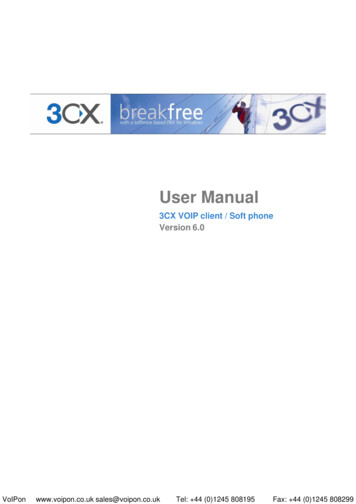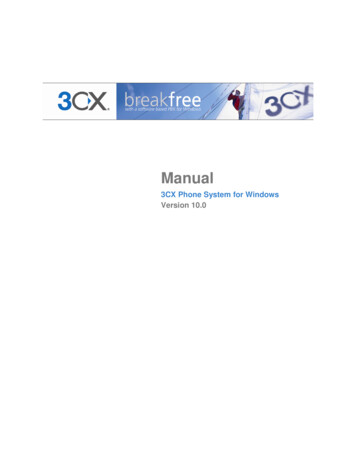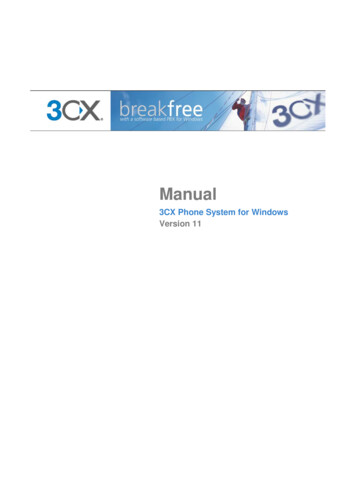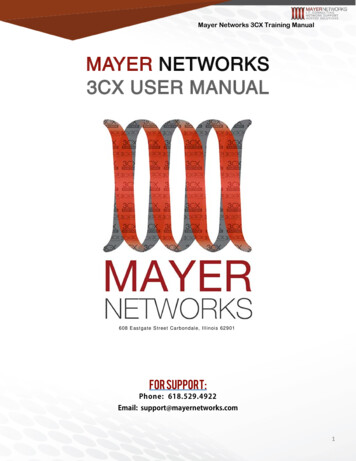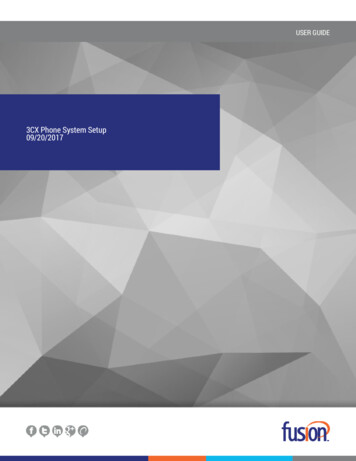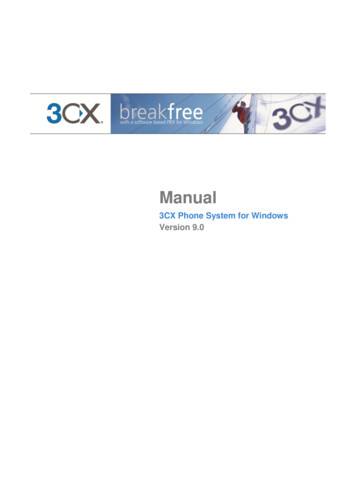
Transcription
Manual3CX Phone System for WindowsVersion 9.0
Copyright 2006-2010, 3CX ltd.http://www.3cx.comE-mail: info@3cx.comInformation in this document is subject to change without notice. Companies‟ names anddata used in examples herein are fictitious unless otherwise noted. No part of thisdocument may be reproduced or transmitted in any form or by any means, electronic ormechanical, for any purpose, without the express written permission of 3CX Ltd.3CX Phone System for Windows is copyright of 3CX Ltd.3CX is a registered trademark, and 3CX Phone System for Windows and the 3CX logoare trademarks of 3CX Ltd. in Europe, the United States and other countries.Version 9.0 – Last updated 18 May 2010
Table of Contents1. Introduction to 3CX Phone System for Windows . 9What is 3CX Phone System for Windows? . 9Benefits of an IP Phone System / IP PBX . 9How an IP Phone system works . 10SIP phones . 11Software based SIP phones . 11Hardware based SIP Phones . 12Analogue phones / Fax machines using an ATA adapter . 123CX Phone System editions. 12What‟s new in 3CX Phone System V9?. 12All versions . 12Small Business, Pro and Enterprise editions . 133CX Training . 143CX Help pages . 142. Installing 3CX Phone System for Windows . 15System requirements . 15Run set-up . 15Run the 3CX Phone System configuration wizard . 16Upgrading from a previous version of 3CX Phone System . 17Activating 3CX Phone System. 18Firewall configuration . 183CX Phone System behind a NAT / firewall . 19The 3CX Extension user manual . 19The 3CX Assistant . 19System prompts . 193. Creating Extensions . 21Introduction . 21Adding Extensions . 21User and Authentication information . 22Voice mail options . 22Forwarding rules. 23
Configuring the SIP phones . 23Importing extensions . 23Testing your setup. 231. Check Phone System status with the status monitor . 242. Place a call to another extension . 243. Troubleshooting tips . 254. Phone Provisioning . 27How provisioning works . 27Step 1 – Configuring the extensions for provisioning . 27Configuring provisioning of 3CX Phone / 3CX Assistant . 28Step 2 – Configure the phone to retrieve the configuration file . 28Specifying the provisioning URL via the phones web interface . 28Specifying the provisioning URL via DHCP option „66‟ . 29Provisioning URL . 29Provisioning 3CX Phone / 3CX Assistant. 29Phone provisioning templates . 30Re-provisioning the phones. 30Monitoring your IP phones . 315. Adding PSTN line(s) via a VOIP Gateway. 33Introduction . 33What is a VoIP Gateway or VoIP add in card?. 33PSTN line configuration overview . 33Definitions . 34Step 1: Create the PSTN gateways in 3CX Phone System . 34Step 2: Configure the VoIP gateway . 36Generating a configuration file . 36Configuring the PSTN Interface . 366. Adding lines hosted by a VOIP Provider . 37Introduction . 37Requirements for using a VOIP provider . 37Step 1: Create an account with a VOIP Provider . 37Step 2: Add the VoIP provider account in 3CX Phone System . 37Specifying a STUN server . 39
DID‟s and VoIP providers . 407. Creating Outbound Call Rules . 41Introduction . 41Creating an outbound call rule . 418. The 3CX Assistant . 43Introduction . 43Deploying 3CX Assistant . 44Updating 3CX Assistant network wide . 44Using 3CX Assistant . 44http://www.3cx.com/blog/um9en/. 44Grouping & Assigning Rights . 44The Management Extension group . 46Configuring additional connections. 469. The Digital Receptionist / Auto attendant . 47Introduction . 47Recording a menu prompt . 47Recording the prompt in Windows Sound Recorder . 47Creating a digital receptionist . 48Allowing callers to dial a known extension directly . 49Call By Name . 49Self-identification Message . 49How it works . 5010. Adding DID numbers / Inbound Rules . 51Introduction . 51DID numbers and 3CX Phone System – How it works . 51Adding DID‟s . 52Using DID‟s with a VoIP provider account . 53Troubleshooting DID lines . 5311. Ring groups, Call Queues, Paging / Intercom . 55Ring Groups . 55Paging / Intercom (Paid editions only) . 56Call Queues (Paid editions only) . 5712. Call conferencing . 59
Introduction . 59Configuring conferencing . 59Creating a call conference. 5913. Generating Call Reports . 61Introduction . 61Reports available . 6114. Connecting 3CX Phone Systems . 63Introduction . 63Creating a bridge . 63Calling a party on the other 3CX Phone System . 6615. Using the tunnel for remote extensions . 67Introduction . 67How it works. 67Configuring the tunnel . 68Step 1 – Configure the PBX. 68Step 2 – Configure the Firewall. 68Step 3 Configure 3CXPhone . 69More information . 70Using the tunnel with IP hard phones . 7016. Backup and Restore . 71Introduction . 71Scheduling a backup . 7117. Fax server. 73Introduction . 73Fax receiving configuration . 73Fax machines node . 74Fax extension settings . 7418. The Phonebook . 75Introduction . 75Company phonebook . 75Importing Phonebook entries . 75Using the Phonebook . 7619. Monitoring your Phone System . 77
Introduction . 77Things to monitor . 77Systems extensions status . 773CX services . 78Windows events . 78Monitor IP‟s of gateways and phone system . 7820. Troubleshooting & Support . 79Introduction . 79Configuration guides . 79Knowledge base / Help page . 79Request support via our support system . 79Index. 81
3CX Phone System for Windows System for Windowswww.3cx.com1. Introduction to 3CX Phone System for WindowsWhat is 3CX Phone System for Windows?3CX Phone System is a software-based IP PBX that replaces a traditional PBX anddelivers employees the ability to make, receive and transfer calls. The IP PBX supportsall traditional PBX features. An IP PBX is also referred to as a VOIP Phone System, IPPABX or SIP server.Calls are sent as data packets over the computer data network instead of via thetraditional phone network. Phones share the network with computers and separate phonewiring can therefore be eliminated.With the use of a VOIP gateway, you can connect existing phone lines to the IP PBX andmake and receive phone calls via a regular PSTN line. The 3CX phone system usesstandard SIP software or hardware phones, and provides internal call switching, as wellas outbound or inbound calling via the standard phone network or via a VOIP service.Benefits of an IP Phone System / IP PBXMuch easier to install & configure then a proprietary phone system:A software program running on a computer can take advantage of the advancedprocessing power of the computer and user interface of Windows. Anyone with anunderstanding of computer networks and windows can install and configure the PBX. Aproprietary phone system often requires an installer trained on that particular proprietaryphone system.Easier to manage because of web based configuration interface:A VOIP phone system has a web based configuration interface, allowing you to easilymaintain and fine tune your phone system. Proprietary phone systems often have difficultto use interfaces which are designed so that only the phone system installers can use iteffectively.Call cost reduction:You can save substantially by using a VOIP service provider for long distance orinternational calls. Easily connect phone systems between offices/branches via theInternet or WAN and make free phone calls.No need for separate phone wiring – use computer network:A VOIP phone system allows you to connect hardware phones directly to a standardcomputer network port (which it can share with the adjacent computer). Software phonescan be installed directly onto the PC. This means that you do not need to install &maintain a separate wiring network for the phone system, giving you much greaterflexibility to add users/extensions. If you are moving into an office and have not yetinstalled phone wiring, you can save significantly by just installing a computer network.No vendor lock-in:Page 9
3CX Phone System for Windows System for Windowswww.3cx.comVOIP phone systems are open standard – all modern IP PBX systems use SIP as aprotocol. This means that you can use almost any SIP VOIP phone or VOIP gatewayhardware. In contrast, a proprietary phone system often requires proprietary phones,designed specifically for that phone system and proprietary expansion modules to addfeatures and lines.Scalable:Proprietary systems are easy to outgrow: Adding more phone lines or extensions oftenrequires expensive hardware upgrades. In some cases you need an entirely new phonesystem. Not so with a VOIP phone system: a standard computer can easily handle alarge number of phone lines and extensions – just add more phones to your network toexpand!Better customer service & productivity:Because calls are computer based, it is much easier for developers to integrate withbusiness applications. For example: an incoming call can automatically bring up thecustomer record of the caller, dramatically improving customer service and cutting cost.Outbound calls can be placed directly from Outlook, removing the need for the user totype in the phone number.Software based Phones are easier to use:It is often difficult to use advanced phone system features such as conferencing onproprietary phones. Not so with software based SIP phones – all features are easilyperformed from a user friendly windows GUI.More features included as standard:Because a VOIP phone system is software based, it is easier for developers to improvefeature sets and performance. Therefore most VOIP phone systems come with a richfeature set, including auto attendant, voice mail, call queuing and more. These optionsare often very expensive in proprietary systems.Better control via better reporting:VOIP settings store inbound and outbound call information in a database on your server,allowing for much more powerful reporting of call costs and call traffic.Better overview of current system status and calls:Proprietary systems often require expensive „system‟ phones to get an idea what is goingon in your phone system. Even then, status information is cryptic at best. With VOIPsystems you can define which users can see phone system status graphically via a webbrowser.Allows easy roaming of users:Calls can be diverted anywhere in the world because of the SIP protocol characteristicsHow an IP Phone system worksA VOIP Phone System, also referred to as an IP PBX, consists of one or more SIPstandard based phones, an IP PBX server and optionally a VOIP Gateway. The IP PBXserver is similar to a proxy server: SIP clients, being either soft phones or hardwarebased phones, register with the IP PBX server, and when they wish to make a call theyask the IP PBX to establish the connection. The IP PBX has a directory of allPage 10
3CX Phone System for Windows System for Windowswww.3cx.comphones/users and their corresponding sip address and thus is able to connect an internalcall or route an external call via either a VOIP gateway or a VOIP service provider.Figure 1 - VOIP Phone System OverviewThe image illustrates how an IP PBX integrates on the network and how it uses the PSTNor Internet to connect calls.SIP phonesA VOIP phone system requires the use of SIP phones. These phones are based on theSession Initiation Protocol (SIP), an industry standard to which all modern IP PBXsadhere. The SIP protocol defines how calls should be established and is specified in RFC3261. Because of SIP, it is possible to mix and match IP PBX software, phones andgateways. This protects your investment in the phone hardware. SIP phones areavailable in several versions/types:Software based SIP phonesA software based SIP phone is a program which makes use of your computersmicrophone and speakers, or an attached headset to allow you to make or receive calls.Examples of SIP phones are the included 3CXPhone or X-Lite from Counterpath.Page 11
3CX Phone System for Windows System for Windowswww.3cx.comHardware based SIP PhonesFigure 2 - A hardware sip phoneA hardware based SIP phone looks like and behaves like a normal phone. It‟s actually amini computer that connects directly to the computer network. Because they have anintegrated mini hub, they can share a network connection point with a computer,eliminating the need for an additional network point for the phone. Examples of hardwareSIP phones are GrandStream GXP-2000 or SNOM 320.Analogue phones / Fax machines using an ATA adapterFigure 3 - An ATA adapterIf you want to use your current phone or analog fax machine with the VOIP phonesystem, you can use an ATA adapter. An ATA adapter allows you to plug in the Ethernetnetwork jack into the adapter and then plug the phone into the adapter. This way your old„regular‟ phone will appear to the VOIP phone system software as a SIP phone.3CX Phone System editions3CX Phone System is available in 4 different versions – a Free Edition, a MINI edition, aSmall Business Edition, a Pro Edition and an Enterprise edition. A detailed featurecomparison between versions is available at this location: t’s new in 3CX Phone System V9?All versions Video support using 3CXphone, X-lite and Yealink videophonesPage 12
3CX Phone System for Windows System for Windowswww.3cx.com G722 codec support New inbuilt high performance web server (Abyss) which can scale to any installationsize. IIS can still be used if required. Ability to provision 3CXPhone and 3CX Assistant Additional node to quickly view all remote extensions Additional status information on VoIP provider trunks and bridges Ability to specify a mobile number for a user Improved call forwarding rules design Improved performance of the media server System wide black list Ability to specify up to 5 music on hold files Ability to send a 302 diversion header to forward a call to another number. Ability to import only new users from Active Directory since last importSmall Business, Pro and Enterprise editions New SLA like parking functionality to allow for easy parking and un-parking of callsvia BLF lights Ability to monitor remote PBXs from 3CX Assistant Ability to transfer calls from one 3CX PBX to another PBX using the Multi-PBXcapability of 3CX Assistant Point and click creation of conference calls from 3CX Assistant Ability to directly leave voice mails for other users from 3CX Assistant Ability to require a PIN to create a conference call Ability to rewrite caller IDs per port Ability to call a users mobile number directly Ability to hide certain extensions from the 3CX Assistant view System wide black list Click 2 dial now calls phone in intercom mode, making call setup much faster Full CRM integration with Microsoft Dynamics Myphone portal has been improved Ability to customize the colors of 3CX Assistant Ability to define a status (Away, Out of Office, Available) with corresponding callforwarding rules Ability to specify more then one fax extensionPage 13
3CX Phone System for Windows System for Windowswww.3cx.com3CX Training3CX maintains an online training course which trains users on all important functions ofthe PBX via a series of video tutorials. The online training course is free of charge andcan be completed in approximately one day.The training course can be found here: http://training.3cx.comIt is also possible for administrators to obtain certification. Certification is free of chargeand can be taken here http://www.3cxacademy.com3CX Help pagesAdditional documentation, tutorials and documents about 3CX Phone System can befound on our help pages/ knowledge base, located at:http://www.3cx.com/blog/helpPage 14
3CX Phone System for Windows System for Windowswww.3cx.com2. Installing 3CX Phone System for WindowsSystem requirements3CX Phone System for Windows requires the following: Windows XP Pro, Vista Business, 7 , 2003 server, 2008 server or 2008R2 Port 5060 (SIP), 5090 (Tunnel - Optional) to be opened Port 5480, 5481, 5482, 5483, 5484, 5485, 5486, 5487,5488 to be free One port for IIS default 80 or Abyss default 5481 .NET Framework version 3.5 or higher 1 Gigabyte Memory or higher, Pentium 4 processor or up Internet explorer v7 & up, Firefox 2 & up If using a VoIP provider or remote extensions, you will have to a fixed IP. DynDNSconfigurations are not supported!Recommended 3CX supported SIP Phones (http://www.3cx.com/sip-phones/index.html) 3CX supported VOIP Gateways (http://www.3cx.com/voip-gateways/) 3CX supported VoIP Providers If you are using a VOIP provider, you must have a firewall that is configured to dostatic port mapping. A static IP is highly recommended also! For more information see:http://www.3cx.com/support/nat-firewalls.html You will need to have a good basic understanding of Windows Networking.Run set-up1. Downl
3CX Phone System for Windows System for Windows www.3cx.com Page 9 1. Introduction to 3CX Phone System for Windows What is 3CX Phone System for Windows? 3CX Phone System is a software-based IP PBX that replaces a traditional PBX and delivers employees the ability to make, receive and transfer calls. The IP PBX supports