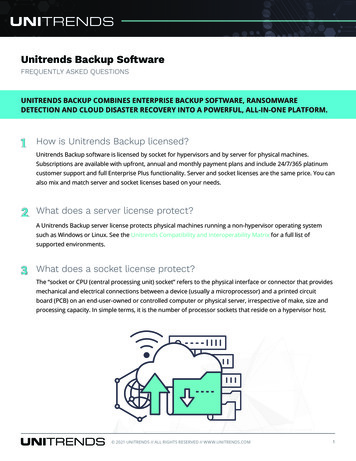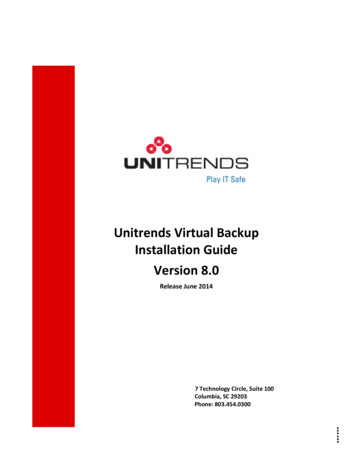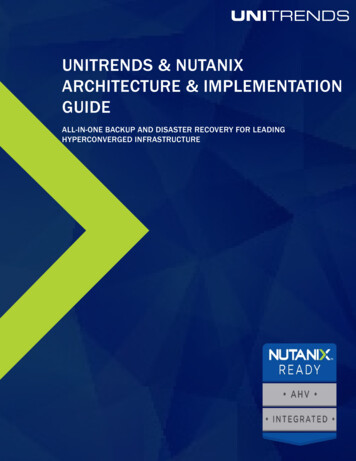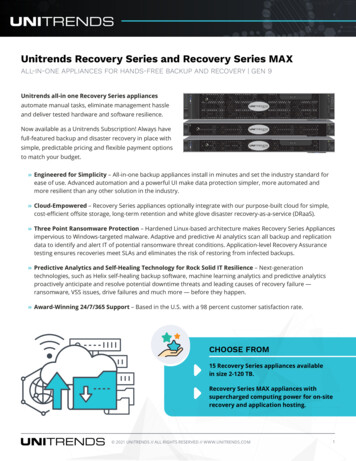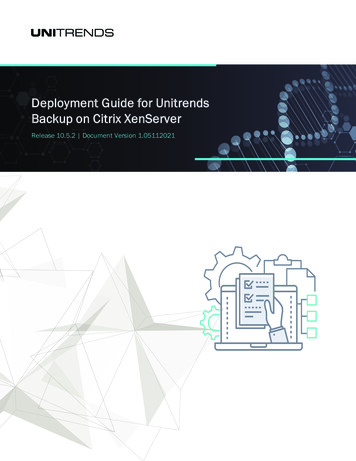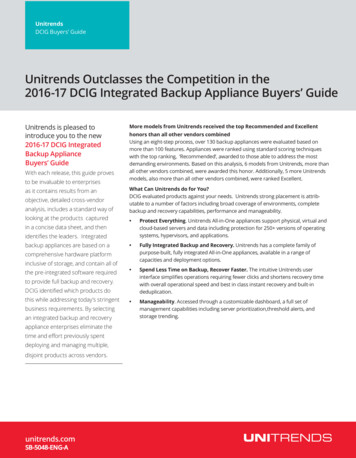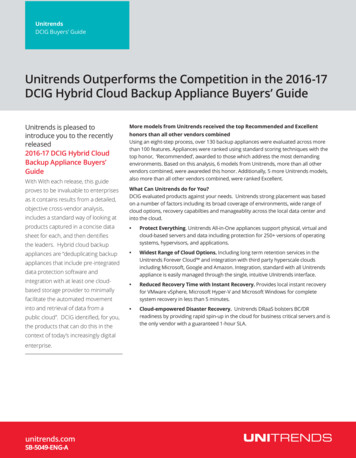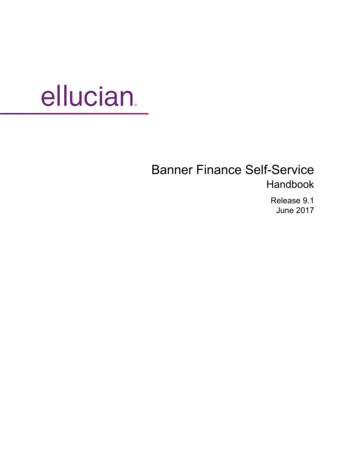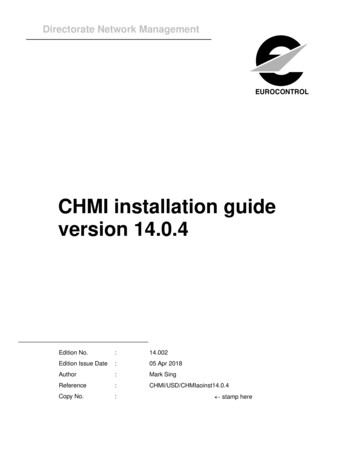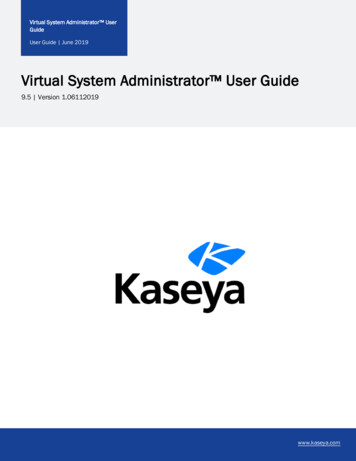
Transcription
Virtual System Administrator UserGuideUser Guide June 2019Virtual System Administrator User Guide9.5 Version 1.06112019www.kaseya.com
2Virtual System Administrator UserGuide9.5 June 2019Copyright AgreementThe purchase and use of all Software and Services is subject to the Agreement as defined in Kaseya’s “Click-Accept” EULATOS asupdated from time to time by Kaseya at http://www.kaseya.com/legal.aspx. If Customer does not agree with the Agreement, pleasedo not install, use or purchase any Software and Services from Kaseya as continued use of the Software or Services indicatesCustomer’s acceptance of the Agreement.www.kaseya.com
3Virtual System Administrator UserGuide9.5 June 2019ContentsChapter 1: Welcome23Chapter 2: Configuration25Configuring the server25System security25Minimum system requirements26Updating or moving the VSA26Logon and browser settings26Chapter 3: Getting Started31VSA modules31Page layout32Notification bar35Toolbox37Status Monitor38Administrator Notes39Bookmarks40User Menu40Color Scheme41Agents41Check-in Icons41Live Connect42Quick View44Agent Badges44Data Table Column Options44Learning More45Chapter 4: Agent47Agent Overview48Agents50Agent Icons50Machine ID / Machine Group Filter52www.kaseya.com
4Virtual System Administrator UserGuide9.5 June 2019View Definitions53Filter Aggregate Table56Advanced Filtering57Manage AgentsAgent Properties5861Agent Logs63Log History65Event Log Settings67Screen Recordings69Automatic Update69Manage Packages70Creating an Agent Install Package72Manually Installing the Agent73Automating the Installation of the Agent74Configuring Agent Settings75Configuring Agent Settings Using Policies76Configuring Agent Settings Using Templates77Agent Install Command Line Switches78Install Issues and Failures79Installing Multiple Agents80Installing Linux Agents82Supported Linux Functions83Supported Apple ge Group90Set Credential91Copy Settings91Import / Export93www.kaseya.com
5Virtual System Administrator UserGuide9.5 June 2019Agent Menu94Check-In Control97Edit Profile100Portal Access (Classic)102LAN Cache104Assign LAN Cache106Set Proxy107File Access108Network Access109Application Blocker112Application Logging114Configuration114Dashboard115Chapter 5: Agent Procedures117Agent Procedures Overview117Schedule / Create118Action Buttons119Scheduling Agent Procedures120Creating / Editing Agent Procedures121IF-ELSE-STEP Commands123www.kaseya.comIF getRAM()131hasRegistryKey() / has64BitRegistryKey()131getRegistryValue() / Running()133isUserActive()133
6Virtual System Administrator UserGuide9.5 June )134testFileInDirectoryPath()134true135STEP oryPath()141deleteRegistryKey() / delete64BitRegistryKey()142deleteRegistryValue() / utePowershell()144www.kaseya.com
7Virtual System Administrator UserGuide9.5 June cheduleProcedure()153sendAlert()154sendEmail()155
8Virtual System Administrator UserGuide9.5 June 2019sendMessage()156sendURL()156setRegistryValue() / tToFile()162zipDirectory()162zipFiles()16364-Bit Commands163Using Variables164Variable Manager167Manage Files Stored on Server168Folder Rights168Distribution169Agent Procedure Status170Pending Approvals171Patch Deploy172Step 1: Enter 6-digit knowledge base article number.173www.kaseya.com
9Virtual System Administrator UserGuide9.5 June 2019Step 2: Select the operating system type.173Step 3: Download the patch.173Step 4: How do you want to deploy the patch?173Step 5: Select the patch file or Specify the UNC path to the patch stored on the same LAN as the remotemachine.173Step 6: Specify the command line parameters needed to execute this patch silently.174Step 7: Name the procedure.174Step 8: Reboot the machine after applying the patch.174Step 9: Click the Create button.174Application DeployDeploying software vendor's install packagesStep 1: How do you want to deploy the application?174174175Step 2: Select the application install file or Specify the UNC path to the installer stored on the same LANas the remote machine.175Step 3: What kind of installer is this?175Step 4: Name the agent procedure.175Step 5: Reboot the machine after installing the application.176Step 6: Click the Create button.176Creating Silent Installs176Get File177Distribute File178Application Logging180Chapter 6: Audit181Audit Overview181View Assets182vPro tab185Manage Credentials186Credential Log188Run Audit188Audit Summary190Configure Column Sets193Machine Summary193www.kaseya.com
10Virtual System Administrator UserGuide9.5 June 2019System Information196Installed Applications199Add/Remove199Software Licenses200Documents201Chapter 7: Info Center203Inbox203Schedule204Reports206Report Definitions207Report Folder Trees208Publishing a Report Immediately210Data Filters210Scheduling / Rescheduling a Report210Managing Scheduled Reports212Approving / Rejecting Reports213Report and Report Set User Security214Setting the Report Header Logo214Report Sets214Report Set Definitions215Report Set Folder Trees215Report Templates216Folder Tree219Add / Edit Report Template220Table222Step 1: Select columns223Step 2: Ordering and grouping224Step 3: Filters224Bar Chart226Step 1: Layout226Step 2: Filters228www.kaseya.com
11Virtual System Administrator UserGuide9.5 June 2019Pie Chart229Step 1: Layout229Step 2: Filters231Line Chart232Guidelines233Step 1: Layout233Step 2: Filters235Report Image236Custom Text Designer237Name Value Part238Report Parts241Name Value Parts242Folder Tree243Add / Edit Data Set244Well Known Parameters245Report Contexts249Name Value Instances251Cover Page, Header, Footer252Report Images253Defaults254Legacy Report Definitions254Antivirus - Antivirus Installation Statistics258Anti-Malware - Anti-Malware Installation Statistics258Audit - Aggregate Table258Audit - Disk Utilization259Audit - Inventory259Audit - Machine Changes259Audit - Machine Summary260Audit - Network Statistics261Backup - Backup262Desktop Management - Power Savings262www.kaseya.com
12Virtual System Administrator UserGuide9.5 June 2019Desktop Management - User State264Executive - Executive Summary264System Activity265Network Health Score266KDS - Domain Activity271Data Backup Summary271Data Backup Usage Over Time272Logs - Admin Notes272Logs - Agent Log273Logs - Agent Procedure273Logs - Alarm Log273Logs - Configuration Changes274Logs - Event Logs274Logs - Event Logs Frequency275Logs - Log Monitoring275Logs - Network Statistics Log276Logs - Remote Control276Mobile Devices - Device Applications277Mobile Devices - Device Status277Mobile Devices - Device Summary277Mobile Devices - Lost Devices278Monitoring - Logs278Monitoring - Monitor 95th Percentile279Monitoring - Monitor Action Log280Monitoring - Monitor Alarm Summary280Monitoring - Monitor Configuration281Monitoring - Monitor Log281Monitoring - Monitor Set281Monitoring - Monitor Trending282Monitoring - Uptime History282Patch - Patch Management282www.kaseya.com
13Virtual System Administrator UserGuide9.5 June 2019Policy Management - Agents Policy Status283Policy Management - Policy Info & Association284Security - Configuration284Security - Security284Security - Historical Threats285Security - KES Log285Service Billing - Past Billed Invoices286Service Billing - Sales Order Summary286Service Billing - Unbilled Revenue by Customer287Service Billing - Unbilled Revenue by Item Type287Service Billing - Work Order Summary287Service Desk - Custom Tickets287Service Desk - Service Goals288Service Desk - Service Hours289Service Desk - Service Times290Service Desk - Service Volumes290Service Desk - Tickets290Software - Software Applications Changed291Software - Software Applications Installed292Software - Software Licenses292Software - Software Licenses Summary293Software - Software Operating Systems293Software Deployment - Profile Status by Machine294Software Deployment - Recent Deployments294Software Deployment - Software Installed by Machine294Software Deployment - Machine Changes295Ticketing - Customizable Ticketing295Ticketing - Ticketing296Time Tracking - Timesheet Summary297Time Tracking - Timesheet Entries298Management Dashboardwww.kaseya.com298
14Virtual System Administrator UserGuide9.5 June 2019View Dashboard299Layout Dashboard300Chapter 8: Monitor301Monitor Overview302Monitor Terms and Concepts304Dashboard List308Alarm List310Alarm Network Status310Alarm Summary Window310Alarm Rotator312Alarm Ticker313Network Status313Group Alarm Status313Monitoring Set Status314Machine Status316Device Status316Monitor Status316Machines Online316Top N - Monitor Alarm Chart316KES Status316KES Threats317Dashboard Settings317Alarm Summary318Suspend Alarm320Live Counter321Monitor Lists322Update Lists By Scan324Monitor Sets325Define Monitor Sets327Counter Thresholds328Enable Matching331www.kaseya.com
15Virtual System Administrator UserGuide9.5 June 2019Services Check331Process Status332Monitor Icons333SNMP Sets334Define SNMP Set336SNMP Set Details337Add SNMP Object340SNMP Icons341Alerts342Alerts - Summary343Alerts - Agent Status345Alerts - Application Changes348Alerts - Get Files351Alerts - Hardware Changes354Alerts - Low Disk357Alerts - Agent Procedure Failure360Alerts - Protection Violation362Alerts - New Agent Installed365Alerts - Patch Alert367Alerts - Backup Alert372Alerts - System376Event Log Alerts378Set Alert Actions tab381Edit Event Sets382Format Email Alerts for Event Sets384SNMP Traps Alert385Assign Monitoring389Auto Learn - Monitor Sets395Monitor Log396System Check398Assign SNMP403www.kaseya.com
16Virtual System Administrator UserGuide9.5 June 2019SNMP Quick Sets409Auto Learn - SNMP Sets411SNMP Log412Set SNMP Values414Set SNMP Type415Parser Summary417Log Parser421Log File Parser DefinitionAssign Parser SetsLog File Set DefinitionViewing Log Monitoring EntriesChapter 9: Live Connect422427432433435Quick View435Kaseya Remote Control436Recording KRC Sessions439Live Connect439Agent/Asset Browser444Manage Servers446Live Connect on Demand448Custom Extensions450Live Connect to SSH Assets451Live Connect Mobile453Live Connect PowerShell457Live Connect File and Folder Transfers457Kaseya User Portal458Agent Badges459Live Connect (Classic)459Setting User Role Access Rights for Live Connect (Classic)465Customize: Live Connect (Classic)467Customized New Ticket Link in Live Connect (Classic)467Quick View (Classic)468www.kaseya.com
17Virtual System Administrator UserGuide9.5 June 2019Portal Access (Classic)468Setting Machine Role Access Rights for Portal Access (Classic)469Accessing Portal Access (Classic) Remotely470Enabling Ticketing for Portal Access (Classic) Users on Unsupported Browsers471Chapter 10: Remote Control473Remote Control Overview473RDP474K-VNC475Control Machine475Reset Password477Select Type479Set Parameters480Preinstall RC480Uninstall RC481User Role Policy482Machine Policy484FTP485SSH487Task Manager487Chat488Send Message490Chapter 11: System493System OverviewVSA Logon PoliciesUser SettingsPreferencesScheduling and Daylight Savings Time493495495496497Change Logon497System Preferences498Check-in Policy498Naming Policy500www.kaseya.com
18Virtual System Administrator UserGuide9.5 June 2019User SecurityUsers502503Master User vs. Standard Users504Create a New Master User505If Your Account Is Disabled506Changing Passwords Used by External Applications507User Roles509User Roles - Member tab510User Roles - Access Rights tab510User Roles - Role Type tab511Machine Roles512Machine Roles - Members tab513Machine Roles - Access Rights tab513Machine Roles - Role Types tab513Scopes514Sharing User-Owned Objects516Logon Hours517User e - General tab518Manage - Machine Groups tab520Manage - Departments tab520Manage - Staff tab521Manage - Custom Fields tab522Manage - Systems Management tab523Set-up Types523Server Management523Request Support524Configure524Change Reporting Configuration530www.kaseya.com
19Virtual System Administrator UserGuide9.5 June 2019Indexing the Audit Results Table531Default Settings532License Manager533Import Center536System Log537Statistics538Logon Policy540Application Logging541Outbound Email541OAuth Clients543Storage Configuration544Customize544Color Scheme544Site Customization545Logon Page545Site Header546Agent Icons546Deploy Header (Classic)547Org Custom Field Title547Creating Custom Agent Icons548Deploy Header549Local Settings549Customize: Live Connect (Classic)550IT Glue551BMS Integration551Sync Configuration551Sync Transaction Log553BMS API Log553Chapter 12: Ticketing555Ticketing Overview555View Summary556www.kaseya.com
20Virtual System Administrator UserGuide9.5 June 2019Create/View559Delete/Archive562Migrate Tickets565Notify Policy565Access Policy567Assignee Policy568Due Date Policy568Edit Fields570Email Reader571Email Mapping573Chapter 13: inistration575Integration Settings575Data Collectors575Audit Log575Chapter 14: Database Views577Database Views and Functions578Excel Usage579Crystal Reporting Usage579Views and Functions Provided586fnMissingPatchCounts UsePolicy / fnMissingPatchCounts Log596vBackupLog598www.kaseya.com
21Virtual System Administrator UserGuide9.5 June 2019vBaseApplicationInfo / vCurrApplicationInfo600vBaseCpuInfo / vCurrCpuInfo600vBaseDiskInfo / vCurrDiskInfo601vBaseDriveManufacturer / vCurrDriveManufacturer602vBasePciInfo / vCurrPciInfo603vBasePrinterInfo / eya.com
22Virtual System Administrator UserGuide9.5 June etDetails659Chapter 15: Glossary663www.kaseya.com
Virtual System Administrator UserGuide239.5 June 2019Chapter 1: WelcomeVirtual System Administrator User GuideSome things to keep in mind as you navigate the user guide: Enable Internet Explorer to accept cookies and JavaScript. Click ? to display context-sensitive help for the currently selected function.Additional DocumentationSee these additional documentation resources:HTML Release Notes System Requirements Platform Configuration and Prerequisites Installation & Upgrade Guide Standard Solution Package REST API User Guide VSA WSDL API User GuideModules Guides (PDF)You must have Acrobat Reader installed on your system to view PDF files. Agent (pdf) Agent Procedures (pdf) Audit (pdf) Configuration (pdf) Info Center (pdf) Monitor (pdf) Remote Control (pdf) System (pdf) Ticketing (pdf) Database Views (pdf) VSA Glossary (pdf)www.kaseya.comChapter 1: Welcom e
24Virtual System Administrator UserGuide9.5 June 2019Quick Start Guides (PDF) Agent Deployment (pdf) Live Connect, Kaseya Remote Control, Quick View, User Portal (pdf) Log Parsers (pdf) User Administration (pdf) Monitoring Configuration (pdf) Getting Started (pdf) Custom Reports (pdf)Kaseya UniversitySee the Kaseya University for training options.Support See "Request Support" on page 524 for support options. See user guides for other products.Chapter 1: Welcom ewww.kaseya.com
25Virtual System Administrator UserGuide9.5 June 2019Chapter 2: ConfigurationIn this chapter: "Configuring the server" "System security" "Minimum system requirements" on page 26 "Updating or moving the VSA" on page 26 "Logon and browser settings" on page 26Configuring the serverThe server is the heart of the system. Users access all functions through this server's web interface. The agents, on allmanaged machines, connect to this server to get any instructions/tasking orders. Your server must be accessible to bothusers and agents.For configuring the server, see the latest installation instructions.System securityWe designed the system with comprehensive security throughout. Our design team brings over 50 years of experiencedesigning secure systems for government and commercial applications. We applied this experience to uniquely combineease of use with high security.The platform’s architecture is central to providing maximum security. The agent initiates all communications back to theserver. Since the agent will not accept any inbound connections, it is virtually impossible for a third party application toattack the agent from the network. The system does not need any input ports opened on the managed machines. Thislets the agent do its job in virtually any network configuration without introducing any susceptibility to inbound portprobes or new network attacks. VSA also creates a certificate to authenticate agents.The VSA protects against man-in-the-middle attacks by encrypting all communications between the agent and serverwith AES 256 using a key that rolls every time the server tasks the agent. Typically at least once per day. Since there areno plain-text data packets passing over the network, there is nothing available for an attacker to exploit.Users access the VSA through a web interface after a secure logon process. The system never sends passwords over thenetwork and never stores them in the database. Only each user knows his or her password. The client side combines thepassword with a random challenge, issued by the VSA server for each session, and hashes it with SHA-256. The serverside tests this result to grant access or not. The unique random challenge protects against a man-in-the-middle attacksniffing the network, capturing the random bits, and using them later to access the VSA.Kaseya uses TLS for all secured HTTP and WebSocket connections. See the following security related topics for moreinformation: Using Security Certificates Importing a Security Certificate Automatically redirect to https at logon pagewww.kaseya.comChapter 2: Configuration
26Virtual System Administrator UserGuide9.5 June 2019Minimum system requirementsSee up to date minimum system requirements.Updating or moving the VSAIf you are updating from an earlier version of Kaseya to this version, or want to update or move your existing K2 server tothe latest version, see the latest installation instructions.Logon and browser settingsTo logon to Virtual System Administrator 1Use your browser to display the logon page of your VSA server.2Enter your user name and password.Note:3Check the Remember my username and domain (if any) on this computer checkbox to save the username anddomain name to a cookie on the local computer so you don't have to re-enter each time you log in. The password isnot stored.Note:4For initial logon, use the master user account name and password entered during installation.The Discovery add-on module can be used to manage VSA user logons and Portal Access logons usingdomain logons.Click the Logon button.Note:To prevent unauthorized access after making configuration changes, log off or close the session byterminating the browser application.Enabling browser cookies, JavaScript and popupsYour browser must have cookies and JavaScript enabled in order to proceed. Popups for the VSA website arerecommended. See these procedures for details: "To enable cookies in Internet Explorer 10, 11" "To enable JavaScript in Internet Explorer 10, 11" "To enable popups in Internet Explorer 10, 11" on page 27 "To enable cookies in Firefox" on page 27 "To enable JavaScript in Firefox" on page 27 "To enable popups in Firefox" on page 28 "To enable cookies in Chrome" on page 28 "To enable JavaScript in Chrome" on page 28 "To enable popups in Chrome" on page 28Chapter 2: Configurationwww.kaseya.com
27Virtual System Administrator UserGuide9.5 June 2019To enable cookies in Internet Explorer 10, 111Click the Tools menu or gear icon.2Select Internet Options.3Switch to the Privacy tab.4Select a privacy setting no greater than Medium High (i.e. the setting must not be High nor Block All Cookies).5Click OK.To enable JavaScript in Internet Explorer 10, 111Click the Tools menu.2Select Internet Options.3Switch to the Security tab.4Click on Internet in the Select a Web content zone.5Press the Custom level. button.6Scroll down to the Scripting section.7In Scripting of Java applets, click the Enable option.8Click OK.To enable popups in Internet Explorer 10, 111Click the Tools menu.2Select Internet Options.3Switch to the Privacy tab.4Click Settings. The Pop-up Blocker Settings dialog displays.5Enter the URL or IP address of your VSA in the Address of website to allow field.6Click Close, then OK.To enable cookies in Firefox1Click the Firefox menu.2Select Options.3Switch to Privacy settings.4Set History to Remember History. (You can also Use custom settings for history and make sure Accept cookiesfrom site is checked.)5Click OK.To enable JavaScript in Firefox1Click the Firefox menu.2Click Addons.www.kaseya.comChapter 2: Configuration
28Virtual System Administrator UserGuide9.5 June 20193Click Plugins.4Click the Java plugin to select it.5Select the Always Activate option.To enable popups in Firefox1Click the Firefox menu.2Select Options.3Switch to the Content tab.4Click Exceptions. The Allowed Sights - Pop-ups dialog displays.5Enter the URL or IP address of your VSA in the Address of web site field.6Click Allow.7Click Close, then OK.To enable cookies in Chrome1Click the Wrench icon.2Select Settings.3Click Show advanced settings.4In the Privacy section, click Content settings.5Select the Allow local data to be set (recommended) option.6Click OK, then Close for all the parent dialogs.To enable JavaScript in Chrome1Click the Wrench icon.2Select Settings.3Click Show advanced settings.4In the Privacy section, click Content settings.5Select the JavaScript feature.6Select the Allow all site sites to run JavaScript (recommended) option.7Click OK, then Close for all the parent dialogs.To enable popups in Chrome1Click the Wrench icon.2Select Settings.3Click Show advanced settings.4In the Privacy section, click Content settings.Chapter 2: Configurationwww.kaseya.com
29Virtual System Administrator UserGuide9.5 June 20195Select the Pop-ups feature. (You may have to scroll down to see it.)6Select the Do not allow any site sites to show pop-ups (recommended) option.7Click Manage Exceptions. The Pop-up Exceptions dialog displays.8In the Add new hostname pattern edit box at the bottom of the list, enter the URL or IP address of your VSA.9Set Action to Allow.10 Click OK, then Close for all the parent dialogs.www.kaseya.comChapter 2: Configuration
30Virtual System Administrator UserGuide9.5 June 2019This page is intentionally left blank.Chapter 2: Configurationwww.kaseya.com
31Virtual System Administrator UserGuide9.5 June 2019Chapter 3: Getting StartedIn this chapter: "VSA modules" "Page layout" on page 32 "Notification bar" on page 35 "Toolbox" on page 37 "Status Monitor" on page 38 "Administrator Notes" on page 39 "Bookmarks" on page 40 "User Menu" on page 40 "Color Scheme" on page 544 "Agents" on page 50 "Check-in Icons" on page 41 "Live Connect" on page 42 "Quick View" on page 44 "Agent Badges" on page 459 "Data Table Column Options" on page 44 "Learning More" on page 45VSA modulesAll VSA functions can be accessed through modules located along the left side of the user interface. Within each moduleare the core functions that allow users to perform a variety of tasks on remotely managed machines and the KaseyaServer.www.kaseya.comChapter 3: Getting Started
32Virtual System Administrator UserGuide9.5 June 2019Page layoutThe user interface of the VSA is designed to be flexible while streamlining the choices a user makes.Chapter 3: Getting Startedwww.kaseya.com
33Virtual System Administrator UserGuide9.5 June 2019 Navigation Panel - The module tabs and function panes are combined into a single expandable-collapsible explorerlike navigation panel. Navigation Modes - Two modes are available:– Tree-Based - Allows you to select and expand individual folders within a module.– Classic - Displays one module at time. Defaults to fully expanded. Defaults to a collapsed folder view whichcan then be selectively expanded. Selector Panel - Many VSA functions display a middle selector panel to select one or more records. The selectorpanel can be scrolled, filtered and sorted independently from any other pane. Data Panel - On the right hand side of the screen, is a data panel designed as a series of tabbed views, providingquick access to each property or data view no matter how complex a function might be. Many of the tabs havefields you can edit and buttons that provide additional functionality. Module Selector - At the top of the navigation panel is a module selector. Clicking the visible module displays allthe installed modules in the VSA. Clicking any of the other modules selects that module and displays the foldersand functions within that module the user has access rights to see. Notification Bar - Displays the status and counts for categories of notifications. Notifies you when a specified RSSfeed has been updated. Notification Maintenance - Customizes the display of notifications, by category. Toolbar - The toolbar, just above the module selector, provides instant access to the global functions ShowBookmarks, Add Bookmark, Help, Status, and Notes. This feature can be hidden using the gear icon in the top rightcorner of the "Notification bar". Search Navigation - Enter a string to find all navigation items that match the string. This feature can be hiddenusing the gear icon in the top right corner of the "Notification bar". Expand/Collapse - A icon on the right side of the toolbar collapses the navigation panel. Once collapsed a icon expands the navigation panel.www.kaseya.comChapter 3: Getting Started
34Virtual System Administrator UserGuide9.5 June 2019 Selector Panel Buttons - At the top of the selector panel is a page-specific button bar. Typically these buttonsinclude creating, editing and deleting records listed in the selector panel. Additional buttons display, depending onthe page and your logon access rights. Page Selector - If the selector panel list is longer than one page, the page selector enables you to browse throughmultiple pages. You can set the number of rows displayed on each page. Site Header - A customizable site logo and header text displays in the upper left corner. Machine Search - Enter a string without spaces into the edit box and all machine names containing that stringdisplay in a drop down list. Role/Scope Selector - Selects the combination of role and scope that is currently active for your logon. If you havemore than one role or scope available to you, you can switch roles or scopes anytime during your logon. Logged On User / Logoff - Displays the username of the user currently logged on and a logoff link. Unread Messages - The number of unread messages displays in the upper right corner. You can click this counter atany time to display your VSA inbox immediately. Timers - Records time entries that can be applied to timesheets and other work type records.Chapter 3: Getting Startedwww.kaseya.com
35Virtual System Administrator UserGuide9.5 June 2019 Machine ID / Machine Group Filter - If a page displays an agent list, then the Machine ID / Machine Group filterdisplays at the top of the page. The filter enables you to limit the list of agents displayed on the machine, byindividual machine, machine group, organization or by view definition. Folder / Object Trees - Certain functions display a folder tree in the selector panel instead of list of records. Typicallytwo folder trees are provided, one Private and one Shared, but sometimes only the Shared folder tree displays. Youcan create new objects in t
www.kaseya.com AgentMenu 94 Check-InControl 97 EditProfile 100 PortalAccess(Classic) 102 LANCache 104 AssignLANCache 106 SetProxy 107 FileAccess 108 . Chapter13:Traverse 575 Monitoring 575 Reports 575 Dashboards 575 Administration 575 IntegrationSettings 575 DataCollectors 575 AuditLog 575