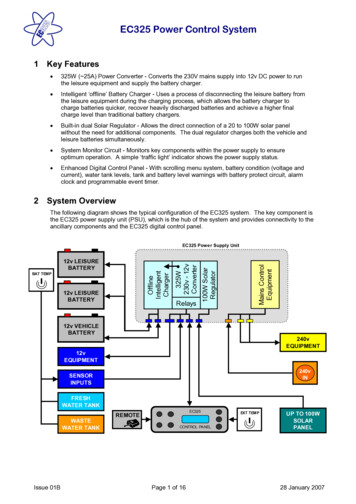Transcription
EC200THERMAL RECEIPT PRINTERUSER MANUALPlease read this manual carefully before using the printer,we recommend that you keep this user manual for future reference.
ABOUT THIS USER MANUALWe thank you for your purchase of Everycom EC200 Thermal receipt printer. This user manual will guide youthrough on how to use this printer. Please read this user manual carefully before using the printer. We alsostrongly recommend that you keep this user manual for future reference and do not throw it away.NOTEDue to our constant efforts to improve and upgrade the product’s function and performance, Everycomreserves the right to change the hardware and software specifications in the manual without prior notice.If you find any errors or omissions in the contents of this manual, please tell us or our agent, we will takenecessary action ASAP. Without the prior permission of our Everycom, the contents of the relevant manualprovided with the product shall not be revised, reproduced, or transmitted, transcribed or stored etc.STATEMENTThis printer is TYPE A product, may cause radio interference in the living environment, in any such possiblecase , the user need to take effective protection measures from protection from interference.SAFETY TIPSŸ Do not disassemble the printer personally, for any service related query please contact EverycomSupport.
Ÿ While charging if you see smoke coming out of battery / power adaptor or there is bad smell, please shutoff the power supply immediately. Keep safe distance from the printer and wait for few minutes beforeinspecting the situation closely. If printer is very hot or battery had smoke or bad smell, please take outthe battery from printer ( Caution : Battery may be very hot, avoid burns ).Ÿ Please do not use this printer at gas station, fuel station or warehouse containing inflammable goods.Ÿ While charging make sure that printer and power adaptor both have proper ventilation and roomtemperature is between -5 C 40 C, please only use our standard power adaptor. Using third partyunauthorized power adaptor may damage the product and will also void the warranty.Ÿ Please do not open the paper cover while printer is printing, doing so may cause unexpected error ormay even cause damage to the printer.Ÿ To avoid burn, please do not touch the print head right after the printer finished printing.Ÿ In order to ensure quality printing and long life of printer, please use quality thermal paper only.Ÿ Please do not use dissoluble substances such as Benzene, Thinner or Alcohol wipe to clean the printercasing, also please do not let printer in contact with corrosive chemicals and detergents to avoiddamages.
Ÿ Please remove the battery from printer if you plan not to use printer for long time, please store printerand battery separately.Ÿ Before inserting or removing the battery from printer, please make sure printer is properly shutdownand power adapter is not connected to printer.Ÿ Thermal prints fade away , if you don’t want this to happen, please use long term thermal paper.Ÿ The printer is only suitable for using below 2000M altitude.Ÿ The printer is only suitable for use in non-tropical reason/climates.PRECAUTIONS TO TAKE WHILE USING BATTERYŸ Please read this manual and marking label on the battery carefully .Ÿ Please charge the battery indoor , make sure the room temperature is within recommended limits.Charging in high temperature environment may cause over heating of battery and may result inexplosion of battery .Ÿ Please do not try disassembling the battery, doing so will cause short circuit or electrolyte leakage. Ifthis electrolyte went into eyes, ut may cause permanent blindness. If accidently such leakage wentinto eyes, please rinse immediately and rush to hospital for treatment.
Ÿ Squeezing, vibrating or shaking battery is strictly prohibited as it may cause short circuit and batterymay explode.Ÿ Please do not put battery into water or other liquid, this may cause short circuit and may result inexplosion of battery.Ÿ Please do not expose battery to the sun, please do not use in high humidity environment such asbathroom, sauna room etc.Ÿ Please keep the battery away from reach of children.Ÿ Please immediately discontinue using battery if found battery to be in deformed shape, have leakage orany other abnormal findings.PRECAUTIONS TO TAKE WHILE USING POWER ADAPTORŸ Before using the power adaptor, please read this manual and marking label on the surface of poweradaptor carefully.Ÿ If the power adaptor is exposed to water or other conductive liquid, please cut off the power supplyimmediately.
Ÿ Do not disassemble or modify the power adaptor. It is strictly prohibited to use the power adaptor whosepower cable is damaged , this may cause damage to power adaptor and can even lead to electric shock,fire or other hazards.Ÿ Please do not short-circuit the power adaptor or vigorously shake the power adaptor to avoid anydangerous situations.Ÿ Please do not use the power adaptor in high humidity environment such as bathroom, sauna room etc.Ÿ Please keep the power adaptor in safe place and out of reach of children.APPLICATION AREAŸ Water and electricity meter reading and receipt printingŸ Transport & logistics receipt printingŸ Mobile government, police receipt printingŸ Taxi bill printing and much more.
WHAT’S IN THE BOXPRODUCT FEATURESŸ 1 X EC200 Thermal ReceiptŸ Easy paper loading, simple and convenient to operateŸ Support Gb18030 big font, easy to print uncommon characters.Ÿ Multi-lingual printing, worldwide usability.Ÿ Support for download and print of logo and graphicsŸ Built-in data buffer, print and receive data at the same time.Ÿ Support character zoom, rotation, adjustable line spacingŸ Compatible with ESC/POS instruction setŸ Extended battery life, Smart power saving mode.Ÿ Beep alarm for error or no paper.Ÿ 1.5M concrete floor anti-fall bodyŸ Support Windows, Linux, Android and iOS operating systemsPrinterŸ 1 X Power AdaptorŸ 1 X BatteryŸ 1 X Paper RollŸ 1 X USB CableŸ 1 X User ManualOPTIONAL ACCESSORIESŸ 1 X COM LineŸ 1 X Carry CaseŸ 1 X Driver CD
TECHNICAL SPECIFICATIONSItemParameterPrinting Method Thermal LinePrinterparameterEffectivePrinting Width48mmResolution384 SInterfaceUSB, Serial, BluetoothLine spacing3.75mm(Can adjust line spacing by command)Line No.Font A:32character /LineFont acters/LineBarcodecharacterCharacterThe standard GB18030 simplified / traditional Chinese characters libraryCharacter SizeANK character,Font A:1.5 3.0mm(12 24dots)Font B:1.1 2.1mm(9 17 dots) Simplified/Traditional:3.0 3.0mm(24 24 dots)Extendedcharacter (PT151,1251)/(WPC1257)/(PC864)/(Vietnam)/(Thai)Bar code1D.Bar code ODABAR/CODE93/CODE1282D.Bar code :QR CODE
TECHNICAL SPECIFICATIONSItemParameterGraphics printing GraphicsprintingSupports bitmap download and print (support each bitmap size Max.8K,download up to 5pcs)Smart powersavingSupportVariable ortSensorLack of paper detectionTypeThermalWidth57.5 0.5mmDiameter 40mmCommandsESC/POSTypeRechargeable Lithium polymer GDimension114*80*50(MM)OperatingTemp:5 45 , Humidity:10 80%StorageTemp:-10 50 ,Humidity:10 90%(No Dew)ReliabilityPrint head life50KM(Printing Density 2003,WinXP,Win7,Win8,Win8.1Power savingModeDectionPaperCommandsPowerPhysical featuresEnvironment
KNOW YOUR PRINTER1. Thermal paper holder2. Paper window3. Power indicator4. Power button5. Feed button6. Error indicator7. Battery charge level indicator8. USB (COM) port9. Power input ( Charging port )10. Battery cover
BUTTON NAME, INDICATOR & FUNCTIONS1. (BATTERY CHARGE LEVEL) INDICATORIf 3 Blue lights, this indicates that battery is full, if only 1 blue light then that means battery low.2. (ERROR) INDICATORThis indicator keeps flashing in red light if paper cover is not closed properly or printer is out of paper or haveother system errors while printing.3. (CHARGE) INDICATORWhile charging the battery this indicator will show red color light, while on fully charged it will show bluecolor light. Upon seeing blue color light, power adaptor can be disconnected and printer can be used normally.4. (FEED) BUTTONThis button is used to feed paper.PREPARATION BEFORE USE ( BATTERY INSTALLATION )Insert the battery into the battery holder of printer asshow in the image here.Note : Please charge the battery for at least 12 hourswhen using it for the first time, after that please donormal charging in future.
HOW TO : LOAD PAPEREC200 Thermal receipt printer uses 58mm thermal paper roll, please make sure you have the correct paperroll for the printer.1. Remove the seal on the thermal printing paper.2. Firmly hold the top flip cover of the printer with your forefingersand pull the cover upward direction to open the flip cover.3. Put the thermal paper roll in the paper holder according to this image.4.Pull a little portion of paper outside the paper holder,Close the flip cover and tear off excess paper.Note : Be careful on the roll direction, if reverse direction , printer won’t be able to print the content.
BASIC OPERATIONS1. POWER ONContinue to press the power button for 3 seconds, printer will start.2. SHUTDOWNIf printer is already powered on, continue to press the power button for 3 seconds, printer will shutdown.3. SELF TESTMake sure the printer have paper loaded already and printer is properly shutdown.Press the power button and feed button at the same time, when printer feeds little bit of the paper, release thepower button and feed button at the same time, printer will print the self test page.COMMUNICATIONThis printer supports following ways of communicationŸ USB communication via standard USB 2.0 protocolŸ COM communication ( Optional ) via COM lineŸ Bluetooth communication via dual mode Bluetooth v3.0/v4.0
USB COMMUNICATIONUSB interface of this printer uses standard USB 2.0 communicationprotocol and can be used to easily connect the printer to Windows /Android / iOS / Linux devices which are equipped withcorresponding drivers and SDK.Note : Please download the necessary SDK or driver from officialwebsite or request your supplier to provide.COM COMMUNICATION (OPTIONAL)Optional COM interface available, printer uses standard COMcommunication protocol, This supports multi-platform interconnectionand baud rate can be adjusted as well.BLUETOOTH COMMUNICATIONThis printer supports dual mode Bluetooth v3.0 / v4.0 for wirelesscommunication and can be easily connected to Windows / Android /iOS devices. The wireless range is upto 15M.Default pairing password : 12345
HOW TO : REPAIR & MAINTENANCE1. Printer casing & paper holder cleaning : Use a wet cloth gently wipe the outer surface and paper holder ofthe printer.2. Print core cleaning : Printer core should be cleaned time to time especially if the printing quality isdeclining, cleaning method is as follows. Use clean cotton dipped in anhydrous alcohol and gently wipe theprinter core ceramic part until clean enough.3. If notice water inside the printer, please immediately disconnect the power supply of printer and let theprinter dry out naturally.FAILURE ANALYSISPrinter shutdownautomaticallyBattery no chargePlease connect the poweradaptor and charge thebattery.Battery no chargePlease connect the poweradaptor and charge thebattery.Error indicatorflashing & beep sound
EC200 Thermal receipt printer uses 58mm thermal paper roll, please make sure you have the correct paper roll for the printer. Note : Be careful on the roll direction, if reverse direction , printer won't be able to print the content. . Press the power button and feed button at the same time, when printer feeds little bit of the paper .