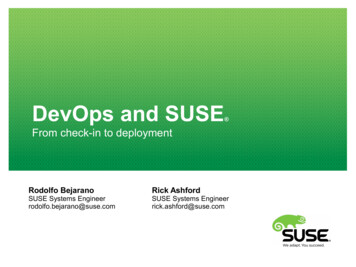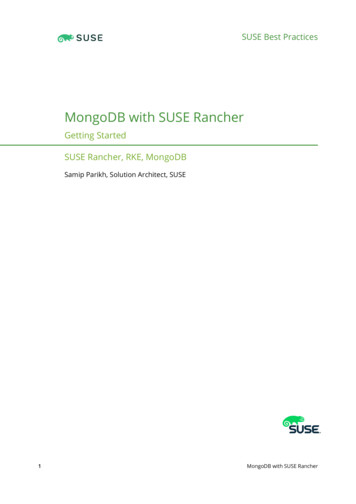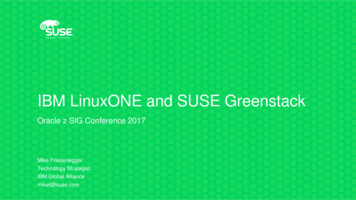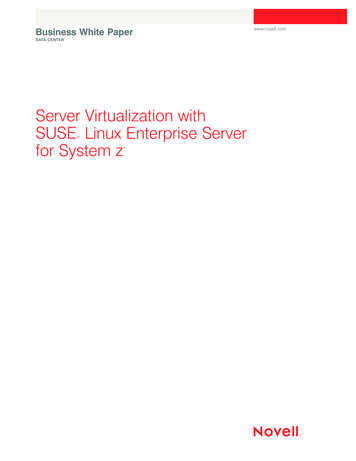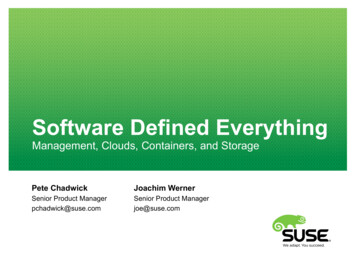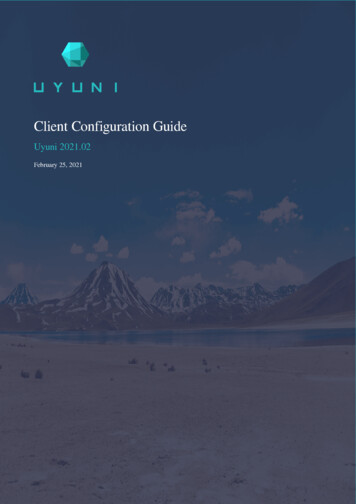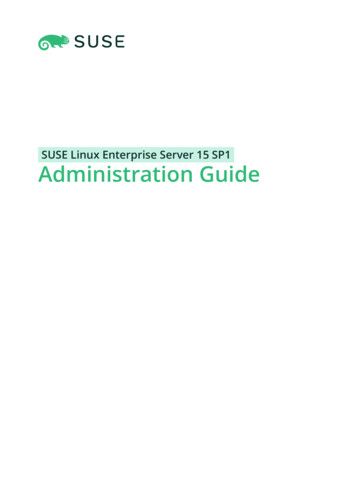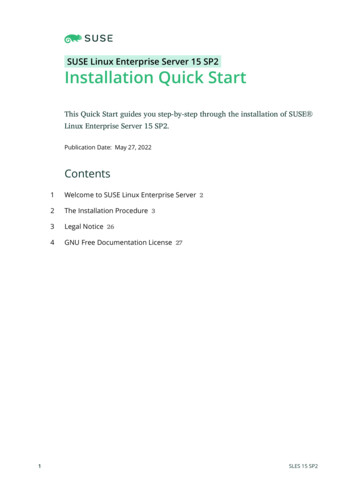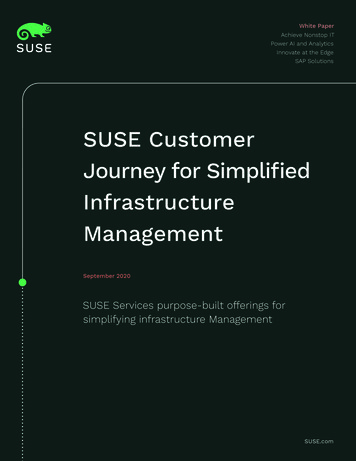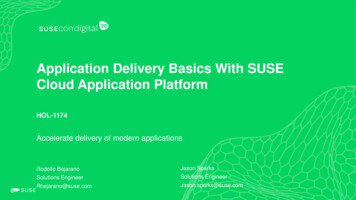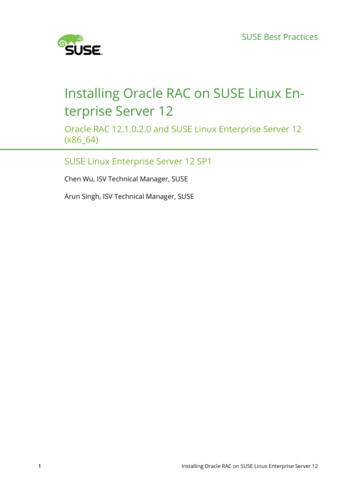
Transcription
SUSE Best PracticesInstalling Oracle RAC on SUSE Linux Enterprise Server 12Oracle RAC 12.1.0.2.0 and SUSE Linux Enterprise Server 12(x86 64)SUSE Linux Enterprise Server 12 SP1Chen Wu, ISV Technical Manager, SUSEArun Singh, ISV Technical Manager, SUSE1Installing Oracle RAC on SUSE Linux Enterprise Server 12
In database computing, Oracle Real Application Clusters (RAC) providessoftware for clustering and high availability in Oracle database environ-ments. Oracle includes RAC with the Standard Edition, provided the nodesare clustered using Oracle Clusterware.SUSE Linux Enterprise Server provides Oracle customers a scalable platformfor demanding workloads and applications such as Oracle Database. Oracleand SUSE have teamed up to enable Linux in enterprises with Oracle Database and have created a world-class solution that offers real-grid benefitsfor IT data centers today. This document provides the details for installingOracle RAC 12.1.0.2.0 on SUSE Linux Enterprise Server 12 OS.Disclaimer: Documents published as part of the SUSE Best Practices se-ries have been contributed voluntarily by SUSE employees and third parties.They are meant to serve as examples of how particular actions can be per-formed. They have been compiled with utmost attention to detail. Howev-er, this does not guarantee complete accuracy. SUSE cannot verify that actions described in these documents do what is claimed or whether actionsdescribed have unintended consequences. SUSE LLC, its affiliates, the au-thors, and the translators may not be held liable for possible errors or theconsequences thereof.Publication Date: January 23, 2017Contents21Introduction 42Hardware and Software Requirements 43Testing 4-Node Cluster Information 54Prerequisites 55Oracle RAC Installation 66Additional Comments 50Installing Oracle RAC on SUSE Linux Enterprise Server 12
37Legal notice 528GNU Free Documentation License 53Installing Oracle RAC on SUSE Linux Enterprise Server 12
1 IntroductionThis document provides the details for installing Oracle RAC 12.1.0.2.0 on SUSE Linux Enterprise Server 12. For the example at hand, the x86 64 version of both the Oracle Database 12cEnterprise and SUSE Linux Enterprise Server is used. Similar steps apply to other platforms (x86,IA64, etc.). If you encounter any problem or have general questions, submit your query to suseoracle@listx.novell.com .The official Oracle product documentation is available at: http://docs.oracle.com/en/2 Hardware and Software RequirementsHardware RequirementsTABLE 1: HARDWARE REQUIREMENTSRequirementMinimumRAM32 GBSwap spaceApproximately twice the size of RAMDisk space in /tmp8 GBDisk space for software les8 GBDisk space for database les8 GBSoftware RequirementsSUSE:SUSE Linux Enterprise Server 12 SP1 (x86 64)(http://download.suse.de/install )Oracle:Database 12c Enterprise/Standard Editions (x86 64)4Installing Oracle RAC on SUSE Linux Enterprise Server 12
ds/index.html#database )3 Testing 4-Node Cluster InformationHP DL360 Gen9 Server (Intel Xeon 2x12 core 48 CPU) with 64GB RAM4 NIC per server (two bonded as active/passive), plus a Static IP AddressLocal HDD (500 GB)Three shared SAN Partition ( ASM: 30 GB and NFS: 400 GB, Other: 600 B)SUSE Linux Enterprise Server 12 SP1 (x86 64)Kernel version: 3.12.49-11-default4 Prerequisites4.1Installing SUSE Linux Enterprise Server 12Install SUSE Linux Enterprise Server 12 on each node of the cluster. To do so, follow the instructions in the official SUSE Linux Enterprise Server documentation at ork ConfigurationThe network configuration for your Oracle RAC installation should look as .135.72c2n1.provo.novell.com c2n1137.65.135.73c2n2.provo.novell.com c2n2Installing Oracle RAC on SUSE Linux Enterprise Server 12
137.65.135.74c2n3.provo.novell.com c2n3137.65.135.75c2n4.provo.novell.com c2n4#Virtual137.65.135.76c2n1-vip c2n1-vip.provo.novell.com137.65.135.77c2n2-vip c2n2-vip.provo.novell.com137.65.135.78c2n3-vip c2n3-vip.provo.novell.com137.65.135.79c2n4-vip l.com (137.65.135.87)c2-scan.provo.novell.com (137.65.135.148)c2-scan.provo.novell.com (137.65.135.149)5 Oracle RAC InstallationThe following sections explain how to perform your Oracle RAC installation.5.15.1.1Installing Oracle Grid InfrastructurePreparationLog in to the SUSE Linux Enterprise Server 12 64-bit OS as a non-administration user. Downloadthe Oracle Database 12c Release 1 Grid Infrastructure (12.1.0.2.0) for Linux x86-64.Extract grid.zip and run the installer './runInstaller' from Grid ShipHome.5.1.2InstallationFor the actual installation, follow the steps below:1. Select Installation Option.6Installing Oracle RAC on SUSE Linux Enterprise Server 12
FIGURE 1: INSTALLATION OPTIONChoose the option Install and Configure Oracle Grid Infrastructure for a Cluster", thenclick Next to continue.2. Proceed to Cluster Type.FIGURE 2: CLUSTER TYPE7Installing Oracle RAC on SUSE Linux Enterprise Server 12
Choose the option Configure a Standard Cluster", then click Next to continue.3. Proceed to Installation Type.FIGURE 3: INSTALLATION TYPEChoose the option Advanced Installation", then click Next to continue.4. Proceed to Product Languages.8Installing Oracle RAC on SUSE Linux Enterprise Server 12
FIGURE 4: PRODUCT LANGUAGESSelect all languages, then click Next to continue.5. Fill in the required Grid Plug and Play Information.FIGURE 5: GRID PLUG AND PLAY INFORMATIONFill in the information as displayed in the screenshot, then click Next to continue.9Installing Oracle RAC on SUSE Linux Enterprise Server 12
For more details about the GNS configuration consult the official Oracle documentationat https://docs.oracle.com/database/121/CWLIN/toc.htm .6. Proceed to Cluster Node Information.FIGURE 6: CLUSTER NODE INFORMATIONProvide the list of nodes with their public host name and virtual host name, then clickNext to continue.7. Specify the Network Interface Usage .10Installing Oracle RAC on SUSE Linux Enterprise Server 12
FIGURE 7: NETWORK INTERFACE USAGEProvide the details of the interfaces that are used by Oracle Grid for public and privatetraffic, then click Next to continue.8. Fill in the Storage Option Information.FIGURE 8: STORAGE OPTION INFORMATION11Installing Oracle RAC on SUSE Linux Enterprise Server 12
Choose the option Use Standard ASM for storage, then click Next to continue.9. Proceed to Create ASM Disk Group.FIGURE 9: CREATE AMS DISK GROUPDepending on your needs, create an ASM Disk Group , then click Next to continue.10. Specify the ASM Password.12Installing Oracle RAC on SUSE Linux Enterprise Server 12
FIGURE 10: ASM PASSWORDFill in the ASM Password as shown in the screenshot above, then click Next to continue.11. Define the Failure Isolation Support.FIGURE 11: FAILURE ISOLATION SUPPORTChoose the option Do not use IPMI, then click Next to continue.13Installing Oracle RAC on SUSE Linux Enterprise Server 12
12. Specify the Management Options.FIGURE 12: MANAGEMENT OPTIONSIf you select or deselect the option Register with EM depends on your needs. After youmade your choice click Next to continue.13. Proceed to Privileged Operating System Groups.FIGURE 13: PRIVILEGED OPERATING SYSTEM GROUPS14Installing Oracle RAC on SUSE Linux Enterprise Server 12
The operating system groups are selected by default. Click Next to continue.14. Specify the Installation Location.FIGURE 14: INSTALLATION LOCATIONFill in the Oracle base and the Software location, then click Next to continue.15. Create the Inventory.15Installing Oracle RAC on SUSE Linux Enterprise Server 12
FIGURE 15: CREATE INVENTORYIf this is your rst installation on this host, specify a directory for the installation metadata les. Click Next to continue.16. Proceed to Root Script Execution Configuration.FIGURE 16: ROOT SCRIPT EXECUTION CONFIGURATION16Installing Oracle RAC on SUSE Linux Enterprise Server 12
While configuring the software, you need to perform certain operations as root user.Choose the option as shown above. The Installer will then perform these operations automatically. Fill in the password for root user. Click Next to continue.17. Proceed to Prerequisite Checks.FIGURE 17: PREREQUISITE CHECKS 1Perform the prerequisite check as shown on the screen above. Click Fix&Check Again torecheck the system.17Installing Oracle RAC on SUSE Linux Enterprise Server 12
FIGURE 18: PREREQUISITE CHECKS 2Follow the prompts, and run the fixup script as root manually on each node. Click OK.c2n1:/home # /tmp/CVU 12.1.0.2.0 oracle/runfixup.shAll Fix-up operations were completed successfully.c2n1:/home #FIGURE 19: PREREQUISITE CHECKS 318Installing Oracle RAC on SUSE Linux Enterprise Server 12
On the Fixup Result tab, activate the option Ignore All. Click Next to continue.18. Review the Summary.FIGURE 20: SUMMARYReview the installation Summary as shown above. If everything is correct, click Installto continue.19. Install the product.19Installing Oracle RAC on SUSE Linux Enterprise Server 12
FIGURE 21: INSTALL PRODUCT - PROGRESSThe packages are being installed.FIGURE 22: INSTALL PRODUCT - CONFIGURATION STEPSThe action prepare for configuration steps is to be completed. At this point you rst needto install the Oracle Patch 18456643. After that, click Yes to run the configuration scripts.20Installing Oracle RAC on SUSE Linux Enterprise Server 12
FIGURE 23: INSTALL PRODUCT - VERIFICATION UTILITYAn error message will pop up Oracle Cluster Verification Utility failed. Ignore the errorand click OK to continue.FIGURE 24: INSTALL PRODUCT - SETUP COMPLETEDWhen the setup is completed, click Next to continue.21Installing Oracle RAC on SUSE Linux Enterprise Server 12
FIGURE 25: INSTALL PRODUCT - SETUP COMPLETED MESSAGEAn error message will pop up to inform you about some configuration assistants that failed.Click Yes to confirm.FIGURE 26: INSTALL PRODUCT - FINISHYou have now finished the installation of the Oracle Grid Infrastructure for a Cluster.22Installing Oracle RAC on SUSE Linux Enterprise Server 12
5.1.3Post-Installation Checks1. Check the Oracle Clusterware health:oracle@c2n1: /home/grid/bin/crsctl check cluster ****************c2n1:CRS-4537: Cluster Ready Services is onlineCRS-4529: Cluster Synchronization Services is onlineCRS-4533: Event Manager is ******************c2n2:CRS-4537: Cluster Ready Services is onlineCRS-4529: Cluster Synchronization Services is onlineCRS-4533: Event Manager is ******************c2n3:CRS-4537: Cluster Ready Services is onlineCRS-4529: Cluster Synchronization Services is onlineCRS-4533: Event Manager is ******************c2n4:CRS-4537: Cluster Ready Services is onlineCRS-4529: Cluster Synchronization Services is onlineCRS-4533: Event Manager is ******************2. Check the Oracle Clusterware resources:oracle@c2n1: /home/grid/bin/srvctl status nodeappsVIP c2n1-vip.provo.novell.com is enabledVIP c2n1-vip.provo.novell.com is running on node: c2n1VIP c2n2-vip.provo.novell.com is enabledVIP c2n2-vip.provo.novell.com is running on node: c2n2VIP c2n3-vip.provo.novell.com is enabledVIP c2n3-vip.provo.novell.com is running on node: c2n3VIP c2n4-vip.provo.novell.com is enabledVIP c2n4-vip.provo.novell.com is running on node: c2n4Network is enabledNetwork is running on node: c2n1Network is running on node: c2n4Network is running on node: c2n3Network is running on node: c2n2ONS is enabledONS daemon is running on node: c2n1ONS daemon is running on node: c2n4ONS daemon is running on node: c2n323Installing Oracle RAC on SUSE Linux Enterprise Server 12
ONS daemon is running on node: c2n23. Check the status of the designated resources:oracle@c2n1: /home/grid/bin/crsctl stat res -------------------------------NameTarget StateServerState ------------------------------------Local ------Cluster --------------------------------------ora.LISTENER TENER SCAN2.lsnr124ONLINEONLINEInstalling Oracle RAC on SUSE Linux Enterprise Server 12
ora.LISTENER .38.57 -----------4. Check OCR and the Voting disk les:oracle@c2n1: /home/grid/bin/ocrcheckStatus of Oracle Cluster Registry is as follows :Version:4Total space (kbytes):409568Used space (kbytes):1696Available space (kbytes) :407872ID: 1286433802Device/File Name: SUSETESTDevice/File integrity check succeededDevice/File not configuredDevice/File not configuredDevice/File not configuredDevice/File not configuredCluster registry integrity check succeeded25Installing Oracle RAC on SUSE Linux Enterprise Server 12
Logical corruption check bypassed due to non-privileged useroracle@c2n1: /home/grid/bin/crsctl query css votedisk##STATEFile Universal IdFile Name Disk group--------------------------------- ---------1. ONLINE3195ba343d234f0cbf92bf2df0f7d3b9 (/dev/oradata/disk1) [SUSETEST]2. ONLINE3410554dce114fa1bfb86b8cd1f3288b (/dev/oradata/disk2) [SUSETEST]3. ONLINE69bb2fac7bac4f71bf4b3ec63154f76c (/dev/oradata/disk3) [SUSETEST]Located 3 voting disk(s).5.25.2.1Installing Oracle DatabasePreparationLog in to the SUSE Linux Enterprise Server 12 64-bit OS as a non-admin user. Download theOracle Database 12c Release 1 (12.1.0.2.0) for Linux x86-64.Extract grid.zip and run the installer './runInstaller' from Database ShipHome.5.2.2InstallationFor the actual installation, follow the steps below:1. Select Configure Security Updates26Installing Oracle RAC on SUSE Linux Enterprise Server 12
FIGURE 27: CONFIGURE SECURITY UPDATESProvide your e-mail address to be informed of security issues, then click Next to continue.2. Proceed to Installation Option.FIGURE 28: INSTALLATION OPTIONChoose the option Install database software only, then click Next to continue.27Installing Oracle RAC on SUSE Linux Enterprise Server 12
3. Proceed to Grid Installation Options.FIGURE 29: GRID INSTALLATION OPTIONSChoose the option Oracle Real Application Clusters database installation, then clickNext to continue.4. Go to Nodes Selection to select from the list of nodes.FIGURE 30: NODES SELECTION28Installing Oracle RAC on SUSE Linux Enterprise Server 12
Select all nodes in the cluster, then click Next to continue.5. Proceed to Product Languages.FIGURE 31: PRODUCT LANGUAGESSelect all languages, then click Next to continue.6. Select the Database Edition.29Installing Oracle RAC on SUSE Linux Enterprise Server 12
FIGURE 32: DATABASE EDITIONChoose the option Enterprise Edition, then click Next to continue.7. Specify the Installation Location.FIGURE 33: INSTALLATION LOCATION30Installing Oracle RAC on SUSE Linux Enterprise Server 12
Fill in the Oracle base and the Software location as shown above, then click Next tocontinue.8. Define the privileged Operating System Groups.FIGURE 34: OPERATING SYSTEM GROUPSThe privileged Operating System groups are selected by default. Click Next to continue.9. Perform the Prerequisite Checks .31Installing Oracle RAC on SUSE Linux Enterprise Server 12
FIGURE 35: PREREQUISITE CHECKSPerform the pre-check as shown above; to recheck the system. Click Fix&Check Againto continue.FIGURE 36: FIXUP SCRIPT32Installing Oracle RAC on SUSE Linux Enterprise Server 12
Follow the prompts. Manually run the fixup script as “root” user on each node, then clickOK.You should see the following output:c2n1 #: /tmp/CVU 12.1.0.2.0 oracle/runfixup.shAll Fix-up operations were completed successfully.Check the Fixup Results here:FIGURE 37: FIXUP RESULTS33Installing Oracle RAC on SUSE Linux Enterprise Server 12
Check the Verification Results here:FIGURE 38: VERIFICATION RESULTSSelect the option Ignore All, then click Next to continue.10. Review the Summary.FIGURE 39: SUMMARY34Installing Oracle RAC on SUSE Linux Enterprise Server 12
If you see the installation summary as shown above, click Install to continue.11. Proceed to Install Product.FIGURE 40: INSTALL PRODUCTWhile the product loads, a window pops up where you can execute the configurationscripts.35Installing Oracle RAC on SUSE Linux Enterprise Server 12
FIGURE 41: EXECUTE CONFIGURATION SCRIPTSExecute root.sh as the root user in each cluster node, then click OK to continue.You will see the following output:c2n1: # /home/oracle/app/product/12.1.0/dbhome 1/root.shPerforming root user operation.The following environment variables are set as:ORACLE OWNER oracleORACLE Home /home/oracle/app/product/12.1.0/dbhome 1Enter the full pathname of the local bin directory: [/usr/local/bin]The contents of "dbhome" have not changed. No need to overwrite.The contents of "oraenv" have not changed. No need to overwrite.The contents of "coraenv" have not changed. No need to overwrite.Entries will be added to the /etc/oratab file as needed byDatabase Configuration Assistant when a database is createdFinished running generic part of root script.Now product-specific root actions will be performed.The next screen indicates that the installation has been finished successfully.36Installing Oracle RAC on SUSE Linux Enterprise Server 12
FIGURE 42: FINISHThe installation of your Oracle Database is finished. Click Close to close the screen.5.2.3Create ASM Disk GroupUse the ASM Configuration Assistant to create the ASM disk group for data le storage.FIGURE 43: ASM CONFIGURATION ASSISTANTFollow the instructions displayed on the screen.37Installing Oracle RAC on SUSE Linux Enterprise Server 12
5.2.4Create Oracle RAC 12.1.0.2 DatabasePerform the following steps to create your Oracle RAC 12.1.0.2 database by using the DatabaseConfiguration Assistant:1. Select Database Operation.FIGURE 44: DATABASE OPERATIONChoose the option Create Database, then click Next to continue.2. Proceed to Creation Mode.38Installing Oracle RAC on SUSE Linux Enterprise Server 12
FIGURE 45: CREATION MODEChoose the option Advanced Mode, then click Next to continue.3. Define the Database Template.FIGURE 46: DATABASE TEMPLATESelect the type of database you want to configure, then click Next to continue.39Installing Oracle RAC on SUSE Linux Enterprise Server 12
4. Proceed to Database Identification.FIGURE 47: DATABASE IDENTIFICATIONFill in the Global Database Name as shown above, then click Next to continue.Note: Container DatabaseOracle Database 12C supports the creation of a Container Database. This means youcan also create a Container Database depending on your needs.5. Proceed to Database Placement.40Installing Oracle RAC on SUSE Linux Enterprise Server 12
FIGURE 48: DATABASE PLACEMENTReview the Server Pools information as shown above. Click Next to continue.6. Specify the Management Options.FIGURE 49: MANAGEMENT OPTIONSSpecify the management options for the database, then click Next to continue.41Installing Oracle RAC on SUSE Linux Enterprise Server 12
7. Proceed to Database Credentials.FIGURE 50: DATABASE CREDENTIALSSpecify the administrative password for the database users, then click Next to continue.8. Proceed to Storage Locations.FIGURE 51: STORAGE LOCATIONS42Installing Oracle RAC on SUSE Linux Enterprise Server 12
Specify the database les storage information as shown above, then click Next to continue.9. Proceed to Database Options.FIGURE 52: DATABASE OPTIONSAccording to your needs, specify whether to add the schemas to your database. Click Nextto continue.10. Proceed to Initialization Parameters.43Installing Oracle RAC on SUSE Linux Enterprise Server 12
FIGURE 53: INITIALIZATION PARAMETERSChoose the option Typical Settings and adjust the parameters to meet your requirements.Click Next to continue.11. Proceed to Creation Options.FIGURE 54: CREATION OPTIONS44Installing Oracle RAC on SUSE Linux Enterprise Server 12
Select the database creation options as shown above, then click Next to continue.12. Perform the Prerequisite Checks.FIGURE 55: PREREQUISITE CHECKSSelect the option Ignore All, then click Next to continue.13. Review the Summary.45Installing Oracle RAC on SUSE Linux Enterprise Server 12
FIGURE 56: SUMMARYReview and check the information displayed in the Database Configuration Summaryas shown above. Click Finish to continue.14. Review the Progress Page.FIGURE 57: PROGRESS PAGE46Installing Oracle RAC on SUSE Linux Enterprise Server 12
The creation of your database is now progressing as shown above. Wait until the creationprocess is completed.15. Proceed to Finish.FIGURE 58: FINISHWhen the creation of the database is completed, some information is displayed on thescreen as shown above. Click Close to close the screen.5.2.5Post-Installation Checks1. Verify the database status and the configuration.oracle@c2n1: export ORACLE HOME /home/oracle/app/product/12.1.0/dbhome 1oracle@c2n1: /home/oracle/app/product/12.1.0/dbhome 1/bin/srvctl status database d susedbInstance SUSEDB 1 is running on node c2n2Instance SUSEDB 2 is running on node c2n3Instance SUSEDB 3 is running on node c2n4Instance SUSEDB 4 is running on node c2n1oracle@c2n1: /home/oracle/app/product/12.1.0/dbhome 1/bin/srvctl config database d susedb -aDatabase unique name: SUSEDB47Installing Oracle RAC on SUSE Linux Enterprise Server 12
Database name: SUSEDBOracle home: /home/oracle/app/product/12.1.0/dbhome 1Oracle user: oracleSpfile: 33Password file: Domain:Start options: openStop options: immediateDatabase role: PRIMARYManagement policy: AUTOMATICServer pools: susepoolDisk Groups: SUSETEST01Mount point paths:Services:Type: RACStart concurrency:Stop concurrency:Database is enabledDatabase is individually enabled on nodes:Database is individually disabled on nodes:OSDBA group: dbaOSOPER group:Database instances:Configured nodes:Database is policy managedoracle@c2n1: /home/grid/bin/crsctl stat res -------------------------------NameTarget StateServerState ------------------------------------Local BLEInstalling Oracle RAC on SUSE Linux Enterprise Server 12
-----Cluster --------------------------------------ora.LISTENER 2n1STABLEONLINEc2n1169.254.38.57 ABLEora.LISTENER SCAN2.lsnr1ONLINEONLINEora.LISTENER sedb.db49Installing Oracle RAC on SUSE Linux Enterprise Server 12
------------------------------------------2. Verify the availability of your Oracle Enterprise Manager.FIGURE 59: ORACLE ENTERPRISE MANAGER6 Additional Comments1. EdittheCV ASSUME DISTID SUSE11parametermin/cvu config & grid/stage/cvu/cv/admin/cvu configindatabase/stage/cvu/cv/ad-2. Apply Patch 20737462 to address CVU issues relating to the lack of reference data3. Installlibcap1 (libcap2 libraries are installed by default); for example lib-cap1-1.10-59.61.x86 64 & libcap1-32bit-1.10-59.61.x86 644. ksh is replaced by mksh; that is mksh-50-2.13.x86 645. libaio has been renamed to libaio1 (that is libaio1-0.3.109-17.15.x86 64); ensure thatlibaio1 is installed6. OUI may be invoked with -ignoreSysPreqs to temporarily workaround ongoing CVU checkfailures50Installing Oracle RAC on SUSE Linux Enterprise Server 12
51Installing Oracle RAC on SUSE Linux Enterprise Server 12
7 Legal noticeCopyright 2006-2022 SUSE LLC and contributors. All rights reserved.Permission is granted to copy, distribute and/or modify this document under the terms of theGNU Free Documentation License, Version 1.2 or (at your option) version 1.3; with the InvariantSection being this copyright notice and license. A copy of the license version 1.2 is included inthe section entitled “GNU Free Documentation License”.SUSE, the SUSE logo and YaST are registered trademarks of SUSE LLC in the United Statesand other countries. For SUSE trademarks, see http://www.suse.com/company/legal/ . Linux isa registered trademark of Linus Torvalds. All other names or trademarks mentioned in thisdocument may be trademarks or registered trademarks of their respective owners.Documents published as part of the SUSE Best Practices series have been contributed voluntar-ily by SUSE employees and third parties. They are meant to serve as examples of how particularactions can be performed. They have been compiled with utmost attention to detail. However,this does not guarantee complete accuracy. SUSE cannot verify that actions described in thesedocuments do what is claimed or whether actions described have unintended consequences.SUSE LLC, its affiliates, the authors, and the translators may not be held liable for possible errorsor the consequences thereof.Below we draw your attention to the license under which the articles are published.52Installing Oracle RAC on SUSE Linux Enterprise Server 12
GNU Free Documentation LicenseCopyright (C) 2000, 2001, 2002 Free Software Foundation, Inc. 51 Franklin St, Fifth Floor, Boston, MA 02110-1301 USA. Everyone is permitted to copy and distribute verbatim copies of thislicense document, but changing it is not allowed.0. PREAMBLEThe purpose of this License is to make a manual, textbook, or other functional and useful document "free" in the sense of freedom: to assure everyone the effective freedom to copy and redistributeit, with or without modifying it, either commercially or non-commercially. Secondarily, this License preserves for the author and publisher a way to get credit for their work, while not beingconsidered responsible for modifications made by others.This License is a kind of "copyleft", which means that derivative works of the document must themselves be free in the same sense. It complements the GNU General Public License, which isa copyleft license designed for free software.We have designed this License to use it for manuals for free software, because free software needs free documentation: a free program should come with manuals providing the same freedomsthat the software does. But this License is not limited to software manuals; it can be used for any textual work, regardless of subject matter or whether it is published as a printed book. Werecommend this License principally for works whose purpose is instruction or reference.1. APPLICABILITY AND DEFINITIONSThis License applies to any manual or other work, in any medium, that contains a notice placed by the copyright holder saying it can be distributed under the terms of this License. Such a noticegrants a world-wide, royalty-free license, unlimited in duration, to use that work under the conditions stated herein. The "Document", below, refers to any such manual or work. Any member ofthe public is a licensee, and is addressed as "you". You accept the license if you copy, modify or distribute the work in a way requiring permission under copyright law.A "Modified Versio
Download the Oracle Database 12c Release 1 Grid Infrastructure (12.1.0.2.0) for Linux x86-64. Extract grid.zip and run the installer './runInstaller' from Grid ShipHome. 5.1.2 Installation For the actual installation, follow the steps below: 1. Select Installation Option. 6 Installing Oracle RAC on SUSE Linux Enterprise Server 12