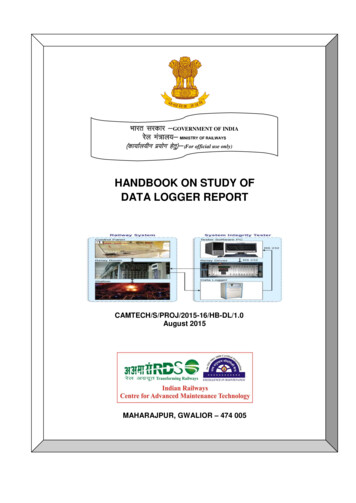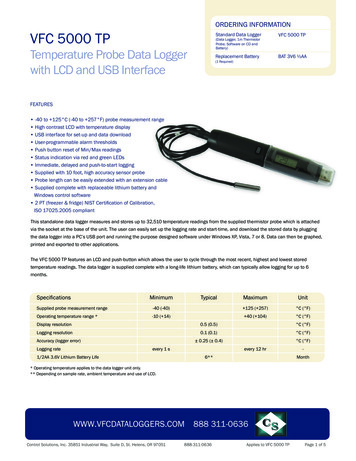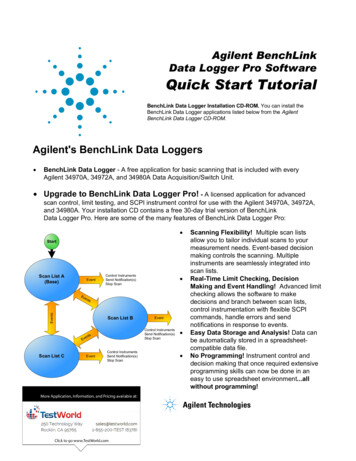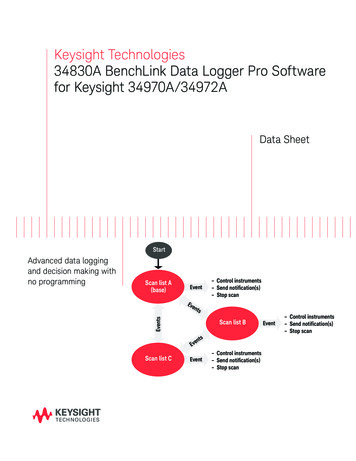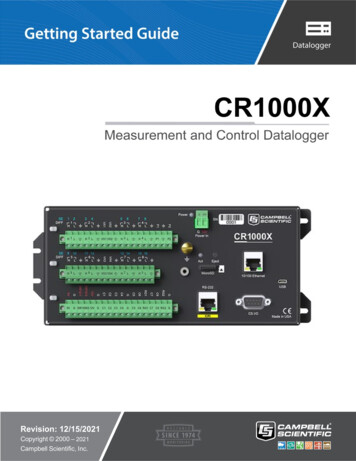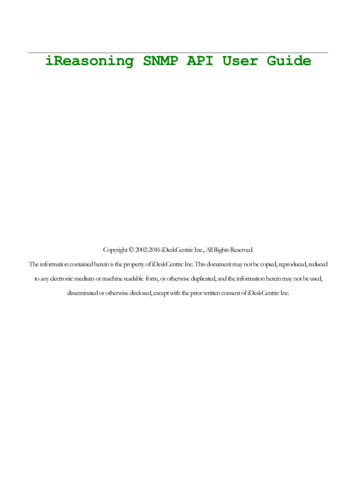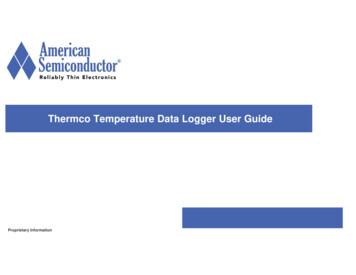
Transcription
Thermco Temperature Data Logger User GuideProprietary Information
Table of Contents App Installation and Initial SetupConfiguring a Tag to Begin Data LoggingReading, Graphing and Exporting DataEnabling Live MeasurementsAPI Version History 2019 American Semiconductor, Inc. All rights reserved.Proprietary Information2
App Installation and Initial SetupProprietary Information
Downloading the Thermco Temperature DataLogger Application for AndroidOn and Android Smart Phone with NFC Download theThermco Temperature Data Logger Application for Android: Login to the Google Play Store Search for Thermco (see picture to the right) Download and install NOTE 1: The original versions of these data loggersindicate on the labels that they work with the “NHS3100Temperature Logger App”. This is still true, but we dorecommend that the Thermco app is used instead onAndroid phones. iPhone Operation: Install “NHS3100 Temperature LoggerApp” from NXP. iPhones restrict NFC capabilities andtherefore cannot be used to configure the Thermco tags.iPhones support reading of the tags only. 2019 American Semiconductor, Inc. All rights reserved.Proprietary Information4
Initial UseTo use the Thermco Temperature DataLogger application for Android:1. In your phone settings make sure yourNFC is turned on2. Open the application on your phone3. Log into the application with yourcredentials1.2.NFC EnableLogin ScreenRegister ScreenIf you have not yet created an accountto use the Thermco app, you will needto register firstIf you later forget your password, clickthe “Forgot Your Password?” text toreset your password. 2019 American Semiconductor, Inc. All rights reserved.Proprietary Information5
Initial Use (continued)To use the Thermco Temperature Data Logger App for Android1. Close the information box at the bottom of the screenOpen AppAbout ScreenSelect X toClose 2019 American Semiconductor, Inc. All rights reserved.Proprietary Information6
License Agreement1. Scan a Thermco Data Logger tag withyour phone2. Agree to the License Agreement3. Close the warning at the bottom of thescreenSoftware AgreementAgreedAbout ScreenNote: You only need to agree the first timeyou run the app on your phone. 2019 American Semiconductor, Inc. All rights reserved.Proprietary Information7
Basic Use After License Agreement Swipe left to Status screen. This screen will tell you the status of the tag andthe tag’s ID # (while scanning a tag) This screen allows you to switch betweenCelsius and Fahrenheit. Swiping left or right will take you to the variousscreens: About ScreenStatus ScreenAboutStatusGraphConfig The API (Application Programming Interface)version is an indicator for the functions that willbe available on an individual tag. Different APIversions support different functionality.API version 2019 American Semiconductor, Inc. All rights reserved.Proprietary Information8
Configuring a Tag to Begin Data LoggingProprietary Information
Configuring a Thermco Data Logger Tag (1)1.2.3.4.Swipe left again to go to the Config ScreenScan your Thermco Data Logger tag. Leavethe phone over the tag until all configurationhas been completed. Moving the phoneduring configuration may preventsuccessful configuration.You can now either send a newconfiguration to the tag or reset to thedefault (pristine, no logging) stateFive parameters can be configured: 5.Config ScreenBefore a ScanConfig ScreenDuring a ScanMeasurement IntervalConfigurationWait time before recording firstmeasurement (API v6 and above)Measurement intervalRun time until power-offLow temperature thresholdHigh temperature thresholdLock the tag to prevent tag reconfigurationand reset (API v7 and above) 2019 American Semiconductor, Inc. All rights reserved.Proprietary Information10
Configuring a Thermco Data Logger Tag (2)1. Configure tag run time for when to stopmeasurements2. Configure tag for low temperaturethreshold3. Configure tag for high temperaturethreshold 2019 American Semiconductor, Inc. All rights reserved.Run TimeConfigurationLow Temp ThresholdConfigurationProprietary InformationHigh Temp ThresholdConfiguration11
Configuring a Thermco Data Logger Tag (3)1. Once you choose the settings you want pushthe “SEND CONFIGURATION TO TAG” button2. Next, two notifications appear: the first notifyingthat the configuration has been sent to thedemo, the second providing a confirmationfrom the Thermco Temperature Data Logger.When these confirmations are given, the demoPCB is fully set-up and ready to startmeasuring3. Once you have sent the configuration to the tagyou will need to move the tag away from yourphone for the tag to start taking measurements 2019 American Semiconductor, Inc. All rights reserved.Proprietary Information12
Reading, Graphing and Exporting DataProprietary Information
Reading, Graphing and Exporting Data When you scan the tag again afterwaiting long enough for it to take afew measurements data will appearon the graph Data in the Graph and Livemeasurement will be shown in theunit determined by the Unit switch You can export this data to anexternal source by pressing theExport Data button. 2019 American Semiconductor, Inc. All rights reserved.Temperature DataLog GraphExport Data toCSV FileProprietary InformationLocation ofCSV File14
Enabling Live MeasurementsProprietary Information
Enabling Live Temperature MeasurementsLive measurements provide immediatetemperature data to smart phone and areseparate from the logging function. Pleasenote that repeated live measurements witha smart phone in continued contact with thetags will produce erroneous reading due toheating caused by the smart phone and theRF field.1.2.3.4.Enable LiveMeasurementsTemp MeasurementGraph ScreenTurn on live measurementsScan the Thermco Data Logger tagVerify your tag is reading temperatureSwipe left again to go to graph. Thegraph will be empty until you configurethe Thermco Data Logger to startstoring measurements 2019 American Semiconductor, Inc. All rights reserved.Proprietary Information16
API Version HistoryProprietary Information
API Version HistoryFeatureAPI v5Start DelayAPI v6API v7 ܃ ܃ Measurement Interval ܃ ܃ ܃ Run Time ܃ ܃ ܃ Temperature Threshold ܃ ܃ ܃ Tag Locking 2019 American Semiconductor, Inc. All rights reserved. ܃ Proprietary Information18
Thank YouAmerican Semiconductor, Inc. 2019 American Semiconductor, Inc. All rights reserved.American Semiconductor is a registered trademark of American Semiconductor, Inc.FleX, Silicon-on-Polymer, FleX-IC, FleX-ADC, FleX-BLE, FleX-NFC, FleX-OpAmp,FleX-SoC, FleX-MCU and FleXform are trademarks of American Semiconductor, Inc.6987 W Targee StBoise, ID 83709Tel: 208.336.2773Fax: 208.336.2752www.americansemi.com
Downloading the Thermco Temperature Data Logger Application for Android On and Android Smart Phone with NFC Download the Thermco Temperature Data Logger Application for Android: Login to the Google Play Store Search for Thermco (see picture to the right) Download and install NOTE 1: The original versions of these data loggers