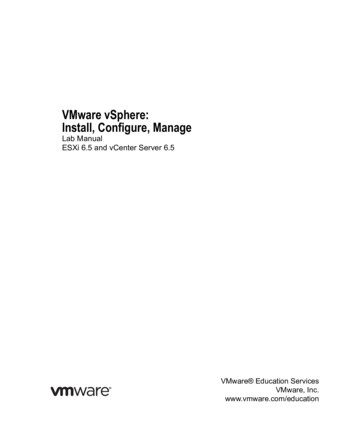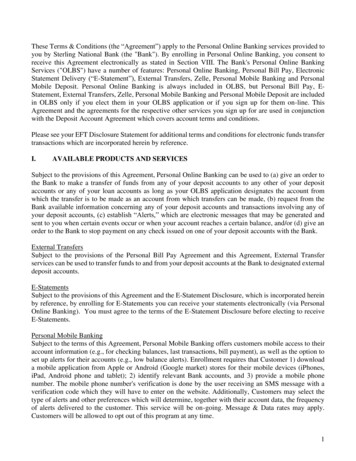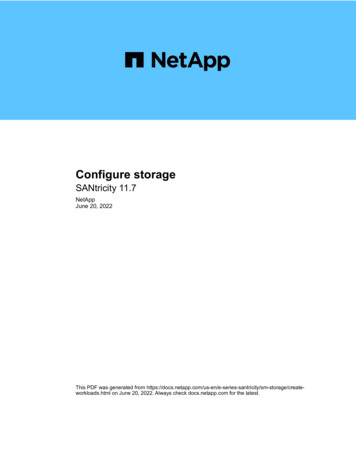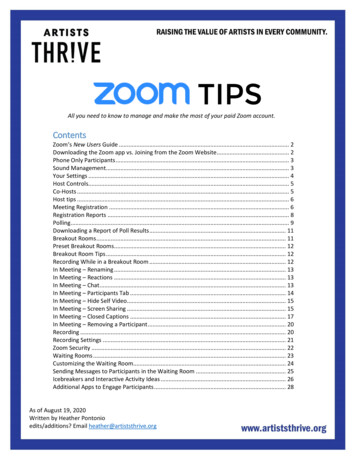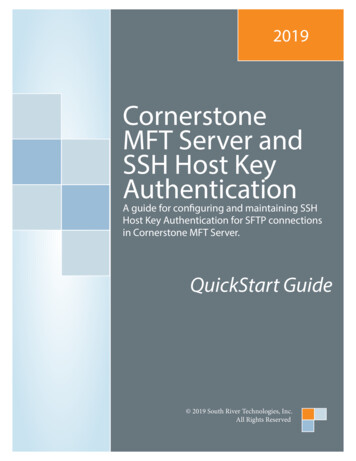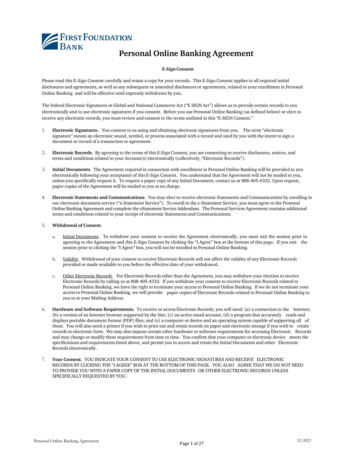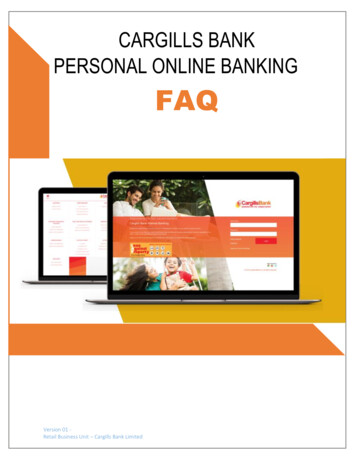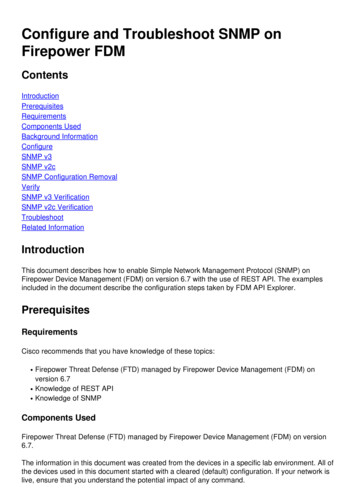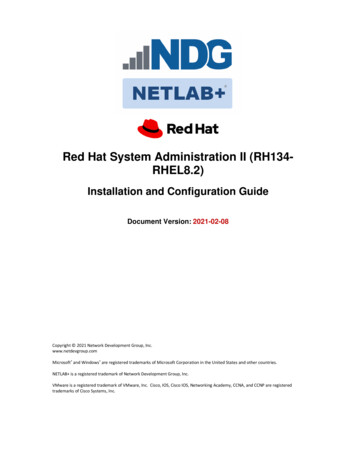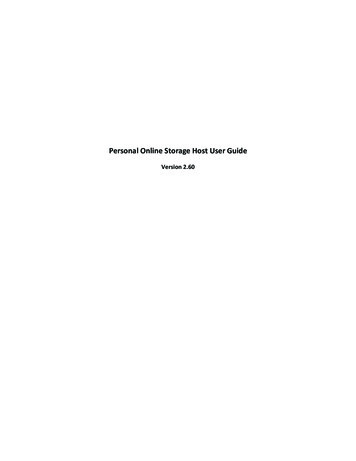
Transcription
Personal Online Storage Host User GuideVersion 2.60
2ContentsWhat is Personal Online Storage Host (POSH) . 4Quick-Start Links . 4Terms and Definitions . 4Pricing . 4About the POSH Software . 5POSH Supported Platforms . 5POSH Operating System Requirements . 5Software Requirements . 5About Archive Manager Software Client . 5Supported Platforms . 6Operating System Requirements . 6Software Requirements . 6About Personal File Sync Software Client . 6Supported Platforms . 6Operating System Requirements . 6Software Requirements . 7Installing the POSH software . 7Installing the Personal Storage Host . 7First Time Startup . 12Automatically Install the POSH Web Service . 13Configure the Settings of Your Host Server . 15First Run . 17Creating a New Archive User . 18Creating a New File Sync Group and Sync User. 22
The Device Configuration File . 27Editing Users . 29Deleting Users . 30Installing the Archive Manager software . 32Initial Setup . 33Importing the User Configuration File . 38Building your First Archive . 44Installing the Personal File Sync client software . 55Initial Setup . 55Importing the User Configuration File . 60The Main Window. 62The Tray Icon . 65The Synchronization Folder . 65Appendix A: Manually Configuring the Web-service and IIS . 663
What is Personal Online Storage Host (POSH)The Personal Online Storage Host (POSH) is a software package which allows you to host your ownpersonal and private online storage. You can backup, archive, or synchronize files from any internetconnected PC to your host server. You host the software on a Windows-based server or PC using yourown storage. POSH is an excellent data protection and file synchronization solution for home users,home businesses, micro businesses, and businesses with remote workers who wish to save money andhost their own remote data storage.Quick-Start LinksIf you are interested in quick-setup, follow these links: Installing Personal Storage Host on WHS/SBS 2011 (Integrated WSS Dashboard client)Installing Personal Storage Host on Windows Sever or PC (Stand-alone Windows client)Our Support blog with general product installation, usage, and maintenance tipsTerms and Definitions POSH Server – the personal online storage service hosted by you, the administrator, running thePersonal Online Storage Host software. This is the server or pc which will store the onlinehosted data and provide the management tools for you to configure user-access to the onlinestorage pool. This Windows-based server or PC can be located in your home, business, or in aco-lo hosted solution such as Microsoft Azure.Archive Manager – An archive and backup software solution for protecting Windows-based PC’sto the POSH Server. This application should be installed on all PC’s you want to protect files tothe POSH ServerPersonal File Sync – A file synchronization software solution used for synchronizing a set offolders and files between multiple devicesClient seat – a single client PC running the Archive Manager client software or the Personal FileSync client software and stores data on your POSH Server for archive or file sync purposesrespectivelyPricingThe POSH software offers a complimentary full-featured version which is free to use up to three clientseats. Additional clients seats can be purchased directly through the POSH software (select Options 4
Activate order ID Browse store) or from our website. If you wish to backup and archive Windowsbased PC’s to your private server then review our Archive Manager software offering. A free version ofArchive Manager is available to use with your active POSH server. If you wish to synchronize files acrossmultiple Windows-based PC’s then review our Personal File Sync software. This software is alsoavailable free of charge with your POSH server. You can download the free versions of these softwareclients directly from our website.About the POSH SoftwareAs the administrator, you install the POSH software package on your Windows server or pc. This serveror pc should always be connected to the internet and powered-on for client connectivity.POSH Supported PlatformsThe POSH software supports all Microsoft Server and Desktop operating systems with Microsoft IIS7 orIIS8 web services installed. Note, IIS 7 and IIS 8 are included in most versions of Windows Server andDesktop.POSH Operating System Requirements Windows Server 2012, 2008Windows Home Server 2011Windows Small Business Server 2011Windows Storage Server 2008 R2Windows Vista, 7, 8 (64-bit only)Software Requirements Microsoft IIS 7 or IIS8 (included on all OS’s noted above)Microsoft .NET 4.0About Archive Manager Software ClientArchive Manager is software which archives and backs-up your data. The software supports virtually allWindows-based operating systems. You will install a copy of Archive Manager on each client PC you5
want to back-up to your POSH server. The Archive Manger software connects each client PC to yourhost POSH server allowing each client to protect their PC on-demand or on a set automated schedule.Supported PlatformsArchive Manager supports virtually every Microsoft Server and Desktop operating system currently onthe market.Operating System Requirements Windows Server 2012, 2008Windows Home Server 2011Windows Small Business Server 2011 EssentialsWindows XP, Vista, 7, 8Software Requirements Microsoft .NET 4.0About Personal File Sync Software ClientThe Personal File Sync client is software which integrates directly into the Windows Explorer. A newvolume named “personal file sync” will be located in the root of Windows Explorer. All files and foldersin this volume will automatically be synchronized across all of the devices in your file sync group ascreated on the POSH host. This service is similar to the well-known Dropbox and Sugarsync servicesexcept your data is kept private and personal hosted by you on your own server. The software supportsvirtually all Windows-based operating systems. You can install a copy of Personal File Sync on as manyPC’s as you have user-seats available. The File Sync software connects each client PC to your host POSHserver allowing each client to synchronize their files easily and securely through your personal server.File data is always secured with 256-bit AES encryption. Files are encrypted on the client PC beforeentering the internet, remain encrypted when stored on your personal POSH server, and only decryptedon the target client PC after being downloaded over the internet from the POSH server.Supported PlatformsPersonal File Sync supports virtually every Microsoft Server and Desktop operating system currently onthe market.Operating System Requirements Windows Server 2012, 2008Windows Home Server 2011Windows Small Business Server 2011 EssentialsWindows XP, Vista, 7, 86
Software Requirements Microsoft .NET 4.0Installing the POSH softwareThe POSH software is comprised of two parts: a web service and a user-interface administration control.The web service, named OBHWebConnect, is built on Microsoft .NET technology and requires MicrosoftInternet Information Services. The user-interface, named Personal Storage Host Viewer, is a Windowsapplication built with Window Presentation Foundation (WPF) technologies and requires Microsoft .NET4.0.Installation of the software is accomplished by a simple wizard-based Windows software package. Afterthe product installation is complete, the POSH service will be automatically configured for you. If youwould prefer to manually install the web service then see Appendix A.Installing the Personal Storage HostDownload the installation file named PersonalStorageHostForWindows.msi to your server or PC whichwill be used to host the web service. Double-click the PersonalStorageHostForWindows.msi file to begininstallation.Server Users: If you’re installing the Personal Storage Host on Windows Home Server 2011 or WindowsServer 2012 Essentials and want direct integration with the server Dashboard then install thepersonalstoragehost.wssx package instead of PersonalStorageHostForWindows.msi. Product usage andfeatures remain the same.7
8Figure 1 – Locate the PersonalStorageHostForWindows.msi installation packageA simple installation wizard will guide you through the installation process. Press Next to continue
9Figure 2 - Installer wizardEnter the name of the folder where you want to install the POSH software. Click Next to continue
10Figure 3 - Installer folder locationThe installation wizard has gathered enough information to complete the installation process. If anymissing dependencies are detected, such as the Microsoft .NET 4.0 Framework, you will be promptedand provided a URL to download the dependences from the Microsoft website.Click Next to begin
11Figure 4 - Installer ready to copy filesThe primary installation of the POSH software is complete. Click on the Close button to dismiss theinstallation wizard and begin the one-time web-service configuration phase
12Figure 5 - Installer completeFirst Time StartupOn first run, the Personal Storage Host Viewer application will prompt for your registration information.Enter your email address and order id as provided via email after your online purchase. Alternately,click the Exit button to use the Courtesy version of the software for as long as you like. The Courtesyversion is a fully-featured version of the software which supports a maximum of three user-seats. Youmay purchase the software at any time within the software by selecting Options Activate Order ID Browse Store).Note the email address and order id are case sensitive
13Figure 6 - Product registrationAutomatically Install the POSH Web ServiceIf you see any red X's then you'll need to either resolve the issue before proceeding or you can close the dialog ormanually configure the web service as described in appendix A of the user’s manual. Here are some tips onresolving errors marked with a red ex:
14Figure 7 - automatically configure web service1.IIS Service active - from the Windows Start menu, type "iis" in the search box to run the IIS Manager. Inthe Actions pane in the upper-right select Server Manager Start to start the IIS service on your server.TIP: If you are running a Windows PC, such as Windows 7, with UAC (User Account Control) enabledthen the Personal Storage Host Viewer will not have access to the IIS service api and you will see a redex. To resolve this issue you can either:temporarily disable UAC and re-run the software or close the software, run Personal Storage Host View as Administrator (right click on Personal HostViewer Properties Compatibility and select Run this program as an administrator). Note: youcan re-enable UAC and/or disable the administrator setting after the web service has beenconfigured.Installed version - there should never be an error noted here. This is simply helpful information lettingyou know which version of the web service you currently have installed if you're upgrading the PersonalStorage Host software. If this is a first-time install then this version will be 0Latest version - there should never be an error noted here. This is simply helpful information letting youknow which version of the web service you are currently installingAutomation components - the Microsoft.Web.Administration .NET components must be installed for theautomated configuration to proceed. These are typically installed as part of the base operating system sothis error should rarely occur. But, if you uninstalled these components from your system then you willneed to configure the web service manually as described in appendix A of the user’s manual 2.3.4.
After pressing the Auto Configure button, the POSH web service will be installed on your defaultwebsite. You will be presented with status and can review each completed task.Figure 8 - web service configuration statusConfigure the Settings of Your Host Server15
16Figure 9 - One-time product configurationEnter the three configurable settings described below: Host Id – a randomly generated globally unique ID configured for youHost name – domain name of your server (this is the domain name you assigned to access theremote access features of your server over the internet. For example, Microsoft offers freedomain forwarding services via their homeserver.com domain name)Host Name – any unique name you would like to be recognized as your web-service. This namewill be visible to all clients of your serviceStorage Path – path to the folder that will contain all user archive and synchronization datauploaded to the serverPress the Verify button to verify you entered the host URL correctly. If the setting is correct then a webpage will open and display “PASS” for the Personal online host status web page
17Figure 10 - Verifying the POSH server connectionFinally, press the Continue button to complete the one-time configuration. The POSH software is nowsetup and ready for useFirst RunNow that the software is configured, you should see the status screen. You can now create archiveusers, file sync users, review user status, and adjust settingsFigure 11 - First run
Creating a New Archive UserYou must create an archive user for each user that you want to give access to your storage server via theArchive Manager software. To create a new archive user, select the Archive Users tab on the top tabbarFigure 12 – archive user viewerClick the Create User button on the bottom tab bar to display the Create User dialog18
19Figure 13 - new user creatorEnter each field to describe the new user. You can define the users: name, description, storage limits,storage folder, and final location of the users Device Configuration File
20Figure 14 - new user creationEnter the fields as described below: User Id – a randomly generated globally unique ID. This is configured for youUser description – a friendly description used for you to identify the user. This will only bedisplayed within the Personal Storage Host Viewer software; not displayed in the user’s clientsoftwareUser name – the users name which you will be required to provide to the user to log into yourserver (alpha-numeric characters only)Access Id – A temporary five digit numeric value which you provide to the user to create theiraccount in their client software. The user will replace this temporary access id with their ownpassword when they create their accountStorage limit – maximum amount of data the user can store on your serverStorage folder – location of this users data stored on your server (default from one-time setup)
Device configuration file – the target folder to contain this users Device Configuration File. Thisfile will be provided to the user to configure access to your serverPress the Save button create the new user. A Device configuration file will be created and stored in thespecified folderFigure 15 - Device configuration creationPress the OK button to dismiss the notification dialog. The new user will now be displayed under theUsers tab of the main window of the Personal Storage Host Viewer applicationFigure 16 – archive user list21
Return to the Archive Users tab at any time to edit, monitor, or import data for this user. You will finddetails on these actions in the following sections. For now, you must provide the device configurationfile to the user so they can connect to the POSH serverCreating a New File Sync Group and Sync UserYou must create a file sync group and two or more users for each file sync group you want to give accessto your storage server via the Personal File Sync client. To create a new file sync group, select the FileSync Groups button on the top tab-barFigure 17 – file sync group viewerClick the Create Group button to display the Create Group dialog22
23Figure 18 - new user creatorEnter each field to describe the new group. You can define the groups: name, storage limits, andstorage folder. Leave the Storage Limit empty if you do not want to place a limit on the amount ofstorage used for this sync group. All users added to this sync group will share these settings. Press theCreate button to create the new group and add sync users
24Figure 19 – edit sync groupNow you must create two or more sync users for the sync group. Press the Add User button to add anew sync user.
25Figure 20 - create new file sync userEnter the fields as described below: User Id – a randomly generated globally unique ID. This is configured for youUser description – a friendly description used for you to identify the userUser name – the users name which you will be required to provide to the user to log into yourserver (alpha-numeric characters only)Access Id – A temporary five digit numeric value which you provide to the user to create theiraccount in their client software. The user will replace this temporary access id with their ownpassword when they create their accountStorage folder – location of this users data stored on your server (default from one-time setup)Device configuration file – the target folder to contain this users Device Configuration File. Thisfile will be provided to the user to configure access to your serverPress the Save button create the new user. A Device configuration file will be created and stored in thespecified folder
26Figure 21 - Device configuration creationPress the OK button to dismiss the notification dialog. Create as many file sync users for this sync groupas you wish (up to your current seat-limit).Figure 22 - create file sync users
After all the file sync users have been created, press the Exit button to dismiss the Edit Sync GroupSettings dialog. The new sync group will now be displayed under the File Sync Groups tab of the mainwindow of the Personal Storage Host Viewer applicationFigure 23 – file sync group listReturn to the File Sync Group tab at any time to edit, monitor, or add new users to this group. You willfind details on these actions in the following sections. For now, you must provide the deviceconfiguration file to the user so they can connect to the POSH server using the Personal File Sync clientsoftwareThe Device Configuration FileThe device configuration file is one of three components required for each user to configure the ArchiveManager client software and/or Personal File Sync client software on their systems. Each user requiresthese three items to configure their system:1. Device configuration file – an encrypted 1KB file with the name username globally uniqueID .cfg defining the POSH server location and access rights2. Username – the username created by you, the administrator, for the user to identify themselvesduring account creation and login27
3. Access ID – a temporary password allowing the user to create their account. During accountcreation the user will create a new personal password which will replace the Access ID. After anaccount is created the Access ID will never be used againFigure 24 - Location of device configuration fileThe user is now ready to configure their system. You will need to provide the following to the user sothey can activate the client software on their system.When installing the Archive Manager client software for backup and archive features you must provideto the user:1. Device configuration file, username, and access id as created in the Creating a New User sectionabove2. URL to download the Archive Manager software3. this document with specific reference to the Installing the Archive Manager Software sectionand/or a link to the Archive Manager support blogWhen installing the Personal File Sync client software for file synchronization features you must provideto the user:1. Device configuration file, username, and access id as created in the Creating a New User sectionabove2. URL to download the Personal File Sync client28
3. this document with specific reference to the Installing the Personal File Sync Client Softwaresection and/or a link to the Personal File Sync support blogFor security reasons, you should not send all configuration items to the user at all at once. For example,you can email the user the following information: device configuration file, username, download URL,and this documentation. After they receive that information then you can phone, instant message, orsend a second email and let the user know their Access ID.For the highest level of security the user should activate the Archive Manager client software and/orPersonal File Sync client software as soon as possible after they receive the configuration information.This will limit the amount of potential time that the Access ID could be compromised. After the usersaccount is activated, the account is protected by the user’s personal password and 256-bit AESencryption.Editing UsersYou can edit a user at any time by selecting the Users tab and pressing the Edit User buttonFigure 25 - Editing a userYou can edit the user description and storage limit.If a user needs to reset their password then select the check-box next to the Access ID field. Note, onceyou create a new Access ID for a user then they will not be able to login until they reactivate theirArchive Manager client software with the new Access ID and create a new password29
30Figure 26 - archive user edit dialogDeleting UsersYou can delete a user by selecting the Users tab and pressing the Edit User button
31Figure 27 - archive user listWhile viewing the Edit User dialog simultaneously hold down the Shift, Control, and ALT buttons. ADelete User button will become visible in the lower-left corner of the dialog
32Figure 28 - Delete user optionPress the Delete User button to delete the user account and all associated user data. WARNING: thisoperation CANNOT be reversed. All of the users data uploaded to the POSH server will be deleted.Installing the Archive Manager softwareInstallation of Archive Manager software client on your Windows-based system is a simple wizardguided process. The complexity of configuration Archive Manager is based on the specific usagerequirements of the client. The steps below focus on installation and configuration of Archive Managerfor the most common backup, archive and restore requirements. Archive Manager is a full-featuredbackup/archive software package which can be used to protect data to local storage devices in additionto the configured POSH server. You can find additional details about configuring and using ArchiveManager on the product website as well as the support blog
Initial SetupLocate the installation package named ArchiveManagerPOSH.exe. Double-click the file to launch theinstallation wizard. Note you can download the installation package from the website.Figure 29 - Archive Manager download packageThe installation wizard will automatically evaluate the system and gather requirementsFigure 30 - Archive Manager install prepRead and accept the license agreement and click Next to continue33
34Figure 31 - Archive Manager license agreementSelect a location to install the Archive Manager software and click Next
35Figure 32 - Archive Manager installation folderAt this point, the installation wizard has enough information to install the Archive Manager software.Click Next to begin the installation. If any missing dependencies are detected, such as the Microsoft.NET 4.0 Framework, you will be prompted and provided a URL to download the dependences from theMicrosoft website.
36Figure 33 - Archive Manager installation information gathered and readyThe installation proceeds
37Figure 34 - Archive Manager installation progressYou are notified once installation is complete. Press the Close button to finalize the process. TheArchive Manager software will automatically launch after installation is complete.
38Figure 35 - Archive Manager installation completeImporting the User Configuration File
39Figure 36 - Archive Manager OBH device verificationThe Online Device Verification dialog prompts for the clients POSH account authentication details. Entereach value and press Verify to continue. Device configuration file – this file will be provided by the administrator of the POSH server.The administrator will provide you the file in one of two forms:o A file of the form username id.cfgo A URL of the form http://www.awebsite.com/ username id.cfgFilename/Url – depending if you are using a file or a url to locate the Device Configuration File(.cfg) this will be either:o The full path to a .cfg file stored on your local systemo A URL pointing to a web server to download the .cfg fileUsername – this is an alphanumeric value provided to you by the administrator of the POSHserver. This friendly identification will uniquely identify youAccess code – this is a numeric value provided to you by the administrator of the POSH server.This is a temporary value allowing you to create your own personal password. Once the accounthas been verified and activated the access code is no longer valid. The user created passwordwill be used for all future authentication
Password – enter a unique personal password of your choice. Save this password in case youever need to re-authenticate the Archive Manager software. This password will be encryptedand hashed for your protection at all timesVerify Password – re-enter the same unique personal password for verification purposesYou will be notified when the software has been activated. If activation fails then verify your entrymatches the information the administrator of the POSH server provided to you and re-try. If activationstill fails then contact the administrator and verify your accoun
The Personal Online Storage Host (POSH) is a software package which allows you to host your own personal and private online storage. You can backup, archive, or synchronize files from any internet connected PC to your host server. You host the software on a Windows -based server or PC using your own storage.