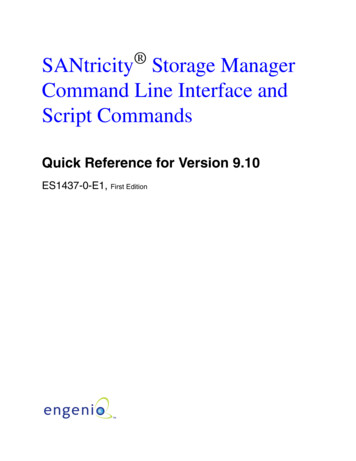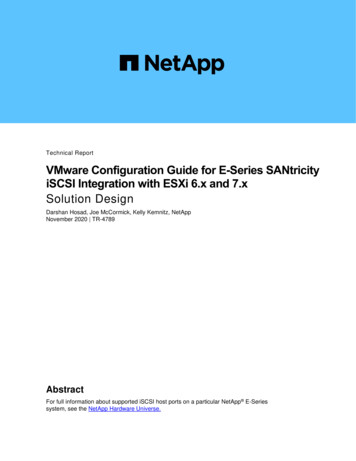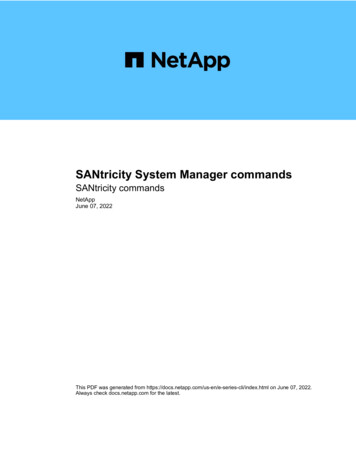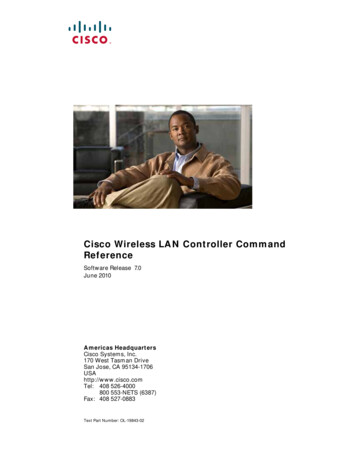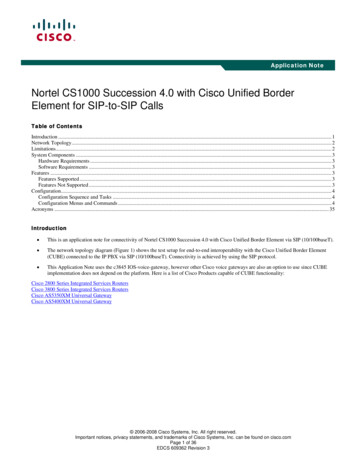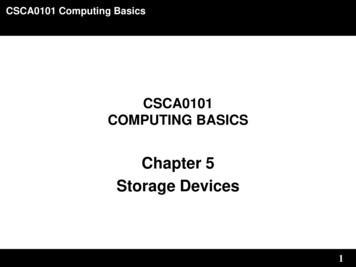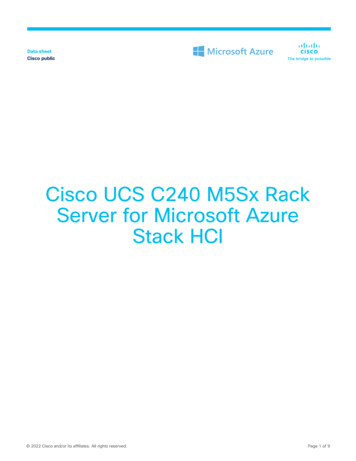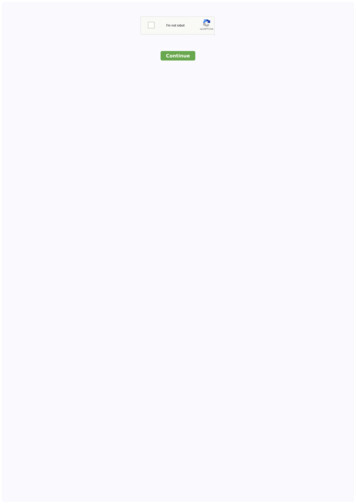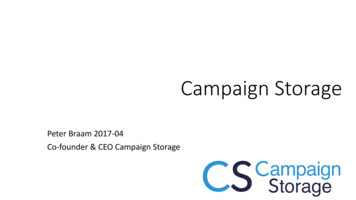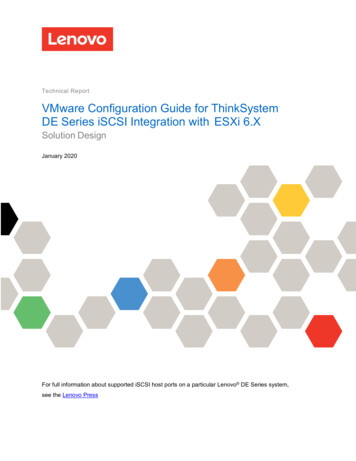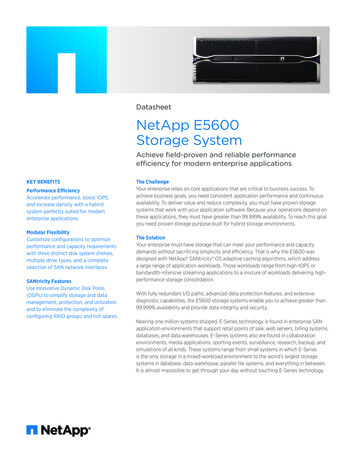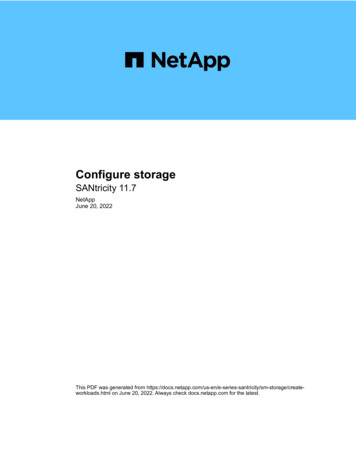
Transcription
Configure storageSANtricity 11.7NetAppJune 20, 2022This PDF was generated from sm-storage/createworkloads.html on June 20, 2022. Always check docs.netapp.com for the latest.
Table of ContentsConfigure storage. . . . . . . . . . . . . . . . . . . . . . . . . . . . . . . . . . . . . . . . . . . . . . . . . . . . . . . . . . . . . . . . . . . . . . . . . 1Create workloads . . . . . . . . . . . . . . . . . . . . . . . . . . . . . . . . . . . . . . . . . . . . . . . . . . . . . . . . . . . . . . . . . . . . . . . 1Create volumes . . . . . . . . . . . . . . . . . . . . . . . . . . . . . . . . . . . . . . . . . . . . . . . . . . . . . . . . . . . . . . . . . . . . . . . . 1Add volumes to workload . . . . . . . . . . . . . . . . . . . . . . . . . . . . . . . . . . . . . . . . . . . . . . . . . . . . . . . . . . . . . . . . 11
Configure storageCreate workloadsYou can create workloads for any type of application.About this taskA workload is a storage object that supports an application. You can define one or more workloads, orinstances, per application. For some applications, the system configures the workload to contain volumes withsimilar underlying volume characteristics. These volume characteristics are optimized based on the type ofapplication the workload supports. For example, if you create a workload that supports a Microsoft SQL Serverapplication and then subsequently create volumes for that workload, the underlying volume characteristics areoptimized to support Microsoft SQL Server.System Manager recommends an optimized volume configuration only for the following application types: Microsoft SQL Server Microsoft Exchange Server Video Surveillance VMware ESXi (for volumes to be used with Virtual Machine File System)Keep these guidelines in mind: When using an application-specific workload, the system recommends an optimized volume configurationto minimize contention between application workload I/O and other traffic from your application instance.You can review the recommended volume configuration, and then edit, add, or delete the systemrecommended volumes and characteristics using the Add/Edit Volumes dialog box. When using other application types, you manually specify the volume configuration using the Add/EditVolumes dialog box.Steps1. Select Storage › Volumes.2. Select Create › Workload.The Create Application Workload dialog box appears.3. Use the drop-down list to select the type of application that you want to create the workload for and thentype a workload name.4. Click Create.After you finishYou are ready to add storage capacity to the workload you created. Use the Create Volume option to createone or more volumes for an application, and to allocate specific amounts of capacity to each volume.Create volumesYou create volumes to add storage capacity to an application-specific workload, and tomake the created volumes visible to a specific host or host cluster. In addition, the volume1
creation sequence provides options to allocate specific amounts of capacity to eachvolume you want to create.About this taskMost application types default to a user-defined volume configuration. Some application types have a smartconfiguration applied at volume creation. For example, if you are creating volumes for Microsoft Exchangeapplication, you are asked how many mailboxes you need, what your average mailbox capacity requirementsare, and how many copies of the database you want. System Manager uses this information to create anoptimal volume configuration for you, which can be edited as needed.The process to create a volume is a multi-step procedure.Step 1: Select host for a volumeYou create volumes to add storage capacity to an application-specific workload, and to make the createdvolumes visible to a specific host or host cluster. In addition, the volume creation sequence provides options toallocate specific amounts of capacity to each volume you want to create.Before you begin Valid hosts or host clusters exist under the Hosts tile. Host port identifiers have been defined for the host. Before creating a DA-enabled volume, the host connection you are planning to use must support DA. If anyof the host connections on the controllers in your storage array do not support DA, the associated hostscannot access data on DA-enabled volumes.About this taskKeep these guidelines in mind when you assign volumes: A host’s operating system can have specific limits on how many volumes the host can access. Keep thislimitation in mind when you create volumes for use by a particular host. You can define one assignment for each volume in the storage array. Assigned volumes are shared between controllers in the storage array. The same logical unit number (LUN) cannot be used twice by a host or a host cluster to access a volume.You must use a unique LUN. If you want to speed the process for creating volumes, you can skip the host assignment step so that newlycreated volumes are initialized offline.Assigning a volume to a host will fail if you try to assign a volume to a host cluster that conflictswith an established assignment for a host in the host clusters.Steps1. Select Storage › Volumes.2. Select Create › Volume.The Create Volumes dialog box appears.3. From the drop-down list, select a specific host or host cluster to which you want to assign volumes, orchoose to assign the host or host cluster at a later time.4. To continue the volume creation sequence for the selected host or host cluster, click Next, and go to Step2
2: Select a workload for a volume.The Select Workload dialog box appears.Step 2: Select a workload for a volumeSelect a workload to customize the storage array configuration for a specific application, such as MicrosoftSQL Server, Microsoft Exchange, Video Surveillance applications, or VMware. You can select "Otherapplication" if the application you intend to use on this storage array is not listed.About this taskThis task describes how to create volumes for an existing workload. When you are creating volumes using an application-specific workload, the system may recommend anoptimized volume configuration to minimize contention between application workload I/O and other trafficfrom your application instance. You can review the recommended volume configuration and edit, add, ordelete the system-recommended volumes and characteristics using the Add/Edit Volumes dialog box. When you are creating volumes using "Other" applications (or applications without specific volume creationsupport), you manually specify the volume configuration using the Add/Edit Volumes dialog box.Steps1. Do one of the following: Select the Create volumes for an existing workload option to create volumes for an existingworkload. Select the Create a new workload option to define a new workload for a supported application or for"Other" applications. From the drop-down list, select the name of the application you want to create the new workloadfor.Select one of the "Other" entries if the application you intend to use on this storage array is notlisted. Enter a name for the workload you want to create.2. Click Next.3. If your workload is associated with a supported application type, enter the information requested;otherwise, go to Step 3: Add or edit volumes.Step 3: Add or edit volumesSystem Manager may suggest a volume configuration based on the application or workload you selected. Thisvolume configuration is optimized based on the type of application the workload supports. You can accept therecommended volume configuration or you can edit it as needed. If you selected one of the "Other"applications, you must manually specify the volumes and characteristics you want to create.Before you begin The pools or volume groups must have sufficient free capacity. The maximum number of volumes allowed in a volume group is 256. The maximum number of volumes allowed in a pool depends on the storage system model: 2,048 volumes (EF600 and E5700 series)3
1,024 volumes (EF300) 512 volumes (E2800 series) To create a Data Assurance (DA)-enabled volume, the host connection you are planning to use mustsupport DA.Selecting a secure-capable pool or volume groupIf you want to create a DA-enabled volume, select a pool or volume group that is DA capable (look forYes next to "DA" in the pool and volume group candidates table).DA capabilities are presented at the pool and volume group level in System Manager. DA protectionchecks for and corrects errors that might occur as data is transferred through the controllers down tothe drives. Selecting a DA-capable pool or volume group for the new volume ensures that any errorsare detected and corrected.If any of the host connections on the controllers in your storage array do not support DA, theassociated hosts cannot access data on DA-enabled volumes. To create a secure-enabled volume, a security key must be created for the storage array.Selecting a secure-capable pool or volume groupIf you want to create a secure-enabled volume, select a pool or volume group that is secure capable(look for Yes next to "Secure-capable" in the pool and volume group candidates table).Drive security capabilities are presented at the pool and volume group level in System Manager.Secure-capable drives prevent unauthorized access to the data on a drive that is physically removedfrom the storage array. A secure-enabled drive encrypts data during writes and decrypts data duringreads using a unique encryption key.A pool or volume group can contain both secure-capable and non-secure-capable drives, but alldrives must be secure-capable to use their encryption capabilities. To create a resource-provisioned volume, all drives must be NVMe drives with the Deallocated or UnwrittenLogical Block Error (DULBE) option.About this taskYou create volumes from pools or volume groups. The Add/Edit Volumes dialog box shows all eligible poolsand volume groups on the storage array. For each eligible pool and volume group, the number of drivesavailable and the total free capacity appears.For some application-specific workloads, each eligible pool or volume group shows the proposed capacitybased on the suggested volume configuration and shows the remaining free capacity in GiB. For otherworkloads, the proposed capacity appears as you add volumes to a pool or volume group and specify thereported capacity.Steps1. Choose one of these actions based on whether you selected Other or an application-specific workload: Other — Click Add new volume in each pool or volume group that you want to use to create one ormore volumes.4
Field detailsFieldDescriptionVolume NameA volume is assigned a default name by System Manager during thevolume creation sequence. You can either accept the default name orprovide a more descriptive one indicating the type of data stored in thevolume.Reported CapacityDefine the capacity of the new volume and the capacity units to use(MiB, GiB, or TiB). For Thick volumes, the minimum capacity is 1 MiB,and the maximum capacity is determined by the number and capacity ofthe drives in the pool or volume group.Keep in mind that storage capacity is also required for copy services(snapshot images, snapshot volumes, volume copies, and remotemirrors); therefore, do not allocate all of the capacity to standardvolumes.Capacity in a pool is allocated in 4-GiB or 8-GiB increments, dependingon your drive type. Any capacity that is not a multiple of 4- or 8-GiB isallocated but not usable. To make sure that the entire capacity is usable,specify the capacity in 4-GiB or 8-GiB increments. If unusable capacityexists, the only way to regain it is to increase the capacity of the volume.Volume Block Size(EF300 and EF600only)Shows the block sizes that can be created for the volume: 512 — 512 bytes 4K — 4,096 bytes5
FieldDescriptionSegment SizeShows the setting for segment sizing, which only appears for volumes ina volume group. You can change the segment size to optimizeperformance.Allowed segment size transitions — System Manager determines thesegment size transitions that are allowed. Segment sizes that areinappropriate transitions from the current segment size are unavailableon the drop-down list. Allowed transitions usually are double or half ofthe current segment size. For example, if the current volume segmentsize is 32 KiB, a new volume segment size of either 16 KiB or 64 KiB isallowed.SSD Cache-enabled volumes — You can specify a 4-KiB segment sizefor SSD Cache-enabled volumes. Make sure you select the 4-KiBsegment size only for SSD Cache-enabled volumes that handle smallblock I/O operations (for example, 16 KiB I/O block sizes or smaller).Performance might be impacted if you select 4 KiB as the segment sizefor SSD Cache-enabled volumes that handle large block sequentialoperations.Amount of time to change segment size — The amount of time tochange a volume’s segment size depends on these variables: The I/O load from the host The modification priority of the volume The number of drives in the volume group The number of drive channels The processing power of the storage array controllersWhen you change the segment size for a volume, I/O performance isaffected, but your data remains available.Secure-capableYes appears next to "Secure-capable" only if the drives in the pool orvolume group are secure-capable.Drive Security prevents unauthorized access to the data on a drive thatis physically removed from the storage array. This option is availableonly when the Drive Security feature has been enabled, and a securitykey is set up for the storage array.A pool or volume group can contain both secure-capable and nonsecure-capable drives, but all drives must be secure-capable to usetheir encryption capabilities.6
FieldDescriptionDAYes appears next to "DA" only if the drives in the pool or volume groupsupport Data Assurance (DA).DA increases data integrity across the entire storage system. DAenables the storage array to check for errors that might occur as data istransferred through the controllers down to the drives. Using DA for thenew volume ensures that any errors are detected.Resource provisioned(EF300 and EF600only)Yes appears next to "Resource provisioned" only if the drives supportthis option. Resource Provisioning is a feature available in the EF300and EF600 storage arrays, which allows volumes to be put in useimmediately with no background initialization process. Application-specific workload — Either click Next to accept the system-recommended volumes andcharacteristics for the selected workload, or click Edit Volumes to change, add, or delete the systemrecommended volumes and characteristics for the selected workload.7
Field detailsFieldDescriptionVolume NameA volume is assigned a default name bySystem Manager during the volume creationsequence. You can either accept the defaultname or provide a more descriptive oneindicating the type of data stored in the volume.Reported CapacityDefine the capacity of the new volume and thecapacity units to use (MiB, GiB, or TiB). ForThick volumes, the minimum capacity is 1 MiB,and the maximum capacity is determined bythe number and capacity of the drives in thepool or volume group.Keep in mind that storage capacity is alsorequired for copy services (snapshot images,snapshot volumes, volume copies, and remotemirrors); therefore, do not allocate all of thecapacity to standard volumes.Capacity in a pool is allocated in 4-GiB or 8-GiBincrements, depending on your drive type. Anycapacity that is not a multiple of 4- or 8-GiB isallocated but not usable. To make sure that theentire capacity is usable, specify the capacity in4-GiB or 8-GiB increments. If unusable capacityexists, the only way to regain it is to increasethe capacity of the volume.Volume TypeVolume type indicates the type of volume thatwas created for an application-specificworkload.Volume Block Size (EF300 and EF600 only)Shows the block sizes that can be created forthe volume: 512 — 512 bytes 4K — 4,096 bytes8
FieldDescriptionSegment SizeShows the setting for segment sizing, whichonly appears for volumes in a volume group.You can change the segment size to optimizeperformance.Allowed segment size transitions — SystemManager determines the segment sizetransitions that are allowed. Segment sizes thatare inappropriate transitions from the currentsegment size are unavailable on the drop-downlist. Allowed transitions usually are double orhalf of the current segment size. For example, ifthe current volume segment size is 32 KiB, anew volume segment size of either 16 KiB or64 KiB is allowed.SSD Cache-enabled volumes — You canspecify a 4-KiB segment size for SSD Cacheenabled volumes. Make sure you select the 4KiB segment size only for SSD Cache-enabledvolumes that handle small-block I/O operations(for example, 16 KiB I/O block sizes or smaller).Performance might be impacted if you select 4KiB as the segment size for SSD Cacheenabled volumes that handle large blocksequential operations.Amount of time to change segmentsize — The amount of time to change avolume’s segment size depends on thesevariables: The I/O load from the host The modification priority of the volume The number of drives in the volume group The number of drive channels The processing power of the storage arraycontrollers When you change the segmentsize for a volume, I/O performance isaffected, but your data remains available.9
FieldDescriptionSecure-capableYes appears next to "Secure-capable" only ifthe drives in the pool or volume group aresecure-capable.Drive security prevents unauthorized access tothe data on a drive that is physically removedfrom the storage array. This option is availableonly when the drive security feature has beenenabled, and a security key is set up for thestorage array.A pool or volume group can contain bothsecure-capable and non-secure-capable drives,but all drives must be secure-capable to usetheir encryption capabilities.DAYes appears next to "DA" only if the drives inthe pool or volume group support DataAssurance (DA).DA increases data integrity across the entirestorage system. DA enables the storage arrayto check for errors that might occur as data istransferred through the controllers down to thedrives. Using DA for the new volume ensuresthat any errors are detected.Resource provisioned (EF300 and EF600 only) Yes appears next to "Resource Provisioned"only if the drives support this option. ResourceProvisioning is a feature available in the EF300and EF600 storage arrays, which allowsvolumes to be put in use immediately with nobackground initialization process.2. To continue the volume creation sequence for the selected application, click Next, and go to Step 4:Review volume configuration.Step 4: Review volume configurationReview a summary of the volumes you intend to create and make any necessary changes.Steps1. Review the volumes you want to create. Click Back to make any changes.2. When you are satisfied with your volume configuration, click Finish.ResultsSystem Manager creates the new volumes in the selected pools and volume groups, and then displays thenew volumes in the All Volumes table.10
After you finish Perform any operating system modifications necessary on the application host so that the applications canuse the volume. Run either the host-based hot add utility or an operating system-specific utility (available from a thirdparty vendor), and then run the SMdevices utility to correlate volume names with host storage arraynames.The hot add utility and the SMdevices utility are included as part of the SMutils package. TheSMutils package is a collection of utilities to verify what the host sees from the storage array. It isincluded as part of the SANtricity software installation.Add volumes to workloadYou can add one or more volumes to an existing or new workload for volumes that arenot currently associated with a workload.About this taskVolumes are not associated with a workload if they have been created using the command line interface (CLI)or if they have been migrated (imported/exported) from a different storage array.Steps1. Select Storage › Volumes.2. Select the Applications & Workloads tab.The Applications & Workloads view appears.3. Select Add to Workload.The Select Workload dialog box appears.4. Do one of the following actions: Add volumes to an existing workload — Select this option to add volumes to an existing workload.Use the drop-down list to select a workload. The workload’s associated application type is assigned tothe volumes you add to this workload. Add volumes to a new workload — Select this option to define a new workload for an application typeand add volumes to the new workload.5. Select Next to continue with the add to workload sequence.The Select Volumes dialog box appears.6. Select the volumes you want to add to the workload.7. Review the volumes that you want to add to the selected workload.8. When you are satisfied with your workload configuration, click Finish.11
Copyright InformationCopyright 2022 NetApp, Inc. All rights reserved. Printed in the U.S. No part of this document covered bycopyright may be reproduced in any form or by any means-graphic, electronic, or mechanical, includingphotocopying, recording, taping, or storage in an electronic retrieval system- without prior written permission ofthe copyright owner.Software derived from copyrighted NetApp material is subject to the following license and disclaimer:THIS SOFTWARE IS PROVIDED BY NETAPP “AS IS” AND WITHOUT ANY EXPRESS OR IMPLIEDWARRANTIES, INCLUDING, BUT NOT LIMITED TO, THE IMPLIED WARRANTIES OF MERCHANTABILITYAND FITNESS FOR A PARTICULAR PURPOSE, WHICH ARE HEREBY DISCLAIMED. IN NO EVENT SHALLNETAPP BE LIABLE FOR ANY DIRECT, INDIRECT, INCIDENTAL, SPECIAL, EXEMPLARY, ORCONSEQUENTIAL DAMAGES (INCLUDING, BUT NOT LIMITED TO, PROCUREMENT OF SUBSTITUTEGOODS OR SERVICES; LOSS OF USE, DATA, OR PROFITS; OR BUSINESS INTERRUPTION) HOWEVERCAUSED AND ON ANY THEORY OF LIABILITY, WHETHER IN CONTRACT, STRICT LIABILITY, OR TORT(INCLUDING NEGLIGENCE OR OTHERWISE) ARISING IN ANY WAY OUT OF THE USE OF THISSOFTWARE, EVEN IF ADVISED OF THE POSSIBILITY OF SUCH DAMAGE.NetApp reserves the right to change any products described herein at any time, and without notice. NetAppassumes no responsibility or liability arising from the use of products described herein, except as expresslyagreed to in writing by NetApp. The use or purchase of this product does not convey a license under anypatent rights, trademark rights, or any other intellectual property rights of NetApp.The product described in this manual may be protected by one or more U.S. patents, foreign patents, orpending applications.RESTRICTED RIGHTS LEGEND: Use, duplication, or disclosure by the government is subject to restrictionsas set forth in subparagraph (c)(1)(ii) of the Rights in Technical Data and Computer Software clause at DFARS252.277-7103 (October 1988) and FAR 52-227-19 (June 1987).Trademark InformationNETAPP, the NETAPP logo, and the marks listed at http://www.netapp.com/TM are trademarks of NetApp, Inc.Other company and product names may be trademarks of their respective owners.12
with an established assignment for a host in the host clusters. Steps 1. Select Storage › Volumes. 2. Select Create › Volume. The Create Volumes dialog box appears. 3. From the drop-down list, select a specific host or host cluster to which you want to assign volumes, or choose to assign the host or host cluster at a later time. 4.