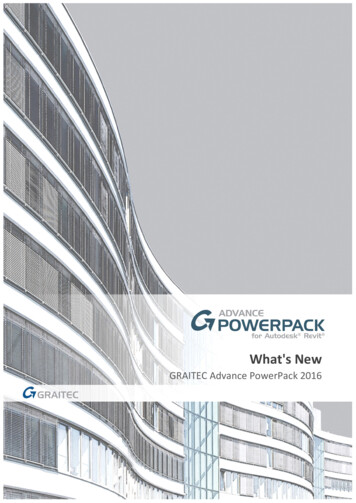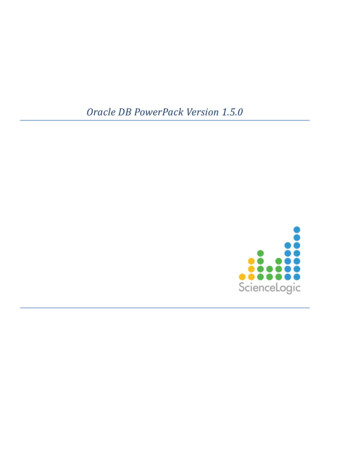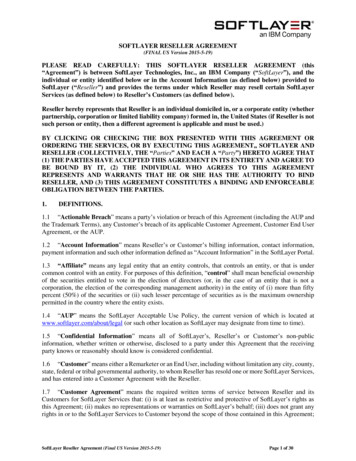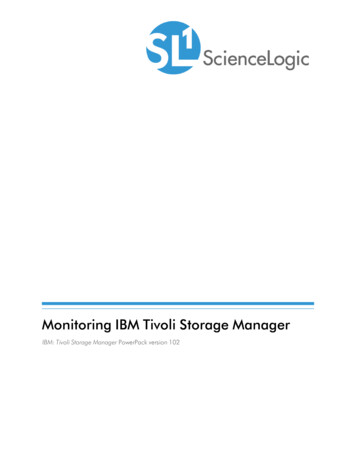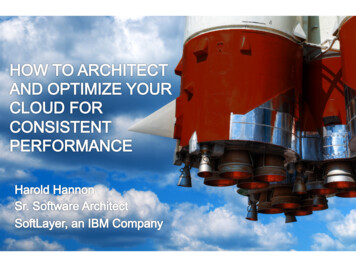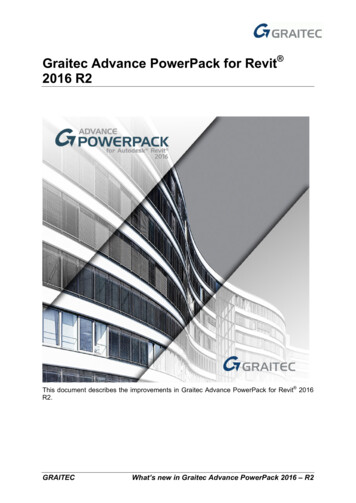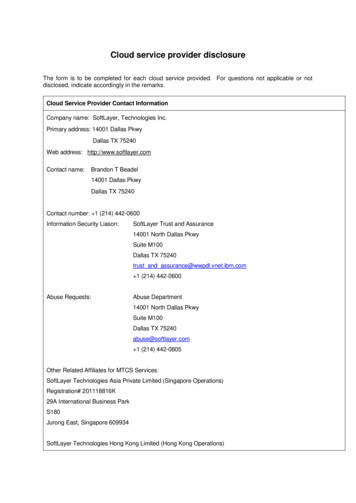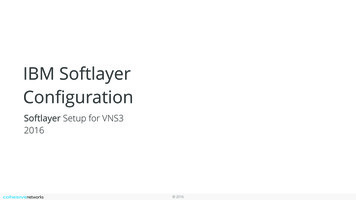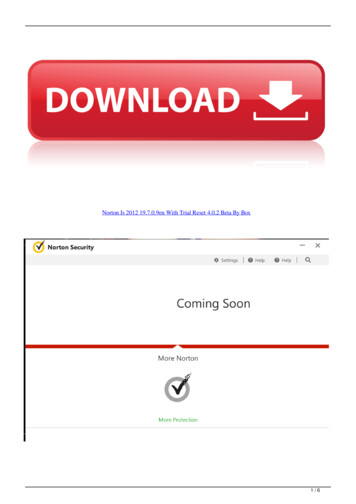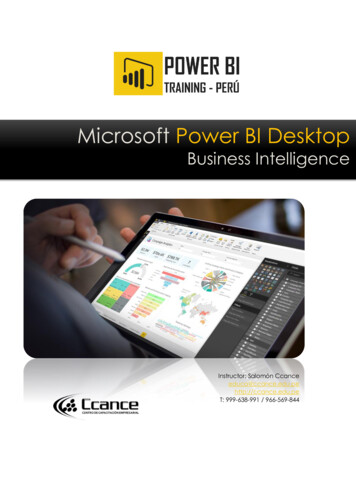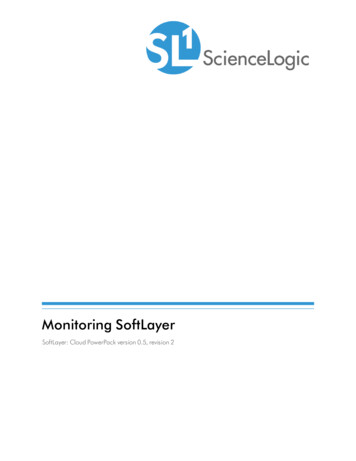
Transcription
Monitoring SoftLayerSoftLayer: Cloud PowerPack version 0.5, revision 2
Table of ContentsIntroductionWhat is SoftLayer?What are SoftLayer Regions?What Does the SoftLayer: Cloud PowerPack Monitor?Installing the SoftLayer: Cloud PowerPackConfiguration and DiscoveryCopying Your SoftLayer API KeyConfiguring a SoftLayer CredentialCreating a SoftLayer Virtual DeviceAligning the SoftLayer Dynamic ApplicationsViewing SoftLayer Component DevicesAdding Collection Objects to the SoftLayer Dynamic Applications33445667891013
Chapter1IntroductionOverviewThis manual describes how to monitor SoftLayer services and devices in SL1 using the SoftLayer:Cloud PowerPack.The following sections provide an overview of SoftLayer and the SoftLayer: Cloud PowerPack:What is SoftLayer?3What are SoftLayer Regions?4What Does the SoftLayer: Cloud PowerPack Monitor?4Installing the SoftLayer: Cloud PowerPack5NOTE: ScienceLogic provides this documentation for the convenience of ScienceLogic customers. Some ofthe configuration information contained herein pertains to third-party vendor software that is subject tochange without notice to ScienceLogic. ScienceLogic makes every attempt to maintain accuratetechnical information and cannot be held responsible for defects or changes in third-party vendorsoftware. There is no written or implied guarantee that information contained herein will work for allthird-party variants. See the End User License Agreement (EULA) for more information.What is SoftLayer?SoftLayer is an IBM-owned cloud infrastructure service that offers bare metal and virtual servers, private cloudservices, networking services, and load balancing services, among other offerings.What is SoftLayer?3
What are SoftLayer Regions?SoftLayer currently has data centers in the following locations to support its services:lAmsterdamlDallaslFrankfurtlHong llParislSan JoselSao ngton, DCThe Dynamic Applications in the SoftLayer: Cloud PowerPack create a region component device for eachdiscovered data center location used by your account.What Does the SoftLayer: Cloud PowerPack Monitor?The SoftLayer: Cloud PowerPack includes:4lA sample Credential for discovering SoftLayer componentslDynamic Applications to discover, model, and monitor the following SoftLayer component devices:oVirtual and bare metal serversoPrivate and public networks (including subnets and VLANs)oLocal load balancersWhat are SoftLayer Regions?
oContent delivery network (CDN) accountsoAccount invoice informationlDevice Classes for each type of SoftLayer component device that SL1 monitorslEvent Policies that are triggered when SoftLayer component devices meet certain status criteriaInstalling the SoftLayer: Cloud PowerPackBefore completing the steps in this manual, you must import and install the latest version of the SoftLayer:Cloud PowerPack.TIP: By default, installing a new version of a PowerPack overwrites all content from a previous version of thatPowerPack that has already been installed on the target system. You can use the Enable SelectivePowerPack Field Protection setting in the Behavior Settings page (System Settings Behavior) toprevent new PowerPacks from overwriting local changes for some commonly customized fields. (Formore information, see the System Administration manual.)To download and install a PowerPack:1. Download the PowerPack from the ScienceLogic Customer Portal.2. Go to the PowerPack Manager page (System Manage PowerPacks).3. In the PowerPack Manager page, click the [Actions] button, then select Import PowerPack.4. The Import PowerPack dialog box appears:5. Click the [Browse] button and navigate to the PowerPack file.6. When the PowerPack Installer modal page appears, click the [Install] button to install the PowerPack.NOTE: If you exit the PowerPack Installer modal page without installing the imported PowerPack, theimported PowerPack will not appear in the PowerPack Manager page. However, the importedPowerPack will appear in the Imported PowerPacks modal page. This page appears when you clickthe [Actions] menu and select Install PowerPack.Installing the SoftLayer: Cloud PowerPack5
Chapter2Configuration and DiscoveryOverviewThe following sections describe how to configure SoftLayer resources for monitoring by SL1 using the SoftLayer:Cloud PowerPack:Copying Your SoftLayer API Key6Configuring a SoftLayer Credential7Creating a SoftLayer Virtual Device8Aligning the SoftLayer Dynamic Applications9Viewing SoftLayer Component Devices10Adding Collection Objects to the SoftLayer Dynamic Applications13Copying Your SoftLayer API KeyBefore you can monitor your SoftLayer account in SL1, you must first generate or retrieve the user-specific API keyfor your SoftLayer account. SL1 requires this unique API key to communicate with your SoftLayer account.To generate your SoftLayer API key:1. Log in to the SoftLayer customer portal and go to the Users page (Account Users).2. Click the Generate link in the API Key column for your SoftLayer user. The Generate link changes to aShow link.3. Click the Show link. Your API key appears.4. Copy the API key.Copying Your SoftLayer API Key6
To retrieve your SoftLayer API key:1. Log in to the SoftLayer customer portal.2. Click your username on the Navigation Pane. The Edit User Profile page appears.3. Locate and copy the API Key.Configuring a SoftLayer CredentialTo configure SL1 to monitor a SoftLayer account, you must create a Basic/Snippet credential. This credentialallows the Dynamic Applications in the SoftLayer: Cloud PowerPack to communicate with your SoftLayer account.An example Basic/Snippet credential that you can edit for your own use is included in the SoftLayer:Cloud PowerPack.To configure a Basic/Snippet credential to access your SoftLayer account:1. Go to the Credential Management page (System Manage Credentials).2. Locate the SoftLayer Credential and click its wrench icon (appears.). The Edit Basic/Snippet Credential page3. Complete the following fields:lCredential Name. Type a new name for the SoftLayer credential.lHostname/IP. Type a value, such as "%D".NOTE: The credential requires a value in the Hostname/IP field, but the value itself does not matter.7lPort. Type "80".lTimeout. Type "5000".lUsername. Type your SoftLayer account username.lPassword. Type the API key for the SoftLayer account.Configuring a SoftLayer Credential
4. Click the [Save As] button.Creating a SoftLayer Virtual DeviceBecause the SoftLayer service does not have an IP address, you cannot discover a SoftLayer device usingdiscovery. Instead, you must create a virtual device that represents the root device for the SoftLayer service. Avirtual device is a user-defined container that represents a device or service that cannot be discovered by SL1. Youcan use the virtual device to store information gathered by policies or Dynamic Applications.TIP: If you have multiple SoftLayer subscriptions you want to monitor, you should create a separate virtual rootdevice for each.To create a virtual device that represents your SoftLayer service:1. Go to the Device Manager page (Registry Devices Device Manager).2. Click the [Actions] button and select Create Virtual Device from the menu. The Virtual Device modal pageappears.3. Enter values in the following fields:llDevice Name. Enter a name for the device. For example, you could enter "SoftLayer Service" in thisfield.Organization. Select the organization for this device. The organization you associate with the devicelimits the users that will be able to view and edit the device. Typically, only members of theorganization will be able to view and edit the device.lDevice Class. Select Service SoftLayer Service.lCollector. Select the collector group that will monitor the device.4. Click the [Add] button to create the virtual device.Creating a SoftLayer Virtual Device8
Aligning the SoftLayer Dynamic ApplicationsThere are three types of Dynamic Applications included in the SoftLayer: Cloud PowerPack:lllDiscovery. These Dynamic Applications poll SoftLayer for new instances of services or changes to existinginstances of services.Configuration. These Dynamic Applications retrieve configuration information about each service instanceand retrieve any changes to that configuration information.Performance. These Dynamic Applications poll SoftLayer for performance metrics.To discover all of the components of your SoftLayer account, you must manually align the "SoftLayer: AccountDiscovery" Dynamic Application with the SoftLayer virtual device.When you align the "SoftLayer: Account Discovery" Dynamic Application with the SoftLayer virtual device, theDynamic Application creates a component device representing the SoftLayer account. Under the SoftLayer accountcomponent device, SL1 automatically aligns additional Dynamic Applications that:lllDiscover and create child component devices for each region used by the SoftLayer accountDiscover and create child component devices for the SoftLayer CDN service and any CDN accountsassociated with the SoftLayer accountRetrieve SoftLayer account invoice informationUnder each region, SL1 then discovers "bucket" component devices that act as parents for each of the followingcomponent devices, which SL1 also discovers:lVirtual ServerslBare Metal ServerslNetwork ServicesoolPrivate NetworksnSubnetsnVLANsPublic NetworksnSubnetsnVLANsLocal Load BalancersTo align the "SoftLayer: Account Discovery" Dynamic Application to your SoftLayer virtual device, perform thefollowing steps:1. Go to the Device Manager page (Registry Devices Device Manager).9Aligning the SoftLayer Dynamic Applications
2. Click the wrench icon () for your SoftLayer virtual device.3. In the Device Administration panel, click the [Collections] tab. The Dynamic Application Collectionspage appears.4. Click the [Action] button and select Add Dynamic Application from the menu.5. In the Dynamic Application Alignment modal page:lIn the Dynamic Applications field, select SoftLayer: Account Discovery.lIn the Credentials field, select the credential you created for your SoftLayer service.6. Click the [Save] button to align the Dynamic Application with the SoftLayer virtual device.Viewing SoftLayer Component DevicesWhen SL1 performs collection for the SoftLayer virtual device, SL1 will create component devices that representeach region in your SoftLayer service and align other Dynamic Applications to those component devices. Some ofthe Dynamic Applications aligned to the component devices will also be used to create additional componentdevices. All component devices appear in the Device Manager page just like devices discovered using theScienceLogic discovery process.Viewing SoftLayer Component Devices10
In addition to the Device Manager page, you can view the SoftLayer service and all associated componentdevices in the following places in the user interface:l11The Device View modal page (click the bar-graph icon []for a device, then click the Topology tab)displays a map of a particular device and all of the devices with which it has parent-child relationships.Double-clicking any of the devices listed reloads the page to make the selected device the primary device:Viewing SoftLayer Component Devices
lThe Device Components page (Registry Devices Device Components) displays a list of all root devicesand component devices discovered by SL1 in an indented view, so you can easily view the hierarchy andrelationships between child devices, parent devices, and root devices. To view the component devicesassociated with a SoftLayer service, find the SoftLayer virtual device and click its plus icon ( ):Viewing SoftLayer Component Devices12
lThe Component Map page (Views Device Maps Components) allows you to view devices by rootnode and view the relationships between root nodes, parent components, and child components in a map.This makes it easy to visualize and manage root nodes and their components. SL1 automatically updates theComponent Map as new component devices are discovered. The platform also updates each map with thelatest status and event information. To view the map for a SoftLayer service, go to the Component Mappage and select the map from the list in the left NavBar. To learn more about the Component Map page,see the Views manual.Adding Collection Objects to the SoftLayer DynamicApplicationsIf you want SL1 to collect information about your SoftLayer account that is not already collected by the DynamicApplications in the SoftLayer: Cloud PowerPack, you can add a Collection Object to the appropriate DynamicApplication to enable SL1 to do so.The following SoftLayer reference documents describe the possible properties that can be collected:lFor bare metal servers: Layer Hardware ServerlFor virtual servers: Layer Virtual Guestl13For load balancers: Layer Billing Item NetworkApplication Delivery Controller LoadBalancer VirtualIpAddressAdding Collection Objects to the SoftLayer Dynamic Applications
To add a SoftLayer property as a collection object, you must translate the property hierarchy to a string. To formatthe property hierarchy as a string, separate each group in the hierarchy with a dash character followed by a dashand the property name. For example, the property for hard drive capacity (named "capacity") on a bare metalserver is under the hardDrives group, then the hardwareComponentModel group. The string format for thishierarchy is:hardDrives-hardwareComponentModel-capacityTo add a Collection Object to a SoftLayer Dynamic Application:1. Go to the Dynamic Applications Manager page (System Manage Applications).2. Find the Dynamic Application to which you want to add a collection object, then click its wrench icon (The Dynamic Applications Properties Editor page appears. You can add collection objects to thefollowing Dynamic Applications:oSoftLayer: Bare Metal Server ConfigurationoSoftLayer: Bare Metal Server Private Network PerformanceoSoftLayer: Bare Metal Server Public Network PerformanceoSoftLayer: Virtual Server ConfigurationoSoftLayer: Virtual Server CPU PerformanceoSoftLayer: Virtual Server Memory PerformanceoSoftLayer: Virtual Server Private Network PerformanceoSoftLayer: Virtual Server Public Network PerformanceoSoftLayer: Load Balancer Configuration).3. Click the [Collections] tab. The Dynamic Applications Collections Objects page appears.4. Enter values in the fields on this page. Enter the string that represents the property hierarchy in the SnippetArguments field. For information about the other fields in this page, see the see the Dynamic ApplicationDevelopment manual.5. Click the [Save] button to save the collection object.6. If you added a collection object to a performance Dynamic Application, a presentation object is automaticallycreated for the collection object. If you want to edit the presentation object, click the [Presentations] tab andclick the wrench icon () for the presentation object.7. If you added a collection object for a property that is in a group from which no other properties are collected,you must repeat steps 1 - 6 to add the unique ID of that group as a collection object.Adding Collection Objects to the SoftLayer Dynamic Applications14
2003 - 2019, ScienceLogic, Inc.All rights reserved.LIMITATION OF LIABILITY AND GENERAL DISCLAIMERALL INFORMATION AVAILABLE IN THIS GUIDE IS PROVIDED "AS IS," WITHOUT WARRANTY OF ANYKIND, EITHER EXPRESS OR IMPLIED. SCIENCELOGIC AND ITS SUPPLIERS DISCLAIM ALL WARRANTIES,EXPRESS OR IMPLIED, INCLUDING, BUT NOT LIMITED TO, THE IMPLIED WARRANTIES OFMERCHANTABILITY, FITNESS FOR A PARTICULAR PURPOSE OR NON-INFRINGEMENT.Although ScienceLogic has attempted to provide accurate information on this Site, information on this Sitemay contain inadvertent technical inaccuracies or typographical errors, and ScienceLogic assumes noresponsibility for the accuracy of the information. Information may be changed or updated without notice.ScienceLogic may also make improvements and / or changes in the products or services described in thisSite at any time without notice.Copyrights and TrademarksScienceLogic, the ScienceLogic logo, and EM7 are trademarks of ScienceLogic, Inc. in the United States,other countries, or both.Below is a list of trademarks and service marks that should be credited to ScienceLogic, Inc. The and symbols reflect the trademark registration status in the U.S. Patent and Trademark Office and may not beappropriate for materials to be distributed outside the United States.lllllScienceLogic EM7 and em7 Simplify IT Dynamic Application Relational Infrastructure Management The absence of a product or service name, slogan or logo from this list does not constitute a waiver ofScienceLogic’s trademark or other intellectual property rights concerning that name, slogan, or logo.Please note that laws concerning use of trademarks or product names vary by country. Always consult alocal attorney for additional guidance.OtherIf any provision of this agreement shall be unlawful, void, or for any reason unenforceable, then thatprovision shall be deemed severable from this agreement and shall not affect the validity and enforceabilityof any remaining provisions. This is the entire agreement between the parties relating to the matterscontained herein.In the U.S. and other jurisdictions, trademark owners have a duty to police the use of their marks. Therefore,if you become aware of any improper use of ScienceLogic Trademarks, including infringement orcounterfeiting by third parties, report them to Science Logic’s legal department immediately. Report as muchdetail as possible about the misuse, including the name of the party, contact information, and copies orphotographs of the potential misuse to: legal@sciencelogic.com
800-SCI-LOGIC (1-800-724-5644)International: 1-703-354-1010
WhatisSoftLayer? Chapter 1 Introduction Overview ddevicesinSL1usingtheSoftLayer: Cloud PowerPack.