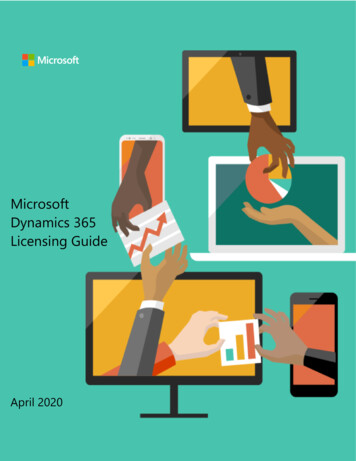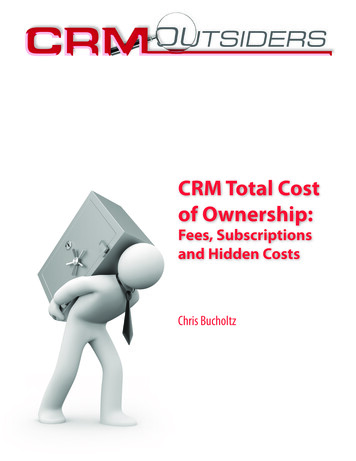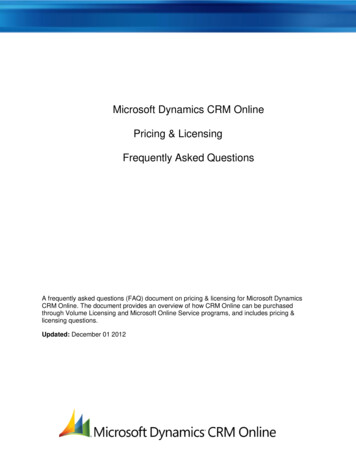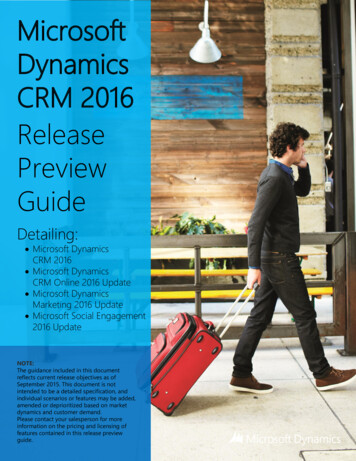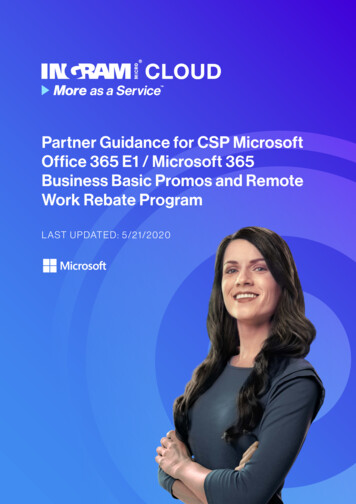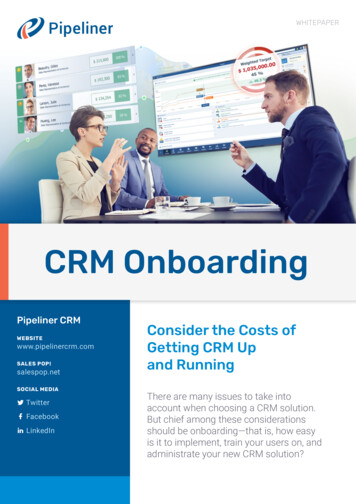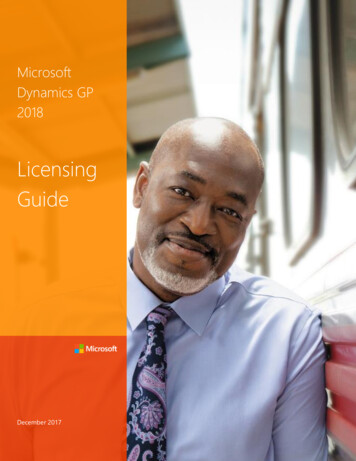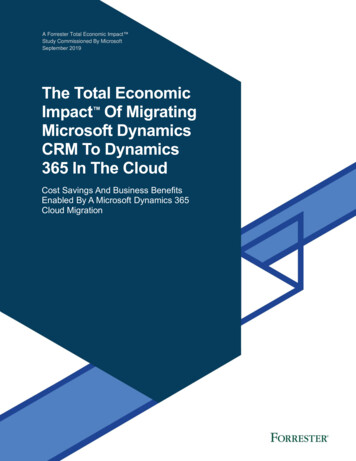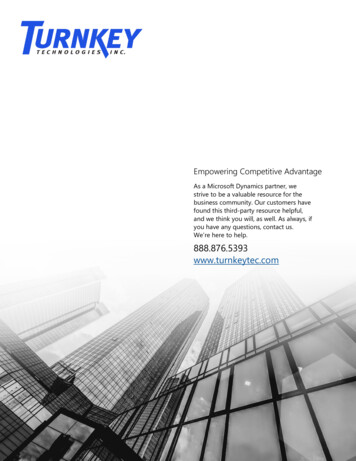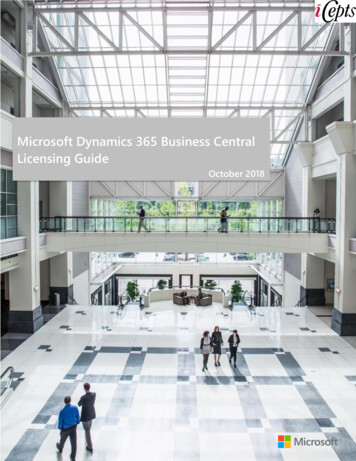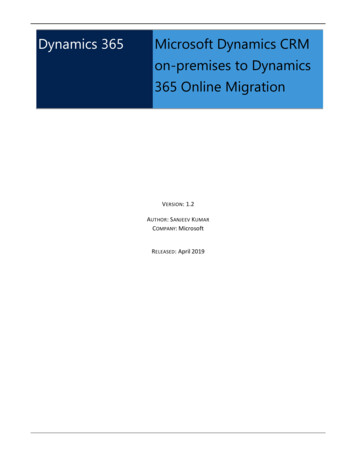
Transcription
Dynamics 365Microsoft Dynamics CRMon-premises to Dynamics365 Online MigrationVERSION: 1.2AUTHOR : SANJEEV KUMARCOMPANY: MicrosoftRELEASED: April 2019
CopyrightThis document is provided "as-is". Information and views expressed in this document, including URL and other Internet Web sitereferences, may change without notice.Some examples depicted herein are provided for illustration only and are fictitious. No real association or connection is intended orshould be inferred.This document does not provide you with any legal rights to any intellectual property in any Microsoft product. You may copy and usethis document for your internal, reference purposes. You may modify this document for your internal, reference purposes.The videos and eBooks might be in English only. Also, if you click the links, you may be redirected to a U.S. website whose content is inEnglish. 2019 Microsoft. All rights reserved.iiMicrosoft Dynamics CRM on-premises to Dynamics 365 MigrationApril 2019
ContentsMigration Overview . 4Challenges . 4Validation and Upgrade flow . 4Process Overview . 5Migration Tool Services and Architecture . 6Migration Tool Step-by-Step . 6LCS Sign-up and Product Preview Activation . 7Invite FastTrack Engineer to LCS Project .12Phase 1: Customer Information Gathering .13Task 1.1: Roles & Responsibilities .13Task 1.2: Pre-requisites – Dynamics 365 Online .14Task 1.3: Pre-requisites – Azure Subscription .15Task 1.4: Pre-requisites – CRM and SQL database on-prem.16Task 1.5: Enter Azure subscription details .16Task 1.6: Install Microsoft Azure Storage Explorer .21Task 1.7: Enter Microsoft Dynamics CRM organization details .22Task 1.8: Create azure storage account .23Task 1.9: Prepare Vanilla CRM environments in Azure .26Task 1.10: Upload CRM SQL Server backup file .28Task 1.11: Configure Network Security Group .29Phase 2: Provision Microsoft Dynamics CRM On-Premises Organization in Azure .31Task 2.1: Import on-premises org to starting stage .31Phase 3: Microsoft Dynamics CRM Initial Validation Checks Phase .33Task 3.1: Run validation checks .33Phase 4: Microsoft Dynamics CRM Upgrade and Migration Phase .38Task 4.1: Upgrade Microsoft Dynamics CRM organization .38Task 4.2: Map Microsoft Dynamics CRM on-premises users to Office 365 users .40Task 4.3: Run AD Users file validation service .40Task 4.4: Migrate Microsoft Dynamics CRM organization to Dynamics 365 .41April 2019Microsoft Dynamics CRM on-premises to Dynamics 365 Migrationiii
Migration OverviewWith the push towards Dynamics 365 (online) and the wider adoption of Dynamics 365 (online) by ourcustomers who were previously on Microsoft Dynamics CRM on-premises solutions, the number of customersasking for ability to have a guided mechanism to move their on-premises deployments to Dynamics 365 (online)is increasing. Many customers expect that migration will be an easy task facilitated by Microsoft where thecustomer can provide their organization, which then becomes provisioned in Dynamics 365 (online). Untilrecently, there has been no mechanism available for customers to easily move their on-premises deployment toDynamics 365 (online).ChallengesTypically, customers must engage an implementation partner who manages the implementation project toprovision an organization in Dynamics 365 (online) on the customers Office 365 tenant. Subsequently, they needto migrate their customizations and configurations. Once the configuration mapping is completed, theimplementation partner needs to plan and implement a data migration using one of the available sets of datamigration tools. This process is complicated and poses a risk to a smooth and successful migration. Thiscomplexity also incorporates an additional cost to the customer as they must purchase additional software tomigrate their data.Listed below are a few of the pain points experienced in the process of provisioning a Microsoft Dynamics CRMon-premises organization in Dynamics 365 (online): The migration process requires a new instance that must be provisioned in Dynamics 365 (online) and,subsequently, configurations and data must be migrated.The migration of data is a high risk task, which frequently runs into time and cost overruns.The customer usually must hire an implementation partner to conduct the migration as it is technicallycomplex and requires a full blown implementation project.The customer must purchase third party tools to migrate the data from their source organization to theDynamics 365 (online) organization.The customer loses historical data on the changes that occurred with audit history.The time to migrate data often is considerable, which does not promote a positive initial onboardingexperience.Validation and Upgrade flowTo migrate an on-premises Microsoft Dynamics CRM organization, the organization first needs to be madecompatible with the version of Dynamics 365 (online). For that, the on-premises organization must be upgradedbefore it can be migrated. The below diagram illustrates the steps taken by the migration tool and the versionflow of the organization. The migration tool supports migrations of Microsoft Dynamics CRM as far back asMicrosoft Dynamics CRM 2011.4Microsoft Dynamics CRM on-premises to Dynamics 365 MigrationApril 2019
Process OverviewThe Microsoft Dynamics CRM on-premises to Dynamics 365 migration tool provides a mechanism for customersto transform their on-premises organization directly into the Dynamics 365 (online) infrastructure. Thisaffectively brings their organization database into the Dynamics 365 (online) infrastructure and provisions it as aDynamics 365 (online) environment as part of their Office 365 tenant. The service is hosted by the DynamicsLifecycle Services (LCS) team and wraps several tasks that are implemented by the LCS service and alsoimplements several tasks executed by the Dynamics 365 (online) service team.LCS provides a template migration methodology called “CRM On-premises to D365 Migration” for customers touse. A project of this methodology type is created where the customer imports their Microsoft Dynamics CRMon-premises organization into Dynamics 365. The migration methodology has four phases.1. Customer information gathering phaseThis phase ensures that all the major pre-requisites are understood, gathers all the necessary detailsabout the Microsoft Dynamics CRM on-premises organization database, prepares vanilla environmentsin Azure and allows the Microsoft Dynamics CRM on-premises database to be uploaded.2. Provision Microsoft Dynamics CRM on-premises organization in Azure phaseThis phase imports the Microsoft Dynamics CRM on-premises database to the environments in Azure.3. Microsoft Dynamics CRM on-premises initial validation checks phaseIn this phase, the migration toolkit runs validation checks on the Microsoft Dynamics CRM system andprovides a report with information on the number of unsupported customizations identified. The reportprovides a best effort mechanism of identifying any unsupported customizations. The customer must fixthe unsupported customizations. The customer can run the validation checks any number of times in aniterative fashion until all unsupported customizations are fixed. The below flow provides details on theiterative process of fixing unsupported customizations.4. Microsoft Dynamics CRM on-premises upgrade and migration phaseApril 2019Microsoft Dynamics CRM on-premises to Dynamics 365 Migration5
In this phase, the Microsoft Dynamics CRM organization in the Azure environment is upgraded throughthe various Microsoft Dynamics CRM versions up to Microsoft Dynamics CRM 2016. After the MicrosoftDynamics CRM organization is at version Microsoft Dynamics CRM 2016, it is then migrated to Dynamics365 (Online).Migration Tool Services and ArchitectureThe Azure resources used for the overall migration process are: Azure VMs where Microsoft Dynamics CRM environments will be installed.Azure Blob Storage where the Microsoft Dynamics CRM database, solution, and source code forvalidation will be uploaded.Azure Virtual Network resources to link the Azure VMs.Azure Network Security Group (NSG) to lock down the access to the VMs.Each Microsoft Dynamics CRM environment uses the following capacity of Azure resources: 61 AD machine: Standard A4 (8 Cores, 14 GB memory).1 CRM machine: Standard DS4 v2 (8 Cores, 28 GB memory).1 SQL Machine: Standard DS13 v2 (8 Cores, 56 GB memory).3 cloud services (classic).Microsoft Dynamics CRM on-premises to Dynamics 365 MigrationApril 2019
1 virtual networks (classic).1 Network Security Group (classic).The below table provides details of the Azure resources that are consumed in the Azure subscription based onthe starting version of Microsoft Dynamics CRM on-premises.CRM OnpremiseVersionComputeResourcesCloud ServicesVirtual NetworksAzure StorageAccountsAzure NSGMicrosoftDynamics CRM201196 Cores12424MicrosoftDynamics CRM201372 Cores9323MicrosoftDynamics CRM201548 Cores6222MicrosoftDynamics CRM201624 Cores3121Migration Tool Step-by-StepThis section has the step-by-step instructions about how to use the Microsoft Dynamics CRM on-premises toDynamics 365 (online) migration tool. The migration tool runs in Dynamics LCS and can be accessed by signing into https://lcs.dynamics.com with your Office 365 tenant administrator credentials.LCS Sign-up and Product Preview ActivationGo to Dynamics LCS.April 2019Microsoft Dynamics CRM on-premises to Dynamics 365 Migration7
Select Sign in.If you agree to the legal and privacy agreement, select Accept.8Microsoft Dynamics CRM on-premises to Dynamics 365 MigrationApril 2019
The LCS home page appears. Select Preview Feature Management.The Preview feature management page appears. Select the plus sign ( ).April 2019Microsoft Dynamics CRM on-premises to Dynamics 365 Migration9
Enter the Preview Code provided and then select Unlock. The preview code will be provided to you through theFastTrack nomination process. Please apply for nomination through FastTrack Nomination process by signing upat https://aka.ms/d365ftnomCRM product public availability is now added to the Preview feature management list.Open Lifecycle Services on the top menu to open the LCS home page.1.2.3.4.5.6.7.Select the plus sign ( ) to start a new project.If prompted to, select Migrate, create solutions, and learn under What this project is for? windowProvide a name for the migration project.Select Microsoft Dynamics CRM as the product name.Select the appropriate product version.Select Microsoft Dynamics CRM on-premises to Dynamic 365 (online) Migration as the methodology.Select Create.The project is created to migrate an organization to Dynamics 365 (online). The project looks like this.10Microsoft Dynamics CRM on-premises to Dynamics 365 MigrationApril 2019
The four Microsoft Dynamics CRM on-premises to Dynamics 365 migration phases are represented on theproject page as a series of tasks to complete, starting with the Customer Information Gathering Phase.After all tasks are completed, next is the Provision Microsoft Dynamics CRM on-premises organization in Azurephase.After the task is completed, next is the Microsoft Dynamics CRM on-premises initial validation checks phaseAfter the task is completed, next is the Microsoft Dynamics CRM on-premises upgrade and migration phase.April 2019Microsoft Dynamics CRM on-premises to Dynamics 365 Migration11
Invite FastTrack Engineer to LCS ProjectA FastTrack engineer will collaboratively work with you on certain steps of the LCS project. To invite yourFastTrack engineer, the FastTrack engineer must be added to the project by the project owner. You can add theFastTrack engineer by opening the Project Users area and inviting the FastTrack engineer to the project.Select to add the FastTrack engineer. Enter the FastTrack engineer’s Microsoft email address, specify theProject role as Project owner, and then click Invite.12Microsoft Dynamics CRM on-premises to Dynamics 365 MigrationApril 2019
Phase 1: Customer Information GatheringTask 1.1: Roles & ResponsibilitiesReview the Roles & Responsibilities description. Mark step 1.1 as completed and move forward to task 1.2.April 2019Microsoft Dynamics CRM on-premises to Dynamics 365 Migration13
Task 1.2: Pre-requisites – Dynamics 365 OnlineValidate the available licenses in Office 365 admin portal and available instances in the Dynamics 365 (online)admin center. Mark step 1.2 as completed and move forward to task 1.3.14Microsoft Dynamics CRM on-premises to Dynamics 365 MigrationApril 2019
Task 1.3: Pre-requisites – Azure SubscriptionReview and understand the pre-requisites related to Azure subscription. Mark step 1.3 as completed and moveforward to task 1.4.April 2019Microsoft Dynamics CRM on-premises to Dynamics 365 Migration15
Task 1.4: Pre-requisites – CRM and SQL database on-premReview and understand the pre-requisites related to Microsoft Dynamics CRM and SQL Server databaseon-premises. Mark step 1.4 as completed and move forward to task 1.5.Task 1.5: Enter Azure subscription detailsSelect Project Settings at the top right of the project home page.Select Add.16Microsoft Dynamics CRM on-premises to Dynamics 365 MigrationApril 2019
Provide a name that you can use to refer to your Azure subscription.In a new web browser window, sign in to the Azure portal and then select Subscriptions.April 2019Microsoft Dynamics CRM on-premises to Dynamics 365 Migration17
The subscription appears as CRM on-premises to Dynamics 365 (online) migration. Copy the SUBSCRIPTION ID,which will be used to provision staging Microsoft Dynamics CRM environments and for completing migrationtasks.Switch back to the web browser window with the LCS Azure Connector page, paste the subscription Id, leaveConfigure to use Azure Resource Manager (ARM) set to No, and then select Next.When you’re prompted, select Save, to save the certificate.Switch back to the web browser window with the Azure portal, open the subscription details, selectManagement certificates and select on Upload.18Microsoft Dynamics CRM on-premises to Dynamics 365 MigrationApril 2019
Select the subscription to upload the certificate to, select the certificate that you downloaded from LCS, andthen select Upload.Once the certificate is uploaded in Azure, switch back to the web browser window with the LCS Azure Connectorpage, and then select Next.On the Microsoft Azure setup page, select the Azure region where the Azure VMs need to be created, andselect Connect. We recommend that the Azure region be the same region as where the Dynamics 365 (online)instance will be provisioned. This will ensure that the data flow from Azure staging Virtual machines to Dynamics365 (Online) will stay in the same Data center thereby providing low latency and high bandwidth.April 2019Microsoft Dynamics CRM on-premises to Dynamics 365 Migration19
Once the connection is set up, Azure Connection is added to the list of Azure Connectors.Next to Lifecycle Services at the top of the page, select the migration project to go back to the project homepage.Mark step 1.5 as completed and move forward to task 1.6.20Microsoft Dynamics CRM on-premises to Dynamics 365 MigrationApril 2019
Task 1.6: Install Microsoft Azure Storage ExplorerSelect Resources for this Task and download the Microsoft Azure Storage Explorer.Once downloaded, open Azure Storage Explorer and sign-in to the Azure subscription where the Azure BlobStorage will be created and used for the migration.April 2019Microsoft Dynamics CRM on-premises to Dynamics 365 Migration21
Mark step 1.6 as completed and move forward to task 1.7.Task 1.7: Enter Microsoft Dynamics CRM organization detailsIn this task we gather the details pertaining to the Microsoft Dynamics CRM on-premises organization.Information to provide for this step is: 22Organization name. The unique name of the Microsoft Dynamics CRM on-premises organization. Itshould not contain any spaces.Version. The Microsoft Dynamics CRM on-premises version of your database.SQL version. The SQL Server version of the Microsoft Dynamics CRM on-premises database.Dynamics 365 (online) region. The region where the Dynamics 365 organization needs to be deployed. Ifyour version is Microsoft Dynamics CRM 2016, work with FastTrack Engineer.Database name. The database name as seen on the on-premises SQL Server.Database backup file. Name of the database backup file in .bak format.Microsoft Dynamics CRM on-premises to Dynamics 365 MigrationApril 2019
For example, if the name of the database on the on-premises SQL Server is contoso MSCRM, name your backupfile as contoso MSCRM.bak. The name of database should match the name of the backup file in .bak format.Task 1.8: Create azure storage accountCreate a storage account in the Microsoft Azure Portal. Go to the Azure Portal and then select the plus sign ( ).Create a storage account in the Microsoft Azure Portal. Navigate to https://portal.azure.com and select New,select Storage and then select Storage account – blob-file, table, queue.In the new Storage Creation page provide the following information: Name. Provide a unique name.Deployment model. Select Resource Manager or Classic.Note Based on your need, the deployment model can be either Resource Manager or Classic.April 2019Microsoft Dynamics CRM on-premises to Dynamics 365 Migration23
Account kind. Select General Purpose.Performance. Select Standard based on your performance requirements for data copy throughput.Replication. Select Geo-redundant Storage (GRS).Secure transfer required. Select Enabled.Subscription. Select the subscription that you provided previously in task 1.5.Resource group. Create New, if you want to create a new resource group, otherwise Use existing andselect a resource group.Location. Select the same location as you selected previously in task 1.5.Open the storage account from the Microsoft Azure Storage Explorer application. Select Storage account andcopy the Primary Connection String from the Properties section.Switch back to the LCS page and select the Create and use a connection string link.24Microsoft Dynamics CRM on-premises to Dynamics 365 MigrationApril 2019
Paste the copied Primary Connection String into the Paste Azure Storage Connection String box and then selectTest connection.The SAS link is verified. After successful verification, select Complete.The verification step will automatically create a new Blob Container with the name of lcs-[ProjectId] in thestorage account provided. [ProjectId] is the Identifier Number for the Project and can be seen from the Projecthomepage URL. This blob container will be a used in the following steps in the project to upload the CRMOrganization backup file, CRM solution files, plugin and CustomActivity source code files for validations asneeded.This completes the task. Mark step 1.8 as completed and move forward to task 1.9.April 2019Microsoft Dynamics CRM on-premises to Dynamics 365 Migration25
Task 1.9: Prepare Vanilla CRM environments in AzureIn this task, LCS will pre-deploy the Microsoft Dynamics CRM environments in Azure. The Microsoft DynamicsCRM environments are clean vanilla environments without your Microsoft Dynamics CRM on-premisesorganization.Tip: We recommend that you create the environments early so that they are ready by the time the go liveactivities start.Select the Pre-configure Dynamics CRM environments link.The Microsoft Dynamics Software License terms for all the versions of Microsoft Dynamics CRM that will bepre-configured by LCS appears. You must agree to these license agreements before auto provisioning can beperformed by LCS.26Microsoft Dynamics CRM on-premises to Dynamics 365 MigrationApril 2019
The pre-configured environments are queued for preparing.The environments begin preparing.The environments are Azure VMs. After all environments complete pre-configuration with a base installation ofMicrosoft Dynamics CRM, they are shut down for future use.April 2019Microsoft Dynamics CRM on-premises to Dynamics 365 Migration27
This completes the task. Select Prepare Vanilla Microsoft Dynamics CRM environments in Azure to completethe task and proceed to the next task.Task 1.10: Upload CRM SQL Server backup fileUse the Microsoft Azure Storage Explorer tool to upload the Microsoft Dynamics CRM organization SQL backupfile into the container created in Task 1.8. Backup the Microsoft Dynamics CRM organization database as a single.bak file. It is suggested that when taking the backup of the CRM organization database, the option to compressthe backup.For example:1. If the Microsoft Dynamics CRM organization database name is contoso MSCRM, name the backup file ascontoso MSCRM.bak.2. Upload contoso MSCRM.bak file to Azure Storage blob container that is auto created in Task 1.4. Thename of the blob container in the Storage account will be LCS-[ProjectId] where the [ProjectId] is the Idof the project as seen from the Project Homepage URL.After upload is completed, mark Task 1.10 as completed.28Microsoft Dynamics CRM on-premises to Dynamics 365 MigrationApril 2019
Task 1.11: Configure Network Security GroupThis is an optional step to lock down RDP to your VMs and specify which IP addresses should be allowed access.Security rules in network security groups enable you to filter the type of network traffic that can flow in and outof virtual network subnets and network interfaces.April 2019Microsoft Dynamics CRM on-premises to Dynamics 365 Migration29
Enable NSG and specify the IP address range of your network from which RDP to Azure VM’s should be allowed.After evaluating the requirement of NSG, mark Task 1.11 as completed, and then select Complete phase.The project moves to Phase 2.30Microsoft Dynamics CRM on-premises to Dynamics 365 MigrationApril 2019
Phase 2: Provision Microsoft Dynamics CRM On-PremisesOrganization in AzureIn this phase the LCS migration tool is provisioned to the customer's Microsoft Dynamics CRM organizationuploaded to Azure Blob Storage in the Azure environment. Once your organization is provisioned in the stagingenvironment, the project can be moved forward to Phase 3 for next tasks.Task 2.1: Import on-premises org to starting stageIn this task the LCS system verifies whether the Microsoft Dynamics CRM environment is available to import theMicrosoft Dynamics CRM organization. If the Microsoft Dynamics CRM environment in Azure VMs is ready, theStage Environment button appears.Select Stage Environment.The automated tasks to stage your Microsoft Dynamics CRM organization uploaded to Azure blob storage ontoAzure VMs begins.April 2019Microsoft Dynamics CRM on-premises to Dynamics 365 Migration31
The LCS system runs a series of automated tasks. The status progresses from Not Ready to Running toCompleted. The automated steps are:1.2.3.4.5.6.7.The LCS system wakes up the Microsoft Dynamics CRM initial version environment.The Microsoft Dynamics CRM organization database backup is downloaded in to the Azure CRMenvironment.The SQL backup file is restored to the SQL Server in the Azure Environment.The LCS system creates the users from the Microsoft Dynamics CRM database and creates the usermapping file.The user information is downloaded to the Microsoft Dynamics CRM server.Users from the user mapping file are created as domain users in the Azure Environment.The LCS system imports the Microsoft Dynamics CRM organization to the Microsoft Dynamics CRMserver from the Microsoft Dynamics CRM database file using Deployment Manager.After all steps are completed successfully, select task 2.1 Import On-Premises Org to Starting Stage to mark ascompleted and then select Complete phase.32Microsoft Dynamics CRM on-premises to Dynamics 365 MigrationApril 2019
Phase 3: Microsoft Dynamics CRM Initial Validation Checks PhaseIn this phase, the migration toolkit runs preliminary validation checks on the Microsoft Dynamics CRM systemand provides a report with information on the number of unsupported customizations identified. The reportprovides a best effort mechanism of identifying any unsupported customizations. The customer must fix theunsupported customizations. The customer can run the validation checks any number of times in an iterativefashion until all unsupported customizations are fixed. The below flow provides details on the iterative processof fixing unsupported customizations.Task 3.1: Run validation checksSelect Run Validation Service V2 to open the Validation Check Window.April 2019Microsoft Dynamics CRM on-premises to Dynamics 365 Migration33
Select New to start a new validation run.A new page opens requesting details for the validation run. Enter information as indicated below, and thenselect Environment preparation.34Microsoft Dynamics CRM on-premises to Dynamics 365 MigrationApril 2019
This creates folder in the blob container with the Run Folder Name provided. Under that folder, several foldersare created where you copy custom files, plug-in source, solutions, and workflows. CRMCustomFiles. If you have custom integration software written in Microsoft .Net in the form of aMicrosoft Visual Studio project, it can be uploaded to this folder. The tool evaluates the source codefiles. If deprecated methods are used in the custom integration software, the tool provides a report.CRMPlugin. All the plug-in source files in the form of a Visual Studio project can be uploaded to thisfolder. The tool evaluates the source code files. If deprecated or unsupported mechanisms are used inthe plug-in source code, the tool provides a report.CRMSolution. All the Microsoft Dynamics CRM solution zip files can be uploaded to this folder. The toolevaluates all solution files uploaded. A best effort mechanism to detect unsupported customizationsoccurs and, if detected, the tool provides a report.CRMWorkflows. All the Microsoft Dynamics CRM workflow source files in the form of a Visual Studioproject can be uploaded to this folder. The tool evaluates the source code files. If any deprecated orunsupported mechanisms are used in the custom workflow activities source code, the tool provides areport.April 2019Microsoft Dynamics CRM on-premises to Dynamics 365 Migration35
After all files are uploaded, select the appropriate validation run, and then click Start.36Microsoft Dynamics CRM on-premises to Dynamics 365 MigrationApril 2019
On the Run details page, all the folders where there are files uploaded and all the empty folders are shown.When all files are uploaded, select Run Assessment.A validation run is scheduled and begins. Once the run is completed, the report can be downloaded by selectingAssessment Report (Excel), which downloads an Office Excel report.Once all validation checks pass, select 3.1 Run Validation Checks to mark as completed and then selectComplete phase.April 2019Microsoft Dynamics CRM on-premises to Dynamics 365 Migration37
Phase 4: Microsoft Dynamics CRM Upgrade and Migration PhaseIn this phase, the Microsoft Dynamics CRM organization in the Azure environment is upgraded through thevarious Microsoft Dynamics CRM versions up to Microsoft Dynamics CRM 2016. After the Microsoft DynamicsCRM organization is at version Microsoft Dynamics CRM 2016, it is then migrated to Dynamics 365 (Online). Thevarious tasks performed in this phase are as follows:Task 4.1: Upgrade Microsoft Dynamics CRM organizationIn this task the Microsoft Dynamics CRM organization is upgraded to be compatible with Dynamics 365 (online).Select the Microsoft Dynamics CRM Migration Tracker link to open a new pane.On Upgradation Progress page, select Start to start the upgrade process.38Microsoft D
The four Microsoft Dynamics CRM on-premises to Dynamics 365 migration phases are represented on the project page as a series of tasks to complete, starting with the Customer Information Gathering Phase .