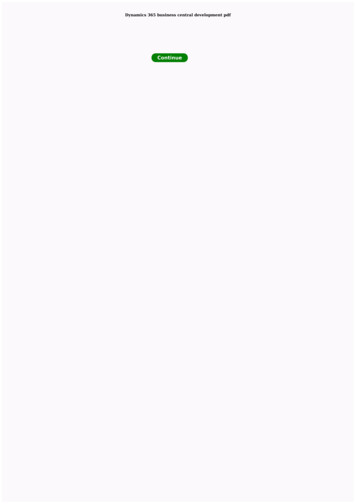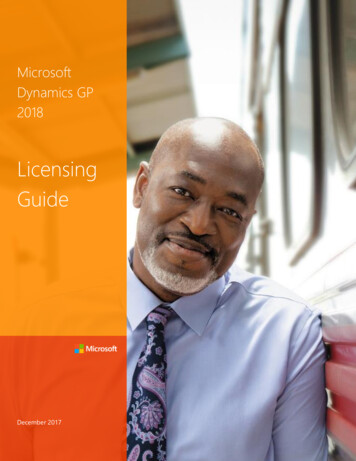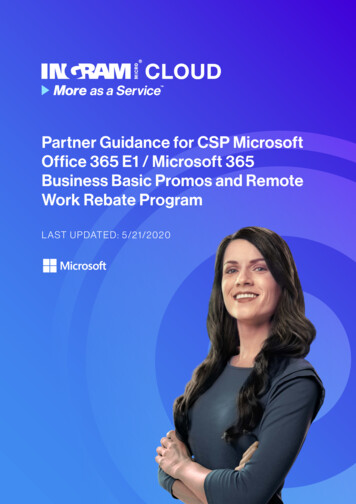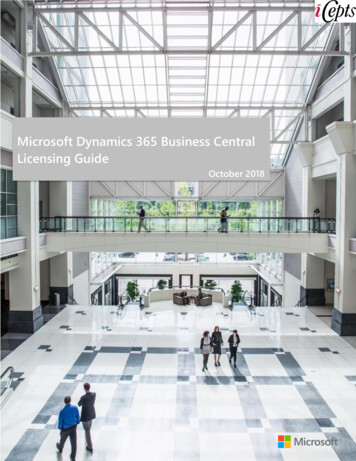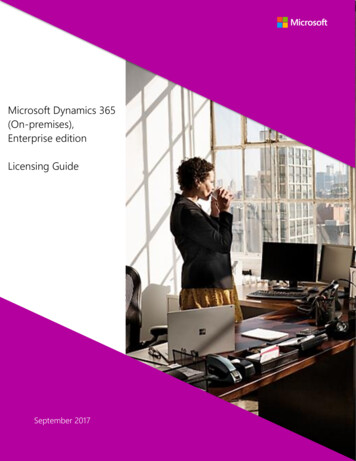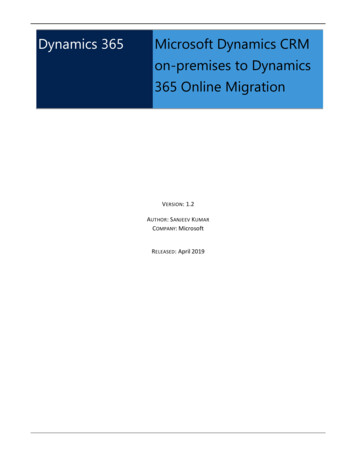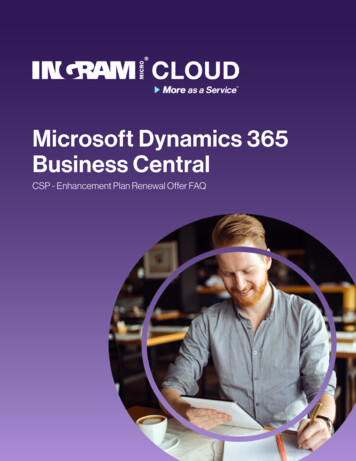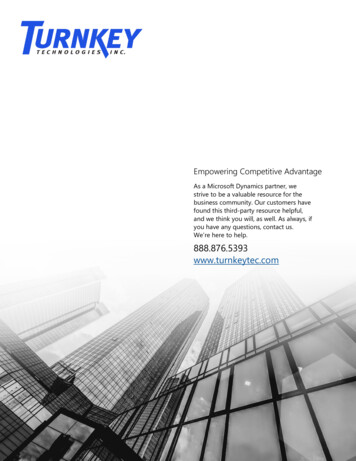
Transcription
Empowering Competitive AdvantageAs a Microsoft Dynamics partner, westrive to be a valuable resource for thebusiness community. Our customers havefound this third-party resource helpful,and we think you will, as well. As always, ifyou have any questions, contact us.We’re here to help.888.876.5393www.turnkeytec.com
ContentsDynamics 365 for SalesOverviewWhat's newAdministrator & Sales Manager GuideSales and product catalog managementSet up sales territoriesSales settingsSet up product catalogCreate a productCreate a product familyCreate product bundlesPublish a product or bundleCreate price listsCreate unit groupSet up discount listDefine related productsTranslate product namesUse properties to describe a productRevise a productClone a productRetire a productDelete family, product or bundleSee relationships in a hierarchical viewAdd editable products grid on formsGoal managementGoal settingsCreate a goalCreate a goal metricCreate a rollup query
Dynamics 365 for Sales & GDPRUpgrade from Dynamics 365 for Sales ProfessionalMove from Dynamics 365 for Sales Enterprise to ProfessionalUser GuideLearn the basicsNurture sales from lead to orderManage your leadsQualify and convert leadsManage your opportunitiesBuild quotesGenerate ordersGenerate invoicesAdd products to quote, order, or invoiceReopen a leadClose an opportunityTrack competitorsManage sales literatureManage org charts for accountsEnforce best practices with playbooksPlaybook manager guideDefine playbook categoriesManage playbook templatesPlaybook user guideLaunch a playbook to carry out activities consistentlyMark playbook as completedTrack playbook activitiesEmbedded intelligenceAdministrator guideUser guideGuide customer communications with relationship assistantStay updated with Action cardsView message interactions with email engagement
Display related emails with auto captureCreate custom cards in Relationship assistantSample: Extend Relationship assistant card type (custom card)Privacy noticeMobile guide for Sales HubTroubleshootingTroubleshooting guide for sales peopleTroubleshooting guide for administratorsGet started with in-app marketingCreate a marketing listCreate a quick campaignAdd assets to a campaignCreate or edit a campaignAdd an activity to a campaignTrack a marketing campaign responseDynamics 365 AI for Sales
Sales Help & Training12/10/2018 2 minutes to read Edit OnlineGet startedDynamics 365 for Sales OverviewLearn the basicsUse Sales Hub on Dynamics 365 for phones and tabletsEmbedded intelligence OverviewIncrease salesNurture sales from lead to cashCreate or edit a leadConvert a lead to an opportunityCreate or edit an opportunityCreate or edit a quoteCreate or edit an orderCreate or edit an invoiceAI for SalesDynamics 365 AI for SalesGDPRDynamics 365 for Sales & GDPRIn-app marketingCreate a marketing listCreate a quick campaignAdd assets to a campaignCreate or edit a campaignAdd an activity to a campaignTrack a marketing campaign responseAdminister the systemSet up the product catalogDefine Sales settingsDefine Goals settingsCreate goals to track progressSet up sales territories to organize business marketsAdminister Embedded intelligenceAnalyze customer-interaction dataUse relationship assistant to guide customercommunicationsView message interactions with email engagementDisplay related emails with auto captureDevelopCreate custom cards in Relationship assistantSample: Extend Relationship assistant card type (customcard)TroubleshootingTroubleshooting guide for administratorsTroubleshooting guide for sales people
Overview of Sales and Sales Hub12/10/2018 2 minutes to read Edit OnlineApplies to Dynamics 365 for Customer Engagement apps version 9.xWelcome to Dynamics 365 for Sales!Dynamics 365 for Sales enables sales people to build strong relationships with their customers, take actions basedon insights, and close sales faster. Use Dynamics 365 for Sales to keep track of your accounts and contacts, nurtureyour sales from lead to order, create sales collateral, create marketing lists and campaigns, and even follow servicecases associated with specific accounts or opportunities. The following image shows the menu for the Salesmodule in Dynamics 365 for Customer Engagement.Available anywhere, on any deviceHere are the flavors Dynamics 365 for Sales is available in:The Sales module in Dynamics 365 for Customer Engagement is the full-featured, desktop-optimizedmodule for sales scenarios.The Sales Pro app is similar to the Sales module, but the entities included in the Sales Pro app are a subsetof the entities included in the Sales module in Dynamics 365 for Customer Engagement.The Sales Hub app is built on the Unified Interface framework. The Unified Interface framework usesresponsive web design principles to provide an optimal viewing and interaction experience for any screensize, device, or orientation. With Dynamics 365 for Customer Engagement apps version 9.0.2, the Sales Hubapp is optimized to work on mobile devices as well as desktops.NOTEFor mobile devices, you'll also need to install Dynamics 365 for phones and tablets.If you're using a desktop browser, you'll see the Sales Hub app in the app switcher as shown in the followingimage.
If you're using a mobile device with Dynamics 365 for phones and tablets installed, you'll see the Sales Hub in theapp switcher as shown in the following image.The following image shows the Sales Hub app screen on a tablet.
What Dynamics 365 for Sales offersDynamics 365 for Sales offers great benefits, whether you're using a desktop, phone, or tablet.Benefits for sales peopleFollow guided business processes, so you know which steps to take next to close deals faster. You can tailorthese business processes for your organization's needs.Manage customers and deals wherever you are, on any device (phone, tablet, PC, or Mac).Get productive faster by using familiar tools. Dynamics 365 for Sales is tightly integrated with Office 365apps, which makes it easier to get going more quickly:Use SharePoint to store and view documents like presentations or notes in the context of a record,such as an opportunity, so anyone working on the opportunity can view them.Open sales data in Excel, make changes, and save the changes back to Dynamics 365 for Sales—allwithout switching between applications.Get actionable insights and suggestions based on how you work. For example, if you have an opportunityclosing next week, the Relationship Assistant will send you a reminder to connect with your customer.Find all activities (appointments, phone calls, and so on) related to a customer or opportunity in one centralplace, so you have the context you need to do your job.Benefits for sales managersAccelerate your team's performance by using real-time analytics based on historical data and predictiveinformation.Monitor results, and provide feedback and coaching, in real time.Use immersive Excel and prebuilt templates to do quick analysis without leaving Dynamics 365 for Sales.See alsoUser Guide (Sales and Sales Hub)
Business process flows overviewSet up a product catalogSet up sales territories
What's new in Dynamics 365 for Sales12/10/2018 2 minutes to read Edit OnlineWelcome to Dynamics 365 for Sales! Visit this page to see what’s added or updated recently.Dynamics 365 for Sales, Dynamics 365 for Customer Engagement apps,version 9.1Dynamics 365 for Sales introduces Playbook, a new capability to help organizations automate repeatablesales activities and respond to external events. It provides proactive and predictive event-driven guidancethat can suggest the next best actions and surface relevant activities to successfully respond to externalevents. More information: Enforce best bractices with playbooksNOTEThe playbook capability is currently available only in the Sales Hub app in Dynamics 365 for Customer Engagement. Itis being released with Dynamics 365 for Sales application version 9.0.1810.4006 or later and the server version9.1.0.0263 or later, as part of weekly release of the product to individual geographies. To learn about updating an appsolution, see Install, update, or remove a preferred solution.Dynamics 365 for Sales, Spring 2018 (Dynamics 365 for CustomerEngagement apps version 9.0.2)Sales admin settings: With Dynamics 365 for Customer Engagement apps version 9.0.2.2082, all the salessettings are now available in the Sales Hub app. An administrator doesn't have to use the web application toconfigure price lists, units, product catalog and goal settings right from the Sales Hub app.View hierarchical data: With Dynamics 365 for Customer Engagement apps version 9.0.2.2082, you cansee how info is related or grouped by viewing accounts, products, or users in hierarchical charts in the Saleshub app. You can click a tile in the chart to get the full details and then navigate to the info you’re interestedin. More information: See relationships in a hierarchical viewSales app is built on the Unified Interface framework for consistent user experience: The new SalesHub app delivers a consistent, uniform, user interface, and follows responsive design principles for optimalviewing on any screen size or device. Entities used in the sales process, including products, goals, and salesliterature, run on this responsive platform and conform to common data model standards.
Administrator and Sales Manager Guide12/10/2018 2 minutes to read Edit OnlineSales & product catalog setupSet up sales territories to organize business marketsSet up a product catalogSet up a discount listCreate unit and unit groupsSet up a product familyCreate price list and price list itemsSales settingsTroubleshootingTroubleshooting guide for administratorsTroubleshooting guide for sales peopleGDPR RequirementsDynamics 365 for Sales and GDPRGoal managementGoals settingsCreate or edit a goalCreate or edit a goal rollup queryCreate or edit goal metricUpgrade/downgradeUpgrade from Dynamics 365 for Sales Professional toDynamics 365 for Sales EnterpriseMove from Dynamics 365 for Sales Enterprise editionto Dynamics 365 for Sales Professional
Set up sales territories to organize business marketsby geographical area12/10/2018 3 minutes to read Edit OnlineApplies to Dynamics 365 for Customer Engagement apps version 9.xApplies to Dynamics 365 for Customer Engagement apps version 9.x (on-premises)Improve sales potential and revenues by creating territories for customer and market segments in Dynamics 365for Customer Engagement apps. Then assign appropriate sales people to handle the sales and revenueopportunities for those territories.Sales territories improve the sales potential because the members of a territory are focused on the services orsales within that territory. You can associate the financials directly with a territory and its members, which simplifybusiness analysis. Also, based on the sales territory type and size, you can define sales methodologies and thetraining required for those locations.Create a sales territory (Sales Hub app)1. Make sure that you have the Manager, Vice President, CEO -Business Manager, System Administrator, orSystem Customizer security role or equivalent permissions.2. Select the Site map icon, then select ellipsis, and then select Sales Territories.3. To create a new sales territory, on the command bar, select New.4. In the sales territory form, hill in your information.a. Name. Enter the geographical name for the territory such as the name of a city, country/region, or astate.b. Manager. Enter the name of the user who is the manager for this territory. This person would typicallyassign leads to salespeople.IMPORTANTYou can’t allocate the same user to multiple territories. If you need to assign a user to a larger area (more than oneexisting territory), create a new territory that includes the existing territories, and then assign the user to that newterritory.c. Description. Enter any details that you’d like to include for this territory, for example, “Sales territorycreated for education and training.”5. When you’re done, on the command bar, select Save.6. Select the Related tab, and then select Members.
7. On the Members tab, select Add members.8. In the Lookup Records pane, select the search icon , select a user record, and then select Add.9. Select Save.Create a sales territory (Sales app)1. Make sure you have the System Administrator security role or equivalent permissions in MicrosoftDynamics 365.Check your security roleFollow the steps in View your user profile.Don’t have the correct permissions? Contact your system administrator.2. Go to Settings Business Management.3. Choose Sales Territories.4. On the command bar, choose New.5. Fill in your information.
Name. Enter the geographical name for the territory such as the name of a city, country/region, or astate.Manager. Enter the name of the user who is the manager for this territory. This person wouldtypically assign leads to salespeople.IMPORTANTYou can’t allocate the same user to multiple territories. If you need to assign a user to a larger area (morethan one existing territory), create a new territory that includes the existing territories, and then assign theuser to that new territory.Description. Enter any details that you’d like to include for this territory, for example, “Sales territorycreated for education and training.”6. When you’re done, on the command bar, choose Save or Save and Close.7. To assign members to a sales territory, open the territory, and then in the left pane, under Common, chooseMembers.8. On the Users tab, in the Records group, choose Add Members.9. In the Look Up Records dialog box, select a user, and then choose Add.TIPTo make your salesperson’s job easier, you can also set a default price list for a territory. More information: Create price listsand price list items to define pricing of productsSee alsoAdministrator and sales manager guideNurture sales from lead to order (Sales)
System Settings dialog box - Sales tab12/10/2018 2 minutes to read Edit OnlineApplies to Dynamics 365 for Customer Engagement apps version 9.xUse the settings on this page to configure system-level settings for the sales area of Dynamics 365 for CustomerEngagement apps.1. Make sure that you have the System Administrator or System Customizer security role or equivalentpermissions.Check your security roleFollow the steps in View your user profile.2. If you are using a Sales web application, go to Settings Administration System Settings, and thenselect the Sales tab.ORIf you are using the Sales Hub App, select the Site map iconSettings, and then select Product Catalog Settings.SETTINGS, then select ellipsis, then select AppDESCRIPTIONSelect whether products should be created in the activestateCreate products in active stateTo set the products to active state by default after creation,click Yes. This option applies only to products that don’t havea parent product family. To create products in the Draft state,click No.Set whether the default pricelist for an opportunityshould be selected via an inbuilt ruleAllow selection of default pricelist for opportunity via inbuiltruleClick Yes if you want the default price list to be selected for anopportunity based on the inbuilt rule (based on the defaultprice lists defined for territories). Otherwise, click No.Set maximum number of products in a bundleMaximum number of products in a bundleType the maximum number of products a bundle can have.Set pricing calculation preferenceUse system pricing calculationsClick Yes to use the pricing calculations of Dynamics 365 forCustomer Engagement apps. To use custom pricing by usinga plug-in, click No. When set to No, the default pricingcalculations won’t be done on opportunity, quote, order andinvoice records.
SETTINGSDESCRIPTIONSet whether a discount is applied as a line item or perunitDiscount calculation methodSelect Per unit if you want the pricing engine to calculate thediscount based on the prices per unit instead of a line item.By default, the calculations are done on a line item-basis. *Seethe table below that shows the difference between the twocalculations.Set maximum number of properties allowed for aproduct or bundleMaximum number of properties that are allowed for aproduct or bundleType the maximum number of properties (specifications) aproduct or bundle can have. Product properties are added toa product family record, and all the child products andbundles under the product family inherit the propertiesadded to the parent product family. The number specified inthis setting is applied only when you publish a product or abundle with the associated properties.*Table: Difference between calculationsDISCOUNTMETHODPRODUCTPRICE PER UNITQUANTITYDISCOUNTAMOUNTLine itemProduct 11001110(100*11)10 1090Per unitProduct 21001110(10010)*11 990See alsoSet up a product catalog: WalkthroughCreate price lists and price list items to define pricing of productsSet up a discount listCreate product bundles to sell multiple items togetherUse properties to describe a productAdministrator and Sales Manager Guide
Set up a product catalog (Sales and Sales Hub)12/10/2018 2 minutes to read Edit OnlineApplies to Dynamics 365 for Customer Engagement apps version 9.xMake it easier for your sales reps to increase their sales by creating a product catalog. The product catalog is acollection of products and their pricing information. To set up pricing, you need to define the units in which yourproducts are sold, the amount to charge for each unit, and the discounts you want to offer based on volumepurchased.Other than setting up the pricing for products, product catalog also supports product taxonomy that lets youcreate a rich classification of products. This helps ensure that your customers receive the most appropriate andcomplete solution.Because of how units, discounts, and prices are tied together, it's important that you create each of thesecomponents in a product catalog in the following sequence:STEPDESCRIPTIONRELATED TOPICSCreate discount lists to offer yourproducts and services at differentprices, depending on the quantitypurchased.Set up a discount listDefine the measurements or quantitiesyour products will be available in.Create a unit group and add units tothat groupCreate products for the items you sell.You can create a standalone productor a product inside a family dependingon how you want to organize andclassify your products. Each productyou create will be linked to a unitgroup and default unit. You can alsocreate a standalone bundle or a bundleinside a product family.Create a product familyDefine pricing for your products.Create price lists and price list items todefine pricing of productsAdd price list items. A price list itemdefines the price per unit of a product.Add each new product to one or moreprice lists as price list items. You can dothis either from the product form orthe price list form.Create a product familySelect one of the price lists to whichyou added the product as the defaultprice list for the product. Dynamics365 for Sales uses the default price listfor calculations when the associatedprice list in the opportunity or orderfor the product doesn't contain a pricedefinition of the product.- OR Create price lists and price list items todefine pricing of productsCreate a product family
See AlsoCreate a product familyOverview of Sales
Set up products (Sales and Sales Hub)12/10/2018 6 minutes to read Edit OnlineApplies to Dynamics 365 for Customer Engagement apps version 9.xProducts are the backbone of your business. They can be physical products or services—whatever yourorganization sells. Your sales reps use the products you create in Sales to generate sales quotes, marketingcampaigns, orders, and invoices. Your customer service reps might also use them when they create customerservice cases.Create a product (Sales Hub)1. Make sure that you have one of the following security roles or equivalent permissions: SystemAdministrator, System Customizer, Sales Manager, Vice President of Sales, Vice President of Marketing, orCEO -Business Manager.2. Select the site map, and then select Products.3. To create a child product to an existing product family, select the family in the list, and then on the commandbar, select Add Product. The selected family becomes the parent family of the new product you're creating.You can't change the parent of a product after the product is created. More information: Create a productfamily-OR If you want to create an independent product, simply select Add Product.4. Fill in your information:Name.Product ID.Parent. Select a parent product family for the product. If you're creating a child product in a productfamily, the name of the parent product family is populated here. This can't be changed after therecord is saved.Valid From/Valid To. Define the period the product is valid for by selecting a Valid From and ValidTo date.Unit Group. Select a unit group. A unit group is a collection of various units a product is sold in anddefines how individual items are grouped into larger quantities. For example, if you're adding seedsas a product, you may have created a unit group called "Seeds," and defined its primary unit as"packet."
Default Unit. Select the most common unit in which the product will be sold. Units are thequantities or measurements that you sell your products in. For example, if you're adding seeds as aproduct, you can sell it in packets, boxes or pallets. Each of these becomes a unit of the product. Ifseeds are mostly sold in packets, select that as the unit.More information: Create a unit group and add units to that groupDefault Price List. If this is a new product, this field is read-only. Before you can select a defaultprice list, you must complete all the required fields, and then save the record. Although the defaultprice list is not required, after you save the product record, it is a good idea to set a default price listfor each product. Then, if a customer record does not contain a price list, Sales can use the defaultprice list for generating quotes, orders, and invoices.Decimals Supported. Enter a whole number between 0 and 5. If the product can't be divided intofractional quantities, enter 0. The precision of the Quantity field in the quote, order, or invoice productrecord is validated against the value in this field if the product does not have an associated price list.Subject. Associate this product with a subject. You can use subjects to categorize your products andto filter reports.5. Select Save.6. If you're creating this product under a family, the product will inherit the properties from its parent family.To change a product's property, in the Product Properties section, open the property by selecting the name,and selecting Override. More information: Use properties to describe a productNOTEYou can't add properties to an independent product.7. To add product relationships, select the Related tab, and then select Relationships. More information:Define related products to increase chances of sales8. To see all the products that are associated with this product in a bundle, select the Related tab and selectProduct Bundles.9. Select Save.NOTEPreviewing the properties of product is currently not supported in the Sales Hub app.Create a product (Sales)1. Make sure that you have one of the following security roles or equivalent permissions: SystemAdministrator, System Customizer, Sales Manager, Vice President of Sales, Vice President of Marketing, orCEO -Business Manager.Check your security roleFollow the steps in View your user profile.Don’t have the correct permissions? Contact your system administrator.2. Go to Settings Product Catalog.3. In the Product Catalog area, select Families & Products.
4. If you want to create a child product to an existing product family, select the family in the list, and then selectAdd Product. The selected family becomes the parent family of the new product you're creating. You can'tchange the parent of a product after the product is created. More information: Create a product family-OR If you want to create an independent product, simply select Add Product.5. Fill in your information:Unit Group. Select a unit group. A unit group is a collection of various units a product is sold in anddefines how individual items are grouped into larger quantities. For example, if you're adding seedsas a product, you may have created a unit group called "Seeds," and defined its primary unit as"packet."Unit. Select the most common unit in which the product will be sold. Units are the quantities ormeasurements that you sell your products in. For example, if you're adding seeds as a product, youcan sell it in packets, boxes or pallets. Each of these becomes a unit of the product. If seeds are mostlysold in packets, select that as the unit.More information: Create a unit group and add units to that groupNOTEThe Valid From and Valid To fields define how long a product is valid for. There's no business logic associated withthese fields except that the Valid To date must be later than the Valid From date. If required, you can implementyour own business logic in these fields with a workflow, plug-in, or by using the Dynamics 365 CustomerEngagement Web Services. For example, run a scheduled job to automatically retire last season's products using thedate selected in the Valid To field.6. Select Save.7. In the Price List Items section, select the Add a Record button , and create a price list item for each unitthe product is available in. More information: Create price lists and price list items to define pricing ofproducts8. In the Default price list box, select a default price list. This price list is used for calculations when theassociated price list in the opportunity or order for the product does not contain a price definition of theproduct.NOTEA price list will be available for selection only when the product you're creating is added to it as a price list item (asdescribed in Step 7).9. If you're creating this product under a family, the product will inherit the properties from its parent family.To change a product's property, in the Product Properties section, open the property by selecting the name,and selecting Override. More information: Use properties to describe a productNOTEYou can't add properties to an independent product.10. In the Product Relationships section, select the Add a Record button , and select a related product.More information: Define related products to increase chances of sales
11. Select the Save button in the bottom-right corner.12. After you're done adding all the details, make sure to review everything and ensure it's correct. On thecommand bar, select Preview. The Properties Preview dialog box lets you verify how the productproperties will appear to sales agents when they're selling the product or bundle.After you're done verifying, select Done.Typical next stepsCreate price lists and price list items to define pricing of productsClassify products and bundles into product familiesSee alsoSet up a product catalog: WalkthroughManage sales literature
Set up a product family (Sales and Sales Hub)12/10/2018 3 minutes to read Edit OnlineApplies to Dynamics 365 for Customer Engagement apps version 9.xMake it easier for sales agents to find products and services in a product catalog by creating a product familyand classifying similar products in it. A product family lets you group and categorize products, making it easierfor you to manage them.With product families, you can:Categorize your products in whichever way is most meaningful for your organization.Create child products and product bundles within a product family. Product bundles allow you to sellmultiple items together.Create as many levels of product families as you want by creating a family within a family.NOTEThe product family that you use for creating a product, bundle, or another product family becomes the parent family. Youcan't change the parent family for the child products, bundles, or families. In the preceding example, "Televisions" is theparent family for "LED TVs" and "Plasma TVs," and you can't change these to have a different parent family.Create a product family (Sales Hub)1. Make sure that you have one of the following security roles or equivalent permissions: SystemAdministrator, System Customizer, Sales Manager, Vice President of Sales, Vice President of Marketing,or CEO -Business Manager.2. Select the site map, and then select Products.3. To create a family, on the command bar, select Add Family.-OR To create a child product family under an existing family, select the family, and select Add Family. Theselected family becomes the parent family of the new family you're creating.
4. Fill in your information. Use the handy tooltips as a guide.NOTEThe Valid From and Valid To fields define the duration that a product is valid for. There's no business logicassociated with these fields except that the Valid To date must be later than the Valid From date. If required, youcan implement your own business logic in these fields with a workflow, plug-in, or by using the Dynamics 365Customer Engagement Web Services. For example, you could run a scheduled job to automatically retire lastseason's products using the date selected in the Valid To field.5. Select Save.6. In the list of products, families, and bundles, open the family that you just created.7. On the Product Properties tab, select the Add New Property button, and add the required properties.More information: Use properties to describe a productCreate a product family (Sales)1. Make sure that you have one of the following security roles or equivalent permissions: SystemAdministrator, System Customizer, Sales Manager, Vice President of Sales, Vice President of Marketing,or CEO -Business Manager.Check your security roleFollow the steps in View your user
Dynamics 365 for Sales, Spring 2018 (Dynamics 365 for Customer Engagement apps version 9.0.2) Welcome to Dynamics 365 for Sales! Visit this page to see what's added or updated recently. NOTE Dynamics 365 for Sales introduces Playbook, a new capability to help organizations automate repeatable sales activities and respond to external events.