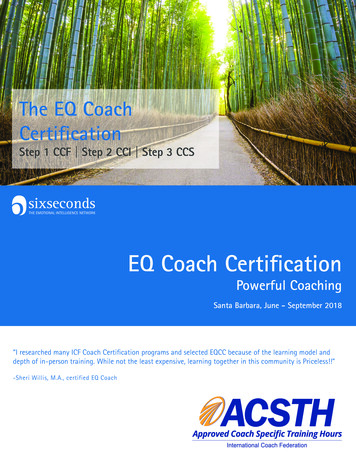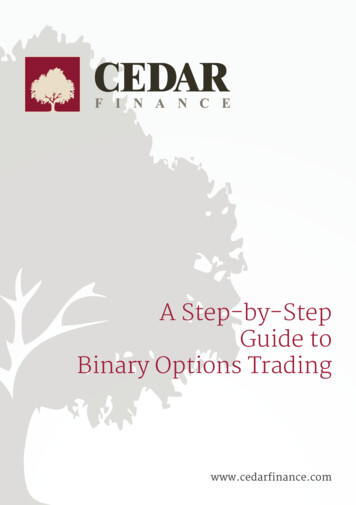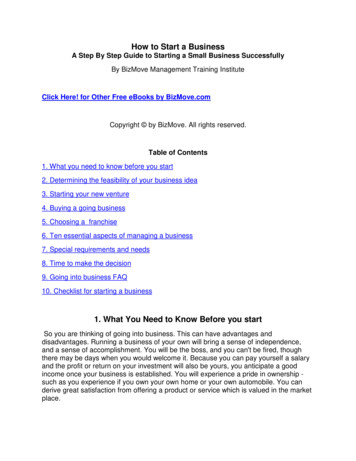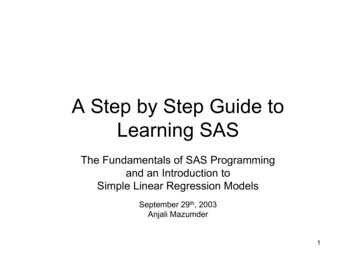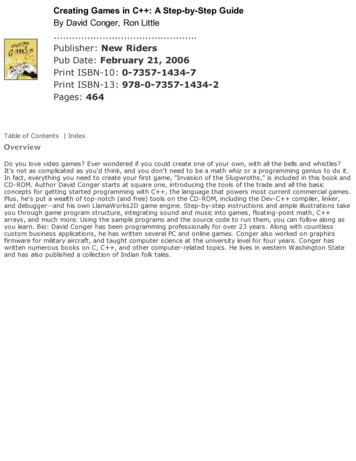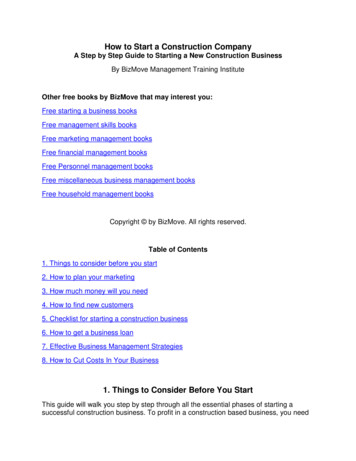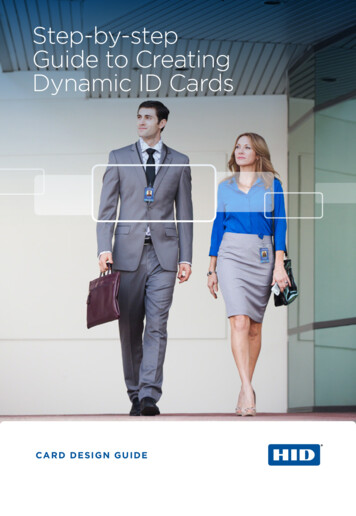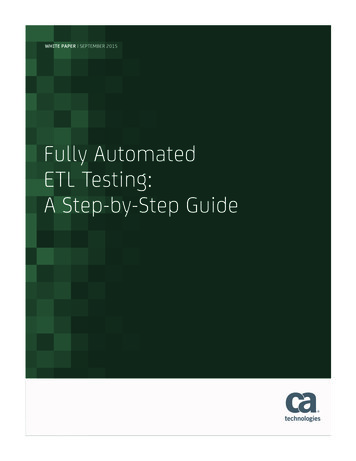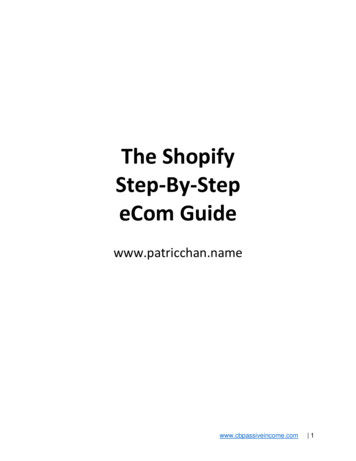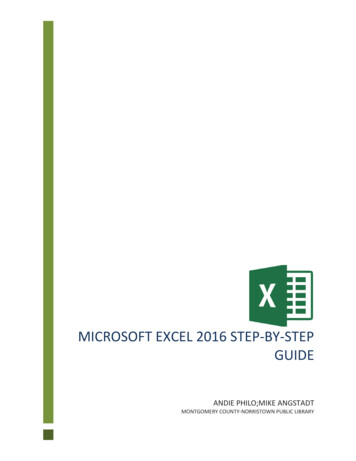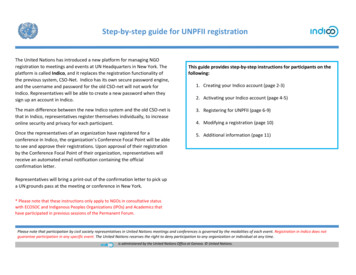
Transcription
Step‐by‐step guide for UNPFII registrationThe United Nations has introduced a new platform for managing NGOregistration to meetings and events at UN Headquarters in New York. Theplatform is called Indico, and it replaces the registration functionality ofthe previous system, CSO‐Net. Indico has its own secure password engine,and the username and password for the old CSO‐net will not work forIndico. Representatives will be able to create a new password when theysign up an account in Indico.This guide provides step‐by‐step instructions for participants on thefollowing:1. Creating your Indico account (page 2‐3)2. Activating your Indico account (page 4‐5)The main difference between the new Indico system and the old CSO‐net isthat in Indico, representatives register themselves individually, to increaseonline security and privacy for each participant.3. Registering for UNPFII (page 6‐9)Once the representatives of an organization have registered for aconference in Indico, the organization’s Conference Focal Point will be ableto see and approve their registrations. Upon approval of their registrationby the Conference Focal Point of their organization, representatives willreceive an automated email notification containing the officialconfirmation letter.5. Additional information (page 11)4. Modifying a registration (page 10)Representatives will bring a print‐out of the confirmation letter to pick upa UN grounds pass at the meeting or conference in New York.* Please note that these instructions only apply to NGOs in consultative statuswith ECOSOC and Indigenous Peoples Organizations (IPOs) and Academics thathave participated in previous sessions of the Permanent Forum.Please note that participation by civil society representatives in United Nations meetings and conferences is governed by the modalities of each event. Registration in Indico does notguarantee participation in any specific event. The United Nations reserves the right to deny participation to any organization or individual at any time.is administered by the United Nations Office at Geneva. United Nations.
Creating an account in IndicoCreating an account in Indico – Step by stepguidanceTo register for conferences in Indico, you will first needto create your Indico account. You only need to do thisonce and will be able to use your account forregistering to current and future meetings andconferences.1. Go to Indico at https://reg.unog.ch/2. Click on Login in the upper right corner3. Click the Create a New Account buttonPage 2
Creating an account in Indico4. Fill in your personal information on the sign‐up form.Please use your personal email to sign up, not an organizational email. Allcommunications, including your confirmation letters for conferenceregistrations, will be sent to your account email address.Please note that your account email address needs to be unique. It cannot bethe same email that is already used for another account in Indico.5. Click on Confirm to submit your account information.6. Indico will display a confirmation page and will send you anactivation email.Page 3
Activate your accountActivate your account – Step by step guidance1. Once you have created your account, you will receivean automated email confirming your account andasking you to activate it.The email will come fromnoreply.accreditation@unog.ch and will have the title“Accreditation account confirmation”.2. Click on the Activation Link in the email and youraccount will be activated.You will now be able to register for conferences andevents open to representatives of your organization.Page 4
Activate your accountIf the account confirmation email is not in your email inbox, please check yourSPAM or Junk mail folder to see if it ended up there.If you did not receive the account confirmation email, you can resend it to yourself: Go to Indico at https://reg.unog.ch/ Click on Login in the upper right corner Click “Re‐send account activation email”.An email field will appear. Type your email address in the field andpress “Send account activation Email”.Page 5
Register for UNPFIIRegister for UNPFII – Step by step guidanceOnce you have created your account in Indico, you can use it toregister for conferences and meetings, e.g. UNPFII17:1. Go to the UNPFII17 registration page in n/2. Scroll down and click the Register Now button3. Log in to Indico using the email address andpassword of your Indico account (see “Creatingan Account in Indico” on page 3 of this guide).Page 6
Register for UNPFIIYou will now be placed on the UNPFII17 registrationform. Fill out the required information (fields markedwith *)4. Under Representation Type, select NGO(Non Governmental Organizations) orIndigenous Peoples’ Organization orAcademia5. Start typing the full name of yourorganization, and select it from the list thatappears†If you are not sure about the exact name, please consultyour organization or look up the exact name in the UNDESA NGO database at http://esango.un.org/civilsociety/† If your organization has not participated in previous sessions of thePermanent Forum, the name of your organization may not appearautomatically. Please review the modalities of participation on theUNPFII website at http://bit.ly/unpfii17‐en or contactindigenous un@un.org with any questions.Page 7
Register for UNPFII6. Verify your personal details, upload a picture(in .jpg format) and fill in any additionalrequired information (marked with *)Please note: Indico only recognizes wholenumbers for the “Height” and “Weight” fields,please round up to the nearest whole numberand do not add units such as “kg” or “cm”.7. Click the Register button to submit yourrequestP age 8
Register for UNPFII8. You will receive an automated email notificationthat your registration has been received and ispending approval.9. Please let UNPFII Team or the Conference FocalPoint in your organization know that you haveregistered. Your organization’s Conference FocalPoint will also be able to approve yourregistration in Indico.10. Once your organization approves your registration,you will receive an automated approval emailcontaining your official confirmation letter.In case you do not receive your approval emailcontaining your confirmation letter, please followup with UNPFII Team or your organization’sConference Focal Point so we can resend the email.Please bring a print‐out of the confirmation letterto pick‐up your UN grounds pass at UNPFII in NewYork.Page 9
Register for UNPFIIModify your registration information – Step by step guidanceIf you need to modify your registration data, e.g. for correcting a typo,please follow the steps below:Please note that you can only modify your registration prior to approval byUNPFII Team or your Conference Focal Point. If you need to modify yourregistration after your registration has been approved, please contact yourConference Focal Point.1. Go to the UNPFII17 registration page athttps://reg.unog.ch/event/23798/registration/and scroll down until you see your currentregistration information.2. Click Modify.3. When you are done modifying the registration form,click Modify.Page 10
Additional informationFor more information on the UNPFII 17th session, please visit http://bit.ly/unpfii17‐enIf you have questions, please contact indigenous un@un.orgPage 11
have participated in previous sessions of the Permanent Forum. guideprovides step‐by instructions for participants on the following: 1. Creating your Indico account (page 2‐3) 2. Activating .