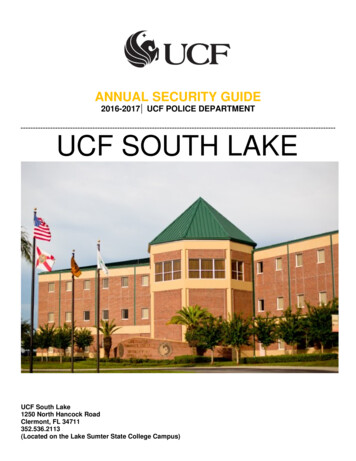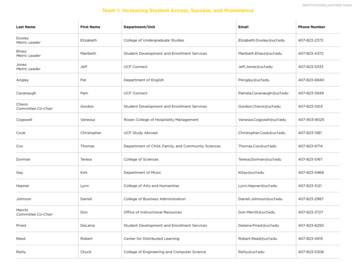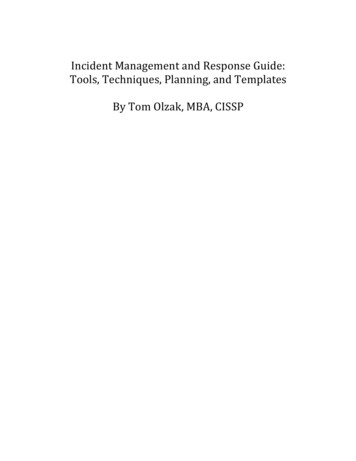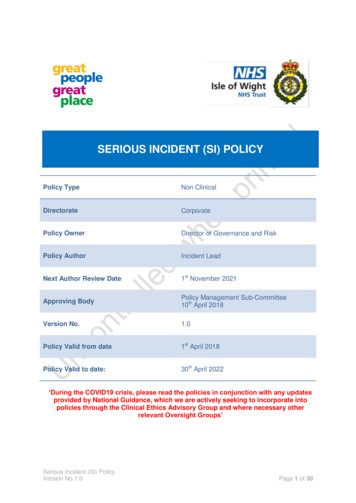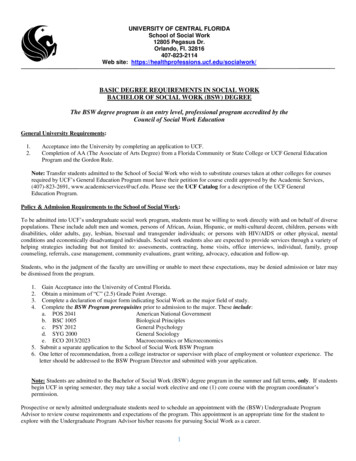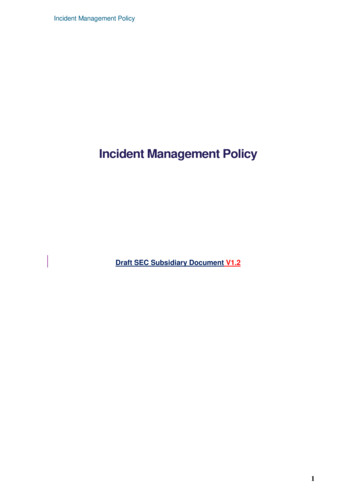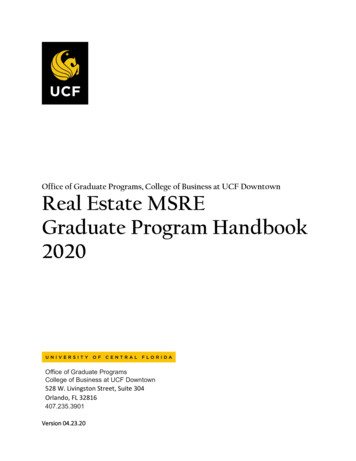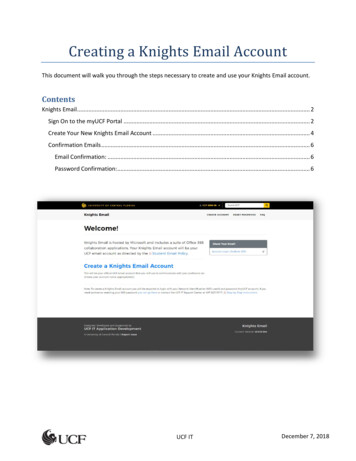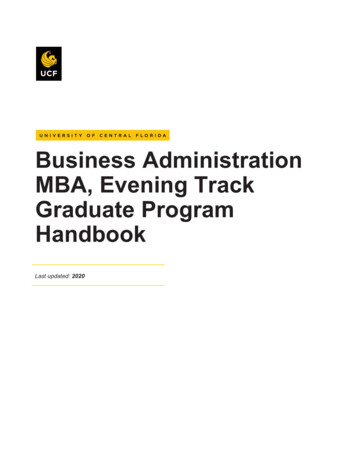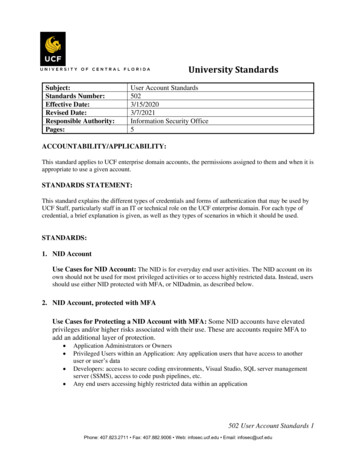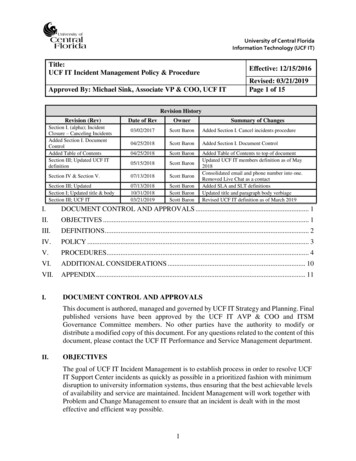
Transcription
University of Central FloridaInformation Technology (UCF IT)Title:UCF IT Incident Management Policy & ProcedureEffective: 12/15/2016Approved By: Michael Sink, Associate VP & COO, UCF ITRevised: 03/21/2019Page 1 of 15Revision HistoryRevision (Rev)Date of RevOwner03/02/2017Scott BaronAdded Section I. Cancel incidents procedure04/25/2018Scott BaronAdded Section I. Document Control04/25/2018Scott Baron05/15/2018Scott BaronSection IV & Section V.07/13/2018Scott BaronSection III; UpdatedSection I; Updated title & bodySection III; UCF IT07/13/201810/31/201803/21/2019Scott BaronScott BaronScott BaronAdded Table of Contents to top of documentUpdated UCF IT members definition as of May2018Consolidated email and phone number into one.Removed Live Chat as a contactAdded SLA and SLT definitionsUpdated title and paragraph body verbiageRevised UCF IT definition as of March 2019Section I. (alpha); IncidentClosure – Canceling IncidentsAdded Section I. DocumentControlAdded Table of ContentsSection III; Updated UCF ITdefinitionSummary of ChangesI.DOCUMENT CONTROL AND APPROVALS . 1II.OBJECTIVES . 1III.DEFINITIONS . 2IV.POLICY . 3V.PROCEDURES. 4VI.ADDITIONAL CONSIDERATIONS . 10VII.APPENDIX . 11I.DOCUMENT CONTROL AND APPROVALSThis document is authored, managed and governed by UCF IT Strategy and Planning. Finalpublished versions have been approved by the UCF IT AVP & COO and ITSMGovernance Committee members. No other parties have the authority to modify ordistribute a modified copy of this document. For any questions related to the content of thisdocument, please contact the UCF IT Performance and Service Management department.II.OBJECTIVESThe goal of UCF IT Incident Management is to establish process in order to resolve UCFIT Support Center incidents as quickly as possible in a prioritized fashion with minimumdisruption to university information systems, thus ensuring that the best achievable levelsof availability and service are maintained. Incident Management will work together withProblem and Change Management to ensure that an incident is dealt with in the mosteffective and efficient way possible.1
The Incident Management policy and procedure document provides structure andguidance to effectively and efficiently resolve issues involving ALL components of theIT supported infrastructure.The scope of this process is limited to one type of ticket within the IT ServiceManagement (ITSM) application (ServiceNow): Class Name “Incident”.III.DEFINITIONSIncident: Implies something is broken or functioning in a degraded manner. Requestfrom a user to fix something that is broken, not working or needs repair. Also known as abreak/fix issue.Service Request: Request (defined as a Class Name “Requested Item” withinServiceNow) from a user for creating, modifying, adding, moving, or removing some orall service functionality, access, or infrastructure components.Service Level Agreement (SLA): An agreement between an IT service provider and acustomer. A service level agreement describes the IT service, documents service leveltargets (SLTs), and specifies the responsibilities of the IT service provider and thecustomer.Service Level Target (SLT): A commitment that is documented in a service levelagreement. Service level targets are based on service level requirements and are needed toensure that the IT service is able to meet business objectives. They should be SMARTand are usually based on key performance indicators (KPIs).Problem: Is the unknown underlying cause of one or more incidents.Known Error: The root cause of the problem is established and the affected asset isidentified.Work Around: A temporary resolution to a problem pending identification andverification of the root cause.Incident Manager - The Tier 1 manager of the UCF IT Support Center will serve asUCF IT's designated Incident Manager. In this role, they will be ultimately responsiblefor ensuring that incidents are properly categorized/prioritized, tracked, escalated, andmanaged through resolution. The Incident Manager serves the purpose of incidentgovernance and is NOT responsible for the actual resolution of the issue.User: The field within ServiceNow which identifies the individual requesting assistancewith an incident or service request. This is the customer (User).Opened By: The field within ServiceNow which identifies the individual that actuallycreates (submits) the ticket.2
Work Notes: A field within ServiceNow used to document activities associated with theincident. This field is internally facing to ServiceNow fulfillers.Activity Log: A field within ServiceNow that is systematically logged which captures allactivities of a ticket such as email notifications sent, work notes updates, additionalcomments added or changes to any fields.IT Service Management (ITSM) application: This is the application (ServiceNow)used by UCF IT to record incidents, problems, requests and changes.VIP - When a ticket is created using VIP affiliated job positions, an identifier of VIP onthe ticket is populated. The User (customer) or on behalf of will drive the ticket to eitherbe Yes or No for a VIP status. See Appendix A for the current job position listings.UCF IT (as of March 2019): College of Arts and Humanities, College of BusinessAdministration, College of Community Innovation and Education, College of HealthProfessions and Sciences, College of Sciences, Computer Services andTelecommunications, Student Development and Enrollment Services, Digital Learning,College of Undergraduate Studies, Office of Instructional Resources, UCF Connect,University Libraries, Human Resources, UCF Foundation, Student Health ServicesFirst Call Resolution (FCR) – Is defined as an incident resolved on the initial call fromthe customer including warm transfers or additional tier support while the customer isstill on the phone.IV.POLICYUCF IT staff members will record and document within the ITSM application ALL userrequests for assistance in regard to break/fix issues. UCF IT staff members will followthe Incident Management procedures to review, follow up and resolve these tickets in atimely manner. All incidents are expected to be resolved within the targeted ServiceLevel Agreement (SLA); Reference Figure 1.1 for current service level targets (SLTs) &definitions.The UCF IT Support Center is the primary point of contact for all customers and will beavailable by multiple methods, including Web, Email or Telephone to facilitate incidentor service request submissions. Web – via self-service portal page: https://ucf.service-now.com/ucfitEmail – itsupport@ucf.eduTelephone – 407-823-5117Requests for assistance for something broken or functioning in a degraded manner will berecorded as incidents in the ITSM application (ServiceNow) and will be subject to SLAmeasurements and reporting.3
V.PROCEDURESA. Service Desk Ticket RegistrationThere are currently three ways for a user to contact the UCF IT Support Center andrequest assistance: WebA UCF IT Support Center agent creates and triages (if applicable) theweb request (either an incident or service request) from the “new call”queueORThe customer directly submits a service request through the servicecatalog, which is systematically triaged to the service owner Email – A UCF IT Support Center agent converts the email request into aServiceNow ticket (either an incident or service request) Telephone – A UCF IT Support Center agent captures all required informationand creates a ServiceNow ticket (either an incident or service request)The customer (User) is sent an automated acknowledgement email when the ticket iscreated within ServiceNow.B. Incident Categorization and PrioritizationNo matter if the incident can be resolved at the point of call or point of contact, theUCF IT Support Center agent and/or UCF IT staff member must properlycategorize/prioritize the incident and assign to the correct UCF IT group/staffmember for resolution if needed.a. Incident Priority CodesUpon creation of an incident, the ticket must be prioritized by the UCF IT SupportCenter into one of three priority categories (Critical, High and Normal) per thematrix defined in Figure 1.1.Escalation of an incident DOES NOT change the Priority code. See section F. forEscalation procedures.If the Priority code was incorrectly set after ticket creation, the ServiceNowAssignment Group manager or a Service Desk Assignment Group member willhave access rights within ServiceNow to update the Priority code.4
PriorityCriticalFigure 1.1UrgencyBusiness ImpactPrevents ability to perform jobfunctionImpacts an instructor ledClassroomPrevents ability to perform jobfunctionImpacts the entireUniversity, entirebuilding or delivery ofpatient carePrevents ability to perform jobfunctionImpacts one or multipleusersHighNormalReduces job productivityand/or capacityImpacts University, anentire building or one ormultiple usersResponseResolutionTimeImmediate resolution requiredNo work around (at a jobfunction standstill)Unable to performlimited/other job dutiesImmediate resolution requiredNo work around (at a jobfunction standstill)Unable to performlimited/other job dutiesAll immediate andsustained effort usingALL requiredresources untilresolvedAll immediate andsustained effort usingALL requiredresources untilresolved1 hourPriority to resolve as soon aspossible post mitigation ofhigher prioritized issuesNo work around (at a jobfunction standstill)Unable to performlimited/other job dutiesVIP (or on behalf of)Immediate resolution NOTrequiredStill able to performlimited/other job dutiesAssess the situation,may interrupt otherresources workinglower priority issuesfor assistance1 business dayRespond usingstandard proceduresand operating withinnormal supervisorymanagementstructures.3 business days4 hoursC. Incident TrackingThe Incident Manager will monitor open incidents and administer they are resolvedbased on SLA guidelines. The SLA pre-breach e-mail notifications (auto-generatedby ServiceNow) will alert the ticket assignee and his/her Manager/Director at variouspoints during the life of an incident for Critical and High priority tickets (referenceFigure 1.2). It is up to each UCF IT department leader to ensure the SLA is met, notthe Incident Manager.Figure 1.2CRITICAL - INSTRUCTOR LED CLASSROOM% Breach Hour Notification workflow0%Created UCFDG-OIR-IncidentCRITICAL% Breach HourNotification workflow0%Created Service Desk AG25%1*AG Manager50%2AG Manager/**Director100%4AG Manager/Director*AG - As s i gnment Group i n Servi ceNow**Di rector - As s i gnment Group's 2nd-l evel Ma na ger5HIGH% Breach Hour Notification workflow44%4 AG Manager/Director67%6 AG Manager/Director
D. Incident State Codes/Stopping the Clock for SLA targetsThere are seven State codes that can be chosen during the lifecycle of an incidentfrom create to close. The State codes below are defined and also reflect when theSLA clock starts and stops (pauses). New - The incident is logged and is either sitting unassigned in a team’squeue or is assigned to a particular individual. Work to resolve the incidenthas not begun and the SLA clock IS running.Active – Work to resolve the issue has begun and the incident is assigned to aparticular individual. The SLA clock IS running.Pending (Paused): An incident can ONLY be put into a Pending (Paused)state following these three scenarios. Each of these three scenariosindented/underlined is a State within ServiceNow. Awaiting User Info - If there is not enough information on the ticket fromthe customer, the ticket should be changed to a State of Awaiting UserInfo. Once additional information is received from the customer, theticket should be placed back into an Active State. The work notes shouldbe updated routinely with this type of scenario. The SLA clock stops(pauses) while the ticket is in Awaiting User Info. Awaiting Vendor - If an incident is opened and the resolution cannot bemet due to influences out of UCF IT's control, then the incident should bechanged to a State of Awaiting Vendor. The work notes should beupdated routinely with this type of scenario. If a Problem ticket isdependent on vendor resolution, then the Awaiting Vendor State shouldbe selected for the associated Incidents. The SLA clock stops (pauses)while the ticket is in a State of Awaiting Vendor Awaiting User Confirmation – If the assignee of the incident believes theissue is Resolved, then the ticket should be changed to a State ofAwaiting User Confirmation. The assignee of the incident is responsibleto follow the incident closure procedure (Section G). The SLA clockstops (pauses) while the ticket is in an Awaiting User Confirmation State.Awaiting Problem - When the incident is placed in an Awaiting ProblemState, then this means the Problem is being worked. If the Problem resolutionis not dependent on influences outside of UCF IT’s control, then the SLAclock will continue to run. Once the Problem has been resolved, allassociated Incidents may be resolved and should follow the incident closureprocedure (Section G.)Resolved – The assignee of the incident receives confirmation from thecustomer that their issue is resolved, or the assignee of the ticket reached outto the customer three different times (Incident Closure - State of Resolved Section G.) and did not receive an answer. The SLA clock stops (pauses)while the ticket is in a Resolved status.Closed – The customer has confirmed their issue has been resolved or theassignee of incident was unsuccessful in contacting the customer upon threedifferent attempts to confirm issue resolution. This State is systematically6
driven within ServiceNow and is auto-set three days after a ticket is changedto a Resolved State.E. Incident First Call Resolution (FCR)a. UCF IT Support Center Incident FCRIf a UCF IT Support Center agent submits an incident with a Contact type ofPhone through the New Call form within ServiceNow, the submitter (Opened By)of the incident is required to identify if the ticket was First Call Resolution (FCR).If the Contact type is Phone, Call type is Incident and State is Draft or Submissionthen once the ticket is submitted a dialog box will appear asking “was this issueresolved point of call?” If marked OK, then the check box will be checkedautomatically on the New Call form and the related incident record will also havethe checkbox marked.If the ticket does not qualify for FCR, then Cancel should be selected from thedialog box and the incident should be triaged to a specific IT group/staff memberfor he/she to review the ticket information and determine how it should beresolved. Non FCR tickets would follow the full life cycle of an incident fromassignment to resolution. Once the assigned individual on the incident believesthey resolved the issue, they should put the ticket in an Awaiting UserConfirmation State and then follow the incident closure procedure (Section G).F. Incident EscalationIncidents should only be escalated through verbal or written communication.Escalation DOES NOT change the Priority of the incident.G. Incident Closure – State of Awaiting User ConfirmationAfter the incident is set to an Awaiting User Confirmation State, it isMANDATORY the assignee of the ticket contact the customer to confirm the issueis resolved before the ticket can be changed to Resolved. If the assignee of the ticketis unable to speak with the customer upon the first contact, the assignee should leavea voicemail (if available) message for the customer containing their name, phonenumber and the ticket number.The assignee of the ticket must make two more attempts using one other method ofcommunication (ex. email or instant message) on two subsequent business days,preferably at different hours each day (e.g., do not attempt all three calls at 9 AM incase your customer will never be available at that time of the day). If an out of office(OOO) email is received, the assignee of the ticket must wait until the customerreturns to contact a third time. The work notes must be updated with each contactattempt.7
If after three attempts of trying to contact the customer with no success, the assigneeis permitted to close the ticket by changing its status to Resolved and note in thework notes that multiple attempts have been made with no customer contact.Upon moving the incident to Resolved, the assignee of the ticket will be responsibleto send out the blanket email (Figure 1.3) notifying the customer their ticket is goingto be closed due to multiple attempts to contact with no response.Figure 1.3UCF IT Blanket Email for Incident Closure - ResolvedDear "Name of Customer"Thank you for contacting the UCF IT Support Center. To the best of our knowledge,your incident “INC#” has been resolved. However, after multiple attempts, we havebeen unsuccessful in getting a response to confirm. We would like to inform you thatwe will be marking your ticket resolved assuming you are having no further issues.You will receive an automated email from the UCF IT Support Center that gives youthe option to reopen your issue within three days. After the third day, your incidentwill auto-close. If for any reason you have questions and/or concerns, please contactthe UCF IT Support Center at 407-823-“XXXX”.Sincerely,UCF IT Support CenterH. Incident Closure – State of Awaiting User InfoPer Section D; Pending of this policy, an incident qualifies to be put in a state ofAwaiting User Info if the assignee of the ticket needs additional information from thecustomer to work the issue. If the assignee of the ticket is unable to speak with thecustomer upon the first contact to get the additional information, the assignee shouldleave a voicemail (if available) message for the customer containing their name,phone number and the ticket number.The assignee of the ticket must make two more attempts using one other method ofcommunication (ex. email or instant message) on two subsequent business days,preferably at different hours each day (e.g., do not attempt all three calls at 9 AM incase your customer will never be available at that time of the day). If an out of office(OOO) email is received, the assignee of the ticket must wait until the customerreturns to contact a third time. The work notes must be updated with each contactattempt.8
If after three attempts of trying to contact the customer with no success, the assigneeis permitted to close the ticket by changing its status to Resolved and note in thework notes that multiple attempts have been made with no customer contact.Upon moving the incident to Resolved, the assignee of the ticket will be responsibleto send out the blanket email (Figure 1.4) notifying the customer their ticket is goingto be closed due to multiple attempts to contact with no response.Figure 1.4UCF IT Blanket Email for Incident Closure – Awaiting User InfoDear "Name of Customer"Thank you for contacting the UCF IT Support Center. There is additionalinformation needed in order for our technicians to complete this ticket. We have triedmultiple times to contact you in regards to incident "INC#" that you opened with theUCF IT Support Center. Unfortunately, we have been unsuccessful in getting aresponse. We would like to inform you that we will be marking your ticket resolvedassuming you are having no further issues.You will receive an automated email from the UCF IT Support Center that gives youthe option to reopen your issue within three days. After the third day, your incidentwill auto-close. If for any reason you have questions and/or concerns, please contactthe UCF IT Support Center at 407-823-XXXX.Sincerely,UCF IT Support CenterI. Incident Closure – Canceling Incidentsa. Converting an Incident to a Service RequestIf upon receiving an incident within ServiceNow and it is determined thecustomer inquiry is in fact a service request, then the incident assignee is allowedto cancel the incident within ServiceNow. Before canceling the incident, it isMANDATORY the incident assignee opens a service request on behalf of thecustomer to ensure the customer’s request is logged within ServiceNow.The incident assignee is also required to update the Additional comments(Customer visible) field of the incident record to notify the customer of what theirnew RITM number (service request number) is and that they (the incidentassignee) will be canceling the incident.9
An automated email will be sent from ServiceNow notifying the customer thattheir incident has been canceled and they will also receive an email notificationfor their new service request that was opened on their behalf.b. Customer request to Cancel IncidentIf the customer indicates to the incident assignee that their inquiry is no longerneeded, the incident assignee is allowed to cancel the incident. This should onlybe executed if the customer communicates to the assignee of the incident that theyno longer have an issue and troubleshooting and resolution is no longer required.VI.ADDITIONAL CONSIDERATIONS All existing and new staff members of IT are expected to be familiar with theintent and the contents of the incident management policy and procedure.All violations to the incident management policy will be monitored, staffmembers of IT will be coached by the respective management and repeat offencescould lead to additional disciplinary action.10
VII.APPENDIXAppendix A: VIP Job rsonAssociate ChairpersonAssistant ChairpersonCenter DirectorDeanAssociate DeanAssistant DeanDean of FacultiesDepartment HeadAssociate Department HeadAssistant Department HeadVice Pres., Graduate StudiesAssociate VP, Graduate StudiesAssistant VP, Graduate StudiesDirector, University LibrariesAssoc. Dir., Univ. LibrariesAssist. Dir., Univ. LibrariesVice Pres., Medical AffairsAssociate VP, Medical AffairsAssistant VP, Medical AffairsVice President, ResearchAssociate Vice Pres., ResearchAssistant Vice Pres., ResearchPresidentProvostAssociate ProvostAssistant ProvostVice ProvostDistrict DirectorAssociate District DirectorAssistant District DirectorDirectorAssociate DirectorAssistant DirectorSchool DirectorDirector, University SchoolAssoc. Director, Univ. SchoolAssist. Director, Univ. SchoolPrincipal, University SchoolAssist Principal, Univ. SchoolVice Pres., Academic AffairsAssociate VP, Academic Affairs11
V3V4V5V6Y1Y2Y3Z0Z1Z2Z3Z4Assistant VP, Academic AffairsVice PresidentAssociate Vice PresidentAssistant Vice PresidentGeneral CounselAssociate General CounselAssistant General CounselChancellorVice ChancellorAssociate Vice ChancellorAssistant Vice ChancellorExecutive Vice ChancellorAppendix B: Task SLA within ServiceNowWithin ServiceNow, the SLA definition (Critical, High or Normal) is attached to theincident within the Task SLA section/tabbed form view. Per Figure 1.1 above, the SLAdefinition attached to the incident will be driven off the Priority of the incident.Tabbed form viewSection viewIn order to reflect accurate data within this section/tabbed form view, only certain columnlist attributes should be selected. To personalize your list columns, select the gear icon.12
A pop up window will appear and you should select the available attributes in theSelected column view below.The definitions of each Selected column attribute in this view are as follows: SLA definition – Will reflect Critical (1 or 4 hr. SLA), High (1 business day(9 hr.) SLA) or Normal (3 business days (27 hr.) SLA) Stage – Will show Completed (once the incident is moved to a ResolvedState), In progress (incident is not sitting in a Pending State) or Paused(incident is sitting in a Pending State). Reference Section D. above forPending States Has breached – Will show true (if breached) or false (if not breached) Start time – When the SLA clock starts. This is the create date and time ofthe incident Original breach time – If the incident is NEVER put into a Pending State,Original breach time will reflect end date and time of when the incident willbreach Breach time – If the incident is put into a Pending State at any point, thisfield will reflect the updated breach time of the incident. If the incident isnever put into a Pending State, then this field will equal the Original breachtime field13
Business elapsed percentage – (Total business time elapsed minus Pendingtime) / SLA (whether 1, 4, 9 or 27 hours).The Business elapsed percentage field calculates automatically (from 8:00AM to 5:00 PM; Monday - Friday excluding holidays) within ServiceNow atdifferent points of the incident lifecycle:If incident is to breach within 10 min: every minuteIf incident is to breach within 1 hour: every 10 min (XX:X5:00) between 8:00 AM and 5:00 PMIf incident is to breach within 1 day (9 hours): every hour (XX:30:00) between 8:00 AM and 5:00 PMIf incident has already breached: every day at 8:00 AMIf incident is to breach within 30 days and 1 day: every day at 8:00 AMORIf SLA pre-breach email notification are system generated at the specified time intervals identifiedwithin Figure 1.2. Normal SLA system generated email notifications are sent out at 50%, 75% and100% Business pause duration – Reflects total actual time the incident was sittingin a Pending State. This field does not convert to business days and hours. Anexample would be if an incident is sitting in a Pending State 10 hours, thisfield will show 10 hours and not 1 business day and 1 hour.14
Appendix C: Creating Task SLA Dashboard on “My Homepage” withinServiceNowClick on Add contentSelect Reports/Task SLA and then you can choose per the Reports reflected on the farright side. Recommendation: Add My Active SLAs by clicking Add here.15
University of Central Florida Information Technology (UCF IT) 1 Title: Effective: 12/15/2016 UCF IT Incident Management Policy & Procedure Revised: 03/21/2019 Approved By: Michael Sink, Associate VP & COO, UCF IT Page 1 of 15 Revision History Revision (Rev) Date of Rev Owner Summary of Changes Section I. (alpha); Incident .