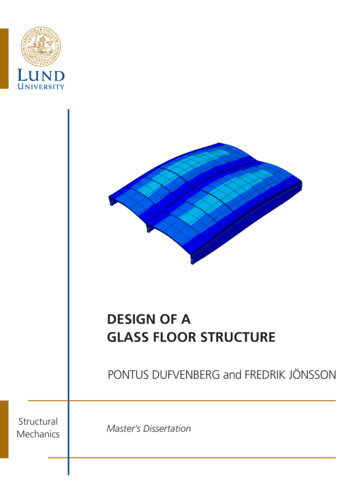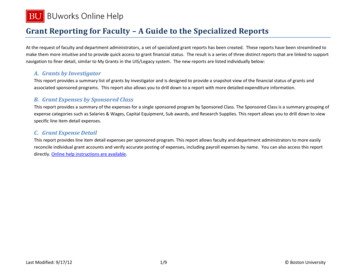
Transcription
Grant Reporting for Faculty – A Guide to the Specialized ReportsAt the request of faculty and department administrators, a set of specialized grant reports has been created. These reports have been streamlined tomake them more intuitive and to provide quick access to grant financial status. The result is a series of three distinct reports that are linked to supportnavigation to finer detail, similar to My Grants in the UIS/Legacy system. The new reports are listed individually below:A. Grants by InvestigatorThis report provides a summary list of grants by investigator and is designed to provide a snapshot view of the financial status of grants andassociated sponsored programs. This report also allows you to drill down to a report with more detailed expenditure information.B. Grant Expenses by Sponsored ClassThis report provides a summary of the expenses for a single sponsored program by Sponsored Class. The Sponsored Class is a summary grouping ofexpense categories such as Salaries & Wages, Capital Equipment, Sub awards, and Research Supplies. This report allows you to drill down to viewspecific line item detail expenses.C. Grant Expense DetailThis report provides line item detail expenses per sponsored program. This report allows faculty and department administrators to more easilyreconcile individual grant accounts and verify accurate posting of expenses, including payroll expenses by name. You can also access this reportdirectly. Online help instructions are available.Last Modified: 9/17/121/9 Boston University
Directions1. Navigate to the Grants Management (Faculty) folderGo to http://www.bu.edu/buworkscentral, Click on “Reporting”, then”Accounting (FI)”, “Grants Management (Faculty)” folder and there youwill see three reports.2. Click on “Grants by Investigator”When a PI or CO-PI uses this report, their name will be displayedautomatically in the PI / CO-PI field and they will simply need to click theOK button to see their grants with budget and expenses to the currentdate. To specify a different date, refer to this table, which shows thecorrespondence between Fiscal Year/Period and calendar month/year.If you are a department administrator and leave the PI / CO-PI field blankyou will see all grants in your purview by default. Departmentadministrators with broad responsibilities for many PIs and / or fundcenters may prefer to execute this report by individual PI. You will needto add a PI through the selection screen if you want to narrow the reportto a single PI. A help file describing how to search for a particular PI / COPI is available online.3. Click the OK button.Last Modified: 9/17/122/9 Boston University
The resulting report provides a list of grants and sponsored programs like the one below (data has been deliberately obscured). You may need to scrollto the right to see all the information.Hint: Want a narrower report? Don’t need a column? Click on a column header, hold the left mouse button down, and drag the column into the bluebar above to make it disappear.Last Modified: 9/17/123/9 Boston University
Drill to Summary of Grant Expenses by Sponsored Class4. Right-click on the Sponsored Program you wish to examine.Hint: If you right-click on a grant instead of a sponsored program you will see detail for all sponsored programs for that grant in the drill-down report.Mac Hint: If you have a one-button mouse you will need to press the “control” key and click at the same time.5. Roll over “Goto” and click “Grant Expenses by Sponsored Class”Last Modified: 9/17/124/9 Boston University
The Grant Expenses by Sponsored Class report is run for the selected Sponsored Program. The report output looks like the following:The last three rows contain summaryinformation by Sponsored Program. Thefirst Result (“Result” is the SAP term forsubtotal or grand total) provides a sum ofthe direct costs, followed in the rowbelow by the total F&A. The secondResult in the last row provides a sum ofthe direct costs and the F&A.Note: The balance on the top Result lineis the remaining direct funds available tospend1 based on the original budgetcontained in the notice of grant award.1The balance does not include unexpended salary. Refer to this description of Commitments for more information.Last Modified: 9/17/125/9 Boston University
Drill to Grant Expense Detail6. Right-click on the expense youwish to examine.Note: If you click on an expense foran individual Sponsored Class insteadof a Result, the drill-down report willcontain only expenses for theselected Sponsored Class. To view allexpenses for a Sponsored Program,right click on the “Cum Expenditures”cell in the bottom “Result” row.Warning: Right-clicking on a budget,cumulative, or balance column willyield a “No Data” error. The GrantExpense Detail report is for expensesonly.7. Roll over “Goto” and click “GrantExpense Detail”Last Modified: 9/17/126/9 Boston University
The Grant Expense Detail report is displayed for the selected expense, and provides the following view:You will see all of your expenses forthe total that you right-clicked on.This report may be several pages inlength.Hint: If you want to export thisreport to Excel you may wish to firstremove the GL Account subtotals bydragging the yellow “Result” bars tothe header. This will allow for acleaner spreadsheet when using the“Export to Microsoft Excel”functionality.Important ConceptsGrants and Sponsored ProgramsGrants represent the “Parent” sponsored program from the funding agency. These grants are broken out into one or more Sponsored Programs torepresent different PIs, budget years or other subdivisions. Expenses are charged against a Sponsored Program, never a Grant. Sponsored Programs areanalogous to “Source Numbers” in the pre-SAP legacy financial system.Sponsored Classes and GL AccountsPrior to SAP, we only had a limited number of expense Object Codes. Sources were budgeted based upon Object Code and charges were assigned toSources based upon Object Code. Here are some changes that are new with SAP:Last Modified: 9/17/127/9 Boston University
Object Codes are now known as General Ledger (GL) Accounts or Commitment Items.We now have several hundred expense GL Accounts to provide more detailed reporting capabilities.Expenses post to Sponsored Programs at the GL Account level.GL accounts have been grouped by Sponsored Classes – the level at which Sponsored Programs are budgeted.One or more GL accounts combined make up a single sponsored class.The list of GL Accounts and Sponsored Classes can be found on the PAFO Website.Months and Years in SAPWhile grants are measured in calendar months and years, the basis for financial accounting in SAP is fiscal years and months. Months in SAP arereferred to by numbered periods in a fiscal year which, at Boston University, runs from July through June. Thus, the first fiscal period (month) is July,the second is August, and so forth. In SAP notation, October 2012 (fiscal period 4 in Fiscal Year 2013) is displayed as 004/2013. Here is a full conversionchart for FY 13:001/2013 Jul 2012005/2013 Nov 2012009/2013 Mar 2013002/2013 Aug 2012006/2013 Dec 2012010/2013 Apr 2013003/2013 Sept 2012007/2013 Jan 2013011/2013 May 2013004/2013 Oct 2012008/2013 Feb 2013012/2013 Jun 2013Transactions prior to implementation of SAPTransactions incurred prior to July 1, 2011 were converted in single lump-sum amounts by GL accounts. The posting date for these amounts willappear as June 30, 2011. For individual expenditure details included in these sums, please refer to My Grants in the Business Link.CommitmentsCurrently only shopping cart and manual commitments will be shown in the commitment column. Salary is not committed at this time unless it isdone so by manual commitments (“funds reservations”). Further, F&A on salary and all other commitments is not recorded in the CumulativeCommitments balance at this time.Transaction DetailsAs you review the data in the “Grant Expense Detail” report you will note that some cells contain an “-“, indicating that there is no data available.Instances of these occurrences include, but are not limited to: Payroll transactions which by nature do not have associated Invoices, Purchase Order numbers, or Customer numbers.Purchasing Card transactions which currently exclude vendor names. This is expected to be addressed in a future enhancement.Last Modified: 9/17/128/9 Boston University
Reference Document NumberThe Reference Document Number (Reference Doc.) represents the unique transaction number assigned by SAP. It is used to identify and track thestatus of transactions in SAP and is often necessary to provide to central administrative offices (i.e. Procurement, AP, Payroll) when inquiring aboutspecific transactions.Last Modified: 9/17/129/9 Boston University
Months and Years in SAP While grants are measured in calendar months and years, the basis for financial accounting in SAP is fiscal years and months. Months in SAP are referred to by numbered periods in a fiscal year which, at Boston University, runs from July through June. Thus, the first fiscal period (month) is July,