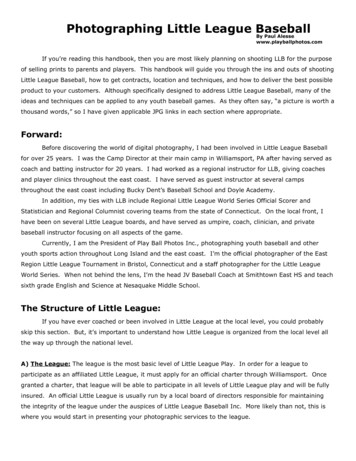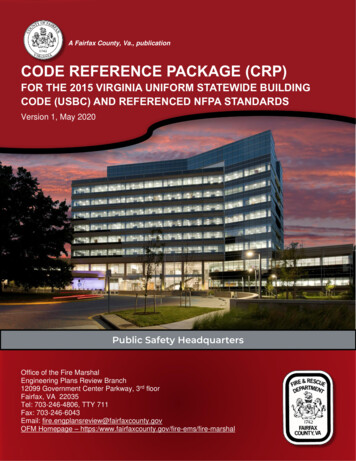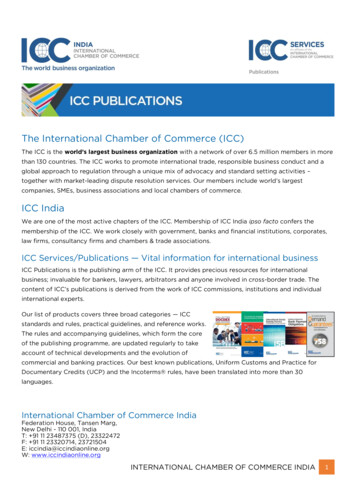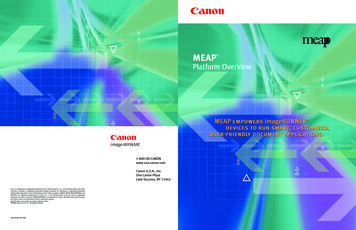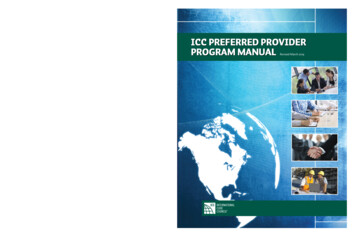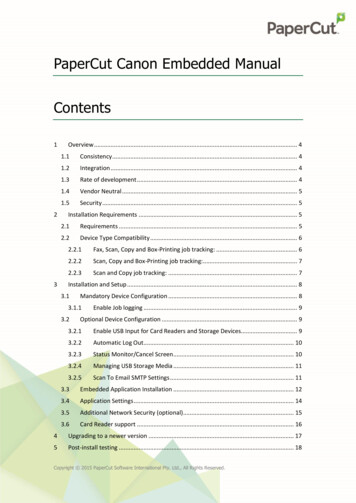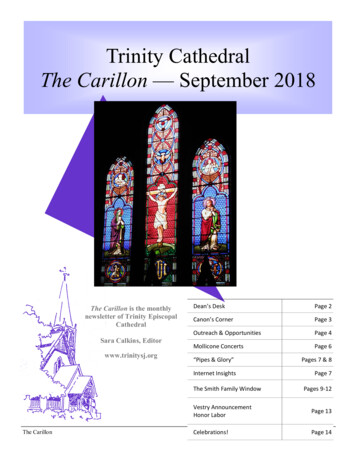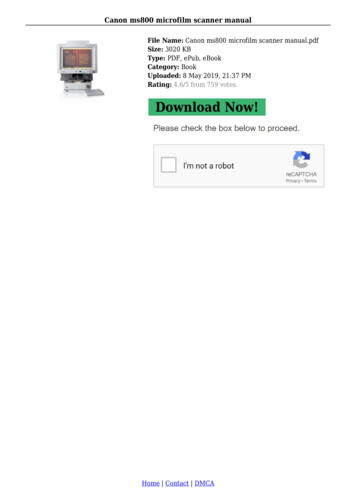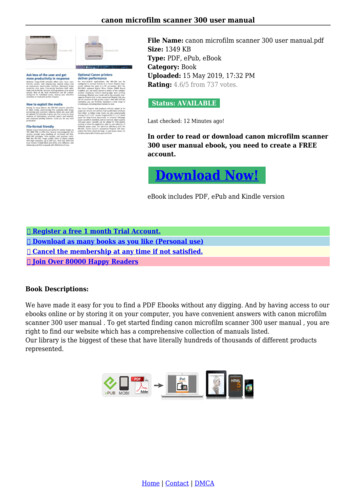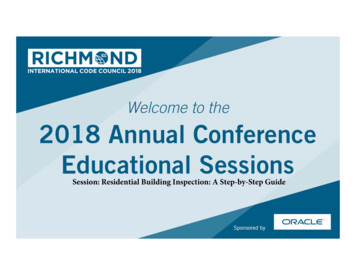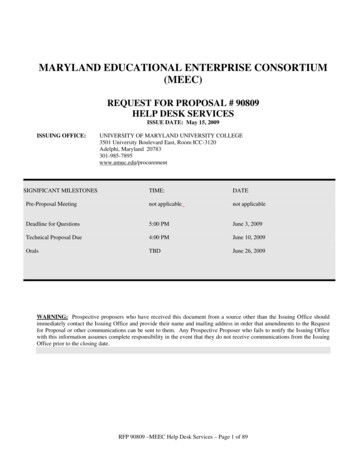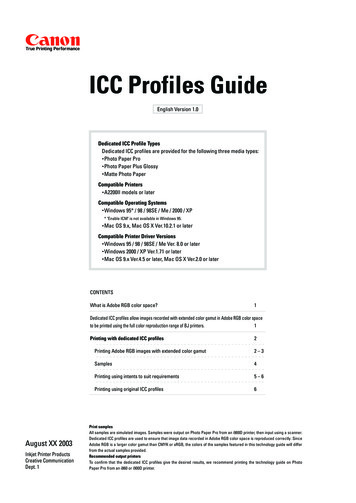
Transcription
ICC Profiles GuideEnglish Version 1.0Dedicated ICC Profile TypesDedicated ICC profiles are provided for the following three media types:Photo Paper ProPhoto Paper Plus GlossyMatte Photo PaperCompatible PrintersA2200II models or laterCompatible Operating SystemsWindows 95* / 98 / 98SE / Me / 2000 / XP* "Enable ICM" is not available in Windows 95.Mac OS 9.x, Mac OS X Ver.10.2.1 or laterCompatible Printer Driver VersionsWindows 95 / 98 / 98SE / Me Ver. 8.0 or laterWindows 2000 / XP Ver.1.71 or laterMac OS 9.x Ver.4.5 or later, Mac OS X Ver.2.0 or laterCONTENTSWhat is Adobe RGB color space?1Dedicated ICC profiles allow images recorded with extended color gamut in Adobe RGB color space1to be printed using the full color reproduction range of BJ printers.Printing with dedicated ICC profilesAugust XX 2003Inkjet Printer ProductsCreative CommunicationDept. 12Printing Adobe RGB images with extended color gamut2–3Samples4Printing using intents to suit requirements5–6Printing using original ICC profiles6Print samplesAll samples are simulated images. Samples were output on Photo Paper Pro from an i900D printer, then input using a scanner.Dedicated ICC profiles are used to ensure that image data recorded in Adobe RGB color space is reproduced correctly. SinceAdobe RGB is a larger color gamut than CMYK or sRGB, the colors of the samples featured in this technology guide will differfrom the actual samples provided.Recommended output printersTo confirm that the dedicated ICC profiles give the desired results, we recommend printing the technology guide on PhotoPaper Pro from an i860 or i900D printer.
ICC Profiles GuideDedicated ICC profiles provided to allow accurate rendering ofimage data recorded in Adobe RGB color space.What is Adobe RGB color space?The most widely used color space for digital camera image data is the sRGB color space. But in addition to sRGB,certain high-end cameras such as the EOS-1Ds/1D/10D are capable of recording image data in Adobe RGB colorspace, a color space commonly used for commercial printing applications. Adobe RGB color space provides abroader color gamut than sRGB, particularly for colors in the cyan to green region. The reproduction range of BJprinters is similarly extended beyond the sRGB range in the cyan to green region. In other words, Adobe RGBprovides a better match of the color reproduction ranges between these digital cameras and BJ printers than sRGB.Adobe RGBThe Adobe RGB and BJ printer color space together extend the range of vivid colorbeyond the sRGB color space, particularly in the regions from cyan to green. Thedifference is especially noticeable for the greens of foliage and aqua tones of the sea.Adobe RGB imagesRGBPIXUSThe shaded areas are color regionsthat cannot be reproduced in sRGB.Dedicated ICC profiles allow images recorded with extended color gamut in Adobe RGB color spaceto be printed using the full color reproduction range of BJ printers.Printing Adobe RGB images without the suitable adjustments would result in the substitution of color dataoutside the sRGB color range with sRGB colors, resulting in incorrect reproduction of colors on BJ printers,particularly for the colors in the gray region in the sample shown above. This is why dedicated ICC profiles areprovided. These dedicated ICC profiles allow color reproduction information for image data to be transferred tothe BJ printer with virtually no loss, allowing use of the full BJ printer color reproduction range.Recorded usingAdobe RGB modeColor management processing using PhotoshopThe image data is identified as having been recorded in Adobe RGB colorspace, and an Adobe RGB ICC profile (source profile) is associated withthe digital camera image data for color management processing. Thededicated ICC profile (printer profile) for the BJ printer is then used forcolor conversion.Color conversion usingdedicated ICC profileImagedataImagedataImagedataAdobe RGB ICC profileassociated withthe image data1Image data transferredto BJ printer followingcolor conversionPrinted on BJ printerPrinting takes advantage ofthe full color reproductionrange of BJ printers foraccurate reproduction oforiginal Adobe RGB colors.
ICC Profiles GuidePrinting with dedicatedICC profilesNote 1:The Canon digital camera was used for the examplesand procedures described here. These settings areapplicable to any Canon digital cameras using AdobeRGB color space. Procedures may differ slightly fordigital cameras made by other manufacturers.Note 2:The examples described here apply for Photoshop 7.0for Windows. The various setting screens may differslightly for earlier or Mac versions of Photoshop. Thecolor settings assumed are the default installationsettings. While procedures may differ slightly if thesettings have been customized by the user, the basicworkflow will remain the same.Color setting screen for Photoshop 7.0 as installedPrinting Adobe RGB images with extended color gamutUse the following settings to print Adobe RGB images with extended color gamut.1Open the image file recorded in Adobe RGB color space.2Associate the Adobe RGB ICC profile with the image.Check [Adobe RGB (1998)] in [Image] -- [Mode] -- [Assign Profile.], then click [OK].Canon digital cameras do not embed Adobe RGB profile intoimages. Profiles must be assigned in Photoshop.3Set Color Management in Print with Preview.Next page2
ICC Profiles Guide3-1 Check that [Source Space] is set to [Adobe RGB (1998)].3-2 Set [Print Space] to [Printer Color Management].3-3 Click [Print.].Setting to [Printer Color Management]sets the intent to [Perceptual].4Set up the printer driver.4-1 Set [Media Type] and [Print Quality].Dedicated ICC profiles are provided for threedifferent media types. For normal use, set [MediaType] to one of the following:Photo Paper ProPhoto Paper Plus GlossyMatte Photo PaperSet the desired [Print Quality].* The procedures described here for enteringsettings also apply when using media types otherthan those listed here.4-2 Select [Manual] in [Color Adjustment], thenclick [Set.]. Check [Enable ICM] in the[Manual Color Adjustment] window.[Enable ICM] is not available in Windows 95.For Macintosh computers, select [ColorSync] in[Color Correction].5Print.The image is printed with the print quality and on the media type set in [4-1].3
ICC Profiles GuideSamplesThese sample prints illustrate the differences between an Adobe RGB image printed using a dedicated ICC profile and an sRGBimage. The color differences are particularly noticeable in the cyan to green regions, where the color spaces differ significantly.* All samples are simulated images. The precise color differences of the sample images when viewed on a monitor will depend on the monitor and Acrobat or Illustrator colorsettings. The images on this page incorporate embedded sRGB or Adobe RGB profiles. For commercial printing tasks, carefully inspect sample output before proceeding.Data recorded using Adobe RGB modeData recorded using sRGB modeThe areas shaded gray indicatecolor regions that cannot bereproduced in sRGB.The areas shaded gray indicatecolor regions that cannot bereproduced in sRGB.The areas shaded gray indicatecolor regions that cannot bereproduced in sRGB.4
ICC Profiles GuidePrinting using intents to suit requirementsPhotoshop includes four different intents. Using dedicated ICC profiles, modify the intents as follows fordifferent print objectives:1Open an image recorded in Adobe RGB color space.2Associate the Adobe RGB ICC profile with the image.Check [Adobe RGB (1998)] in [Image] -- [Mode] -- [Assign Profile.], then click [OK].3Set Color Management in Print with Preview.3-1 Check that [Source Space] is set to [Adobe RGB (1988)].3-2 Select [Profile] in [Print Space].The following dedicatedICC profiles are available:MP2PR1PR2SP2SP4The letters indicate media type.MP Matte Photo PaperPR Photo Paper ProSP Photo Paper Plus GlossyThe numbers indicate print quality.** If there is no ICC profile for a particular number availablein the print quality bar, use a higher print quality numberthan the number currently selected. For example, SP3 isselectable in the print quality tool bar, but is not availablein the ICC profile, so use SP2 instead.3-3 Select [Intent] in [Print Space].The following intents are available:PerceptualSaturationRelative ColorimetricAbsolute ColorimetricPerceptualSuitable for photo images, giving attractive gradationreproduction. Matches colors to ensure that viewed colors are almost identical to original colors.SaturationRenders the vividness of the original data. Hue is not emphasized. Suitable for business documents.Relative ColorimetricShifts colors based on the white point of the destination color space. Otherwise identical to Absolute Colorimetric.Absolute ColorimetricEmphasizes accurate retention of colors in both the original and converted color spaces.3-4 Uncheck [Use Black Point Compensation].3-5 Click [Print.].Next page5
ICC Profiles Guide4Set up the printer driver4-1 Set [Media Type] and [Print Quality].Set the same dedicated ICC profileselected in [3-2].In this example, [PR1] is selected for PhotoPaper Pro and Print Quality 1.4-2 Select [Manual] in [Color Adjustment] andclick [Set]. Set [Print Type] to [None].5Print.The image is printed using the dedicated ICC profile selected in [3-2] and the intent selected in [3-3].Printing using original ICC profilesWhen using original ICC profiles created by the user, make settings in the same way (except for theitems below) as for "Printing using intents to suit requirements" on pages 5 to 6.Setting differencesPage 5: [3-2] Profile selectionSelect the original ICC profile.Page 6: [4-1] Media type and print quality selection, [4-2] IntentSet to the same conditions used when the ICC profile was created.6
6 4-1 4 Set up the printer driver Print. The image is printed using the dedicated ICC profile selected in [3-2] and the intent selected in [3-3]. 5 Set [Media Type] and [Print Quality]. Set the same dedicated ICC profile selected in [3-2]. In this example, [PR1] is selected for Photo Paper Pro and Print Quality 1.