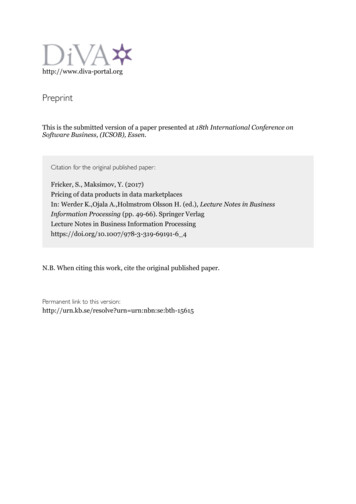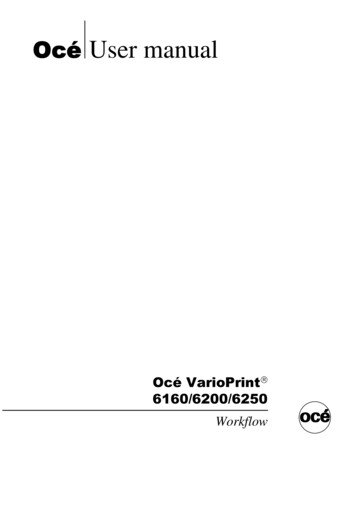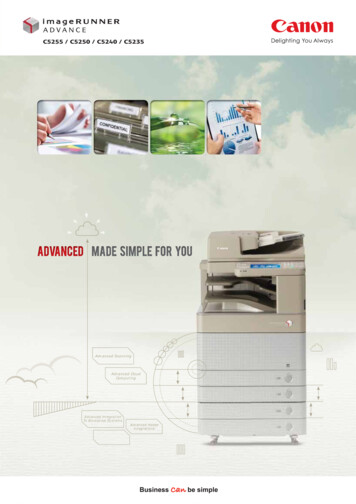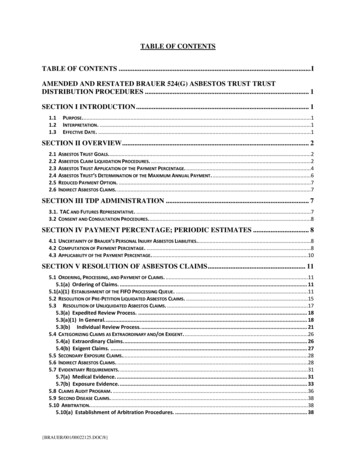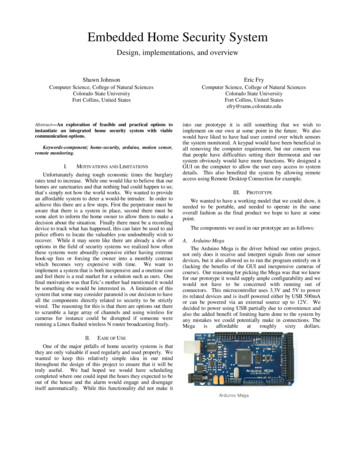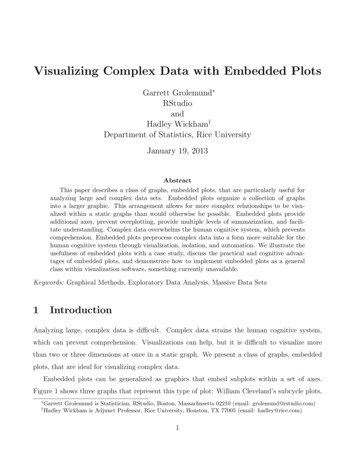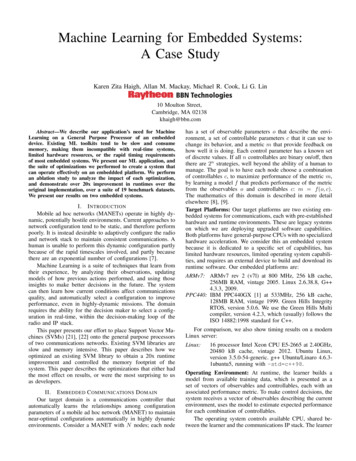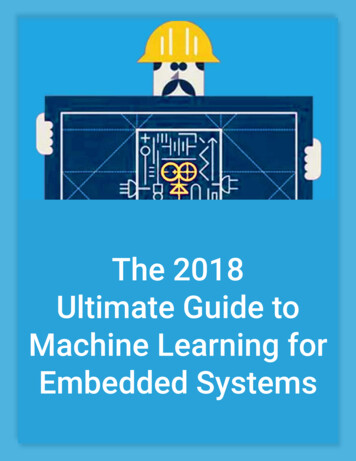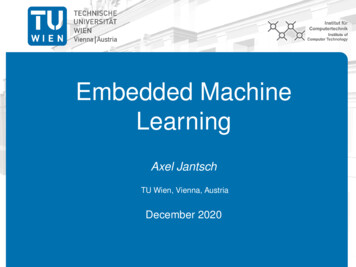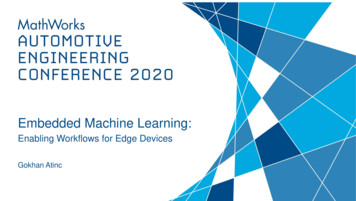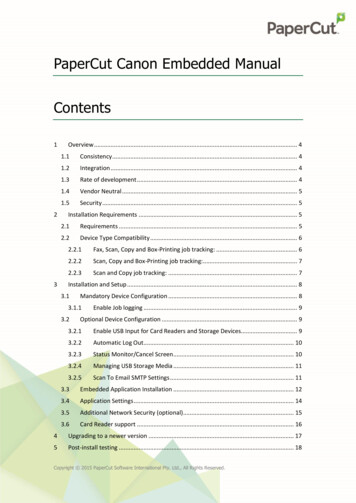
Transcription
PaperCut Canon Embedded ManualContents123Overview . 41.1Consistency . 41.2Integration . 41.3Rate of development . 41.4Vendor Neutral . 51.5Security . 5Installation Requirements . 52.1Requirements . 52.2Device Type Compatibility . 62.2.1Fax, Scan, Copy and Box-Printing job tracking: . 62.2.2Scan, Copy and Box-Printing job tracking: . 72.2.3Scan and Copy job tracking: . 7Installation and Setup . 83.1Mandatory Device Configuration . 83.1.13.2Enable Job logging . 9Optional Device Configuration . 93.2.1Enable USB Input for Card Readers and Storage Devices. 93.2.2Automatic Log Out. 103.2.3Status Monitor/Cancel Screen. 103.2.4Managing USB Storage Media . 113.2.5Scan To Email SMTP Settings . 113.3Embedded Application Installation . 123.4Application Settings . 143.5Additional Network Security (optional). 153.6Card Reader support . 164Upgrading to a newer version . 175Post-install testing . 18Copyright 2015 PaperCut Software International Pty. Ltd., All Rights Reserved.
Canon Embedded Manual672015-10-23235.1Test Preparation . 185.2Scenario 1: Standard copying . 195.3Scenario 2: Copying with account selection . 205.4Scenario 3: Print release . 225.5Scenario 4: Scanning and faxing . 23Configuration . 256.1Device Function . 256.2Authentication Methods . 25Advanced Configuration . 277.1Config Editor . 277.2Configuring Swipe Card Readers . 297.3Customizing the Header Logo. 327.4Customizing the Header Text Color . 328Uninstalling . 339Known Limitations . 35109.1Controlling USB jobs . 359.2Zero-stop . 359.3Fax Tracking with Scan Tracking . 359.4Devices with limited/no Fax Logging and Tracking . 359.5Devices with limited/no Box Printing Tracking. 369.6Color Restrictions . 369.7Waking up the touchscreen. 36FAQ & Troubleshooting . 37Copyright 2015 PaperCut Software International Pty. Ltd., All Rights Reserved.2 of 37
Canon Embedded Manual2015-10-2323This manual covers the PaperCut MF Canon embedded setup. For general PaperCut MFdocumentation, please see the PaperCut MF manual.Copyright 2015 PaperCut Software International Pty. Ltd., All Rights Reserved.3 of 37
Canon Embedded Manual2015-10-23231 OverviewThis manual provides an overview of the installation, configuration and operation ofPaperCut’s embedded software MFD (Multi-Function Device) solutions. Today’s MFDs aresmarter – they have touch screens and offer the ability to run applications directly on thedevice. The goal of PaperCut Software’s embedded MFD solution is to leverage these smartdevices and to provide walk-up copier users with the same set of rich application featuresprovided in the print control area. These include: Secure access to device functionsEnd user authentication including integration with single sign-on environmentsMonitoring and control of photocopying, scanning and faxing (quotas, charging,allocation and logging)Allocation of copying, scanning and faxing to accounts/departments/costcenters/projectsRelease jobs from a hold/release queue (Secure & Find Me Printing)Group based access control: Limit access to color copying, the device as a whole, orto selected user groupsSelf-associate swipe cards with domain user accounts directly at the deviceStreamlined interface throughoutSelf-association and print release are possible as part of the device loginAccount invoice and comment options are supportedCustomizability of print release and account selection screensLogo, messages and colors are customizableHighlights of the embedded solution include:1.1 ConsistencyThe embedded solutions are developed in-house by the PaperCut Software developmentteam. This ensures that the copier interface is consistent with the workstation printinterface, meaning users only have to learn one system.1.2 IntegrationPaperCut is a single integrated solution where print, internet and copier control are allmanaged in the one system. Users have a single account and administrators have the samelevel of reporting and administration for all services. The embedded solution interacts withthe PaperCut server using a Service Oriented Architecture (SOA) and web services basedprotocols.1.3 Rate of developmentPaperCut is developed under a release-often policy where new features are made availableto users as soon as they are complete. Unlike hardware based solutions, new versions canbe delivered to users as regularly as software updates.Copyright 2015 PaperCut Software International Pty. Ltd., All Rights Reserved.4 of 37
Canon Embedded Manual2015-10-23231.4 Vendor NeutralPaperCut remains true to its vendor neutral stance. All embedded solutions are equal andsupport all server OS’s including Windows, Linux and Mac.1.5 SecurityA large percentage of PaperCut’s user base is in educational environments where security isimportant. All embedded solutions are developed with security in mind. Where securityobjectives cannot be satisfied, the deficiencies are fully disclosed.2 Installation RequirementsThis section covers the installation of the PaperCut embedded application for compatibleCanon MFDs. The embedded application will enable MFD access control, secure printingand “Find-Me” printing, and allow logging and control copying, scanning and faxing.(forinformation on just tracking network printing see the PaperCut user manual).2.1 RequirementsBefore installing the PaperCut Embedded Application on to the Canon device, ensure thatbasic monitoring of network printing has been setup up and tested for this device. Thedevice would show up in the printer list in the PaperCut web interface and have a few printjobs in its print history.After that, ensure that the following points are checked off before getting started: PaperCut is installed and running on your network. Please see the ‘Introduction - Quick Start Guide’ section of the PaperCut user manual for assistance.Ensure that your Canon device is supported.Ensure that the Canon device is connected to the network.Have available the network name or IP address of the Canon device.It is recommended that the device be configured with a static IP address.Verify that firewalls or other network restrictions do not prevent the device’s accessto the PaperCut server on ports 9191 and 9193.Copyright 2015 PaperCut Software International Pty. Ltd., All Rights Reserved.5 of 37
Canon Embedded Manual2015-10-23232.2 Device Type CompatibilityThe PaperCut Embedded software for Canon Multi-Function Devices (MFDs) is supported onthe following device models and types of activity tracking:2.2.1 Fax, Scan, Copy and Box-Printing job tracking:imageRUNNER ADVANCE series: 4025 / 4025A / 4025F / 4025i4035 / 4035A / 4035F / 4035i4045 / 4045A / 4045F / 4045i4051 / 4051A / 4051F / 4051i4225 / 4225A / 4225F / 4225i4235 / 4235A / 4235F / 4235i4245 / 4245A / 4245F / 4245i4251 / 4251A / 4251i6055 / 6055i6065 / 6065i6075 / 6075i6255 / 6255i6265 / 6265i6275 / 6275i8205 / 8205 PRO8285 / 8285 PRO8295 / 8295 PROC5030 / C5030F / C5030iC5035 / C5035F / C5035iC5045 / C5045F / C5045iC5051 / C5051F / C5051iC5235 / C5235F / C5235iC5240 / C5240F / C5240iC5250 / C5250F / C5250iC5255 / C5255F / C5255iC7260 / C7260iC7270 / C7270iC7280iC9270 PROC9280 PROCopyright 2015 PaperCut Software International Pty. Ltd., All Rights Reserved.6 of 37
Canon Embedded Manual2015-10-23232.2.2 Scan, Copy and Box-Printing job tracking:imagePRESS series: C60C600 / c600iC700C800imageRUNNER ADVANCE series: C3320, C3320F, C3320iC3325, C3325iC3330, C3330F, C3330i2.2.3 Scan and Copy job tracking:imageRUNNER ADVANCE series: 400 / 400i / 400iF500 / 500i / 500iFC250 / C250i / C250iFC350 / C350F / C350i / C350iFC351iFC2218F-VC2220 / C2220F / C2220i / C2220LC2225 / C2225iC2230 / C2230F / C2230iCopyright 2015 PaperCut Software International Pty. Ltd., All Rights Reserved.7 of 37
Canon Embedded Manual2015-10-23233 Installation and SetupThe following installation steps are based on the Canon iR-ADV C5240 of the CanonGrasmere Series of MFDs. The administration web interface and steps may differ foryour model.3.1 Mandatory Device ConfigurationPlease access the remote UI at http:// device-ip-address :8000 andlogin as the administrator.Copyright 2015 PaperCut Software International Pty. Ltd., All Rights Reserved.8 of 37
Canon Embedded Manual2015-10-23233.1.1 Enable Job loggingFor PaperCut to track activity on a Canon MFD requires access to the device’s joblogs. From the remote UI: Select Settings/Registration Select Device Management (under Management Settings ) Select Display Log Check Obtain Job Log from Management Software and click OK3.2 Optional Device Configuration3.2.1 Enable USB Input for Card Readers and Storage DevicesIf storage devices are to be connected to the MFD or you are connecting a USB cardreader: Select Settings/Registration Select External Interface (under Preferences ) Select USB Settings Check Use as USB Device Check Use MEAP driver for USB Input Device Uncheck Use MEAP driver for External USB Device Click OKCopyright 2015 PaperCut Software International Pty. Ltd., All Rights Reserved.9 of 37
Canon Embedded Manual2015-10-23233.2.2 Automatic Log OutCanon devices have an 'Auto Reset' feature, which by default logs a user out aftertwo minutes of inactivity. The time out length can be modified via the web interface: Select Settings/Registration Select Timer/Energy Settings (under Preferences ) Select Timer/Energy Settings Configure the Auto Reset Time Click OK3.2.3 Status Monitor/Cancel ScreenBy default, the 'Status Monitor/Cancel Screen' can be displayed at any time bypressing the 'Status Monitor/Cancel' hard key. This sc
Canon Embedded Manual 2015-10-2323 3 Installation and Setup The following installation steps are based on the Canon iR-ADV C5240 of the Canon Grasmere Series of MFDs. The administration web interface and steps may differ for your model. 3.1 Mandatory Device Configuration