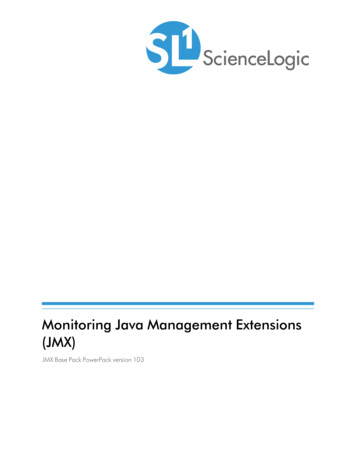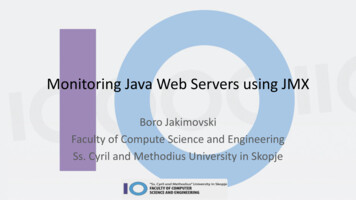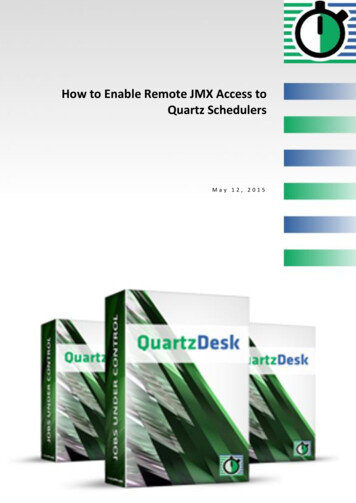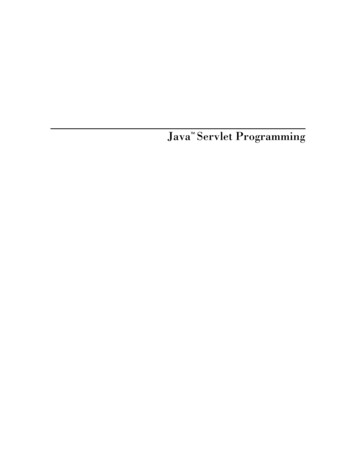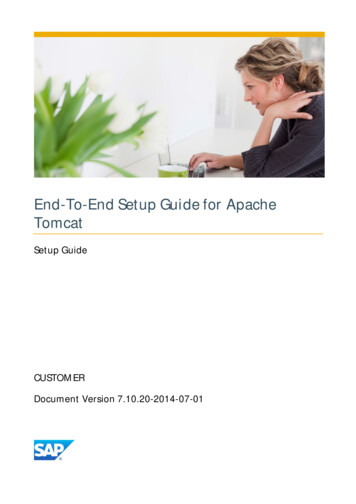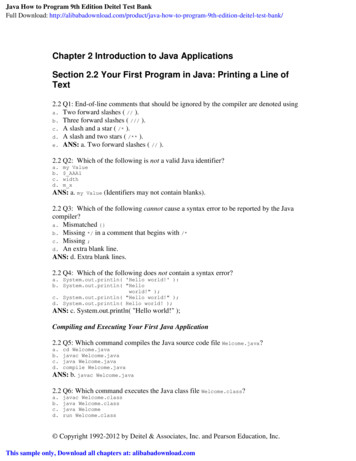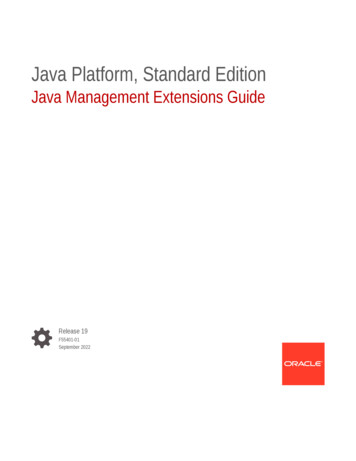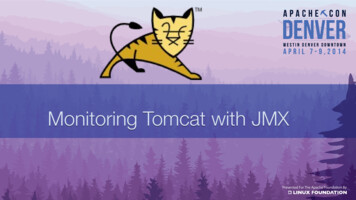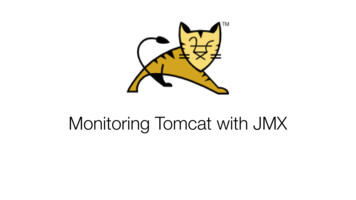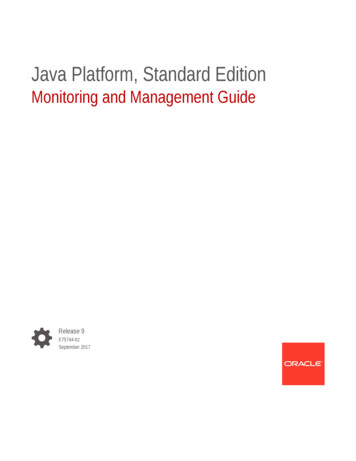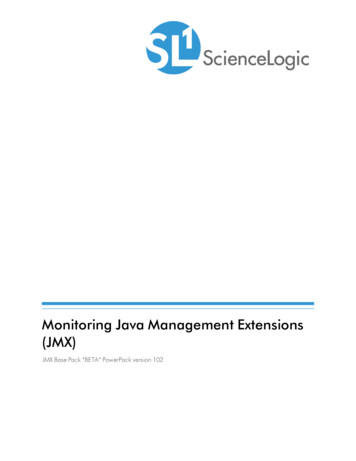
Transcription
Monitoring Java Management Extensions(JMX)JMX Base Pack *BETA* PowerPack version 102
Table of ContentsIntroductionWhat is JMX?What Does the JMX Base Pack *BETA* PowerPack Monitor?Installing the JMX Base Pack *BETA* PowerPackConfiguration and DiscoveryPrerequisites for Monitoring JMX ResourcesCreating Credentials to Monitor JMX ResourcesCreating a Credential to Monitor a Single PortCreating a Credential to Monitor Multiple PortsDiscovering JMX ResourcesUnderstanding the Dynamic Applications in the JMX Base Pack *BETA* PowerPackManually Aligning the "JMX: Inventory" Dynamic Application33446677891010
Chapter1IntroductionOverviewThis manual describes how to monitor Java Management Extensions (JMX) resources in SL1 using the JMX BasePack *BETA* PowerPack.The following sections provide an overview of JMX resources and the JMX Base Pack *BETA* PowerPack:What is JMX?3What Does the JMX Base Pack *BETA* PowerPack Monitor?4Installing the JMX Base Pack *BETA* PowerPack4NOTE: ScienceLogic provides this documentation for the convenience of ScienceLogic customers. Some ofthe configuration information contained herein pertains to third-party vendor software that is subject tochange without notice to ScienceLogic. ScienceLogic makes every attempt to maintain accuratetechnical information and cannot be held responsible for defects or changes in third-party vendorsoftware. There is no written or implied guarantee that information contained herein will work for allthird-party variants. See the End User License Agreement (EULA) for more information.What is JMX?Java Management Extensions (JMX) is a Java framework that is used for managing applications and otherresources, which are represented by objects called Managed Beans (MBeans). The JMX Base Pack*BETA* PowerPack is compatible with JMX resources from Oracle and IBM vendors.What is JMX?3
What Does the JMX Base Pack *BETA* PowerPack Monitor?To monitor JMX resources using SL1, you must install the JMX Base Pack *BETA* PowerPack. This PowerPackenables you to collect data about JMX resources that are being run on HotSpot, JVM, or OpenJDK systems.The JMX Base Pack *BETA* PowerPack includes:lDynamic Applications to monitor JMX resourceslTwo sample credentials that you can use to create your own JMX credentialsInstalling the JMX Base Pack *BETA* PowerPackBefore completing the steps in this manual, you must import and install the latest version of the JMX Base Pack*BETA* PowerPack.TIP: By default, installing a new version of a PowerPack overwrites all content from a previous version of thatPowerPack that has already been installed on the target system. You can use the Enable SelectivePowerPack Field Protection setting in the Behavior Settings page (System Settings Behavior) toprevent new PowerPacks from overwriting local changes for some commonly customized fields. (Formore information, see the System Administration manual.)To download and install a PowerPack:1. Download the PowerPack from the ScienceLogic Customer Portal.2. Go to the PowerPack Manager page (System Manage PowerPacks).3. In the PowerPack Manager page, click the [Actions] button, then select Import PowerPack.4. The Import PowerPack dialog box appears:5. Click the [Browse] button and navigate to the PowerPack file.6. When the PowerPack Installer modal page appears, click the [Install] button to install the PowerPack.4What Does the JMX Base Pack *BETA* PowerPack Monitor?
NOTE: If you exit the PowerPack Installer modal without installing the imported PowerPack, the importedPowerPack will not appear in the PowerPack Manager page. However, the imported PowerPackwill appear in the Imported PowerPacks modal. This page appears when you click the [Actions]menu and select Install PowerPack.Installing the JMX Base Pack *BETA* PowerPack5
Chapter2Configuration and DiscoveryOverviewThe following sections describe how to configure and discover Java Management Extensions (JMX) resources formonitoring by SL1 using the JMX Base Pack *BETA* PowerPack:Prerequisites for Monitoring JMX Resources6Creating Credentials to Monitor JMX Resources7Creating a Credential to Monitor a Single Port7Creating a Credential to Monitor Multiple Ports8Discovering JMX ResourcesUnderstanding the Dynamic Applications in the JMX Base Pack *BETA* PowerPackManually Aligning the "JMX: Inventory" Dynamic Application91010Prerequisites for Monitoring JMX ResourcesBefore you can monitor JMX resources in SL1 using the JMX Base Pack *BETA* PowerPack, you must have thefollowing information:lThe IP address of the HotSpot, JVM, or OpenJDK system that uses the JMX resources you want to monitorlThe username and password for the system that you want to monitorlThe specific port numbers that you want to monitorPrerequisites for Monitoring JMX Resources6
Creating Credentials to Monitor JMX ResourcesTo configure SL1 to monitor JMX resources on a HotSpot, JVM, or OpenJDK system, you must first create acredential that enables SL1 to communicate with that system. There are two ways you can do this:llIf you are monitoring only a single port on the system, you can create a Basic/Snippet credential to monitorthat specific port.If you are monitoring more than one port on the system, you must create a SOAP/XML credential to monitorthose specific ports.The processes for creating both types of credentials are described in this section.Creating a Credential to Monitor a Single PortIf you want to configure SL1 to monitor JMX resources on only a single port on a system, then you can create aBasic/Snippet credential to do so. This credential allows the Dynamic Applications in the JMX Base Pack*BETA* PowerPack to connect with the server or virtual machine running JMX and access the port specified.An example Basic/Snippet credential that you can edit for your own use is included in the PowerPack.To create a Basic/Snippet credential:1. Go to the Credential Management page (System Manage Credentials).2. Locate the JMX Example credential, and then click its wrench icon (Credential modal page appears:). The Edit Basic/Snippet3. Complete the following fields:7lCredential Name. Type a new name for the credential.lHostname/IP. Type the IP address of the JMX system that you want to monitor, or type "%D".lPort. Type the port number that you want to monitor.lTimeout(ms). Keep the default value.Creating Credentials to Monitor JMX Resources
lUsername. Type the username that is used to access the system that you want to monitor.lPassword. Type the password that is used to access the system that you want to monitor.4. Click the [Save As] button, and then click [OK].Creating a Credential to Monitor Multiple PortsIf you want to configure SL1 to monitor JMX resources on more than one port on a system, then you must create aSOAP/XML credential to do so. This credential allows the Dynamic Applications in the JMX Base Pack*BETA* PowerPack to connect with the server or virtual machine running JMX and access all of the ports specified.An example SOAP/XML credential that you can edit for your own use is included in the PowerPack.To define a SOAP/XML credential:1. Go to the Credential Management page (System Manage Credentials).2. Locate the JMX Multiport credential and click its wrench icon (appears:). The Credential Editor modal page3. Enter values in the following fields:Basic SettingslProfile Name. Type a new name for the credential.lURL. Keep the default value of "jmx://%D".lHTTP Auth User. Type the username that is used to access the system that you want to monitor.Creating Credentials to Monitor JMX Resources8
lHTTP Auth Password. Type the password that is used to access the system that you want to monitor.SOAP OptionslEmbed Value [%1]. Type the IP address of the JMX system that you want to monitor, or type "%D".HTTP HeaderslAdd a header. For each port that you want to monitor, click [Add a header] and then type the portnumber that you want to monitor in the blank field that appears.4. For all other fields, keep the default value.5. Click the [Save As] button, and then click [OK].Discovering JMX ResourcesTo discover JMX resources:1. Go to the Discovery Control Panel page (System Manage Discovery).2. In the Discovery Control Panel, click the [Create] button. The Discovery Session Editor page appears.3. On the Discovery Session Editor page, complete the following fields:l9Name. Type a name for the discovery session.Discovering JMX Resources
lIP Address/Hostname Discovery List. Type the hostname or IP address of the system that you want tomonitor.lOther Credentials. Select the credential that you created for monitoring JMX resources.lDiscover Non-SNMP. Select this checkbox.lModel Devices. Select this checkbox.4. Optionally, you can enter values in the other fields on this page. For more information about the other fieldson this page, see the Discovery & Credentials manual.5. Click the [Save] button to save the discovery session and then close the Discovery Session Editor window.6. The discovery session you created appears at the top of the Discovery Control Panel page. Click itslightning-bolt icon () to run the discovery session.7. The Discovery Session window appears. When the system is discovered, click the device icon (the Device Properties page for the system.) to viewUnderstanding the Dynamic Applications in the JMX BasePack *BETA* PowerPackIn most casesFor the most part, the Dynamic Applications in the JMX Base Pack *BETA* PowerPack align toMBeans that are exposed in the server being monitored. A single MBean will generally have a performanceDynamic Application and a configuration Dynamic Application aligned to it. However, the "JMX: BaseConfiguration (Sample)" and "JMX: Base Performance (Sample)" Dynamic Applications provide an overview of theserver metrics and thus span multiple MBeans.If you collect the same data from different ports, then the configuration Dynamic Applications in the JMX Base Pack*BETA* PowerPack will display the data for each port separately in the Configuration Report. PerformanceDynamic Applications will display the metrics for all ports monitored by a particular Dynamic Application asdifferent lines on its corresponding performance graph. If a performance collection is disabled on the server beingmonitored, the corresponding metric in SL1 will appear as a zero value.Dynamic Applications with names appended by "(IBM)" are used to collect data from IBM servers, while thoseappended by "(HotSpot)" collect data from servers that are using HotSpot or OpenJDK. Dynamic Applications withnames that are not appended by "(IBM)" or "(HotSpot)" are compatible with both. However, some of theseDynamic Applications, such as "JMX: Memory Configuration", might collect more or different data from one sourceover the other, depending on the detail of the server type being monitored. This behavior is expected.Manually Aligning the "JMX: Inventory" Dynamic ApplicationThe "JMX: Inventory" Dynamic Application is not automatically aligned to your JMX system during discoverybecause of the possible load it can place on the Data Collector in some situations. This Dynamic Applicationprovides a list of all JMX values that the system exports and their most recent values. You can then use thatinformation to check that all necessary values are available for the system or create a new Dynamic Application tocollect specific metrics that are not collected by other Dynamic Applications in the JMX Base Pack*BETA* PowerPack. If you want to use the "JMX: Inventory" Dynamic Application, you must manually align it to yourJMX system.Understanding the Dynamic Applications in the JMX Base Pack *BETA* PowerPack10
To manually align the "JMX: Inventory" Dynamic Application:1. From the Device Properties page (Registry Devices wrench icon) for the JMX system, click the[Collections] tab. The Dynamic Application Collections page appears.2. Click the [Action] button and then click Add Dynamic Application. The Dynamic Application Alignmentpage appears.3. In the Dynamic Applications field, select the "JMX: Inventory" Dynamic Application.4. In the Credentials field, select the credential you created for monitoring JMX resources.5. Click the [Save] button.11Understanding the Dynamic Applications in the JMX Base Pack *BETA* PowerPack
2003 - 2019, ScienceLogic, Inc.All rights reserved.LIMITATION OF LIABILITY AND GENERAL DISCLAIMERALL INFORMATION AVAILABLE IN THIS GUIDE IS PROVIDED "AS IS," WITHOUT WARRANTY OF ANYKIND, EITHER EXPRESS OR IMPLIED. SCIENCELOGIC AND ITS SUPPLIERS DISCLAIM ALL WARRANTIES,EXPRESS OR IMPLIED, INCLUDING, BUT NOT LIMITED TO, THE IMPLIED WARRANTIES OFMERCHANTABILITY, FITNESS FOR A PARTICULAR PURPOSE OR NON-INFRINGEMENT.Although ScienceLogic has attempted to provide accurate information on this Site, information on this Sitemay contain inadvertent technical inaccuracies or typographical errors, and ScienceLogic assumes noresponsibility for the accuracy of the information. Information may be changed or updated without notice.ScienceLogic may also make improvements and / or changes in the products or services described in thisSite at any time without notice.Copyrights and TrademarksScienceLogic, the ScienceLogic logo, and EM7 are trademarks of ScienceLogic, Inc. in the United States,other countries, or both.Below is a list of trademarks and service marks that should be credited to ScienceLogic, Inc. The and symbols reflect the trademark registration status in the U.S. Patent and Trademark Office and may not beappropriate for materials to be distributed outside the United States.lllllScienceLogic EM7 and em7 Simplify IT Dynamic Application Relational Infrastructure Management The absence of a product or service name, slogan or logo from this list does not constitute a waiver ofScienceLogic’s trademark or other intellectual property rights concerning that name, slogan, or logo.Please note that laws concerning use of trademarks or product names vary by country. Always consult alocal attorney for additional guidance.OtherIf any provision of this agreement shall be unlawful, void, or for any reason unenforceable, then thatprovision shall be deemed severable from this agreement and shall not affect the validity and enforceabilityof any remaining provisions. This is the entire agreement between the parties relating to the matterscontained herein.In the U.S. and other jurisdictions, trademark owners have a duty to police the use of their marks. Therefore,if you become aware of any improper use of ScienceLogic Trademarks, including infringement orcounterfeiting by third parties, report them to Science Logic’s legal department immediately. Report as muchdetail as possible about the misuse, including the name of the party, contact information, and copies orphotographs of the potential misuse to: legal@sciencelogic.com
800-SCI-LOGIC (1-800-724-5644)International: 1-703-354-1010
2003-2019,sciencelogic,inc. allrightsreserved. limitationofliabilityandgeneraldisclaimer "withoutwarrantyofany