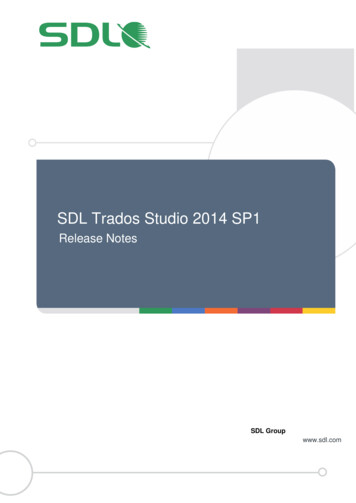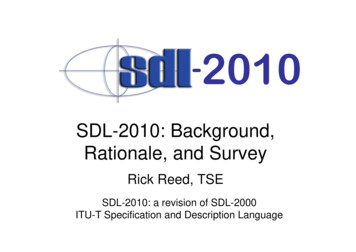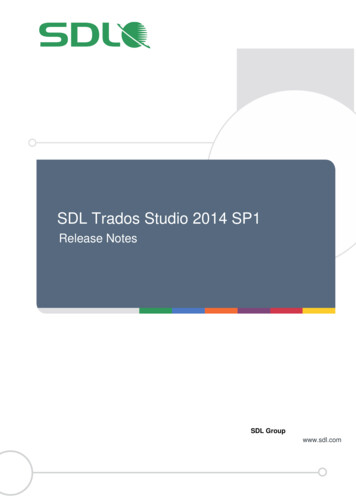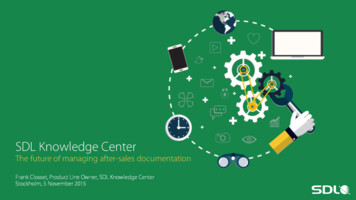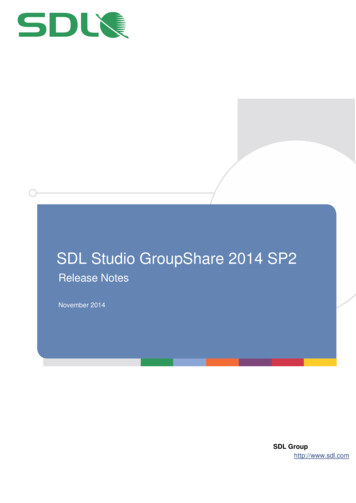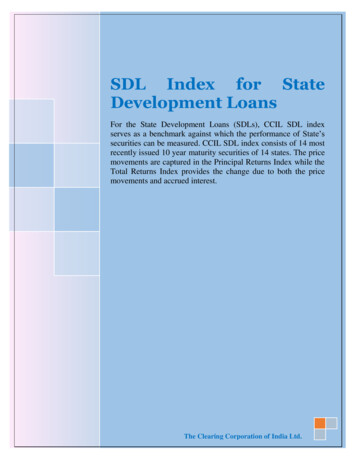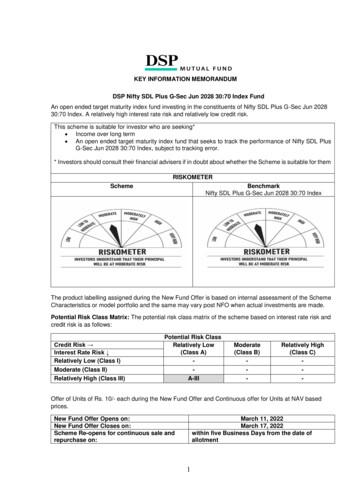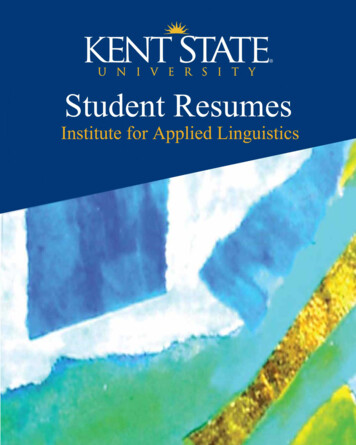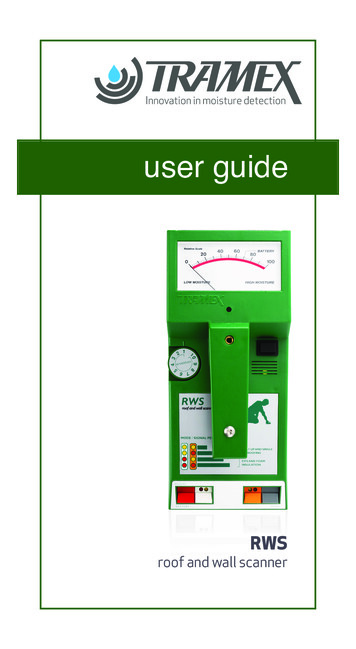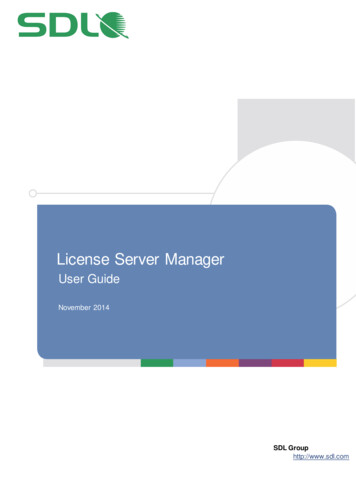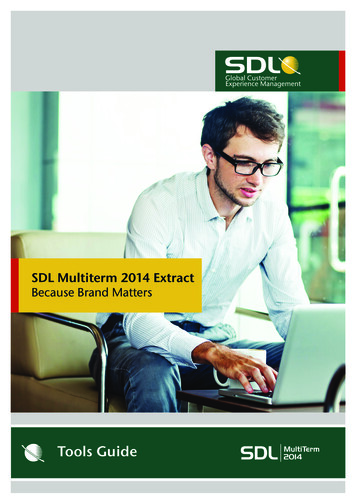
Transcription
SDL Multiterm 2014 ExtractBecause Brand MattersTools GuideMultiTerm2014
SDL MULTITERMEXTRACTTOOLS GUIDE
COPYRIGHTSDL MULTITERM EXTRACT TOOLSUSER GUIDECopyright 2009-2014 SDL Group.Nothing contained herein may be reproduced, copied,modified or adapted, without the prior written consent ofSDL Group. SDL Group means SDL PLC. and itssubsidiaries. All intellectual property rights containedherein are the sole and exclusive rights of SDL Group. Allreferences to SDL or SDL Group shall mean SDL PLC.and/or its subsidiaries details of which can be obtainedupon written request.All rights reserved. Unless explicitly stated otherwise, allintellectual property rights including those in copyright inthe content of this documentation are owned by orcontrolled for these purposes by SDL Group.Except as otherwise expressly permitted hereunder or inaccordance with copyright legislation, the content of thissite, and/or the documentation may not be copied,reproduced, republished, downloaded, posted, broadcastor transmitted in any way without the express writtenpermission of SDL.SDL MultiTerm Extract, SDL MultiTerm, SDL MultiTermOnline, SDL MultiTerm Widget, SDL MultiTerm Convert,SDL MultiTerm Administrator and SDL Trados Studio areregistered trademarks of SDL Group. All other trademarksare the property of their respective owners. The names ofother companies and products mentioned herein may bethe trademarks of their respective owners. Unless statedto the contrary, no association with any other company orproduct is intended or should be inferred.This product may include open source or similar thirdparty software, details of which can be found by clickingthe Acknowledgments section. Although SDL Group takesall reasonable measures to provide accurate andcomprehensive information about the product, thisinformation is provided as-is and all warranties,conditions or other terms concerning the documentationwhether express or implied by statute, common law orotherwise (including those relating to satisfactory qualityand fitness for purposes) are excluded to the extentpermitted by law.To the maximum extent permitted by law, SDL Groupshall not be liable in contract, tort (including negligence orbreach of statutory duty) or otherwise for any loss, injury,claim liability or damage of any kind or arising out of, or inconnection with, the use or performance of the SoftwareDocumentation even if such losses and/or damages wereforeseen, foreseeable or known, for: (a) loss of, damage toor corruption of data, (b) economic loss, (c) loss of actualor anticipated profits, (d) loss of business revenue, (e)loss of anticipated savings, (f) loss of business, (g) loss ofopportunity, (h) loss of goodwill, or (i) any indirect,special, incidental or consequential loss or damagehowsoever caused.Information in this documentation, including any URLand other Internet Web site references, is subject tochange without notice. Without limiting the rights undercopyright, no part of this may be reproduced, stored in orintroduced into a retrieval system, or transmitted in anyform or by any means (electronic, mechanical,photocopying, recording, or otherwise), or for anypurpose, without the express written permission of SDLGroup.AcknowledgmentsSDL MultiTerm Extract includes open source or similarthird-party software:- Sharpziplib and Spring.net distributed under GNU General Public License version 3 with restrictions- ICU distributed under IBM ICU License- Log4Net, Xalan and Xerces distributed under ApacheLicense version 2.0- Wix distributed under Common Public License version1.0This guide ships with SDL MultiTerm Extract 2014 SP1.April 2014
TABLE OF CONTENTSGENERAL INFORMATIONChapter 1Using Statistical Terminology ExtractionAbout Statistical Terminology Extraction . . . . . . . . . . . . . . . . . . . . . . . . . . . . . . . . 1-2Statistical Extraction using SDL MultiTerm Extract. . . . . . . . . . . . . . . . . . . . . . . . 1-2SDL MULTITERM EXTRACTChapter 2About SDL MultiTerm ExtractStatistical Extraction Features in SDL MultiTerm Extract . . . . . . . . . . . . . . . . . . . 2-2Supported Languages . . . . . . . . . . . . . . . . . . . . . . . . . . . . . . . . . . . . . . . . . . . . . . . 2-2Supported File Formats . . . . . . . . . . . . . . . . . . . . . . . . . . . . . . . . . . . . . . . . . . . . . 2-2Export Formats . . . . . . . . . . . . . . . . . . . . . . . . . . . . . . . . . . . . . . . . . . . 2-4Related Documentation . . . . . . . . . . . . . . . . . . . . . . . . . . . . . . . . . . . . . . . . . . . . . 2-5Accessing Documentation . . . . . . . . . . . . . . . . . . . . . . . . . . . . . . . . . . 2-5Chapter 3Working with SDL MultiTerm ExtractSDL MultiTerm Extract Projects . . . . . . . . . . . . . . . . . . . . . . . . . . . . . . . . . . . . . . . 3-2Project Types . . . . . . . . . . . . . . . . . . . . . . . . . . . . . . . . . . . . . . . . . . . . . 3-2Overview of the Term Extraction Process. . . . . . . . . . . . . . . . . . . . . . . 3-3Overview of the Term Extraction Process for QA Projects . . . . . . . . . 3-5Creating a Project . . . . . . . . . . . . . . . . . . . . . . . . . . . . . . . . . . . . . . . . . . . . . . . . . . 3-6Before You Begin . . . . . . . . . . . . . . . . . . . . . . . . . . . . . . . . . . . . . . . . . . 3-6Saving a Project. . . . . . . . . . . . . . . . . . . . . . . . . . . . . . . . . . . . . . . . . . . . . . . . . . . . 3-22Importing Terms into Translation Projects . . . . . . . . . . . . . . . . . . . . . . . . . . . . . . 3-23Extracting Terms . . . . . . . . . . . . . . . . . . . . . . . . . . . . . . . . . . . . . . . . . . . . . . . . . . . 3-24
SDL MultiTerm Extract Interface . . . . . . . . . . . . . . . . . . . . . . . . . . . . . . . . . . . . . . 3-27Term Window . . . . . . . . . . . . . . . . . . . . . . . . . . . . . . . . . . . . . . . . . . . . 3-28Term Properties Window . . . . . . . . . . . . . . . . . . . . . . . . . . . . . . . . . . . 3-30Validating Extracted Terms. . . . . . . . . . . . . . . . . . . . . . . . . . . . . . . . . . . . . . . . . . . 3-36Chapter 4Exporting Terms in SDL MultiTerm ExtractAbout Exporting Extracted Terms . . . . . . . . . . . . . . . . . . . . . . . . . . . . . . . . . . . . . 4-2Export Definitions . . . . . . . . . . . . . . . . . . . . . . . . . . . . . . . . . . . . . . . . . 4-2Before You Begin. . . . . . . . . . . . . . . . . . . . . . . . . . . . . . . . . . . . . . . . . . 4-2Exporting Terms . . . . . . . . . . . . . . . . . . . . . . . . . . . . . . . . . . . . . . . . . . . . . . . . . . . 4-3Exporting Using Export Definitions . . . . . . . . . . . . . . . . . . . . . . . . . . . . . . . . . . . . 4-11Exporting Using an Existing Export Definition. . . . . . . . . . . . . . . . . . . 4-11Exporting Using a New Export Definition . . . . . . . . . . . . . . . . . . . . . . 4-12Exporting Suspect Sentences in a QA Project . . . . . . . . . . . . . . . . . . . . . . . . . . . . 4-15Using Filters when Exporting . . . . . . . . . . . . . . . . . . . . . . . . . . . . . . . . . . . . . . . . . 4-16Chapter 5SDL MultiTerm Extract ReferenceSettings . . . . . . . . . . . . . . . . . . . . . . . . . . . . . . . . . . . . . . . . . . . . . . . . . . . . . . . . . .Preferences . . . . . . . . . . . . . . . . . . . . . . . . . . . . . . . . . . . . . . . . . . . . . .Project Settings . . . . . . . . . . . . . . . . . . . . . . . . . . . . . . . . . . . . . . . . . . .File Format Settings . . . . . . . . . . . . . . . . . . . . . . . . . . . . . . . . . . . . . . .5-25-25-35-9QA Statistics . . . . . . . . . . . . . . . . . . . . . . . . . . . . . . . . . . . . . . . . . . . . . . . . . . . . . . 5-11Keyboard Shortcuts. . . . . . . . . . . . . . . . . . . . . . . . . . . . . . . . . . . . . . . . . . . . . . . . . 5-13
S ECTION 1: G ENERA L I NFORMAT IONUSING STATISTICALTERMINOLOGY EXTRACTIONThis chapter provides an overview of the method for statisticalterminology extraction. Sections include:CAbout Statistical Terminology ExtractionCStatistical Extraction using SDL MultiTerm ExtractChapter1
1About Statistical Terminology ExtractionABOUT STATISTICAL TERMINOLOGY EXTRACTIONWelcome to the SDL MultiTerm Extract Tools Guide. This guide explains the method of statisticalterminology extraction using SDL MultiTerm Extract.This allows you to extract candidate terms to add to a new or existing termbase. It reduces the timeand effort involved in generating a termbase by automating the process where terms are identifiedand entered into a central repository for review and approval. This is especially useful when creatinga termbase from large volumes of documents or from new information that is constantly beingupdated.STATISTICAL EXTRACTION USING SDL MULTITERMEXTRACTSDL MultiTerm Extract uses a statistical extraction method to determine the frequency of theappearance of candidate terms. It extracts term candidates and, for multilingual termbases, theirprobable translations found in sentences, incomplete sentence fragments and strings of code. Theextracted terms are presented as a term candidate word or phrase.After running the extraction process, SDL MultiTerm Extract displays a term candidate list.Following review and validation, term candidates become term lists. In the SDL MultiTerm Extractinterface, you can quickly and easily validate terms. You can then use the multiple export options toincorporate extracted terms into your existing MultiTerm terminology management system. Termscan be exported to a MultiTerm termbase, MultiTerm XML format or a tab-delimited format. Thisallows, for example, translators to access those terms when using the Translator’s Workbenchtermbases.SDL MultiTerm Extract supports all languages, including those of the Far East. If you are using anon-Western languages, you must have support for the relevant language installed on yourcomputer.1-2SDL MULTITERM EXTRACT TOOLS GUIDE
S ECTION 2: SDL M ULTI T ERM E XTR ACTABOUT SDL MULTITERMEXTRACTThis chapter provides an overview of the statistical extractionmethod using SDL MultiTerm Extract. Sections include:CStatistical Extraction Features in SDL MultiTerm ExtractCSupported LanguagesCSupported File FormatsCRelated DocumentationChapter2
2Statistical Extraction Features in SDL MultiTerm ExtractSTATISTICAL EXTRACTION FEATURES IN SDLMULTITERM EXTRACTSDL MultiTerm Extract uses statistical extraction to extract term candidates and, for multilingualtermbases, their probable translations and present them in a term candidate list. You can extractterms from monolingual or bilingual documents and from translation memories and then quicklyand easily validate the terms.The various export options enable you to incorporate extracted terms into existing SDL MultiTermExtract termbases or to export terms to MultiTerm XML format or to tab-delimited format. You canalso check for terminology consistency between the termbase and a translated file.SDL MultiTerm Extract allows you to do the following:CCreate term candidate lists from monolingual documents.CCreate bilingual term candidate lists from bilingual file formats.CUpdate existing multilingual termbases by creating new translations for terms already storedin MultiTerm.CAnalyze the quality of termbases and documents by comparing the terms found in documentswith those stored in the termbase.CCompile bilingual dictionaries from bilingual file formats.CManually extract terms from the source document(s) to complement and enhance theautomatic term extraction process.CExport extracted terms to MultiTerm, MultiTerm XML or a tab-delimited format.SUPPORTED LANGUAGESSDL MultiTerm Extract is fully Unicode-compliant and supports all Unicode-compliant languages.However, to render non-Western languages successfully in SDL MultiTerm Extract, you must havesupport for the relevant language installed on your computer.SUPPORTED FILE FORMATSSDL MultiTerm Extract supports term extraction from a large range of file formats. The supportedfile formats depend on the type of project that you are using.2-2SDL MULTITERM EXTRACT TOOLS GUIDE
Supported File Formats2The file formats supported by the monolingual term extraction can be used in a bilingual project, butno translations are extracted. The formats can be used when you want to find source terms but youmust add your own translation for any terms that are extracted.ProjectSupported File TypesMonolingual Term ExtractionProjectTXT – Plain textRTF – Rich text formatMicrosoft Office Word (*.doc)HTML, HTM, JSP, ASP, ASPXSGML, SGM, XMLVentura (*.txt)Adobe PageMaker (*.txt)QuarkXPress (*.qsc, *.txg, *.ttg, *.tag)TTX – TRADOStag file formatAdobe InDesign (*.isc)Microsoft Office PowerPoint (*.ppt, *.pps,*.pot)Microsoft Office Excel (*.xls, *.xlt)Bilingual Term ExtractionProjectBILINGUAL FORMATS:TMX – Translation memory exchangeformatTMW – Translator’s WorkbenchTranslator’s Workbench TXT format (*.txt)TTX – TRADOStag filesMONOLINGUAL FORMATS:TXT – Plain textRTF – Rich text formatMicrosoft Office Word (*.doc)HTML, HTM, JSP, ASP, ASPXSGML, SGM, XMLVentura (*.txt)Adobe PageMaker (*.txt)QuarkXPress (*.qsc, *.txg, *.ttg, *.tag)Translator’s Workbench RTF format (*.rtf)Adobe InDesign (*.isc)Microsoft Office PowerPoint (*.ppt, *.pps,*.pot)Microsoft Office Excel (*.xls, *.xlt)SDL MULTITERM EXTRACT TOOLS GUIDE2-3
2Supported File FormatsDictionary Compilation ProjectTMX – Translation memory exchangeformatTMW – Translator’s WorkbenchTranslator’s Workbench TXT format (*.txt)Translator’s Workbench RTF format (*.rtf)TTX – TRADOStag filesTranslation ProjectTMX – Translation memory exchangeformatTMW – Translator’s WorkbenchTranslator’s Workbench TXT format (*.txt)Translator’s Workbench RTF format (*.rtf)TTX – TRADOStag filesQA ProjectTMX – Translation memory exchangeformatTMW – Translator’s WorkbenchTranslator’s Workbench TXT format (*.txt)Translator’s Workbench RTF format (*.rtf)TTX – TRADOStag filesExport FormatsYou can export extracted terms directly to a MultiTerm termbase, a MultiTerm XML export file or atab-delimited text file.2-4SDL MULTITERM EXTRACT TOOLS GUIDE
Related Documentation2RELATED DOCUMENTATIONThe following documentation may be useful when working with SDL MultiTerm Extract:CSDL MultiTerm Extract online help. There is also a SDL MultiTerm Extract tutorial is installedwith the product and is accessible from the Start menu.CTrados Studio online help.Accessing DocumentationCAll guides are available in PDF format in the docs subfolder of your product DVD, and in theDoc subfolder of your installation.SDL MultiTerm Extract is available for users of SDL MultiTerm Desktop. Contact your SDL salesrepresentative for details.SDL MULTITERM EXTRACT TOOLS GUIDE2-5
22-6Related DocumentationSDL MULTITERM EXTRACT TOOLS GUIDE
WORKING WITH SDLMULTITERM EXTRACTThis chapter provides information about using SDL MultiTermExtract. Sections include:CSDL MultiTerm Extract ProjectsCExtracting TermsCImporting Terms into Translation ProjectsCSDL MultiTerm Extract InterfaceCValidating Extracted TermsChapter3
3SDL MultiTerm Extract ProjectsSDL MULTITERM EXTRACT PROJECTSSDL MultiTerm Extract projects allow you to extract terms from existing files. Those terms can thenbe reviewed, validated and exported to a termbase or other available formats to assist in translation.Project TypesThere are five types of project in SDL MultiTerm Extract:CMonolingual Term Extraction ProjectCBilingual Term Extraction ProjectCDictionary Compilation ProjectCTranslation ProjectCQA Project.Use the New Project Wizard in SDL MultiTerm Extract to create any of the projects.D3-2NOTESDL MultiTerm Extract support a wide range of file formats. These formats vary depending onwhich project is created. See “Supported File Formats” on page 2-2.ProjectPurposeMonolingual TermExtraction ProjectExtracts terminology from a text in one language.Bilingual TermExtraction ProjectExtracts terminology from monolingual formats. Extractsand translates from bilingual formats.Dictionary CompilationProjectExtracts a dictionary from an existing translation memoryfile or a bilingual file which has been translated usingTranslator’s Workbench.QA ProjectAnalyzes and allows you to improve the quality oftermbases and documents.Translation ProjectProvides suggestions from existing texts and allows youto enter translations to a termbase.SDL MULTITERM EXTRACT TOOLS GUIDE
SDL MultiTerm Extract Projects3About Translation ProjectsA Translation Project updates an existing termbase in MultiTerm by creating new translations in oneor more languages for corresponding terms already stored in the termbase. You will need a text in asupported file format and the MultiTerm termbase.For example, if your termbase contains English and Spanish indexes, and already has the Englishterm “Door”, and your translated file contains the equivalent term in Spanish, the Translation Projectcan update the termbase automatically with this term.About QA ProjectsA QA Project analyzes and improves the quality of termbases and documents by comparing theterms found in documents with those stored in the termbase.A QA Project allows you to:CMonitor the usage of terms found in project files and the project termbase and their respectivetranslations. This allows you to check that the terms used in the document are those that arecontained in the termbase.CEvaluate the translation quality of documents on the basis of the stored terminology.Each QA Project provides a QA report. A QA report provides statistical information on the terms inproject files and existing terms from the MultiTerm termbase in the project.Overview of the Term Extraction ProcessAll SDL MultiTerm Extract projects are created using the New Project Wizard. This procedure variesdepending on what type of project you are creating. Displayed below is an overview of creating aMonolingual Term Extraction Project, Bilingual Term Extraction Project, Dictionary CompilationProject or Translation Project.Each step is explained in more detail later in this guide.1Create a new SDL MultiTerm Extract project by selecting File New Project from the menubar. The New Project Wizard allows you to select the project type, add files, customize settingsand specify stopword lists. See “Creating a Project” on page 3-6.2Start the term extraction process by selecting Project Process from the menu bar. See“Extracting Terms” on page 3-24.SDL MULTITERM EXTRACT TOOLS GUIDE3-3
33-4SDL MultiTerm Extract Projects3View the extracted term list in the Term window. For Translation Projects, the translations forthe source terms may be located in either in the input files or in the MultiTerm termbase. See“Term Window” on page 3-28.4In the Term properties window you can check each word, and for Translation Projects, you canselect a term and add translations.5Validate terms using the Concordance window for reference. See “Validating Extracted Terms”on page 3-36.6Export validated terms by selecting File Export the menu bar and using the Export Wizard.See “Exporting Terms in SDL MultiTerm Extract” on page 4-1.SDL MULTITERM EXTRACT TOOLS GUIDE
SDL MultiTerm Extract Projects3Overview of the Term Extraction Process for QA ProjectsTo check documents and termbases using a QA Project:1Create a QA Project using the New Project Wizard. See “Creating a Project” on page 3-6.2Extract the terms. See “Extracting Terms” on page 3-24.3Check the QA statistics. See “QA Statistics” on page 5-11.4Process the files. See “Settings” on page 5-2.5View the QA statistics. See “QA Statistics” on page 5-11.6Export any suspect sentences if necessary and edit them. See “Exporting SuspectSentences in a QA Project” on page 4-15.7Process the project and check the QA statistics again.SDL MULTITERM EXTRACT TOOLS GUIDE3-5
3Creating a ProjectCREATING A PROJECTAll SDL MultiTerm Extract projects are created using the New Project Wizard.The example shows you how to create all of the different project types in SDL MultiTerm Extract.The procedure for creating a Monolingual Term Extraction Project, Bilingual Term Extraction Projectand Dictionary Compilation Project is similar.DNOTEIf you are extracting terms from HTML, SGML, XML, ASP or JSP formats, See “File FormatSettings” on page 5-9.Before You BeginIf you intend to use a remote termbase in your project, the following information is required todefine termbase connection settings in the New Project Wizard:CMultiTerm Server computer details – determine the MultiTerm Server computer name thatprovides access to the termbases with which you want to work.CMultiTerm Server connection type – find out whether your computer and the MultiTermServer computer are linked by a standard LAN or a MultiTerm Anywhere connection. Astandard LAN connection applies when both computers belong to the same physical domain.A MultiTerm Anywhere connection applies when the two computers belong to separatephysical domains.CMultiTerm Server login details – determine the user name and password for your MultiTermServer login.Contact your MultiTerm administrator for these details and for information about your termbaseuser rights. You must have sufficient rights to work with a remote termbase from SDL MultiTermExtract.If you intend to use a local termbase in your project, know the name and location before you openthe New Project Wizard. You have exclusive access and unlimited user rights in all local termbases,and no login details are required.3-6SDL MULTITERM EXTRACT TOOLS GUIDE
Creating a ProjectD3NOTEWhen you connect to a MultiTerm Server, the license restrictions as defined on the server areapplied, so you might not be able to open the termbase because no free viewing seats areavailable on the server. In this case, wait until an appropriate seat becomes available and informyour MultiTerm administrator.To create a new SDL MultiTerm Extract project:1Select File New Project from the menu bar. The New Project Wizard opens and the Chooseproject type, name and location page is displayed. Use this page to define the project type,name and location.2Select your project type:C Monolingual Term Extraction Project – contains extracted terms from one or more singlelanguage texts.C Bilingual Term Extraction Project – contains extracted source and target terms frombilingual files (TTX, TMW, TMX). You can also use WinAlign export files and addmonolingual files to bilingual term extraction projects.C Translation Project – used to update an existing MultiTerm termbase by offering newtranslations for terms already stored in the termbase and adding new term pairs.C QA Project – helps you monitor the use of terms in a document and a termbase and theway they are translated. It allows you to evaluate the translation quality of documents andtermbases.C Dictionary Compilation Project – contains an alphabetically-sorted dictionary compiledfrom bilingual files (TTX, TMW, TMX). It includes source language terms as well as theirtarget language translations.SDL MULTITERM EXTRACT TOOLS GUIDE3-7
3Creating a Project3Complete the following information:C Enter a name for the project in the Project Name box.C Click Browse to select a location for the SDL MultiTerm Extract project. By default SDLMultiTerm Extract places all projects in a Projects folder within the SDL MultiTerm Extractinstallation folder.4Click Next. The Choose termbase and languages page is displayed. This is where you select theproject languages and optionally, a project termbase.Selecting a project termbase allows you to perform the following actions:C You can exclude the terms in the termbase, from the extraction process. This means thatknown terms are ignored by SDL MultiTerm Extract.C Once the project is created and the terms have been extracted and validated, you can exportthe terms from your project into the project termbase. See “Exporting Terms in SDLMultiTerm Extract” on page 4-1.3-85If you do not want to add a termbase to your project, select No Termbase and then completethe Source Language and Target Language boxes by selecting the project source and targetlanguages. Only the languages supported by your operating system are available for selection.The Target Language box is not displayed if you are creating a monolingual project.Now go to step 8.DNOTEAll Translation Projects and QA Projects must have a termbase in the project. For this reason,the No Termbase option for these projects is not available.SDL MULTITERM EXTRACT TOOLS GUIDE
Creating a Project63If you want to add a termbase to your project, select Termbase and click Choose. The ChooseTermbase dialog box is displayed. A list of the termbases you have used previously is displayedin the Termbases box.C If the termbase you want to use is listed here, select the termbase and click OK. If thetermbase is server-based, the Connect to MultiTerm Server dialog box is displayed. Enteryour login name and password for the server and click OK.Go to step 7.SDL MULTITERM EXTRACT TOOLS GUIDE3-9
3Creating a ProjectC If you want to use a local termbase that is not in the list, click Browse termbase. The OpenTermbase dialog box is displayed. Navigate to the required termbase, select the termbaseand click Open. The termbase is added to the Termbases box. Select the termbase and clickOK.Go to step 7.C If you want to use a server-based termbase that is not in the list, click Remote login. TheLogin to SDL Server dialog box is displayed.D3-10NOTEMultiTerm server login details are available from your MultiTerm administrator. If you intend toexport terminology directly to the remote termbase, make sure that the login you receiveprovides you with sufficient termbase access rights.SDL MULTITERM EXTRACT TOOLS GUIDE
Creating a Project3C Enter the name of the MultiTerm Server computer.C Select Standard LAN or MultiTerm Anywhere, depending on the type of connection thatexists between your computer and the MultiTerm Server computer. If both computersbelong to the same physical domain, choose Standard LAN. This is the connection that isgenerally used. If both computers belong to separate physical domains, choose MultiTermAnywhere.C If you selected MultiTerm Anywhere and your organization uses a proxy server, select Useproxy server within your LAN and complete the Address and Port boxes.C Click OK to save the server connection details and close the Connect to MultiTerm Serverdialog box. If the login details you provided were correct, the termbases available on theserver are added to the list in the Choose Termbase dialog box.C Select the required termbase from the list and click OK to close the Choose Termbasedialog box.DNOTE7Under Termbase, complete the Source Language and Target Language boxes byselecting the project source and target languages. Only the languages supported byyour operating system are available for selection. The Target Language box is notdisplayed if you are creating a monolingual project.You only need to define the remote termbase connection settings for your project once.Thereafter, each time you open the project, the Connect to MultiTerm Server dialog box isautomatically displayed enabling you to log in and access the relevant termbase in a more directfashion.SDL MULTITERM EXTRACT TOOLS GUIDE3-11
3Creating a Project8Click Next. The Add files to this project page is displayed. This is where you select thefiles to be searched for potential terminology.C Click Browse to open the Add dialog box. Browse to location of the files you want to add tothe project. Select a file or a group of files and click OK. The selected file or files are addedto the Project Files list. Continue adding files until the list is complete.C If you need to specify a settings file (*.ini) for the files you have selected, click File FormatSettings. See “File Format Settings” on page 5-9.C If you want to create the project using the default settings, click Finish.C If you want to change the default settings before creating the project, go to step 9.3-12SDL MULTITERM EXTRACT TOOLS GUIDE
Creating a Project93Click Next. The Excluded terms page is displayed. Use this page to define the exclusion andlearning settings for your project. This page is not displayed for Translation Projects and QAProjects.Exclusion Settings – during the extraction process, SDL MultiTerm Extract ignores any termsthat already exist in the termbase and/or file that is specified under Exclusion Settings.Learning Settings – during the extraction process, SDL MultiTerm Extract records any termsthat you manually reject in a dedicated database. SDL MultiTerm Extract learns toautomatically ignore these unwanted terms as extraction continues.To specify the Exclusion Settings:C Click Exclude termbase. The Choose Exclude Termbase dialog box is displayed.SDL MULTITERM EXTRACT TOOLS GUIDE3-13
3Creating a ProjectC From the Choose Exclude Termbase dialog box, select the termbase whose terms you wantto exclude from the term extraction process.C To select an already known termbase, select the termbase in the list and click OK. TheChoose Index to Exclude dialog box is displayed.C To select a local termbase, click Browse termbase button.C To select a remote termbase, click Remote Login to open the Server Login dialog box.For more information about termbase connection settings, go to step 6 on page 3-9.After returning to the Choose Exclude Termbase dialog box, select the termbase andclick OK. The Choose Index to Exclude dialog box is displayed.DNOTEIf you selected a project termbase already in step 5, this is automatically displayed underExclusion Settings.C Complete the Choose Languages to Exclude dialog box.C Select the source index to which SDL MultiTerm Extract should refer when checkingfor terms to exclude from the term extraction process.C Click OK to return to the Excluded terms page.3-14SDL MULTITERM EXTRACT TOOLS GUIDE
Creating a Project3C On the Excluded terms page of the New Project Wizard, click Exclude file to specify lists ofterms you do not want to
Adobe InDesign (*.isc) Microsoft Office PowerPoint (*.ppt, *.pps, *.pot) Microsoft Office Excel (*.xls, *.xlt) 2 Supported File Formats 2-4 SDL MULTITERM EXTRACT TOOLS GUIDE Export Formats You can export extracted terms dire ctly to a MultiTerm termbase, a MultiTerm XML export file or a