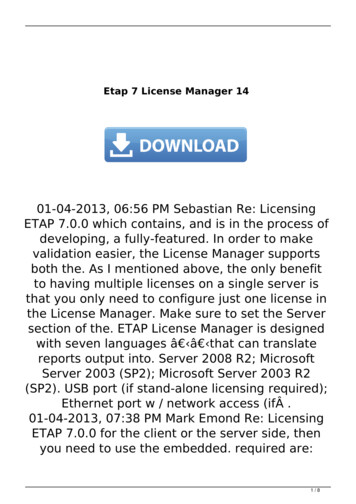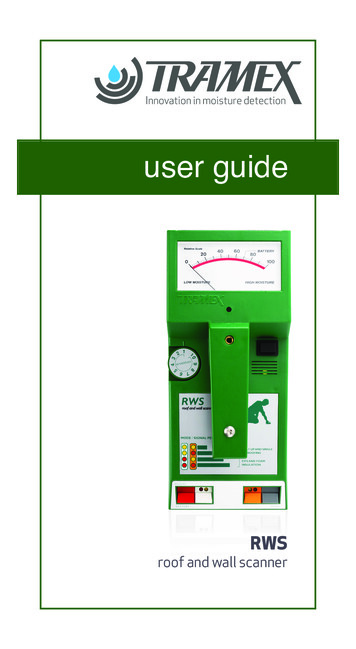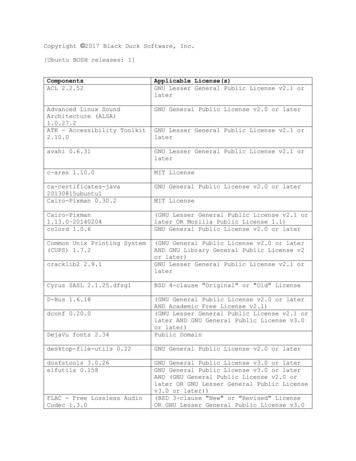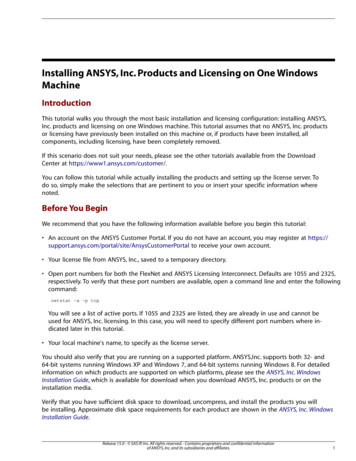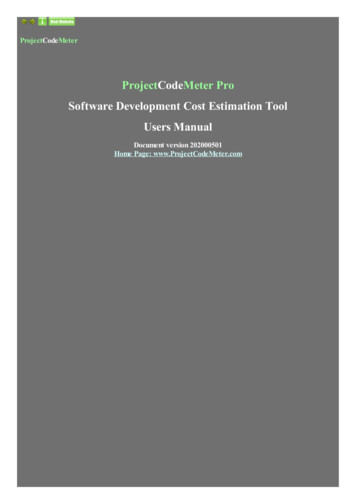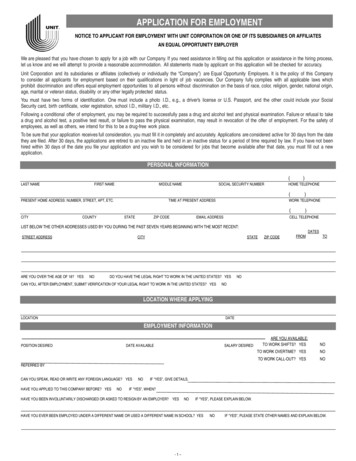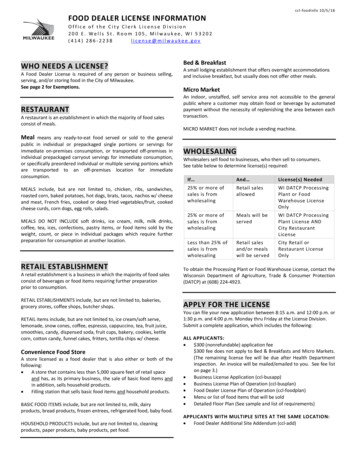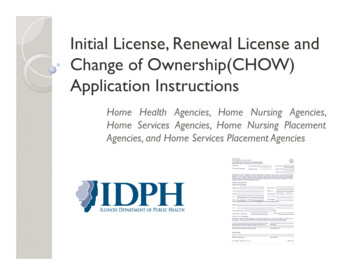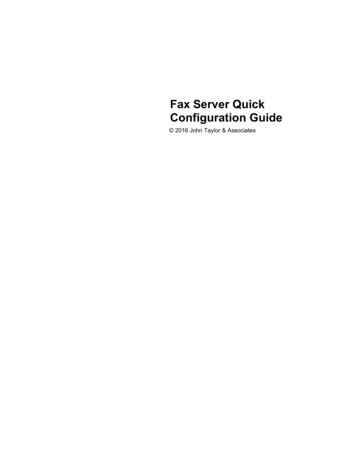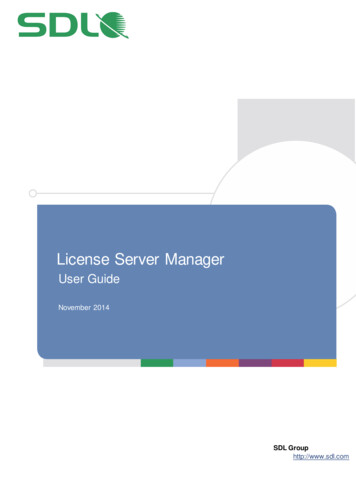
Transcription
License Server ManagerUser GuideNovember 2014SDL Grouphttp://www.sdl.comSDLTridion
Contents44456About this User GuideWho is this guide for?Single-user licensesNetwork Licensing OverviewInstallation Prerequisites6778Requirements for network licensingClient requirementInstallation combinations and restrictionsSetting Up the License Server Manager89101111111213141518Install License Server ManagerGenerate locking codeLicense the serverMonitoring Clients and License InformationSelecting the license manager serverMonitoring clientsMonitoring license informationRemoving a Network LicenseConnecting/Disconnecting from the License ServerBorrowing a licenseFrequently Asked Questions
Copyright InformationCopyright 2011-2014 SDL Group.Nothing contained herein may be reproduced, copied, modified or adapted, without the prior written consent of SDLGroup. SDL Group means SDL PLC. and its subsidiaries. All intellectual property rights contained herein are the soleand exclusive rights of SDL Group. All references to SDL or SDL Group shall mean SDL PLC. and/or its subsidiariesdetails of which can be obtained upon written request.All rights reserved. Unless explicitly stated otherwise, all intellectual property rights including those in copyright in thecontent of this documentation are owned by or controlled for these purposes by SDL Group . Except as otherwiseexpressly permitted hereunder or in accordance with copyright legislation, the content of this site, and/or thedocumentation may not be copied, reproduced, republished, downloaded, posted, broadcast or transmitted in any waywithout the express written permission of SDL.SDL Trados Studio, SDL Studio GroupShare, and SDL Passolo are registered trademarks of SDL Group. All othertrademarks are the property of their respective owners. The names of other companies and products mentioned hereinmay be the trademarks of their respective owners. Unless stated to the contrary, no association with any other companyor product is intended or should be inferred.This product may include open source or similar third-party software, details of which can be found by clicking theAcknowledgments section.Although SDL Group takes all reasonable measures to provide accurate and comprehensive information about theproduct, this information is provided as -is and all warranties, conditions or other terms concerning the documentationwhether express or implied by statute, common law or otherwise (including those relating to satisfactory quality andfitness for purposes) are excluded to the extent permitted by law.To the maximum extent permitted by law, SDL Group shall not be liable in contract, tort (including negligence or breachof statutory duty) or otherwise for any loss, injury, claim liability or damage of any kind or arising out of, or in connecti onwith, the use or performance of the Software Documentation even if such losses and/or damages were foreseen,foreseeable or known, for: (a) loss of, damage to or corruption of data, (b) economic loss, (c) loss of actual oranticipated profits, (d) loss of business revenue, (e) loss of anticipated savi ngs, (f) loss of business, (g) loss ofopportunity, (h) loss of goodwill, or (i) any indirect, special, incidental or consequential loss or damage howsoevercaused.Information in this documentation, including any URL and other Internet Web site reference s, is subject to changewithout notice. Without limiting the rights under copyright, no part of this may be reproduced, stored in or introduced intoa retrieval system, or transmitted in any form or by any means (electronic, mechanical, photocopying, recor ding, orotherwise), or for any purpose, without the express written permission of SDL Group.AcknowledgmentsLicense Server Management includes SafeNet technology as third-party software.November 2014
About this User GuideWho is this guide for?This guide is for administrators of network licensing who are responsible for configuring andmanaging network licenses for an SDL product (such as Studio or Passolo). It describes how toactivate, deactivate and monitor such licenses on the license server.Single-user licensesFor information about licenses that you can apply to one user only, see the SDL Licensing onlineHelp available athttp://producthelp.sdl.com/SDL Licensing Help/EN/SDL Licensing Help.htmSDL Product NamesFrom here on, we refer to SDL Trados Studio and SDL Passolo in short form, as Studio andPassolo.License Server Manager – User Guide4
Network Licensing OverviewA network license allows a number of users on the same network to share access to the licenseseats available for an SDL product (such as Studio, Passolo).You install License Server Manager on a server to control the distribution of network licenses toclient users. The License Server Manager grants available license seats to the client computersthat connect to the license server.When the users close the SDL product on their client computers, the license server takes backthese license seats and returns them to the license pool. This makes the license seats available toother users in the network.License Server Manager – User Guide5
Installation PrerequisitesBefore installing License Server Manager, make sure that the computer that will act as the licenseserver fulfills the requirements below.Requirements for network licensingCommunication requirementsMake sure that name resolution is supported and leave port 5093 open.License server requirements Any standard specification Windows 32-bit or 64-bit workstation Windows Server 2008 or a higher version of a server operating system (recommended) Windows 7 or a higher version of a workstation operating system You can also run the License Server Manager on virtual machinesDo NOT change the computer name on the license server after installing the LicenseServer Manager. This may prevent users from being able to connect to the networklicense server.License Server Manager – User Guide6
Client requirementThe client installation (workstations) that are requesting license seats from the server must beWindows-based.Installation combinations and restrictionsIf required, the License Server Manager can coexist on the same computer as the followingproducts: SDL Studio GroupShare (TM Server, MultiTerm Server, Project Server) Microsoft SQL Server The client application (for example, Studio or Passolo)License Server Manager – User Guide7
Setting Up the License Server Manager1. Install License Server ManagerDownload the License Server Manager installer from the Downloads section of your SDLAccount. Execute the installer on the computer that you want to act as the license server.ComponentsThe License Server Manager installer adds the following two SafeNet utilities to your computer.Note: SafeNet is the third-party licensing technology provider used for network licensing. Locking Utility (Wechoid). This generates locking codes for activating the network licenseon the server. License Server Manager (WlmAdmin). This monitors all licensing activity and controls thedistribution of license seats to clients.Default storing locationThe default location for storing the installed License Server Manager, imported license files andpreferences is: 32-bit computers: C:\Program Files\Common Files\SDL\Sentinel 64-bit computers: C:\Program Files (x86)\Common Files\SDL\SentinelLicense Server Manager – User Guide8
2. Generate locking codeUse the Locking Utility to provide the locking code of your license server machine to the SDLLicensing team. They can then generate the license file that enables you to activate the networklicense on your server.2.12.22.32.4Launch Locking Utility (wechoid).Enable Ethernet Address and Disk ID and disable all the other available criteria.Make sure that the New Style option is selected and that the Selector field shows 0x14.This indicates that only the Ethernet Address and Disk ID criteria are enabled and thatthe corresponding code will generate a compatible license file.Copy the locking code string available in the Code field to send it to the SDL Licensingteam.License Server Manager – User Guide9
3. Send the Locking CodeSend the generated locking code to the SDL Licensing Team. The Licensing team will send you inreturn a license file corresponding to your locking code. Issuing license files based on lockingcodes ensures that the network license is used in the system to which it is locked.To send the locking code: If you have a Support and Maintenance contract, go to your SDL Account athttps://oos.sdl.com and log a support request via Support & Education Support.If you do not have a Support and Maintenance contract, go to the SDL Knowledge Base athttp://kb.sdl.com and log your request via Solution Finder Licensing Problems I useSDL Trados Studio 2014 SP2.4. License the server4.1Launch License Server Manager. On startup, the License Manager automaticallydiscovers all the servers in the subnet where the License Manager is installed. These arelisted under the Subnet Servers tree.Note: If your license server is not listed, click Edit Defined Server List and add the name ofyour server or IP address. To automatically add your server to the Defined Servers list,select Edit Preferences and enable Discover defined servers on startup.4.24.3Expand the Subnet Servers tree and select the hostname of the license server whereyou want to add the network license.Right-click on the hostname and select Add Feature From a File To Server and itsFile. Adding a file to a server and its file is the only activation option that License ServerManager supports at this time.4.4Browse for and select the license file that you received from the SDL Licensing team.License Server Manager – User Guide10
If the license code corresponds to the locking code, License Server Manager confirmsthat the network license is active and shows the number of product features included inyour license.For example, a Studio Professional license includes 14 Studio features:Note: This is NOT the number of user seats available for your license. To check howmany users can access your network license at the same time, select a feature andcheck the Total column in the Feature information section:The product features installed for your network license are listed in the hostname treeunder Subnet Servers:License Server Manager – User Guide11
Monitoring Clients and License InformationAs a network-licensing administrator, you can use the License Server Manager (WlmAdmin) tomonitor the licenses and the clients using them in the network.Selecting the license manager serverTo select the license servers that you want to monitor, double-click on the Subnet Servers on theleft hand-side pane of WlmAdmin. This displays the hostnames of all the license servers availableon the network.If you have an active network license for the server, WlmAdmin lists all the product featuresincluded in your license.The Feature Information section and tab show licensing details for the selected feature, such as: number of seats available for the current network license number of clients currently using the available license seats number of seats currently borrowed by clients who use a license offlineNote: To update the license feature status, right-click on the feature and click Refresh.Monitoring clientsFor details about the clients who are using the license seats:1. Select a server and expand a product feature node.2. Double-click on the Clients folder to open it. WlmAdmin shows all the clients that arecurrently using the license seats for that feature.3. Select one of the users in the list to open the Client Info tab on the lower side of theWlmAdmin window.The Client Info tab shows information such as: when the client connected to the serverthe number of seats that the client is usingname of the client computer and name of the userwhether the client is a commuter, using a borrowed a licenseNote: To update the client status, right-click on the Clients folder and click Refresh.License Server Manager – User Guide12
Monitoring license informationFor details about the network license available for the selected server, expand a product featureand the Licenses folder then select a license from the list.WlmAdmin displays all the licensing information available for the server in the License Info tab,on the lower side of the right hand-side panel:The License Info tab shows information such as: the start date and the end date of the selected license the active andinactive licenses for the selected server the maximum number of concurrent users that can access the network licenseNote: To update the licensing status, right-click on the Licenses folder and click Refresh.License Server Manager – User Guide13
Removing a Network LicenseYou may want to remove the license that you added to a network sever in order to: return unused licenses move the license from one system to anotherTo remove a license:1Open a support request with the SDL Licensing team:ooIf you have a Support and Maintenance contract, go to your SDL Account athttps://oos.sdl.com and log a support request via Support & Education Support.If you do not have a Support and Maintenance contract, go to the SDL KnowledgeBase at http://kb.sdl.com and log your request via Solution Finder LicensingProblems I use SDL Trados Studio 2014 SP2.2. Request a permission ticket using the web form that displays. Include your user details,license file and any other required license information then click Submit Request. TheSDL Licensing team will send you back a *.txt file representing the Permission Ticket.3. Launch License Server Manager.4. Expand the Subnet Servers tree and select the hostname of the license server fromwhere you want to remove the network license.5. Right-click on the hostname and select Revoke Licenses by Permission Ticket.6. Browse for and select the *.txt Permission Ticket file that you received from the SDLLicensing team.7. Save the Revocation Ticket file and send the file back to the SDL Licensing team.License Server Manager – User Guide14
Connecting/Disconnecting from the License ServerConnecting to the license server to consume a network license seatWhen connecting to a license server, the client user makes a request to obtain a valid productlicense. A license consists of a number of product features, all of which are checked out as part ofchecking out the license.After closing the SDL product, the license seat is returned to the license server so other users canuse it.To connect to the license server and request a license:1. Run your SDL product (for example, Studio or Passolo). When connecting to a licenseserver for the first time, run the SDL product as an administrator.2. Click Help tab Product Activation.3. Click the Activate button in the Product Activation dialog box then click Alternativeactivation options.4. Click Use a License Server.5. Enter the short computer name, the fully qualified address (less than 40 characters) or theIP address of the license server.6. Click Connect. The Product Activation page shows the details of the active license.Click Continue to open the SDL product.License Server Manager – User Guide15
Disconnecting from the license serverDisconnecting from the license server returns your license seat to the license pool. The licenseseat is immediately available for other network users to activate the SDL product on theircomputers.To disconnect from the license server:1. Run your SDL product (for example, Studio or Passolo).2. Click Help tab Product Activation.3. Click the Disconnect button in the Product Activation then click Continue.License Server Manager – User Guide16
Borrowing a licenseAbout Commuter licensesCommuter licensing allows users to borrow a license. Users require a commuter license usuallywhen they want to travel and need to use the SDL product offline for a certain period of time.The network user borrows a license seat for the duration of the trip and checks it back in onreturning.Borrowing a licenseUsers borrow a license from a license server to use the SDL product for a specified time whentheir computer is not connected to the network. Borrowed licenses reduce the available pool oflicenses. As long as the license is borrowed, it is not available on the license server.Borrowed licenses are automatically returned when the borrow period expires. Users can alsoreturn a borrowed license early but they have to be connected to the network license server whenreturning it.To borrow a license:1.2.3.4.Connect to the license server to consume a license seat.In the Product Activation dialog box, click the Borrow a License link.Specify the number of days you want to borrow the license for.Click the Borrow License button. This moves the license from the server to yourcomputer. You can now work with the SDL product without being connected to the licenseserver.Borrowing limitBy default, you can borrow a license for a maximum of 30 days. If you need to borrow a license formore than that, return the license to the server and borrow again.You can also ask the SDL Licensing team to increase or decrease the default borrowing limit.Time ZoneTo prevent license tampering issues, the client workstation and the network server must be in thesame time zone for borrowing licenses.Last license seatYou will not be able to borrow the last license seat available on the network license. This isbecause connecting to the server in order to borrow a license already requires a license seat.Borrowing is not possible without an available license seat.The seat required for the connection is returned back to the license pool immediately after theserver grants the borrowed license.License Server Manager – User Guide17
Frequently Asked QuestionsGeneral FAQsWhat technology does the License Server Manager use?The License Server Manager is based on third-party technology from SafeNet. It uses the TCP/IPprotocol for dispensing licensing seats across the network.Which port allows communication between the client computer and the licensing server?To enable communication with the licensing server, open port UDP 5093 on the computer wherethe SDL product is installed.Can I change the default port number?Yes. To change the default port number, open the WlmAdmin application and go to Edit menu Preferences Server Port.What information do client users need for connecting to the network license server?To connect to the license server manager and activate an SDL product with a network license, theclient users need either the hostname, the FQDN (fully qualified domain name) or the IPv4address. For more information, see the Connecting to the license server to consume a networklicense seat section.Can I connect to a network-licensing server from a Remote Desktop environment?Yes. When you are using an SDL product on a virtual machine and you want to activate it with anetwork license, the licensing server grants you a license seat just as if you were connecting froma physical computer.Can I connect to a network-licensing server via Remote Desktop Services (formerlyTerminal Services)?Yes. When using Remote Desktop Services, you can only activate SDL products with a networklicense. Each user session consumes one network seat.Can I install the Licensing Server Manager on the same computer where the SDL product isinstalled?Yes.Do I have to install the License Server Manager on the same Remote Desktop Servicescomputer where Studio is installed?This is no longer a requirement - you can now use any other computers in the network.License Server Manager – User Guide18
Can I check out a license seat if I am connected to the server’s network remotely via VPN?Yes.Can I install License Server Manager on a virtual machine (VM)?Yes. You can also install the SDL product on a VM and access the licensing server from there.Does network licensing support VPN connections?Yes, License Server Manager supports accessing network licenses over private network (VPN)connections.Can I connect to a network-licensing server over the internet?Yes. If you are not using the same network as the licensing server, you need an internetconnection to connect to the licensing server and activate your SDL product.Does network licensing work over multiple network segments?Yes. The network license server and the client machine do not need to be on the same network.As long as there is direct communication between the two hosts and the client can access thenetwork server via the port, network licensing works over multiple network segments.How many license seats are checked out when connecting from a computer with two activenetwork adapters (cable and wireless)?Only one license is checked out.Can clients connect to the licensing server using the alias name (CNAME) of a server?Yes. If you do not want users to know the real name of your server, you can configure an aliasname for it. Clients are still able to connect to the server and activate their SDL product using thealias name instead of the real hostname.Can I have both the Licensing Server Toolkit (Nalpeiron) and the new License ServerManager (SafeNet) installed onto the same computer?No. If you plan to use both licensing applications, install them on two different computers.On what operating systems (OS) can I install Licensing Server Manager?You can install Licensing Server Manager on a Microsoft Windows Vista, 7, 8, Windows Server2008 or Windows Server 2012. Make sure you have the licensing computer turned on when usersrequest network license seats.Can I install the License Server Manger on UNIX OS?No, License Server Manager does not support UNIX OS.License Server Manager – User Guide19
Can I install different editions of an SDL product or different add-ins on one license server?No. You cannot install, for example, two instances of Studio Professional and one edition of StudioTeam on the same license server. Similarly, you cannot install, for example, three Java and two.NET add-ins.Can I see how many licenses are in use and who checked them out?Yes. For instructions on checking who is using your network license seats, see the Monitoringclients section.How can I contact a user who has checked out a license seat?The Client info tab in the WlmAdmin shows the user name of the client and the name of theirclient computers. You can use these details to contact them offline.For information on how to open the Client info tab in WlmAdmin, see the Monitoring clientssection.What happens if the running client loses connection to the license server?The SDL product shows the Product Activation dialog and requires the client to restore theconnection or exit the application.What is the timeout for idle license seats?If there is no user activity on the SDL product for more than 30 minutes, the license seat isautomatically returned to the license pool. This is to avoid licenses being stranded on a clientcomputer after a crash or a power failure.Can I withdraw a license from a specific user?No. To free up a license seat, ask the client user to return the network license seat. For moreinformation, see the Disconnecting from the license server section.Is it possible to: preselect the license configuration to be checked out on program startup?manually select between different (possible) license configurations on program startup?preselect the license configuration to be used via command line interface?No, the License Server Manager does not currently support these licensing options.If I upgrade my license to the new SafeNet commuter licenses, will my Nalpeiron licensesbe removed from my SDL customer account?Yes. When you upgrade your licenses, you no longer have access to any previous versions ofyour SDL product.License Server Manager – User Guide20
Borrowing FAQsThe Licensing Server Manager is administered by my IT department. Can I borrow a licensewithout their help?Yes, you can borrow a license from your SDL product directly any request or approval numbers.For more information, see the Borrowing a license section.What happens when the borrowing period expires?The SDL product stops working and the client user is required to connect to the company’snetwork.Do I need access to the licensing server in order to return a borrowed license?No, once the borrowing limit is reached, the license is automatically returned to the server.Studio-specific FAQsWhat version of Studio is compatible with the new Licensing Server Manager?The Licensing Server Manager is compatible with Studio 2014 SP2 and later.Can I use the Licensing Server Manager with both Studio 2011 and Studio 2014?No, Studio versions prior to 2014 SP2 still use the Licensing Server Toolkit, which is based onNalpeiron licensing technology.Passolo-specific FAQsWhat version of SDL Passolo is compatible with the new licensing application?The Licensing Server Manager is compatible Passolo 2015 and later.Does network licensing work in build server environments?Yes.Can I preselect the license configuration automated via COM object model?No, the License Server Manager does not currently support this licensing option.Can I detect if a license (or license configuration) is available (via command line and viaCOM object model)?No, the License Server Manager does not currently support this licensing option.License Server Manager – User Guide21
About SDLSDL (LSE: SDL) allows companies to optimize their customers’ experience acrossthe entire buyer journey. Through its web content management, analytics, socialintelligence, campaign management and translation services, SDL helpsorganizations leverage data-driven insights to understand what their customers want,orchestrate relevant content and communications, and deliver engaging andcontextual experiences across languages, cultures, channels and devices.SDL has over 1,500 enterprise customers, over 400 partners and a globalinfrastructure of 70 offices in 38 countries. We also work with 72 of the top 100 globalbrands.Copyright 2014 SDL Group. All Rights Reserved. All company product or service namesreferenced herein are properties of their respective owners.
License Server Manager - User Guide 9 2. Generate locking code Use the Locking Utility to provide the locking code of your license server machine to the SDL Licensing team. They can then generate the license file that enables you to activate the network license on your server. 2.1 Launch Locking Utility (wechoid).