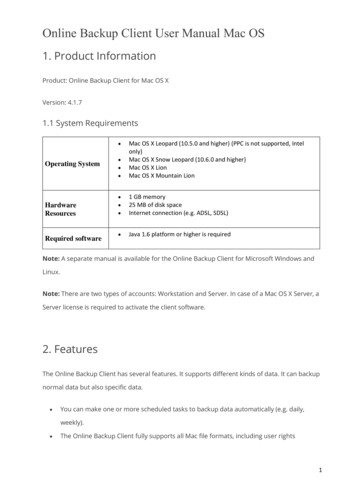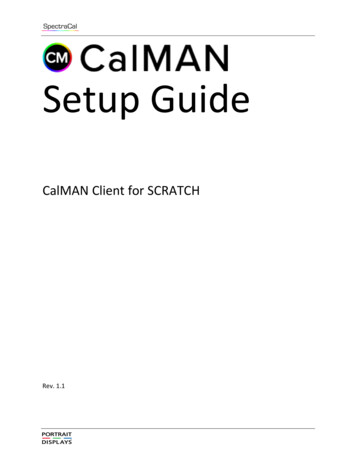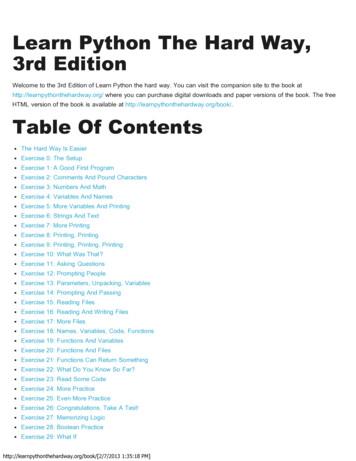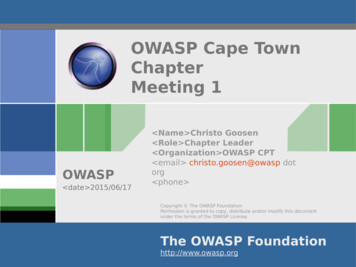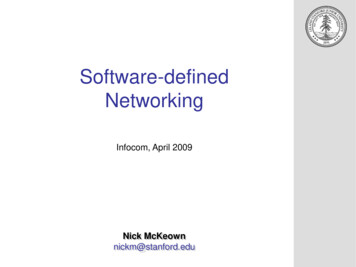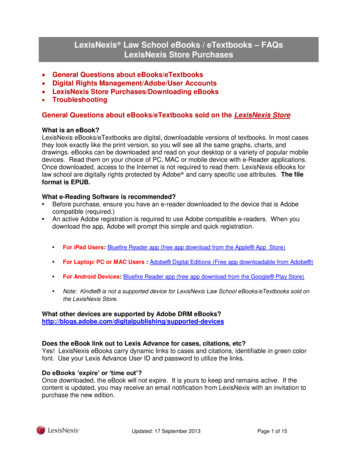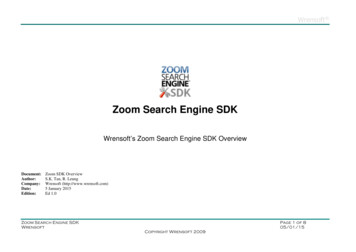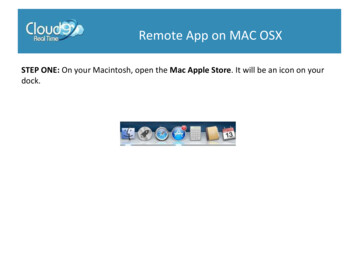
Transcription
Remote App on MAC OSXSTEP ONE: On your Macintosh, open the Mac Apple Store. It will be an icon on yourdock.
Remote App on MAC OSXSTEP TWO: On your Macintosh, open the Mac Apple Store. It will be an icon on yourdock In the Mac Apple Store, look for the Search box on the top right. In the Searchbox, type in Microsoft Remote Desktop. Press Return or Enter2
Remote App on MAC OSXSTEP THREE: The first search result will be the application Microsoft Remote Desktop.Click the Free button, which will convert into a Download button, which you will needto press as well.3
Remote App on MAC OSXSTEP FOUR: You may be prompted for your Apple ID or your iCloud credentials. Typethese credentials in the window provided. Click Sign In when complete.4
Remote App on MAC OSXSTEP FIVE: The application will begin to install on your computer. Once installed, youwill be able to locate the Microsoft Remote Desktop icon in your Applications folder orin the Launchpad interface. Click on the red Microsoft Remote Desktop icon to openthe application.5
Remote App on MAC OSXSTEP SIX: The Microsoft Remote Desktop interface will open. With the interface open,click on the Remote Resources icon on the top of the window.6
Remote App on MAC OSXSTEP SEVEN: The Remote Resources window will pop up. Type in the following in eachcorresponding window:URL: https://vm-###.cloud9realtime.com (replace ### with your virtual servernumber)7
Remote App on MAC OSXSTEP EIGHT: If all information is type in correct, you will see a message sayingSuccessfully loaded Remote Resources. Click the red X on the top left to close thewindow.8
Remote App on MAC OSXSTEP NINE: Back in the main Microsoft Remote Desktop window, under RemoteResources, you will be able to see several of your application icons. Double-click on theapplication you wish to launch.9
Remote App on MAC OSXSTEP TEN: A Remote Desktop window will pop up, noting the login progress10
Remote App on MAC OSXSTEP ELEVEN: Once fully logged, you will see the application pop up on your screen. Itmay look like it’s running on your local computer, but in reality, you’re logged in yourvirtual server.11
Remote App on MAC OSX STEP THREE: The first search result will be the application Microsoft Remote Desktop. Click the Free button, which will convert into a Download button, which you will need to press as well. 4 Remote App on MAC OSX STEP FOUR: You may be prompted for your Apple ID or your iCloud credentials. Type