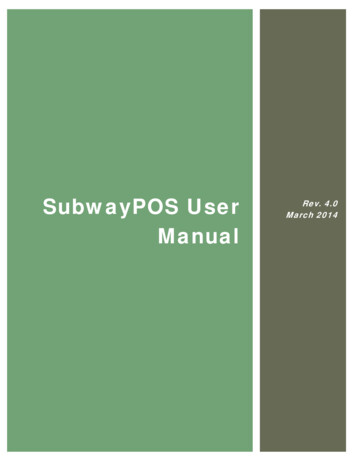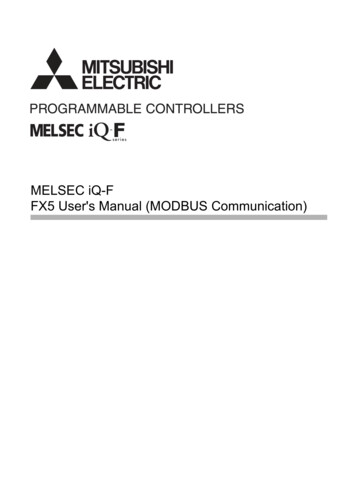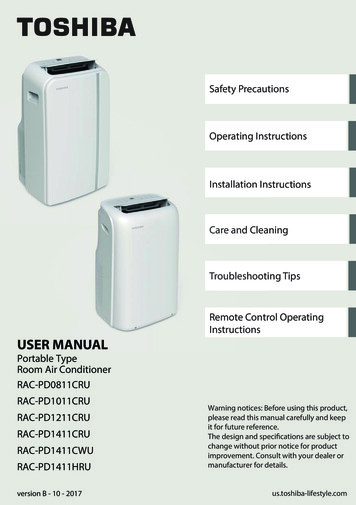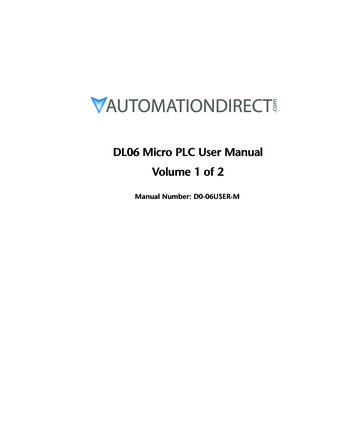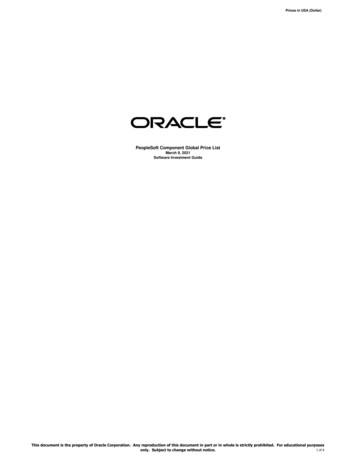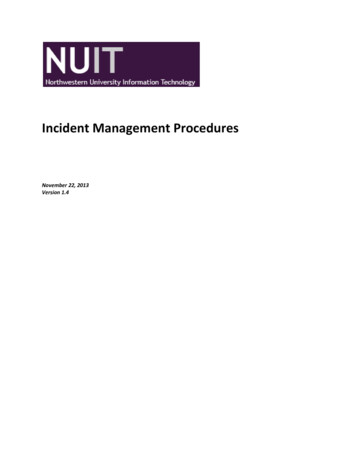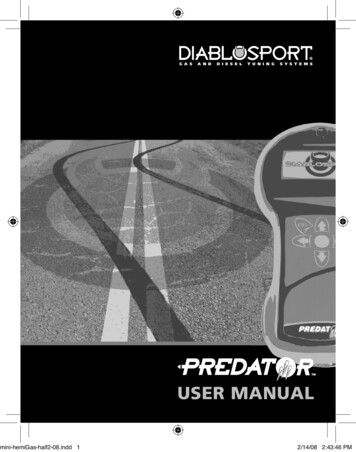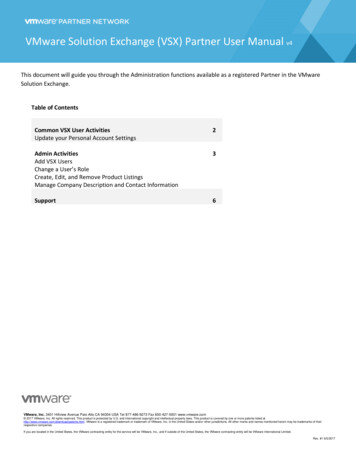Transcription
user manualLast updated on 01/14/2015
Melodyne editorThe Melodyne online manual and this PDF documentThis PDF document was generated automatically from the contents of the Melodyne online manual. Itcontains what was the latest version of text and images at the time indicated on the front page.We are regularly adding to and updating the online edition of the manual, which is accompanied bynumerous films and inspiring tutorials. You will find these as well as the latest version of this PDFdocument on our web site. Why not take a look now?The Melodyne online manual: nstallation and ActivationInstallation and Terminology Melodyne "singletrack" – and what that means Important Information Regarding Activation The iLok Alternative Where can I find myMelodyne serial number?Welcome!What Melodyne is and what it's forQuick Start GuideStand-Alone or Plugin Transfers and replace ranges Note detection and algorithmselection Navigation, playback functions and cycle mode Note selection and copying Macros and tools The pitch grid and scale functions Tempo functions Savingyour work and file managementMelodyne condensed : the interface in a nutshellGeneral program functions Navigation, selection and playback Tool functions Other functions Celemony Software GmbH 2015 Last updated on 14.01.2015 Online Manual www.celemony.com2
Melodyne editorStrategies for optimizing performance and stabilityTip 1: The size of your DAW's buffer Tip 2: Avoid running short of RAM Tip 3: Thecorrect DAW settings Tip 4: Always use the latest version of Melodyne Tip 5: Usethe correct audio driver format Tip 6: Use the latest version of the audio driver If ourtips are of no helpPreferencesMelodyne Plugin's preferences property sheet Melodyne Stand-Alone's preferencesproperty sheetMelodyne and your DAWMelodyne in Pro ToolsCurrent issues: Tips on switching from Pro Tools 10 to 11 Loading the Melodyneplug-in Backing up and exchanging projects Duplicating tracks Saving plug-insettings for Melodyne Bouncing/printing Melodyne edits Rewire Miscellaneousnotes Notes regarding earlier versionsMelodyne in Logic ProLoading the Melodyne plug-in Backing up and exchanging projects Duplicatingtracks Saving plug-in settings for Melodyne Bouncing/printing Melodyne edits Rewire Miscellaneous notes Notes regarding older versionsMelodyne in Cubase/NuendoLoading the Melodyne plug-in Backing up and exchanging projects Duplicatingtracks Saving plug-in settings for Melodyne Exporting/printing Melodyne edits (audiomixdown) Rewire Miscellaneous notesMelodyne in Presonus Studio One using ARALoading and installing Melodyne Editing an audio event with Melodyne and ARA Operating procedures no longer necessary thanks to ARA Changes to audio eventsthat Melodyne follows automatically The time stretching behavior of Studio One andMelodyne Inserting Melodyne into a channel strip: no ARA Bypassing or removingMelodyne from an audio event Tips & TricksMelodyne in Cakewalk Sonar X3 with ARAInstalling Melodyne Editing of an audio region or a clip with Melodyne and ARA Procedures that are no longer necessary thanks to ARA Changes to audio clips thatMelodyne follows automatically The time-stretching behavior of Sonar and Melodyne Inserting Melodyne into a channel strip: no ARA Bypassing Melodyne or removing itfrom a clip Other things you should know about the use of Sonar Celemony Software GmbH 2015 Last updated on 14.01.2015 Online Manual www.celemony.com3
Melodyne editorMelodyne in LiveLoading the Melodyne plug-in Melodyne in Live's Session View Backing up andexchanging projects Duplicating tracks Saving plug-in settings for Melodyne Bouncing/printing Melodyne edits (freezing/flattening) Rewire Miscellaneous notesLoading, transferring and savingTransferring audio material to Melodyne PluginTransferring audio Replace RangesLoading and saving audio in Melodyne Stand-AloneOpening files from the File menu Opening files by drag-and-drop Saving your work Save as Melodyne Project DocumentRecording audio in Melodyne Stand-AloneAudio settings Tempo and metronome Starting and stopping the recordingSaving as MIDIAudio-to-MIDI Saving as MIDI Save all notes or only those in the cycle zoneManaging audio files and assigning missing filesMelodyne Plugin's transfer files Melodyne Plugin's file manager Deleting unwantedfiles in the plug-in The assignment of missing files in the plug-in Assigning missingfiles in the Stand-Alone implementationOperating Melodyne with RewireRewire and Melodyne Activating Rewire in Melodyne Stand-Alone Activating Rewirein your DAW and establishing the link Selecting Rewire channels in Melodyne Synchronization and tempo behaviorChecking and editing the note detectionChoosing the algorithmThe detection process Melodic Percussive Polyphonic Switching algorithms Setting a default algorithm (Melodyne editor only) Celemony Software GmbH 2015 Last updated on 14.01.2015 Online Manual www.celemony.com4
Melodyne editorChecking and editing the note detection within melodic materialThe procedure The Monitoring Synthesizer Note separation Quitting noteassignment modeChecking and editing the detection of notes within polyphonic materialActivating and deactivating notes The monitoring synthesizer Note separation Thenote assignment slider The venetian blinds Pulling open note ends Leaving noteassignment modeChecking and editing the note detection within rhythmic materialThe procedure Leaving note assignment modeDisplaying, navigating and playing back audioPlayback, navigation and zoomingResizing the window Controlling playback using the keyboard and transport bar Controlling playback, scrubbing and zooming using the bar ruler Scrolling andzooming in the edit pane Playback functions in Melodyne Stand-Alone and Plugin(when the DAW is stopped) Navigation and zoom functionsActivating and setting a cycle rangeThe procedureSelect display optionsAuto Scroll Show Pitch Curve Show Note Separations Show Note Tails ShowBlob Info Show Intended Notes Show Notation Show Replace Ranges (Pluginonly) Highlight Playing Notes Show real-time controls (Plugin only)Selecting notesStandard selection techniques Snake selection Selection using the pitch ruler Selection commands in the menuCopying notesInserting one note Replacing a note Copying and pasting multiple notes Celemony Software GmbH 2015 Last updated on 14.01.2015 Online Manual www.celemony.com5
Melodyne editorThe real-time controlsThe real-time pitch, formant and volume knobsSetting the Time Grid and the Pitch GridTime grid selectionThe procedureMatching Melodyne Stand-Alone's time grid to the audioMoving the '1' Correcting the tempo interpretation Specifying a fixed tempo SetBar 1 to Start of File Redetecting the tempoAdjusting to tempo variation in the DAWA new constant tempo A progressive tempo change Important when working withvariable tempoThe pitch grid and scalesMelodyne's scale functions The pitch grid and display options The scale andreference pitch rulers Adjusting the master tuning Selecting the tonic and scalevariety The Open Scale window The Scale Pool and file management functions Saving scalesEditing and creating scalesThe extended scale functions Editing modes Editing intervals Intervals displayedas frequency ratios Defining intervals Creating your own scales Working withstretch tuningIdentifying scales with the scale detectiveWhat the scale detective does Showing the scale detective and adjusting its sensitivity Scale detection options Applying the detected scale.Editing notes using the Macros and ToolsCorrecting intonation by macroThe procedure Celemony Software GmbH 2015 Last updated on 14.01.2015 Online Manual www.celemony.com6
Melodyne editorCorrecting timing using the macroCorrecting timing: the 'what' and 'where' of it Use of the quantize time macroWorking with the main toolModifying pitch and timing Modifying note lengths Editing note separationsEditing pitchThe pitch tool Monitoring The inspector Quantizing pitch to the semitone Pitchtransitions Resetting specific edits and introducing random deviationsEditing pitch modulation and driftThe tools The inspector The Reset commandsShifting formantsEditing formants The inspector Formant transitions The Reset commandsEditing amplitude and muting notesAdjusting the amplitude The inspector Amplitude transitions Muting and unmutingnotes The Reset commandsEditing timingModifying position and length Correcting timing with a double-click Adding randomdeviationsTime handles and changing the attack speedModifying the evolution of notes using time handles Changing the attack speed ofnotes Time handles and attack speed combinedEditing note separationsInserting, moving and removing note separations Celemony Software GmbH 2015 Last updated on 14.01.2015 Online Manual www.celemony.com7
Melodyne editor Celemony Software GmbH 2015 Last updated on 14.01.2015 Online Manual www.celemony.com8
Melodyne editorInstallation and ActivationIn the following, you will learn how to install and activate Melodyne.Installation and TerminologyMelodyne is extremely easy to install: just launch the installation program (either from the program CDor the download) and follow the onscreen instructions. The whole installation takes, at most, a fewminutes. Before using the program, however, you must register and activate Melodyne. Here is a briefexplanation of the terminology:Serial number: Your serial number represents your license for Melodyne and determines whichMelodyne edition you possess and to which functions you are entitled.Registration: Registration involves the creation of a myCelemony account linked to your serial number.To register you must enter certain personal details and state whether you wish to receive a newsletterfrom Celemony and, if so, what type. If you purchased Melodyne from our web shop, the registration isalready complete.Activation: Once registered, Melodyne must be activated before it will run. We offer, as standard, acomputer-based activation for two computers, and, as an alternative, the transfer of your license to aniLok.Before we come to the details of the activation procedure, we should take a quick look at the installedsoftware and its characteristics.Melodyne "singletrack" – and what that meansIn the course of the installation, Melodyne is copied as a plug-in into the relevant plug-in folders andas a stand-alone program into your program folder. The plug-ins are called, quite simply, “Melodyne”,and the stand-alone implementation: “Melodyne singletrack”. You may be puzzled by this name – afterall, your edition of Melodyne has a different one: “Melodyne editor”, “Melodyne assistant” or “Melodyneessential”.These three editions of Melodyne are delivered as a single program package. It is only your serialnumber (your license) and the activation triggered by it that determine which edition in fact runs fromthe installed program. Since the identity of this is not known prior to the activation, and since it is notpossible to change the program name subsequently, all the plug-ins bear the name “Melodyne” and allthe stand-alone editions “Melodyne singletrack” (to distinguish them from the multi-track ‘Melodynestudio’).The name of the current edition is displayed between the tools and the macros in the user interface.You may need to increase the size of the Melodyne window to see it. Celemony Software GmbH 2015 Last updated on 14.01.2015 Online Manual www.celemony.com9
Melodyne editorThe common program code primarily serves to make full compatibility between the Melodyne editionseditor, assistant and essential possible. It is no problem to open in Melodyne assistant or Melodyneeditor a project begun in Melodyne essential, and work thereafter with the expanded function set ofthe larger edition. It works the other way round as well: a project begun in Melodyne editor can beloaded into one of the smaller editions, played back and edited using the functions available there. It isonly when Melodyne editor’s DNA functions for the editing of polyphonic material have been used thatthe document created can merely be played back but not edited in a smaller edition. When thisoccurs, we say Melodyne is running in ‘Playback Mode’.Melodyne also runs in Playback Mode when it has been installed but not activated. It is still possible toopen and play back all existing documents in such cases, but you cannot edit them. Playback Modecan be very useful when you want to pass on a project, as it allows you to play back tracks edited inMelodyne – without having to bounce them first – on a computer on which Melodyne has either neverbeen activated or has subsequently been deactivated. Playback Mode can be used at any time –without registration, activation or even an Internet connection.The common program code also allows you, when working with a smaller edition of Melodyne or aninstallation that has not been activated, to switch to Melodyne editor’s Trial Mode. In Trial Mode, youcan use Melodyne editor’s entire function set for a limited amount of time. When this trial periodexpires, Melodyne reverts to the original license or switches to Playback Mode. You can only takeadvantage of the free trial period once on a given computer. To register, and each time you launchMelodyne editor during the trial period, you will need an Internet connection. Celemony Software GmbH 2015 Last updated on 14.01.2015 Online Manual www.celemony.com10
Melodyne editorThe common program code also makes it possible to upgrade at any time, and without a freshinstallation, from Melodyne assistant or Melodyne essential to Melod
Melodyne in Cakewalk Sonar X3 with ARA Installing Melodyne Editing of an audio region or a clip with Melodyne and ARA Procedures that are no longer necessary thanks to ARA Changes to audio clips that Melodyne follows automatically The time-stretching behavior of Sonar and Melodyne