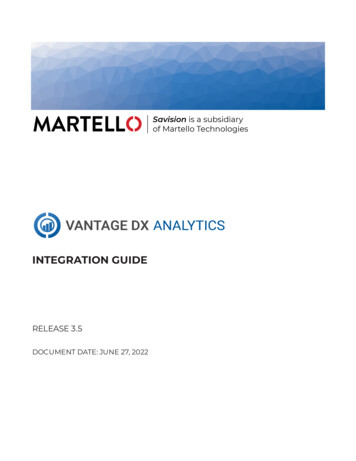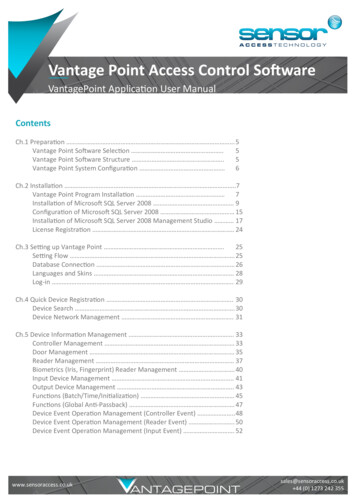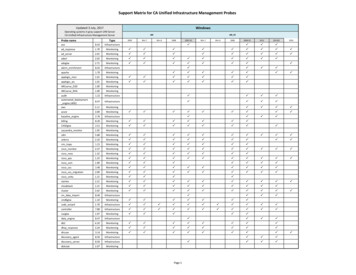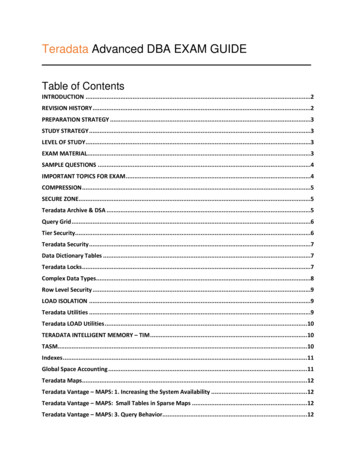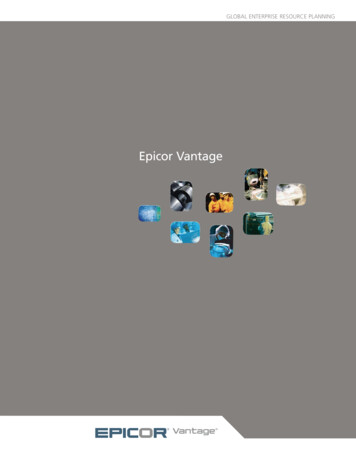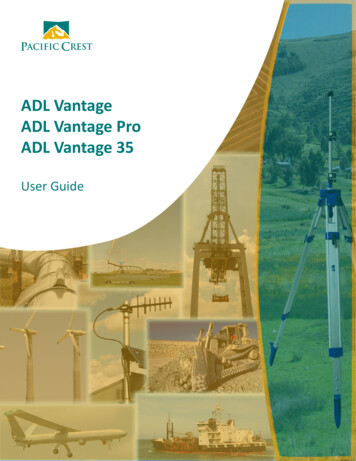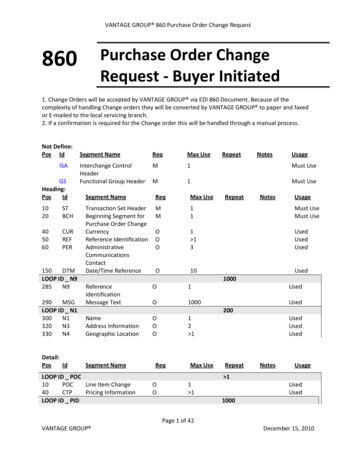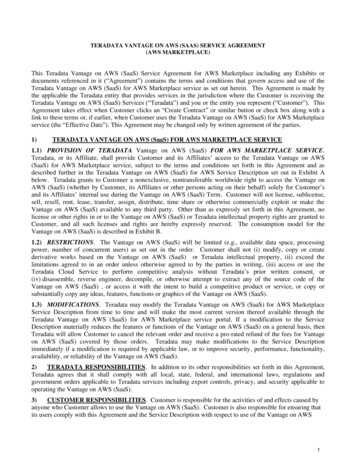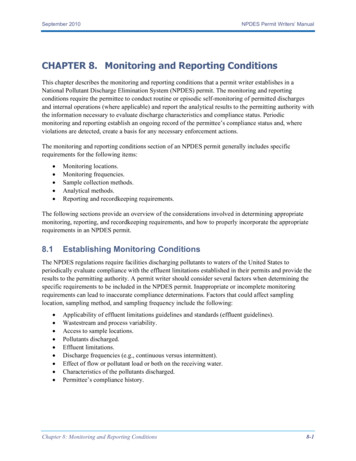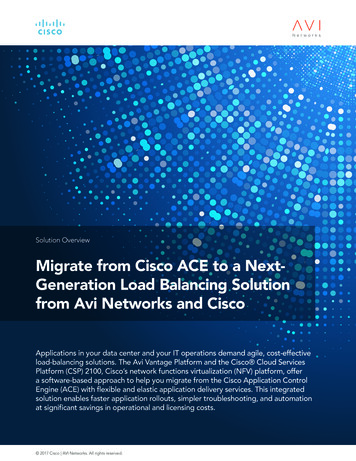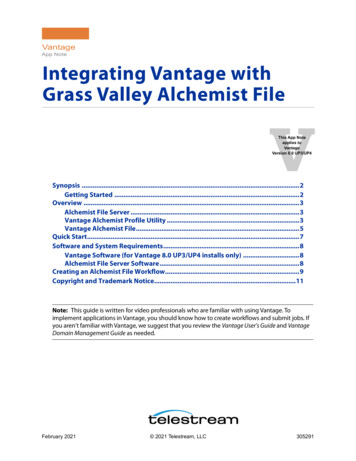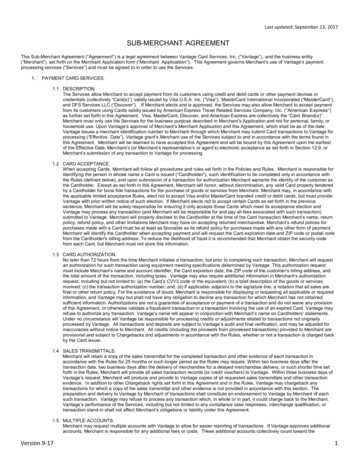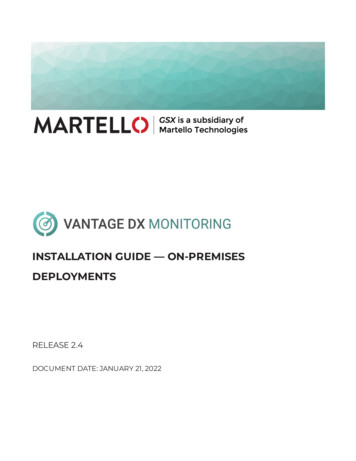
Transcription
INSTALLATION GUIDE — ON-PREMISESDEPLOYMENTSRELEASE 2.4DOCUMENT DATE: JANUARY 21, 2022
NOTICEThe information contained in this document is believed to beaccurate in all respects but is not warranted by Martello TechnologiesCorporation. The information is subject to change without notice andshould not be construed in any way as a commitment by MartelloTechnologies or any of its affiliates or subsidiaries. MartelloTechnologies and its affiliates and subsidiaries assume noresponsibility for any errors or omissions in this document. Revisionsof this document or new editions of it may be issued to incorporatesuch changes.No part of this document can be reproduced or transmitted in anyform or by any means - electronic or mechanical - for any purposewithout written permission from Martello Technologies.TrademarksMarWatch , Savision, GSX, Martello Technologies, and the MartelloTechnologies logo are trademarks of Martello TechnologiesCorporation.Windows and Microsoft are trademarks of Microsoft Corporation.Other product names mentioned in this document may betrademarks of their respective companies and are herebyacknowledged. Copyright 2022, Martello Technologies CorporationAll rights reservedInstallation Guide — On-Premises DeploymentsRelease 2.4 - January 21, 2022
ContentsContentsCHAPTER 1Introduction7Document Purpose and Intended Audience7Revision History7CHAPTER 2About Vantage DX MonitoringComponents88VDX Monitoring Web UI8VDX Monitoring Server9Robot Manager Service9Robots9Workloads9Security11CHAPTER 3Deployment Planning12Data Comparisons12Deployment Examples14Monitor Office 365 Workloads at Critical Locations15Monitor the Route from Sites to the Cloud16Monitor the Full Route to the Cloud17Monitor Performance in an Office Building18Monitor Cloud Performance19CHAPTER 4RequirementsVDX Monitoring Application Requirements2121Server21IIS Roles22Antivirus Exclusions22Network23Supported Browsers23SQL Database Requirements23RabbitMQ23Robot Manager Requirements243
VDX Monitoring Installation Guide — On-Premises DeploymentsMachine24Antivirus Exclusions25Network25Accounts25Workload Requirements27Exchange and Exchange Edge Server Requirements27Mail Routing Requirements28Office 365 Health Requirements28Security Requirements28Power BI Desktop Requirements29CHAPTER 5Installation Process30CHAPTER 6Install the VDX Monitoring Application31Request a License Code32Install VDX Monitoring—Online32Install VDX Monitoring—Offline34Validate the Installation36CHAPTER 7Configure User Authentication37Submit Your Domain38Enable HTTPS38Configure Single Sign-On38Configure Role-Based Access39CHAPTER 8Install the Robot Manager ServiceVerify Robot Manager Prerequisites4040Verify Exchange Server and PowerShell Endpoints41Install Robot Manager42CHAPTER 9Configure Robot CredentialsEdit Monitoring Credentials44344
ContentsAdd Monitoring Credentials44CHAPTER 10Configure Workloads45Create Monitoring Configurations45Assign Configurations to Robots46Add Location Tags to Robots47CHAPTER 11Deploy Power BI48Import the Power BI Template48Share a Report Using Power BI Service49CHAPTER 12Upgrade Process51Time Requirements51Supported Upgrade Paths51CHAPTER 13Upgrade the VDX Monitoring Application52Migrate Data52Retrieve Account and Service Information53Upgrade the Application54Validate the Upgrade55Upgrade the Power BI Template56CHAPTER 14Upgrade the Robot Manager ServiceUpgrade the Robot Manager Service5858CHAPTER 15Backup and Restore60Back up the VDX Monitoring Environment60Restore the VDX Monitoring Web UI60CHAPTER 165
VDX Monitoring Installation Guide — On-Premises DeploymentsTroubleshooting63Respond to Error Messages63Repair an Installation65Submit a Support Ticket65CHAPTER 17Contact667
CHAPTER 1IntroductionCHAPTER 1Document Purpose and Intended AudienceThis document provides information that enables you to install or upgrade VantageDX Monitoring in a standalone deployment. If you are using VDX Monitoring as partof the Vantage DX solution, see the Vantage DX Deployment Guide. It is available onthe Martello website dx/This guide contains system requirements, installation and upgrade procedures, andsteps to configure a standalone deployment so that it can retrieve data from yourMicrosoft workloads.This document is intended for IT system administrators and anyone responsible forinstalling and configuring VDX Monitoring software. You must have administratorprivileges to perform the procedures in this guide.Revision HistoryDocument DateJanuary 21, 2022DescriptionVantage DX Monitoring Installation Guide — OnPremises Deployments, Release 2.47
CHAPTER 2About Vantage DX MonitoringCHAPTER 2VDX Monitoring is a monitoring tool that provides the information you need in orderto understand service delivery issues on Microsoft applications and resources. InMicrosoft environments, these applications and resources are known collectively asworkloads.Robots located at your critical business sites perform synthetic transactions onworkloads—such as Microsoft Exchange, SharePoint, OneDrive, and Teams—whilealso testing network conditions. These robots continuously test the user experiencefrom where your users are located to help you understand the service quality thatyou are delivering to your sites and business lines.Based on these tests, VDX Monitoring provides you with proactive alert notificationsso that you can work directly on issues before they become a problem for yourbusiness.Use the information in the following sections to understand the components thatmake up VDX Monitoring, as well as the security measures that VDX Monitoringuses:l"Components" on page 8l"Security" on page 11ComponentsUse the information in the following sections to understand the components thatmake up VDX Monitoring:l"VDX Monitoring Web UI" on page 8l"VDX Monitoring Server" on page 9l"Robot Manager Service" on page 9l"Robots" on page 9l"Workloads" on page 9VDX Monitoring Web UIThe VDX Monitoring Web UI is an application that displays detailed dashboards,metrics, and alert notifications for the Microsoft workloads that you monitor. The8
VDX Monitoring Installation Guide — On-Premises Deploymentsdata it provides helps you measure the experience of your end-users. You can usethe VDX Monitoring Web UI to customize how workloads are monitored. Forexample, you can choose which workloads to monitor, set performance thresholds,and configure how you receive alert notifications.VDX Monitoring ServerFor on-premises deployments, a Windows server hosts the VDX Monitoring Web UI.In this document, the server is referred to as the VDX Monitoring server, todifferentiate it from the machines where the Robot Manager service is running.When you install the VDX Monitoring Web UI on the server, the executable file alsoinstalls RabbitMQ. RabbitMQ is a message-queueing software. VDX Monitoring usesRabbitMQ to receive the results of the tests performed by robots located at yourcritical business sites. The VDX Monitoring server stores the data it collects in a SQLdatabase.Robot Manager ServiceRobot Manager is a Windows service that you install on machines located at criticalbusiness sites. It manages the robots that perform synthetic transactions at that site.The Robot Manager service sends the results of the synthetic transactions to theVDX Monitoring server using encrypted communication.RobotsRobots perform synthetic transactions, which are tests that simulate the activitiesthat your users typically do. The robots perform these tests at the sites where yourusers are located, to provide you with insight into the user experience at each site.You can use the VDX Monitoring Web UI to configure the activities and workloadsthat the robots test.You can add tags to robots for the following purposes:llAdd a location tag to easily identify where the robot is located. For workloadsthat display in Power BI reports, you must add location tags to view the robotdata on the map included in the Power BI report.Add a filter tag to apply customized performance thresholds, as defined in acustom status.WorkloadsA workload is an application or a resource that you can monitor. VDX Monitoringallows you to create monitoring configurations for the following workloads:9lActive Directory Federation Services (ADFS)lAzure AD Connect (AAD Connect)lExchange DAGlExchange Edge ServerlExchange Free/BusylExchange Mailbox Server
Chapter 2 About Vantage DX MonitoringlExchange MAPIlExchange OnlinelExchange Online NetworklHybrid Mail RoutinglInternal Mail RoutinglOffice 365 HealthllAzure Information ProtectionlDynamics 365lExchange OnlinelIdentity ServicelMicrosoft FormslFlow in Microsoft 365lMicrosoft StaffHublMicrosoft TeamslMicrosoft IntunelOffice Client ApplicationslOffice for the WeblPlannerlPowerApps in Microsoft 365lMobile Device Management for Office 365lYammer EnterpriselOffice 365 PortallOneDrive for BusinesslPower BIlSharePoint OnlineOffice 365 Web AppslAzure AD ManagementlAzure PortallDelvelDynamicslExcellOffice 365 Admin PortallOWAlOffice365lOffice Pro Plus PageslOneDrivelOneNotelPlannerlPower AppslPower Automate10
VDX Monitoring Installation Guide — On-Premises DeploymentslPower BIlSharePointlStreamslOneDrivelRoundtrip Mail RoutinglSharePoint NetworklSharePoint PagelSMTP GatewayslTeamslTeams AdvancedlTeams NetworklTeams VideolURLSecurityWhen you configure robots in the VDX Monitoring Web UI, you provide credentialsthat the robots can use to log into various workloads and perform synthetictransactions. Passwords are stored on disk to persist after a system restart and areencrypted and decrypted on-demand using industry standard encryption.All passwords are kept in memory, and are encrypted and decrypted on-demand.VDX Monitoring does not store Personally Identifiable Information (PII). It does storethe following data:lllResults from synthetic transactions; these results typically include a date, aunique identifier, a statistic identifier, and a value.Service accounts—if you have configured them—for accessing monitoredservers or third-party systems that VDX Monitoring integrates with.Fully qualified domain names (FQDN) for each of the installed RobotManagers.All stored data is encrypted using AES-256.11
CHAPTER 3Deployment PlanningCHAPTER 3Use the information in the following sections to understand some of the ways thatyou can use the data that VDX Monitoring collects to measure end-user experienceand plan IT projects:l"Data Comparisons" on page 12l"Deployment Examples" on page 14Data ComparisonsYou can use the data that VDX Monitoring collects to perform A/B comparisons, or toidentify trends by comparing data over time.A/B comparisons are a test method where you compare two versions of somethingto determine which one performs better. For example, you can compare two routesto the same endpoint in your network to see which route is the most efficient. Youcan use VDX Monitoring to collect metrics for each network path, and then comparethe data. You can compare performance at different sites in your network, or youcan compare network performance at remote sites to the performance at the headoffice.This comparative approach allows you to understand how your network impacts theend-user experience. It also helps you assess how changes to your infrastructure willaffect performance, so that you can plan IT projects with an understanding of howthose changes will impact your end users.The following table lists some examples of how you can deploy robots to make A/Bcomparisons.12
VDX Monitoring Installation Guide — On-Premises DeploymentsTable 1: Examples of A/B ComparisonsWorkloadExchangeMailboxUser ExperienceOutlookdisconnectsMail isdelayedExample DeploymentsUse VDX Monitoring to test theconnectivity to the Exchangeserver, check the protocols, andcheck the status of the servicesand the transport queue.Robots should be deployed asclose as possible to theExchange server so that theserver monitoring the workloadis not impacted by the network.Use VDX Monitoring to test theconnection between theExchange Online service andthe end user.In this scenario, you coulddeploy a pair of robots in any ofthe following locations:lExchangeOnlineOutlook isslowll13LAN/WiFi —Compare theconnection time forLAN users and WiFi users.VPN/no-VPN—Comparethe connection time forusers who connectthrough a VPN to thosewho do not use a VPN.MPLS/direct internet—Compare the connectiontime for users whoconnect to the servicethrough your MPLS tothose who connect directlythrough the internet.
Chapter 3 Deployment PlanningWorkloadUser ExperienceExample DeploymentsOneDrive performance dependson many network factors, suchas the distance between theend user and the host, DNSresolution, and proxyconnections.In this scenario, you coulddeploy a pair of robots to makethe following comparisons:lOneDriveLogin in slowlISP1/ISP2—Compare theexperience of users whoconnect through oneISP to the experience ofusers who connectthrough a different ISP.Bandwidth/upgradedbandwidth—Compare theexperience of users whoconnect to the OneDrivehost through differentservice levels.Time-lapse comparisons allow you to identify trends by comparing data over time.This approach allows you to determine a baseline for performance. You can use thisinformation in several ways. For example, time-lapse information helps you to:lIdentify the root cause of recurring incidents.lCompare the current performance to your performance targets.llUnderstand when the demands on your network are at their peak, andwhether your current network performance meets the requirements for newapplications.Identify bottlenecks and to compare the effects of the bottleneck on each site.Deployment ExamplesThe following sections describe some example deployments. Use the information inthese sections to help you identify the best locations to deploy robots.l"Monitor Office 365 Workloads at Critical Locations" on page 15l"Monitor the Route from Sites to the Cloud" on page 16l"Monitor the Full Route to the Cloud " on page 17l"Monitor Performance in an Office Building " on page 18l"Monitor Cloud Performance" on page 1914
VDX Monitoring Installation Guide — On-Premises DeploymentsMonitor Office 365 Workloads at Critical LocationsIf you have multiple sites that rely on Office 365, you can deploy robots at criticallocations to monitor end-user experience.We recommend that you select sites that meet one or more of the following criteria:lThere are a high number of users.lThere are recurring issues.llThere are major IT projects at the site that will improve or affect the userexperience.You need to measure the user experience to evaluate the return on investmentfor an IT project.After you have identified critical locations, deploy one or two Robot Managerservices at each site. If you deploy two Robot Manager services, use one to monitorthe LAN connection and one to monitor the WIFI connection. This approach allowsyou to compare the performance of your LAN to the performance of you WIFIconnection. If you have a single robot, we recommend that you monitor theLAN connection.The following image shows an example of this deployment option.Figure 1: Robot Deployment to Monitor Office 365 at Critical Locations15
Chapter 3 Deployment PlanningMonitor the Route from Sites to the CloudYou can use VDX Monitoring to monitor the route between your cloud-basedinfrastructure and your sites. This type of deployment allows you to analyze remoteoffice connectivity and end-user experience.To set up this type of deployment, you need to:llIdentify the sites that you want to monitor, and for those sites, identify thecomponents that are part of the local route to the cloud, such as routers, proxyservers, or security gateways.Deploy the following robots at the sites:lllTwo robots to monitor the LAN connection: one robot monitors the egressdirectly to internet, and one robot monitors the route through thecomponents.Two robots to monitor the WIFI connection: one robot monitors theegress directly to internet, and one robot monitors the route through thecomponents.Deploy a robot on a virtual machine in your cloud infrastructure.The following image shows an example of this deployment option.Figure 2: Robot Deployment to Monitor Routes from Sites to the CloudThis approach allows you to use the data collected by the robots to compare theperformance of your LAN to the performance of you WIFI connection. Comparingthe direct egress to the route through the components allows you to understandhow your network components impact the end-user experience. This informationalso helps you assess how changes to your infrastructure will affect users.16
VDX Monitoring Installation Guide — On-Premises DeploymentsAfter the assessment is complete and you have optimized the route, we recommendthat you use only two Robot Manager services at each site: one to monitor the LAN,and one to monitor the WIFI connection. This approach provides basic servicequality monitoring at each location.Note: This option allows you to assess the full route to the cloud;it does not provide information about specific parts of the route.To monitor the full route to the cloud, see "Monitor the Full Routeto the Cloud " on page 17.Monitor the Full Route to the CloudYou can use VDX Monitoring to monitor the route between your cloud-basedinfrastructure, your head office, and your remote sites. This type of deployment isbeneficial if performance improvement is a higher priority than monitoring servicesgeographically.To set up this type of deployment, you need to:llIdentify the remote sites that you want to monitor, and for those sites, identifythe components that are part of the local route to the cloud. For example,identify any routers, proxy servers, or security gateways at each site.Identify the components that are part of the route to the cloud at the headoffice. These components are typically last mile security components, such asproxy servers, WAN accelerators, secure web gateways, data loss prevention,intrusion prevention systems, firewalls, and cloud access security.lDeploy a robot on a virtual machine in your cloud infrastructure.lDeploy the following robots at your remotes sites:lllTwo robots to monitor the LAN connection: one robot monitors the egressdirectly to internet, and one robot monitors the route through thecomponents.Two robots to monitor the WIFI connection: one robot monitors theegress directly to internet, and one robot monitors the route through thecomponents.Deploy the following robots at the head office:llOne robot that accesses Office 365 through your last mile security.One robot that bypasses your last mile security, and instead relies onOffice 365 security.The following image shows an example of this deployment option.17
Chapter 3 Deployment PlanningFigure 3: Robot Deployment to Monitor the Full Route to the CloudThis approach allows you to use the data collected by the robots to make thefollowing assessments:lllRemote sites—You can compare the performance of your LAN to theperformance of you WIFI connection. You can also compare the direct egressroute to the route through your network components. Comparing the directegress to the route through the components allows you to understand howyour network components impact the end-user experience. This informationalso helps you assess how changes to your infrastructure will affect users.Head office—Compare the direct egress route to the route through the lastmile components. This comparison helps you understand how different layersof security affect the end-user experience.Connectivity between sites—Compare the routes from your remote sites tothe routes from your head office to understand how the MPLS connectionaffects the end-user experience.After you have completed the assessment and optimized the routes, werecommend that you use only two robots at each of your remote sites: one tomonitor the LAN, and one to monitor the WIFI connection. This approach providesbasic service quality monitoring at each location.Monitor Performance in an Office BuildingYou can use VDX Monitoring to monitor the performance of workloads on each floorof an office building. This option allows you to analyze how the network on eachfloor affects the end-user experience. It also simplifies troubleshooting, since the18
VDX Monitoring Installation Guide — On-Premises Deploymentsdata collected by the robots is specific to each floor. You can extend thisdeployment to include last mile connectivity checks.To set up this type of deployment, you need to:lllIdentify the office site that you want to monitor, and the floors that youconsider critical.Identify the workloads that you want to monitor.Deploy at least one robot for each floor. We recommend that you deploy tworobots for each floor. If you deploy two robots, use one to monitor the LANconnection and one to monitor the WIFI connection. This approach allows youto compare the performance of your LAN to the performance of your WIFIconnection.The following image shows an example of this deployment option.Figure 4: Robot Deployment in an Office BuildingMonitor Cloud PerformanceYou can use VDX Monitoring to monitor the Microsoft services that are delivered toyour sites. This type of deployment allows you to be aware of service degradationimmediately, before receiving an alert from Microsoft. It also allows you tounderstand typical quality of service that you receive.To set up this type of deployment, you need to deploy a robot on a virtual machinein your cloud-based infrastructure.The following image shows an example of this deployment option.19
Chapter 3 Deployment PlanningFigure 5: Robot Deployment to Monitor Cloud PerformanceThis deployment option does not test performance from actual user locations.20
CHAPTER 4RequirementsCHAPTER 4The following sections provide information about the requirements that your systemmust meet before you can install or upgrade VDX Monitoring.l"VDX Monitoring Application Requirements" on page 21l"SQL Database Requirements" on page 23l"Robot Manager Requirements" on page 24l"Workload Requirements" on page 27l"Security Requirements" on page 28l"Power BI Desktop Requirements" on page 29VDX Monitoring Application RequirementsThe following sections list the requirements that your system must meet before youinstall the VDX Monitoring application.l"Server" on page 21l"IIS Roles" on page 22l"Antivirus Exclusions" on page 22l"Network " on page 23ServerThe VDX Monitoring application runs on a Windows server. The following table liststhe minimum requirements and recommendations for the server.21
VDX Monitoring Installation Guide — On-Premises DeploymentsTable 2: VDX Monitoring Server—Requirements and RecommendationsComponentMinimumRequirementWindows ServerRecommended20162019Memory8 GB16 GB (if Power BI Desktop willimport data from this server)Processors44Available Drive DiskSpace150 GB150 GB.NET Framework4.6.2 or higher4.6.2 or higherIIS RolesEnsure that you add the roles listed below to your VDX Monitoring server:lWebsocket Protocol EnablelIIS .Net Core Runtime 3.1 Module (Hosting Bundle)lIIS URL Rewrite ModulelIIS Application Request Routing ModuleAntivirus ExclusionsWe recommend that you exclude the processes, directories, and ports listed belowfrom the items scanned by your antivirus e.StatusCalculationDirectories:lC:\ProgramData\GSX Solutions\*lC:\Program Files\GSX Solutions\*Ports:22
Chapter 4 Requirementsl60000-60005NetworkThe Robot Manager must be able to reach VDX Monitoring server on the followingports:lTCP 5671 (5672) for AMQP protocol and connect to RabbitMQ.lTCP 80 (443) for HTTP communication in order to download .zip files.Ensure that the machine you are using to access the VDX Monitoring WebUI canreach the following URLs:lSecurity Token Service (https://sts.windows.net/{tenant-id})lAzure sign-in page crosoft graph API berOf/)Supported BrowsersUsers can use any of the following browsers to access the VDX Monitoringapplication:lChromelFirefoxlEdge (Chromium based)SQL Database RequirementsEnsure that the SQL database meets the following requirements:lThe SQL database server is not collocated on the VDX Monitoring server.lThe version is SQL 2017 or 2019—Standard, Enterprise or Azure SQL.lSQL Authentication and Windows authentication are supported.lThe database password must not start with a hyphen or special characters.lThe VDX Monitoring server must be able to communicate with the SQLdatabase on port 1433 (the default port).lA new database is added for use during the installation.lThe database must have the db owner role assigned to it.lOptional, but recommended: SQL Management software, such as Azure DataStudio, or SQL Server Management Studio.RabbitMQWhen you install the VDX Monitoring application, the installer prompts you to installRabbitMQ. The installer uses the FQDN of this server as the host. The defaultusername is gizmo and the password based on letters and numbers is randomlygenerated.23
VDX Monitoring Installation Guide — On-Premises DeploymentsIf you have an existing installation of RabbitMQ that you plan to use with VDXMonitoring, ensure that the password does not start with a hyphen or other specialcharacters.Robot Manager RequirementsThe following sections provide information about the requirements for the machinewhere the Robot Manager is installed.l"Machine" on page 24l"Antivirus Exclusions" on page 25l"Network " on page 25l"Accounts" on page 25MachineRobot Manager is a service that runs on Windows. The following table lists theminimum requirements and recommendations for the machine where the RobotManager service is installed.We recommend that you install the Robot Manager service on a machine that is assimilar as possible to the machines used by your end users. This practice helpsensure that the performance data collected by the robots is realistic and reflects theexperience of your end users. It also helps you determine if anything included inyour standard deployment is impacting the performance of the service.Table 3: Robot Manager Server—Requirements and RecommendationsComponentOperating ntRecommendedWindows 10—4 GB8 GB or higher isrecommended for mostenvironments.2.5 GHz DualCore2.5 GHz Dual Core isacceptable for most workloads,with exception of WebAutomation like Teams Video,which may require additionalCPU.4.04.0 or higher.NET Framework4.7.14.7.1 or higherPower settingsAlways On—
Chapter 4 RequirementsAntivirus ExclusionsWe recommend that you exclude the process and directories listed below from thefiles scanned by your antivirus Robot.exeDirectorylC:\Program Files (x86)\GSX Solutions\*PortslPorts 51000 to 65535URLsllThe following URLs must be accessible:https:// customername .ongsx.com/Downloads/*.The following URLs must be accessible: https:// VDX Monitoring-serverfqdn /downloads/*.NetworkEnsure that the machine where Robot Manager is installed can access all requiredMicrosoft Office 365 URLs and IP addresses. For more information, see the w o365-worldwideThe Robot Manager must be able to reach the VDX Monitoring server on thefollowing ports:lTCP 5671/5672lTCP 80/443AccountsThe Robot Manager service requires one or more user accounts that are dedicatedto monitoring. The account must have a valid Office 365 E3 or E5 license in order tomonitor the workloads. To avoid interruptions in data collection, disable multi-factorauthentication for these accounts, and do not set a password expiry.The number of accounts you need depends on the workload that you are monitoringand the number of robots that you deploy:25
VDX Monitoring Installation Guide — On-Premises DeploymentsWorkloadAccount InformationA user account with a provisioned mailbox and a settimezone.ExchangeFree/BusyAn attendee user account with a provisioned mailbox andset timezone.The first user should have the rights to check the free/busystatus of the attendee. If the user accounts are in differentorganizations, the attendee’s organization calendars mustbe accessible from the organizer’s organization.Exchange OnlineUp to 30 robots can use one account. You need a useraccount with a provisioned mailbox and a set timezone.Exchange ServerThe user account that connects to the Exchange servermust be a member of the "View-Only OrganizationManagement" security group in the Active Directory.A user account with a provisioned mailbox and a settimezone.Exchange MAPIAn attendee user account with a provisions mailbox andset timezone.The first user should have the rights to check the free/busystatus of the attendee. If the user accounts are in differentorganizations, the attendee’s organization calendars mustbe accessible from the organizer’s organization.Mail RoutingA user account with a provisioned mailbox and a settimezone.A user account with the intended Office 365 applicationprovisioned.Office 365 WebAppsllOne Drive26The account must be cloud-only (ADFS is notsupported)The account must be licensed for the intendedOffice 365 applicationA user account with OneDrive provisioned. Up to 30 robotscan use one account.
Chapter 4 RequirementsWorkloadAccount InformationTeams Advanced requires two user accounts. Theseaccounts can be used by up to five robots. If you aredeploying more than five robots, you must createadditional accounts. The accounts must meet thefollowing requirements:Teams/TeamsAdvancedlThe accounts must be licensed for Teams.lThe accounts must belong to same tenant.lA private team is automatically created at the firstscan of a robot. The user accounts m
l If this issue is not resolved, "Submit a Support Ticket" on page 65 Submit a Support Ticket If the installation fails or issues occur that are not addressed by the Repair feature, submit a support a ticket. Use this section to prepare the information that you need to provide when you submit a support ticket. Collect the following information: