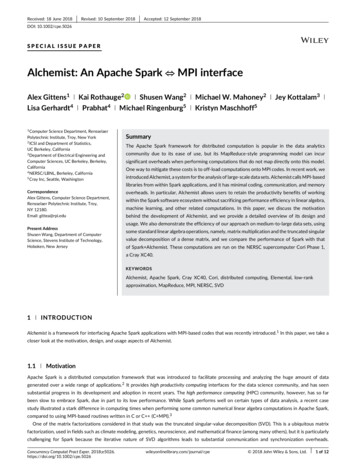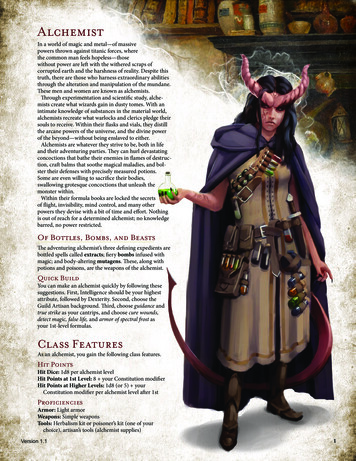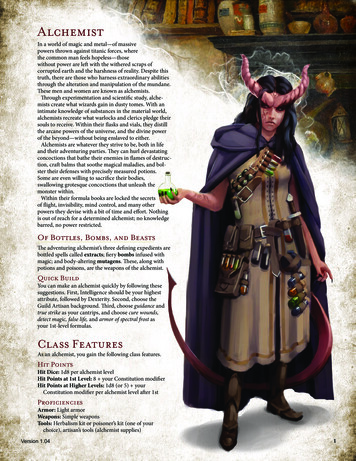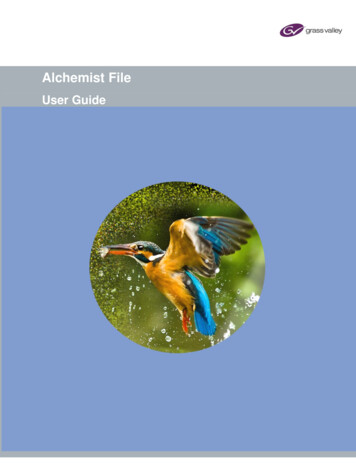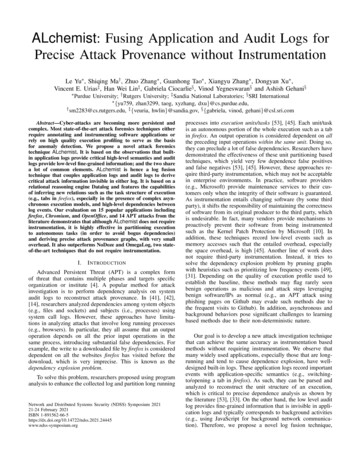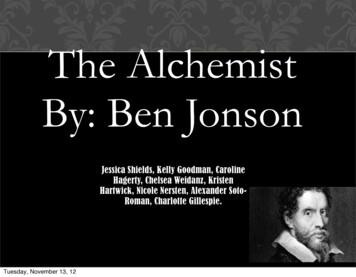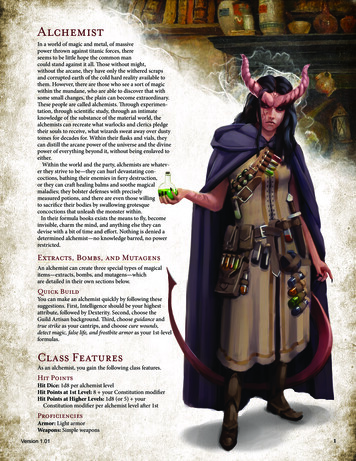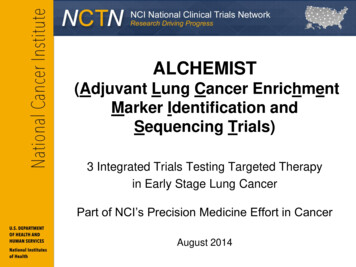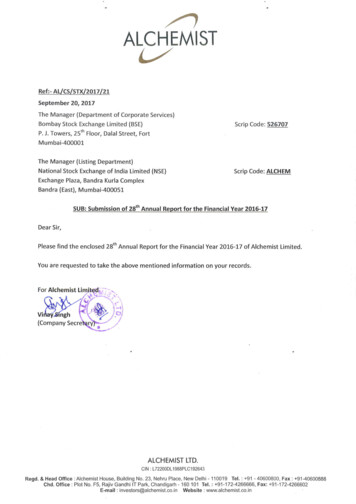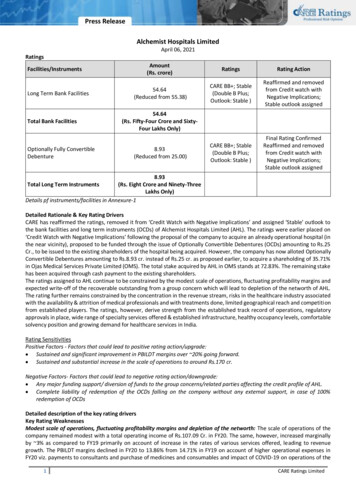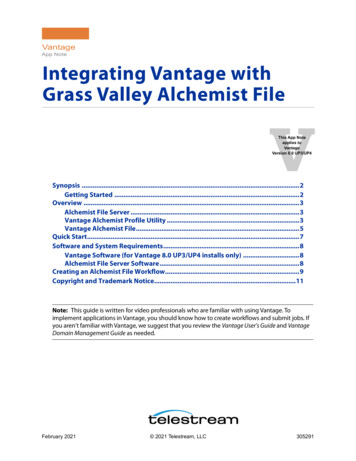
Transcription
VantageApp NoteIntegrating Vantage withGrass Valley Alchemist FileVThis App Noteapplies toVantageVersion 8.0 UP3/UP4Synopsis .2Getting Started .2Overview .3Alchemist File Server .3Vantage Alchemist Profile Utility .3Vantage Alchemist File.5Quick Start.7Software and System Requirements.8Vantage Software (for Vantage 8.0 UP3/UP4 installs only) .8Alchemist File Server Software.8Creating an Alchemist File Workflow.9Copyright and Trademark Notice.11Note: This guide is written for video professionals who are familiar with using Vantage. Toimplement applications in Vantage, you should know how to create workflows and submit jobs. Ifyou aren’t familiar with Vantage, we suggest that you review the Vantage User’s Guide and VantageDomain Management Guide as needed.February 2021 2021 Telestream, LLC305291
2SynopsisSynopsisThe Vantage integration for Grass Valley Alchemist File adds the capability to submitand receive files from an Alchemist File server's powerful conversion engine using thefamiliar and user friendly Vantage interface. This combines the power of Alchemist File’sprofessional format and frame rate conversion with Telestream’s best in classtranscoding and media processing and workflow orchestration tools as provided byVantage.Key advantages of the Vantage integration of Alchemist File include: Automatically sends files to your Alchemist File server utilizing the powerfulorchestration and intelligent decision making logic built into Vantage. Processes large libraries of complex media, eliminates troublesome errors, reducesprocessing time, and removes the need for costly manual intervention. Utilizes existing Alchemist File nodes to reduce processing turn-around time andimprove overall media processing efficiency. Leverages the high-quality file conversion and frame rate processing power of yourAlchemist File nodes to supplement an existing Vantage solution. Supports one or more Alchemist File nodes in a cluster. Utilizes the logging and file management tools in Vantage to review job status andprogress of your Alchemist File jobs.Getting StartedTelestream recommends that you read the Overview section to understand the generalconcepts and terminology specific to this application.Next, install the Vantage software and connect to your Alchemist File server. SeeSoftware and System Requirements for details.Note: This application note details specific aspects of the Vantage integration ofAlchemist File. If you have questions regarding the configuration of your AlchemistFile software, visit the relevant Grass Valley product page (https://www.grassvalley.com/products/alchemist file/) or contact your support team at GrassValley.Refer to the Quick Start section if you’re familiar with Vantage and building workflows,and you want to start using Alchemist File with your Vantage domain.Vantage
3OverviewOverviewThe Vantage integration of the Grass Valley Alchemist File connector is best thought ofas your input and output conduit for files converted using Alchemist File.Configurations of conversion profiles along with the heavy lifting of file conversion aredone using Alchemist File. Configurations required in Vantage workflows are limited inscope and are based on settings specified on the Alchemist File server.Alchemist File ServerThe interface on your Alchemist File server provides profile and system informationnecessary for configuration of your Vantage workflows that utilize Alchemist File.Profiles. Listing of default (pre-configured) and user configured profiles on yourAlchemist File server. Specifies Profile Type (Default or User) and Profile Name (Example1080 23p AVC-I).System. Alchemist File server details used for configuration of the Alchemist File actionin Vantage. Specifically, Alchemist File server Address (Name or IP of the server runningGV File Alchemist. Example-135.1.6.0) and Port (Example - 35061).For additional details see Alchemist File Server Software.Vantage Alchemist Profile UtilityThe Vantage Alchemist Profile Utility is included with installs of the Alchemist File patchfor Vantage 8.0 UP3/UP4 and allows you to view profiles present on the Alchemist FileServer from your Vantage domain. With this utility you obtain exact profile parametersrequired for configuration of the Alchemist File connector in Vantage. For additionaldetails see Vantage Software (for Vantage 8.0 UP3/UP4 installs only).Vantage
4OverviewNote: After installation of the Alchemist File patch, the utilityAlchemistProfileUtility.exe is available in your specified install location. By default this isC:\Program Files (x86)\Telestream\Vantage\Alchemist. Double click to open the utility.Profile Display NameAddressDescriptionCopy FilenamePortTypeGet ProfilesFilenameAddress. Server name or IP address as listed in the Alchemist File server under System.Port. Port number as listed in the Alchemist File server under System.Get Profiles. Populates list of existing profiles from Alchemist File server.Profile Display Name. The Profile Display Name as listed in the Alchemist File serverunder Profiles. Associated with Filename for use in Vantage.Description. Full description of profile.Type. The profile Type as listed in the Alchemist File server under Profiles.Filename. Filename of profile associated with Profile Display Name. The filename isused for the Alchemist File configuration in Vantage.Copy Filename. Select Profile Display Name then click Copy Filename for use inAlchemist File in Vantage.Vantage
5OverviewNote: The profile Type value must be manually specified when configuring yourAlchemist File action in Vantage. When using the Vantage Alchemist Profile Utility,take note of the profile Type when copying the Filename and retain for subsequentuse.Vantage Alchemist FileThe Alchemist File action is enabled within the Vantage Workflow Designer applicationwith the V-ALCHEMIST-CONN license option. An overview of Alchemist File actionconfiguration options are available below. For more details, click on the M icon to viewthe Alchemist File man page.Note: These are settings as specified in the Alchemist File server node.Plug-InMedia InputAddressPortProfile NameProfile TypeMedia OutputPlug-In. Supported plug-in options.Media Input. Specifies Media Input by nickname. Typically this is the nickname for theinput file directed from a Watch or Receive action.Address. Server name or IP address as provided by your Alchemist File server or theVantage Alchemist Profile Utility.Port. Port number as provided by your Alchemist File server or the Vantage AlchemistProfile Utility.Profile Name. Filename of profile associated with Profile Display Name as returned bythe Vantage Alchemist Profile Utility.Vantage
6OverviewProfile Type. The Profile Type as provided by your Alchemist File server or the VantageAlchemist Profile Utility.Media Output. Specifies Media Output by nickname. The output generated from theAlchemist File server is associated with a Vantage nickname so that it can be referencedin downstream actions.Vantage
7Quick StartQuick StartThese are the steps required to integrate Vantage workflows with your Alchemist Fileserver to process media. Creating and configuring an Alchemist File workflow isdescribed in Creating an Alchemist File Workflow.1. Install the Required Software—before you can execute jobs in Vantage that interactwith your Alchemist File server, you need to meet the software requirements andinstall the appropriate software (see Software and System Requirements).2. Create and Activate your Alchemist File Workflows—Create at least one workflow thatincludes an Alchemist File action and configure it, depending on your applicationand requirements. Use the Vantage Alchemist Profile Utility to obtain profile andserver information. Once your workflow is configured, activate and allow jobs tocomplete (see Creating an Alchemist File Workflow).Vantage
8Software and System RequirementsSoftware and System RequirementsBefore you can use Alchemist File in your Vantage domain, the following software mustbe installed/available and operating:Vantage Software (for Vantage 8.0 UP3/UP4 installs only)Your Vantage domain consisting of the following components should be installed,licensed, and operating properly: Vantage 8.0 with Update Pack 3 or Update Pack 4. Obtain and activate the appropriate Vantage license(s). Contact Telestream Salesfor full licensing details and requirements.– The V-ALCHEMIST-CONN license integrates Alchemist File server software withVantage. This allows for one session through a single instance of the AlchemistFile action. If an integration with an Alchemist File cluster containing more thanone node of Alchemist File is required, additional Alchemist File actions andconcurrent sessions can be enabled with the V-ALCHEMIST-CONN-EXP license. Vantage Alchemist File patch installer. Visit the Telestream Support page to down-load updates for your version of Vantage. This patch is listed under AdditionalPatches as Grass Valley Alchemist Connector. If you need further assistance, contactthe support team at Telestream.Alchemist File Server SoftwareInstall and configure Alchemist File server software or use an existing Alchemist Fileserver installation.Note: This application note details specific aspects of the Vantage integration forAlchemist File. If you have specific questions regarding the configuration of yourAlchemist File server software, visit the relevant Grass Valley product page (https://www.grassvalley.com/products/alchemist file/) and contact your support team atGrass Valley.Note: The Grass Valley Alchemist software must be hosted on a separate server andnot the server which runs your Vantage Transcode or Analysis products.Vantage
9Creating an Alchemist File WorkflowCreating an Alchemist File WorkflowCreating Alchemist File workflows to integrate with your Alchemist File server isstraightforward and similar to other workflow configurations you are familiar with inVantage. For additional workflow design concepts, consult the Vantage User Guide andVantage Domain Management Guide available directly in Workflow Designer and theVantage Management Console or from the Telestream website.Note: One Alchemist File action is required for each Grass Valley Alchemist Node in aGrass Valley Alchemist File Cluster that receives jobs from Vantage.Note: After you install the Alchemist File patch, you can access the Vantage AlchemistProfile Utility (AlchemistProfileUtility.exe) in your specified install location. By defaultthis is C:\Program Files (x86)\Telestream\Vantage\Alchemist. Double click to open theutility. Add a Watch (or other supported origin actions) and Alchemist action(s) to yourworkflow and connect accordingly. In the Watch action inspector:– Configure for a single Media File and complete action configuration In the Alchemist File action inspector:– Select the Alchemist Job plug in– Specify Media Input nickname– Specify Address– Specify Port– Specify Profile Name– Specify Profile Type– Specify Alchemist Output nickname After you configure your workflow, activate it to submit files for processing.When you submit media files to the workflow, Vantage sends a request to theAlchemist File server to convert the file using the parameters defined in the AlchemistFile action(s) in the workflow. When Alchemist File finishes converting the file, it sends itto the output location specified in the Alchemist File action(s).Vantage
10Creating an Alchemist File WorkflowNote: Although you can submit multiple jobs to an Alchemist File workflow inVantage, either sequentially or as a group, only one job is processed at a time by theAlchemist File server. Subsequent jobs are queued until the Alchemist File serverbecomes available.You can view the job status of your Alchemist File jobs as you would any other job inVantage. In the Job Status views tab: Successfully completed jobs display in blue as Completed. Failed jobs have an Alchemist File action outlined in red and display a job status ofFailed. Double click on the failed action for full error details. Under View Binder (located in right click context menu) you can view job outputs.More InformationFor more information on using the Alchemist File action in Vantage, click the ‘M’ icon inthe title bar to view help pages. For general information on using Vantage, click the ‘?’icon to open the Vantage User’s Guide. Visit the Telestream web site and TelestreamSupport for additional information and the latest updates.Vantage
11Copyright and Trademark NoticeCopyright and Trademark NoticeCopyright 2021 Telestream, LLC and its Affiliates. All rights reserved. No part of thispublication may be reproduced, transmitted, transcribed, altered, or translated into anylanguages without written permission of Telestream, LLC. Information andspecifications in this document are subject to change without notice and do notrepresent a commitment on the part of Telestream. Specifications subject to changewithout notice.Telestream, CaptionMaker, Cerify, Episode, Flip4Mac, FlipFactory, Flip Player,Gameshow, GraphicsFactory, Lightspeed, MetaFlip, Post Producer, Prism, ScreenFlow,Split-and-Stitch, Switch, Tempo, TrafficManager, Vantage, VOD Producer, and Wirecastare registered trademarks and Aurora, Cricket, e-Captioning, Inspector, iQ, iVMS, iVMSASM, MacCaption, Pipeline, Sentry, Surveyor, Vantage Cloud Port, CaptureVU, Cerify,FlexVU, Prism, Sentry, Stay Genlock, Aurora, and Vidchecker are trademarks ofTelestream, LLC and its Affiliates. All other brand, product, and company names are theproperty of their respective owners and are used only for identification purposes.Vantage
12Copyright and Trademark NoticeVantage
Utilizes existing Alchemist File nodes to reduce processing turn-around time and improve overall media processing efficiency. Leverages the high-quality file conversion and frame rate processing power of your Alchemist File nodes to supplement an existing Vantage solution. Supports one or more Alchemist File nodes in a cluster.