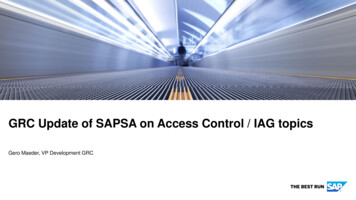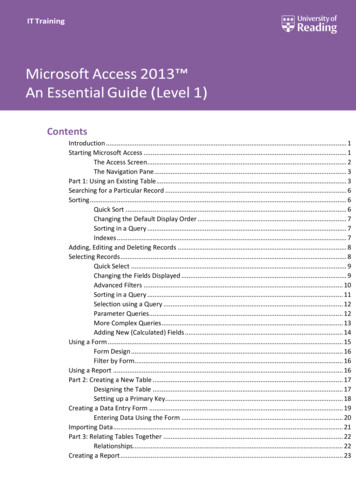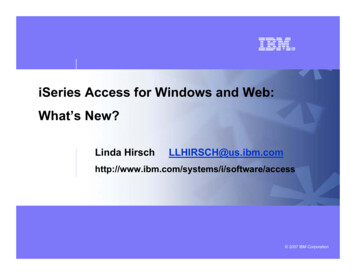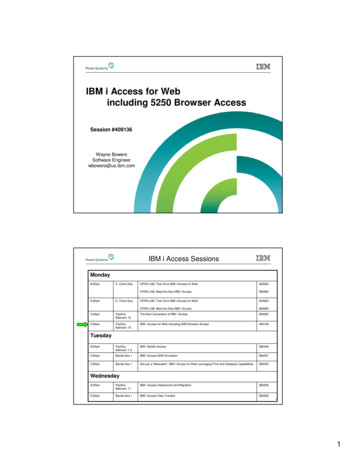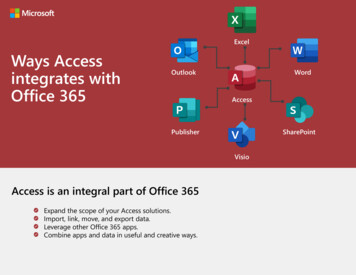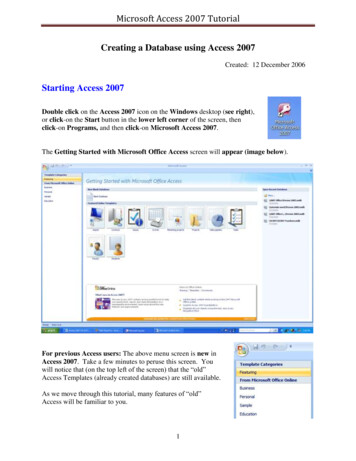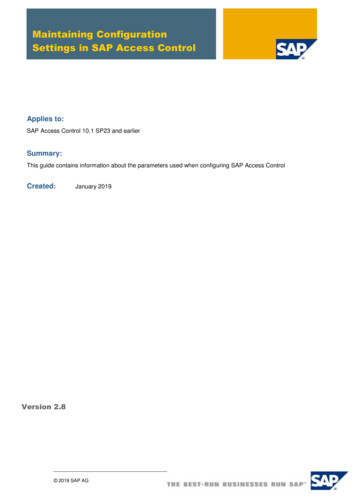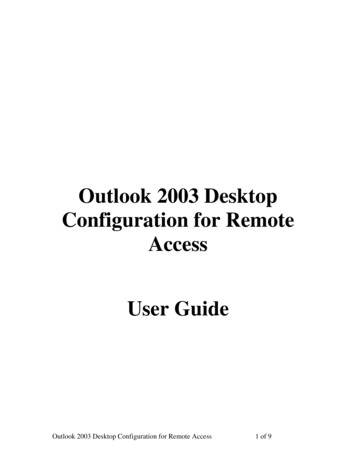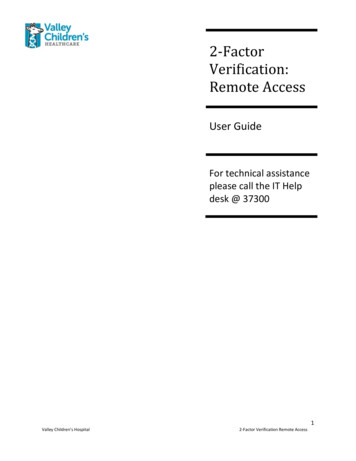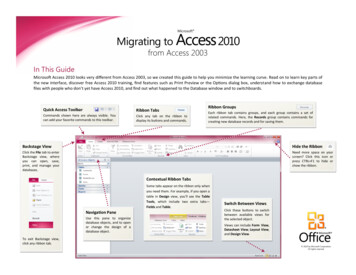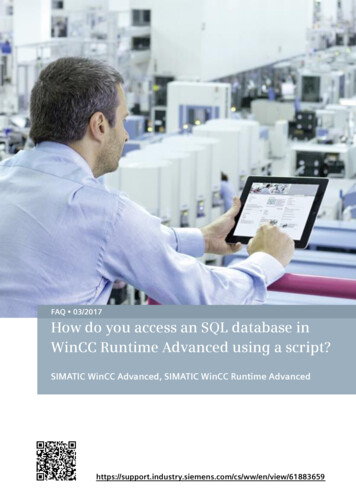
Transcription
FAQ 03/2017How do you access an SQL database inWinCC Runtime Advanced using a script?SIMATIC WinCC Advanced, SIMATIC WinCC Runtime /en/view/61883659
1 General InformationThis entry is from the Siemens Industry Online Support. The general terms of use(http://www.siemens.com/terms of use) apply. Siemens AG 2017 All rights reservedSecurityinformationSiemens provides products and solutions with industrial security functions thatsupport the secure operation of plants, systems, machines and networks.In order to protect plants, systems, machines and networks against cyberthreats, it is necessary to implement – and continuously maintain – a holistic,state-of-the-art industrial security concept. Siemens’ products and solutions onlyform one element of such a concept.Customer is responsible to prevent unauthorized access to its plants, systems,machines and networks. Systems, machines and components should only beconnected to the enterprise network or the internet if and to the extent necessaryand with appropriate security measures (e.g. use of firewalls and networksegmentation) in place.Additionally, Siemens’ guidance on appropriate security measures should betaken into account. For more information about industrial security, please mens’ products and solutions undergo continuous development to make themmore secure. Siemens strongly recommends to apply product updates as soonas available and to always use the latest product versions. Use of productversions that are no longer supported, and failure to apply latest updates mayincrease customer’s exposure to cyber threats.To stay informed about product updates, subscribe to the Siemens IndustrialSecurity RSS Feed under http://www.siemens.com/industrialsecurity.Go to the following link to download this w/en/view/61883659QuestionHow do you access an SQL database in WinCC Runtime Advanced using a script?AnswerFollow the instructions and notes listed in this document for a detailed answer tothe above question.The application is applicable exclusively for PC Runtime systems.Access to SQL-DB via Script in WinCC AdvancedEntry-ID: 61883659, V2.1, 03/20172
1 General InformationTable of contents1General Information . 41.11.21.31.41.5 Siemens AG 2017 All rights reserved2Scripts for Processing an SQL Database. 2.3.72.3.83Notes on This Sample Configuration . 4Why Should You Archive Tags Using Scripts? . 4Note on Further Reading . 4Creating a Data Source . 4Development Environment . 5Script Structure . 6Creating/Deleting an SQL Database . 8Creating an SQL Database . 8Deleting an SQL Database. 8Editing Tables and Data Records . 9Creating a New Table . 11Writing a New Data Record to a Table . 11Reading Data Records from a Table . 12Editing Data Records in a Table . 12Deleting Data Records from a Table . 13Reading All Data Records from a Table . 14Copying a Table . 15Deleting Tables . 15Using the Configured Screens . 163.13.23.33.43.53.63.73.83.93.103.11Requirements . 16Start Screen . 16Creating/Deleting a Database . 17Adding a New SQL Table . 18Adding a New Data Record to an SQL Table . 19Reading a Data Record from the SQL Table . 20Editing a Data Record from the SQL Table. 21Deleting a Data Record from the SQL Table . 22Reading All the Data Records from the SQL Table . 23Copying the SQL Table . 24Deleting an SQL Table . 25Access to SQL-DB via Script in WinCC AdvancedEntry-ID: 61883659, V2.1, 03/20173
1 General Information1General Information1.1Notes on This Sample ConfigurationA sample project is attached to this FAQ response. The sample project includesthe scripts described in chapter 2.To underline the functions of the scripts, we have created a screen for each scriptby means of which you can execute the configured function. Refer here to chapter3.1.2Why Should You Archive Tags Using Scripts?This FAQ response describes how to log tags in an SQL database using scripts.The advantage here is that the tags can be stored, read out and subsequentlyedited in the form of a table, for example. Furthermore, you can also log tags of the"STRING" type. Siemens AG 2017 All rights reserved1.3Note on Further ReadingInformation about SQL commands and about accessing SQL databases isavailable in various literature and in the internet.1.4 Website in English: http://www.sqlcommands.net/ Website in German: reating a Data SourceIn order to create access to an ODBC data source, you must create a data source.Data sources can be created in the Windows Control Panel under "AdministrativeTools Data Sources (ODBC)".How to create a Microsoft SQL database is described in Entry ID 61886098.The entry includes the principal configuration steps.Access to SQL-DB via Script in WinCC AdvancedEntry-ID: 61883659, V2.1, 03/20174
1 General InformationThe data source "Database 1" is used in this example; it is connected to the SQLserver "Computer name\WINCCPLUS". Siemens AG 2017 All rights reservedFigure 1-1Note1.5The archiving is not linked to a specific SQL instance. Instead of".\WINCCPLUS" you can also use ".\WINCCPLUSMIG", for example.Furthermore, you can also create your own instance and archive the data there.You need "SQL Server Management Studio" to create a new instance.Development EnvironmentThe project and the screenshots were created with the software and hardwarecomponents below. SIMATIC WinCC Advanced V14 SIMATIC WinCC Runtime Advanced V14 Microsoft SQL Server 2014 Microsoft SQL Server Management Studio 11.0Access to SQL-DB via Script in WinCC AdvancedEntry-ID: 61883659, V2.1, 03/20175
2 Scripts for Processing an SQL DatabaseScripts for Processing an SQL Database2The sections below describe the scripts in the sample configuration.The following functions can be executed using the scripts. Creating a new database. Deleting a database. Creating a table in a database. Creating a data record in a table. Reading a data record from a table. Editing a data record in a table. Deleting a data record in a table. Reading out the data records from a complete table. Copying a table. Deleting a table. Siemens AG 2017 All rights reservedNote2.1Open the attached configuration to understand better the sections below.Script StructureEssentially the scripts have the same structure. Below are descriptions of the linesthat are identical in all the scripts.Line 13:The "On Error Resume Next" statement is required in case a runtime error occursin the script. As soon as an error occurs the next line that contains the error routineis executed automatically.Lines 15 to 16:The "ADODB.Connection" object is required in order to establish a connection toan SQL data source. "ADODB.Recordset" can be used to create, edit or deletedatabases or tables, for example.Line 19:The Provider and Name of the data source must be known in order to open it.In this example:Provider:MSDASQLName (DSN):Database Name*)The connection to the data source is established using the "Open" method of the"conn" object tag.*)The data source name (DSN) is transferred to the scripts in this example as"Parameter". This means: The data source name is transferred to the script onlywhen the script is called (see figure below).Access to SQL-DB via Script in WinCC AdvancedEntry-ID: 61883659, V2.1, 03/20176
2 Scripts for Processing an SQL Database Siemens AG 2017 All rights reservedFigure 2-1The Data Source Name (DSN) links the configuration parameters for thecommunication with a specific database. Refer also to the information in section1.4.Lines 22 to 27:Should a runtime error occur during connection, the following error routine isprocessed in which a system message is output and the script is endedimmediately.Access to SQL-DB via Script in WinCC AdvancedEntry-ID: 61883659, V2.1, 03/20177
2 Scripts for Processing an SQL Database2.2Creating/Deleting an SQL Database2.2.1Creating an SQL DatabaseScript "S01a Create database"A new database is created with the script.Description of the commands usedLines 30 to 34:The SQL command "CREATE DATABASE" and the name of the database areused to create a new database employing the "Execute(SQL Table)" method ofthe "conn" object tag.Lines 36 to 45:Error routine: If, for example, the name of the database already exists, a relevanterror message is output. Siemens AG 2017 All rights reservedLine 47:The "Close" method is used to disconnect the connection to the data source.2.2.2Deleting an SQL DatabaseScript "S01b Delete database"A database is deleted with the script.Description of the commands usedLines 30 to 34:The SQL command "DROP DATABASE" and the name of the database are usedto delete a database employing the "Execute(SQL Table)" method of the "conn"object tag.Lines 36 to 45:Error routine: If, for example, the name of the database does not exist, a relevanterror message is output.Line 47:The "Close" method is used to disconnect the connection to the data source.Access to SQL-DB via Script in WinCC AdvancedEntry-ID: 61883659, V2.1, 03/20178
2 Scripts for Processing an SQL Database2.3Editing Tables and Data RecordsGeneral informationYou can create tables in an SQL database. You can create the table below bymeans of the attached project.The column headers (columns 1 to 3) and the associated values in the cells can bepredefined through the configured screens.The column header for data record numbers cannot be edited. You can specify adata record number by means of the cells. Siemens AG 2017 All rights reservedTable 2-1No. *)(data record no.)Column 1Column 2Column 31Data typeChar (30)Data typeSMALLINTData typeSMALLINT2Auto 1123456X SQL instruction "SELECT * FROM"All the data records from the table in the database are initially selected using theSQL instruction "SELECT * FROM" and the name of the table (see yellow entriesin the table below).Table 2-2No.(data record no.)Column 1Column 2Column 31Value 10Value 20Value 302Value 11Value 21Value 313Value 12Value 22Value 32Access to SQL-DB via Script in WinCC AdvancedEntry-ID: 61883659, V2.1, 03/20179
2 Scripts for Processing an SQL DatabaseSQL instruction "WHERE"Using the command extension "WHERE" and specifying a column / data recordno., only the specified data record (line) in the table is selected (see yellow entriesin the table below).A "new" data record thus corresponds to a new entry in a table line.Table 2-3Column 1Column 2Column 31Value 10Value 20Value 302Value 11Value 21Value 313Value 12Value 22Value 32 Siemens AG 2017 All rights reservedNo.(data record no.)Access to SQL-DB via Script in WinCC AdvancedEntry-ID: 61883659, V2.1, 03/201710
2 Scripts for Processing an SQL Database2.3.1Creating a New TableScript "S02 Create new table"A new table is created in the database with the script.Description of the commands usedLines 30 to 37:The SQL instruction "CREATE TABLE" and the corresponding syntax (tablestructure) are used to create an SQL table.The function is executed with the "Execute(SQL Table)" method of the "conn"object tag.Lines 39 to 48:Error routine: If, for example, the name of the table already exists, a relevant errormessage is output. Siemens AG 2017 All rights reservedLine 50:The "Close" method is used to disconnect the connection to the data source.2.3.2Writing a New Data Record to a TableScript "S03 Write data record into a table"A new data record is added to a table with the script.Description of the commands usedLines 30 to 35:The SQL command "SELECT * FROM" is used in conjunction with the name of thetable and the extension "WHERE" to select the appropriate data record.The function is executed with the "Execute(SQL Table)" method of the "conn"object tag.Lines 37 to 46:Error routine: If, for example, the name of the table does not exist, a relevant errormessage is output.Lines 48 to 60:The instructions (rst.EOF and rst.BOF) check whether the specified data recordalready exists ("EOF" End of File and "BOF" Begin of File). If the data recordalready exists, a system message is output. Otherwise the specified data record iswritten to the table.The SQL command "INSERT INTO" and the name of the SQL table are required inorder to add a data record. After the "VALUES" extension all the parameters (tags)that are to be entered in the table are executed. The individual parameters areseparated by a comma.The function is executed with the "Execute(SQL Table)" method of the "conn"object tag.Line 62:The "Close" method is used to disconnect the connection to the data source.Access to SQL-DB via Script in WinCC AdvancedEntry-ID: 61883659, V2.1, 03/201711
2 Scripts for Processing an SQL Database2.3.3Reading Data Records from a TableScript "S04 Read data record from a table"A data record is read from a table with the script.Description of the commands usedLines 30 to 35:The SQL command "SELECT * FROM" is used in conjunction with the name of thetable and the extension "WHERE" to select the appropriate data record.The function is executed with the "Execute(SQL Table)" method of the "conn"object tag. Siemens AG 2017 All rights reservedLines 37 to 46:Error routine: If, for example, the name of the table does not exist, a relevant errormessage is output.Lines 48 to 65:The instructions (rst.EOF and rst.BOF) check whether the data record to be calledalready exists ("EOF" End of File and "BOF" Begin of File). If the data recorddoes not exist, a system message is output. Otherwise the selected data record isoutput by means of the stored tag.Line 67:The "Close" method is used to disconnect the connection to the data source.2.3.4Editing Data Records in a TableScript "S05 Edit data record"A data record can be edited in a table with the script.Description of the commands usedLines 30 to 35:The SQL command "SELECT * FROM" is used in conjunction with the name of thetable and the extension "WHERE" to select the appropriate data record.The function is executed with the "Execute(SQL Table)" method of the "conn"object tag.Lines 37 to 46:Error routine: If, for example, the name of the table does not exist, a relevant errormessage is output.Lines 48 to 61:The instructions (rst.EOF and rst.BOF) check whether the data record to be calledalready exists ("EOF" End of File and "BOF" Begin of File). If the data recorddoes not exist, a system message is output. Otherwise the selected data record isoutput by means of the stored tag.Access to SQL-DB via Script in WinCC AdvancedEntry-ID: 61883659, V2.1, 03/201712
2 Scripts for Processing an SQL DatabaseLines 63 to 67:The specified values are assigned to the existing data record using the SQLinstruction "UPDATE" and the name of the SQL table with the command extension"Set".The function is executed with the "Execute(SQL Table)" method of the "conn"object tag.Lines 69 to 78:Error routine: If, for example, the name of the table does not exist, a relevant errormessage is output.Line 80:The "Close" method is used to disconnect the connection to the data source.2.3.5Deleting Data Records from a TableScript "S06 Delete data record"A data record in a table can be deleted with the script. Siemens AG 2017 All rights reservedDescription of the commands usedLines 30 to 34:The SQL command "DELETE FROM" is used in conjunction with the name of thetable and the extension "WHERE" to select the appropriate data record.The function is executed with the "Execute(SQL Table)" method of the "conn"object tag.Lines 36 to 45:Error routine: If, for example, the name of the table does not exist, a relevant errormessage is output.Line 47:Upon completion of the function a system message is output. Note:No check is made before execution of the function as to whether or not theselected data record is available.Line 49:The "Close" method is used to disconnect the connection to the data source.Note:There is no safety query for confirmation that you really wish to delete this datarecord. The data record is deleted irretrievably.Access to SQL-DB via Script in WinCC AdvancedEntry-ID: 61883659, V2.1, 03/201713
2 Scripts for Processing an SQL Database2.3.6Reading All Data Records from a TableScript "S07 Show all entries of a table"All the data records can be read from a table with the script.Description of the commands usedLines 30 to 34:The SQL command "SELECT * FROM" is used in conjunction with the name of thetable to select all the data records in the table.The function is executed with the "Execute(SQL Table)" method of the "conn"object tag.Lines 36 to 40:The SQL command "SELECT * FROM" is used in conjunction with the name of thetable and the extension "ORDER BY" to sort the table in ascending order. Siemens AG 2017 All rights reservedThe function is executed with the "Execute(SQL Table)" method of the "conn"object tag.Lines 42 to 51:Error routine: If, for example, the name of the table does not exist, a relevant errormessage is output.Lines 53 to 107:The instructions (rst.EOF and rst.BOF) check whether the data record to be calledalready exists ("EOF" End of File and "BOF" Begin of File). If the data recorddoes not exist, a system message is output.The number of entries in the table is entered with the "Do.Loop Until" loop andthe "MoveNext" instruction. The pointer is then reset to the first entry in the tablewith "MoveFirst" of the "rst" object tag.Only a maximum of six entries in the table are shown simultaneously in thisexample. The table section can be moved here using the arrow buttons. The valueof the "Tab" tag may vary between zero and the number of entries minus thenumber of data records to be displayed. When the table extract is moved, thepointer for the SQL table must also be moved. This is done with the "MoveNext"instruction.Line 110:The "Close" method is used to disconnect the connection to the data source.Access to SQL-DB via Script in WinCC AdvancedEntry-ID: 61883659, V2.1, 03/201714
2 Scripts for Processing an SQL Database2.3.7Copying a TableScript "S08 Copy table"A table can be copied with the script.Description of the commands usedLines 30 to 34:The SQL command "SELECT * INTO" and the extension "FROM" are used to copyall the data records of the selected table to the new table.The function is executed with the "Execute(SQL Table)" method of the "conn"object tag.Lines 36 to 45:Error routine: If, for example, the name of the table does not exist, a relevant errormessage is output. Siemens AG 2017 All rights reservedLine 47:The "Close" method is used to disconnect the connection to the data source.2.3.8Deleting TablesScript "S09 Delete table"A table can be deleted with the script.Description of the commands usedLines 30 to 34:The SQL command "DROP TABLE" is used in conjunction with the name of thetable to delete a table from the database.The function is executed with the "Execute(SQL Table)" method of the "conn"object tag.Lines 36 to 45:Error routine: If, for example, the name of the table does not exist, a relevant errormessage is output.Line 47:The "Close" method is used to disconnect the connection to the data source.Note:There is no safety query for confirmation that you really wish to delete this table.All the data of the table is deleted irretrievably.Access to SQL-DB via Script in WinCC AdvancedEntry-ID: 61883659, V2.1, 03/201715
3 Using the Configured Screens3Using the Configured Screens3.1RequirementsTo test the sample configuration you need an established connection to an SQLserver.Refer here to section 1.4.The "WINCCPLUS" server is used as SQL server.The data source name (DSN) is "Database 1".3.2Start ScreenAfter start-up of the sample project, the following page opens. Use this to call theconfigured screens with the "Sample Project Topic A" button. Siemens AG 2017 All rights reservedFigure 3-1Access to SQL-DB via Script in WinCC AdvancedEntry-ID: 61883659, V2.1, 03/201716
3 Using the Configured Screens3.3Creating/Deleting a DatabaseBy means of this screen you can create a new database or delete a database.Name of the databaseSpecify the name of the database by means of the IO field. Close the entry dialogwith the "ENTER" button.Create a databaseYou create a new database with the specified name using the "Create database"button.Delete a databaseYou delete a database with the specified name using the "Delete database"button.NoteMake sure that the database name does not include any spaces. Siemens AG 2017 All rights reservedFigure 3-2Access to SQL-DB via Script in WinCC AdvancedEntry-ID: 61883659, V2.1, 03/201717
3 Using the Configured Screens3.4Adding a New SQL TableA new table is created in a database with the screen.Name of the database and the tableSpecify the name of the database and the name of the table using the IO fields.Close the entry dialog with the "ENTER" button.Table designationUnder "Column 1" etc. you enter the texts for the column headers.You use the "New table" button to create a new table with the specified data in thedatabase.NoteMake sure that the names do not include any spaces. Siemens AG 2017 All rights reservedFigure 3-3Access to SQL-DB via Script in WinCC AdvancedEntry-ID: 61883659, V2.1, 03/201718
3 Using the Configured Screens3.5Adding a New Data Record to an SQL TableA new table is created in a database with the screen.Name of the database and the tableSpecify the name of the database and the name of the table using the IO fields.Close the entry dialog with the "ENTER" button.Enter the data record"Data record no.:" columnHere you enter the number of the data record."Column 1 to Column 3" columnsHere you enter the values for the data record. In "Column 1" you can specify astring length of up to 30 characters. Siemens AG 2017 All rights reservedYou use the "New data record" button to insert the specified data record into theselected table.If the specified data record number already exists, a system message is output. Inthis case you change the data record number.Figure 3-4Access to SQL-DB via Script in WinCC AdvancedEntry-ID: 61883659, V2.1, 03/201719
3 Using the Configured Screens3.6Reading a Data Record from the SQL TableYou can use the screen to read a data record from a table.Name of the database and the tableSpecify the name of the database and the name of the table using the IO fields.Close the entry dialog with the "ENTER" button.Edit data recordIn the IO field you enter the data record number to be read out.You use the "Read data record" button to read out the specified data record fromthe selected table.If the specified data record number does not exist, a system message is output. Inthis case you change the data record number. Siemens AG 2017 All rights reservedFigure 3-5Access to SQL-DB via Script in WinCC AdvancedEntry-ID: 61883659, V2.1, 03/201720
3 Using the Configured Screens3.7Editing a Data Record from the SQL TableYou can use the screen to edit a data record from a table.Name of the database and the tableSpecify the name of the database and the name of the table using the IO fields.Close the entry dialog with the "ENTER" button.Enter the data record"Data record no.:" columnHere you enter the number of the data record to be changed."Column 1 to Column 3" columnsHere you enter the values for the data record. In "Column 1" you can specify astring length of up to 30 characters. Siemens AG 2017 All rights reservedYou use the "Update data record" button to update the specified data record inthe selected table.If the specified data record number does not exist, a system message is output. Inthis case you change the data record number.NoteTo change the existing data record you first execute the "Read data record fromthe SQL table" function. The values read out are displayed automatically on thispage and can be edited there.Figure 3-6Access to SQL-DB via Script in WinCC AdvancedEntry-ID: 61883659, V2.1, 03/201721
3 Using the Configured Screens3.8Deleting a Data Record from the SQL TableYou can use the screen to delete a data record from a table.Name of the database and the tableSpecify the name of the database and the name of the table using the IO fields.Close the entry dialog with the "ENTER" button.Edit data recordIn the IO field you enter the data record number to be deleted.You use the "Delete data record" button to delete the specified data record fromthe selected table.If the specified data record number does not exist, a system message is output. Inthis case you change the data record number. Siemens AG 2017 All rights reservedNoteThere is no safety query. The execution of this function deletes the specifieddata record irretrievably.Figure 3-7Access to SQL-DB via Script in WinCC AdvancedEntry-ID: 61883659, V2.1, 03/201722
3 Using the Configured Screens3.9Reading All the Data Records from the SQL TableYou can use the screen to read all the data records from a table.Name of the database and the tableSpecify the name of the database and the name of the table using the IO fields.Close the entry dialog with the "ENTER" button.Read out the data recordYou use the "Read data record" button to read out all the data records from theselected table.If the specified data record number does not exist, a system message is output. Inthis case you change the data record number.You can use the arrow keys to scroll in the table. Siemens AG 2017 All rights reservedFigure 3-8Access to SQL-DB via Script in WinCC AdvancedEntry-ID: 61883659, V2.1, 03/201723
3 Using the Configured Screens3.10Copying the SQL TableYou can use the screen to copy a database table.Name of the database and the tableSpecify the name of the database and the name of the table using the IO fields.Close the entry dialog with the "ENTER" button.New table nameEnter a new table name in the IO field.You use the "Copy table" button to copy the table and assign the specified nameto it. Siemens AG 2017 All rights reservedFigure 3-9Access to SQL-DB via Script in WinCC AdvancedEntry-ID: 61883659, V2.1, 03/201724
3 Using the Configured Screens3.11Deleting an SQL TableYou can use the screen to delete a database table.Name of the database and the tableSpecify the name of the database and the name of the table using the IO fields.Close the entry dialog with the "ENTER" button.Delete tableYou delete the table with the "Delete table" button.NoteThere is no safety query. The execution of this function deletes the tableirretrievably. Siemens AG 2017 All rights reservedFigure 3-10Access to SQL-DB via Script in WinCC AdvancedEntry-ID: 61883659, V2.1, 03/201725
2 Scripts for Processing an SQL Database The sections below describe the scripts in the sample configuration. The following functions can be executed using the scripts. Creating a new database. Deleting a database. Creating a table in a database. Creating a data record in a table. Reading a data record from a table.