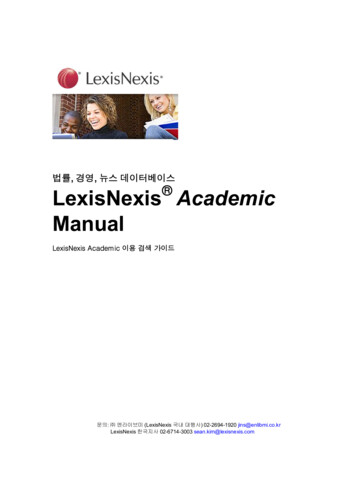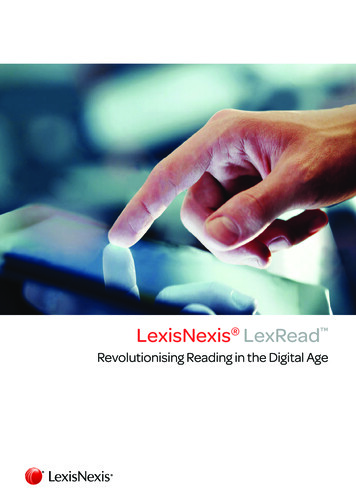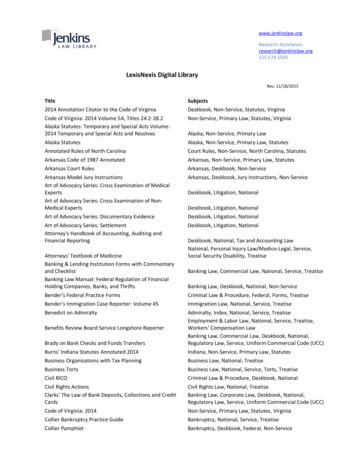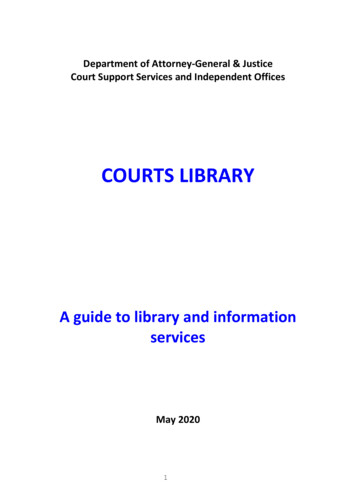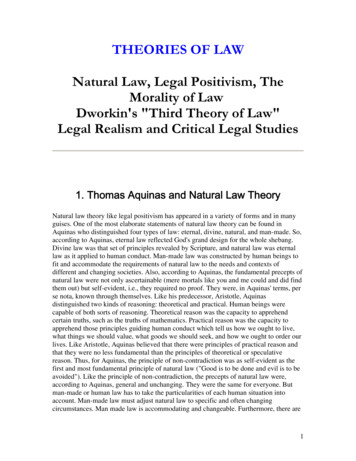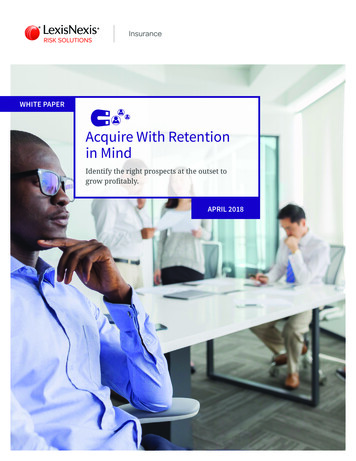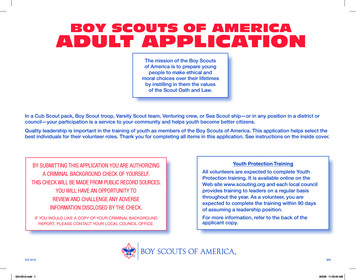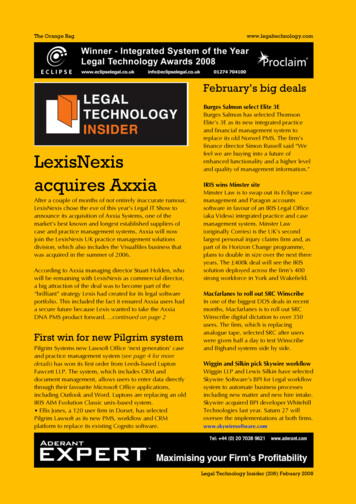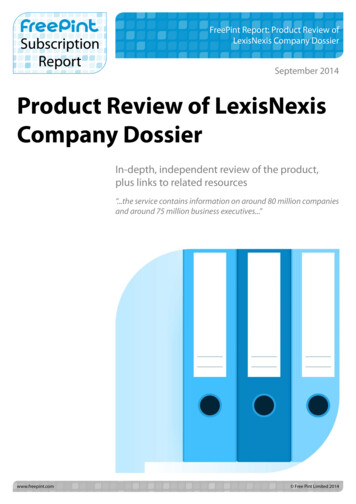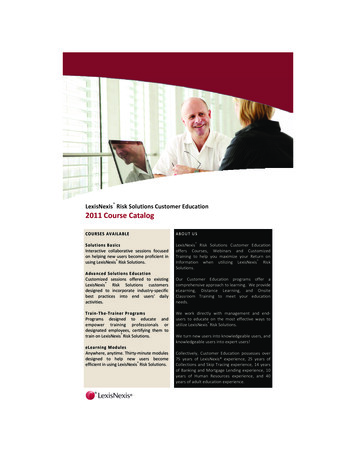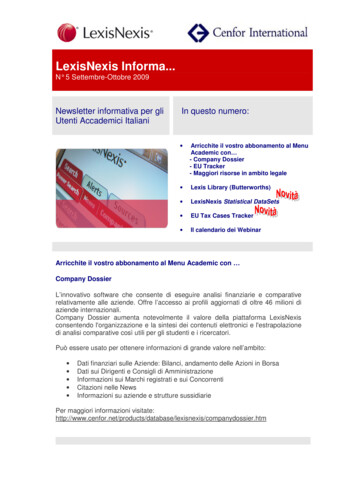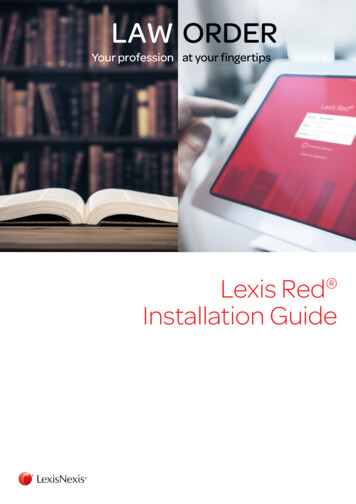
Transcription
LAW ORDERYour profession at your fingertipsLexis RedInstallation Guide
Lexis Red — Why are we releasing a new version?The current version of Lexis Red available in the market supports all major operating systems.To provide a greater breadth in the scope of compatibility and features, Lexis Red 3.0 is the new versionof this leading digital app, now delivering customers access via a broader range of operating systemsand devices. The overarching aim of Lexis Red is to meet our customers’ needs more effectivelyby providing access to essential legal content digitally, at any time and in any location.New features of Lexis Red include: Support across a broader range of operating systems, including macOS, iOS, Android andWindows 7, 8.1 , plus expanded device compatibility to encompass iPads, tablets, PC/Mac laptop or PC/Mac desktop devices. (N.B. – Please note that phone and phablet compatibility is presently unavailable).Performance improvements, including faster download rates and automatic title updates.Plus, seamless navigation from opening titles to moving across titles as and when required.A new look and feel! Lexis Red provides a modern look, with a cleaner interface and intuitive navigability.In turn, this brings it in alignment with industry best practice standards.An improved navigational experience. Lexis Red now supports native user interface controlsfor each platform, in turn, helping users familiar with a specific platform to navigate with greater easethrough the app as desired.Tailored organisation of publications, providing the ability to relocate and delete titles within thePublications screen as required.Infinite scrolling to allow users to move up and down a publication with greater ease.Improved search capability, allowing users to search a string of terms (as opposed to one-wordsearches only); with a greater breadth provided within the search results delivered a.k.a. stemming. Forexample, whilst searching the term “care,” the results will expand to encompass “cared, cares, caring”etc. Additionally, search results will be retained whilst a user is in a specific title.Printing and emailing functionalities, which allow documents to be printed directly from a publication.Font re-sizing providing greater legibility of content.L E X I S R E D I N S TA L L AT I O N G U I D E 2
What are the minimum systemrequirements for Lexis Red ?L E X I S R E D 3 .1PLATFORMOPERATING SYSTEMMINIMUM SCREEN SIZEDEVICE TYPEWindows7N/ALaptop or desktopNote: The above version is available as a downloadable installer file from Lexis Red microsite.Please speak with your IT team as installation requires administrator permission.LEXIS RED 3.2PLATFORMOPERATING SYSTEMMINIMUM SCREEN SIZEDEVICE TYPEiOS9 7.9-inchiPad 3 or aboveAndroid4.4, 5.0 and 6.08-inchTabletWindows8.1 12-inchTablet, laptop or desktopmacOS10.11 and 10.12N/ALaptop or desktopNote: Windows version is available as a downloadable installer pack. Please speak with your IT teamas installation requires administrator permission. Contact customer support for further assistance.L E X I S R E D I N S TA L L AT I O N G U I D E 3
Download Lexis Red for iPadsMinimum requirements: iPad 3 and aboveOperating system iOS 9 7.9 inch minimum screen sizeSTEP 1 — Ensure your device is connected to the internet.STEP 2 — An Apple ID is required prior to downloading the Lexis Red application. If you do not havean Apple ID, you may create one at: https://support.apple.com/en-nz/HT203993.STEP 3 — Tap the App Store icon on your iPad.STEP 4 — Tap “Search” in the App Store.STEP 5 — Enter the app name, “Lexis Red”, and hit search.STEP 6 — Upon the display of search results, you may see both “Lexis Red”and “LexisNexis RedR” displayed. Please tap on “Lexis Red”.STEP 7 — Tap on “Get”, followed by “Install”.STEP 8 — Wait for the installation to complete.STEP 9 — Upon completion of the installation, please tap the Home key, and you willsee the “Lexis Red” app icon installed and ready to utilise.STEP 10 — Tap the “Lexis Red” app/icon and enter your country (New Zealand),plus your email and password to commence utilising the application.App Store support is available at: https://support.apple.com/en-nz/HT204316.Please note the following: If you are a user of the earlier app version, LexisNexis Red, a one-time only sync willoccur between your previous version and the new version of the app upon download. If you are an existing user of the earlier version of LexisNexis Red, and havenow downloaded the new version, Lexis Red, please utilise your existinglogin and password details to access the new app. If you are a new Lexis Reduser, you will receive a Welcome email with your login details. Should you experience any issues with your device, please contact the devicemanufacturer. If you experience any issues related to the Lexis Red app, please contactCustomer Support on 0800 800 986 or customersupport@lexisnexis.co.nz.L E X I S R E D I N S TA L L AT I O N G U I D E 4
Download Lexis Red for Android devicesMinimum requirements: Operating systems 4.4, 5.0 and 6.08-inch minimum screen sizeTablet devices onlyThe Play Store app comes pre-installed on Android devices that support Google —Ensure your device is connected to the internet.Tap on the “Play Store” app.Search for “Lexis Red”, and tap on the “Lexis Red” icon.Tap on “Install” and the app will then be downloaded to your device.The app will then install, be visible and ready for utilisation alongside your existing apps.Tap the “Lexis Red” app/icon and enter your country (New Zealand), emailand password to commence utilising the application.App Store support is available at: https://play.google.com/store.Please note the following: If you are an existing user of the earlier version of LexisNexis RedR, and havenow downloaded the new version, Lexis Red, please utilise your existinglogin and password details to access the new app. If you are a new LexisRed user, you will receive a Welcome email with your login details. Should you experience any issues with your device, please contact the devicemanufacturer. If you experience any issues related to the Lexis Red app, please contactCustomer Support on 0800 800 986 or customersupport@lexisnexis.co.nz.L E X I S R E D I N S TA L L AT I O N G U I D E 5
Download Lexis Red for Windows 7 devicesMinimum requirements: Operating system Windows 7Laptop or desktopDOWNLOAD FORWindows 7Please visit the Lexis Red Microsite to download the installation re your device is connected to the internet.Visit the Lexis Red microsite to download the app installation file here.It is recommended that any prior version of Lexis Red be uninstalled before this new version is installedOnce the installation file is downloaded user will need administrator access to install the app.If you don’t have administrator access please get help from your IT team for installation.STEP 5 — Right click on the downloaded application and run the file.STEP 6 — Once installed, to locate the Lexis Red service, click on Start, All Programs,and double click "Lexis Red" to open the application.STEP 7 — Open the application (double click on the file), please select “New Zealand” as countryand use your existing Lexis Red login details to login to the new version of the app.Support is available at: 0800 800 986 or customersupport@lexisnexis.co.nz.Please note the following: If you do not have admin rights, you may not have permission to install the app .If this is the case, please contact your IT administrator for further support. If you are an existing user of the earlier version of Lexis Red, and have nowdownloaded the new version of Lexis Red, please utilise your existing loginand password details to access the new app. If you are a new Lexis Reduser, you will receive a Welcome email with your login details. Should you experience any issues with your device, please contact thedevice manufacturer. If you experience any issues related to the Lexis Red app,please contact Customer Support on 0800 800 986 or customersupport@lexisnexis.co.nz.L E X I S R E D I N S TA L L AT I O N G U I D E 6
Download Lexis Red for Windows devicesMinimum requirements: Operating system Windows 8.1 12-inch minimum screen sizeTablet, laptop or desktopPlease visit the Windows App Store at: ?icid CNavWinApps.The Windows App Store comes pre-installed on Windows tablets. For desktops and laptops,the Windows App Store can be accessed via your browser.STEP 1 — Ensure your device is connected to the internet.STEP 2 — Visit the Windows App Store at: ?icid CNavWinApps.STEP 3 — Alternatively, Windows tablet users may tap the Windows icon on the bottom,left-hand side corner and conduct a search by typing “store”.STEP 4 — Upon arriving at the Windows Store, search for “Lexis Red” and tap on the “Lexis Red” app icon.STEP 5 — Tap on “Get” and choose your Microsoft account to log in and download the app to your device.STEP 6 — Once the app has downloaded onto your device, the “Lexis Red” app iconwill be visible, installed and ready for your utilisation.STEP 7 — Tap the “Lexis Red” app/icon and enter your country (New Zealand),email and password to commence utilising the application.Support is available at: https://support.microsoft.com/en-nz.Please note the following: If you do not have admin rights, you may not have permission to download the app fromthe App Store. If this is the case, please contact your IT administrator for further support. If you are an existing user of the earlier version of LexisNexis RedR, and havenow downloaded the new version, Lexis Red, please utilise your existinglogin and password details to access the new app. If you are a new LexisRed user, you will receive a Welcome email with your login details. Should you experience any issues with your device, please contact the devicemanufacturer. If you experience any issues related to the Lexis Red app, please contactCustomer Support on 0800 800 986 or customersupport@lexisnexis.co.nz.L E X I S R E D I N S TA L L AT I O N G U I D E 7
Download Lexis Red for Macdesktop & laptop devicesMinimum requirements: Mac operating systems 10.10 and 10.11Mac desktops/laptopsSTEP 1 — Ensure your device is connected to the internet.STEP 2 — An Apple ID is required prior to downloading the Lexis Red application. If you do not have anApple ID, you may create one at: https://support.apple.com/en-nz/HT204316.STEP 3 — The Mac App Store may be found on your laptop/desktop.STEP 4 — Click on the “Search tab” in the App Store.STEP 5 — Type in the app name, “Lexis Red”, and hit search.STEP 6 — Upon searching, the result “Lexis Red” will display. Please click on “Lexis Red”.STEP 7 — Click “Get” and “Install”.STEP 8 — Upon completion of the installation, you will see the “Lexis Red” app iconinstalled and ready for utilisation alongside your existing apps.STEP 9 — Click the “Lexis Red” app/icon and enter your country (New Zealand),email and password to commence utilising the application.App Store support is available at: CPlease note the following: If you do not have admin rights, you may not have permission to download the app fromthe App Store. If this is the case, please contact your IT administrator for further support. If you are an existing user of the earlier version of LexisNexis RedR, and havenow downloaded the new version, Lexis Red, please utilise your existinglogin and password details to access the new app. If you are a new LexisRed user, you will receive a Welcome email with your login details. Should you experience any issues with your device, please contact the devicemanufacturer. If you experience any issues related to the Lexis Red app, please contactCustomer Support on 0800 800 986 or customersupport@lexisnexis.co.nz.LexisNexis and the Knowledge Burst logo are registered trademarks and Lexis Red is a trademark of RELX Inc. 2017 LexisNexis NZ Limited. All rights reserved.
If you are a user of the earlier app version, LexisNexis Red, a one-time only sync will occur between your previous version and the new version of the app upon download. If you are an existing user of the earlier version of LexisNexis Red, and have now downloaded the new version, Lexis Red, please utilise your existing