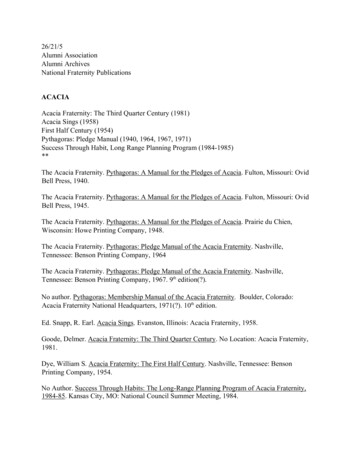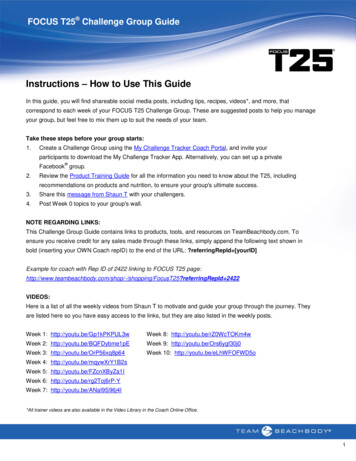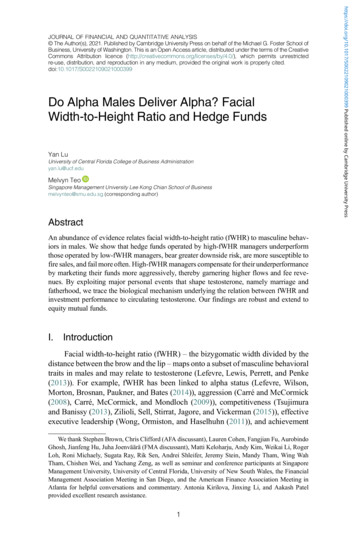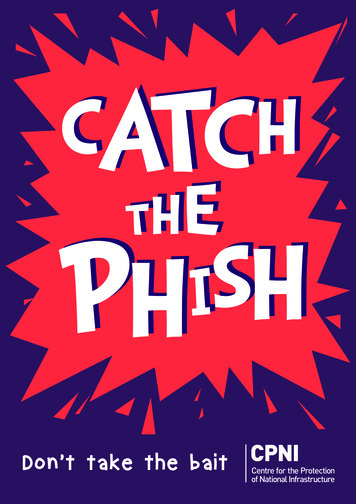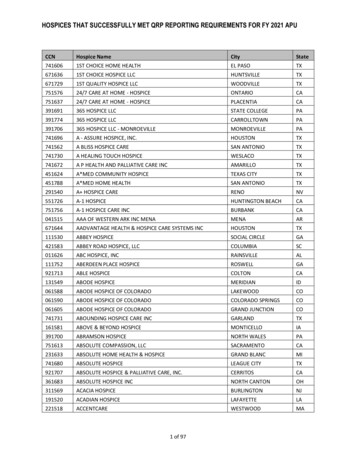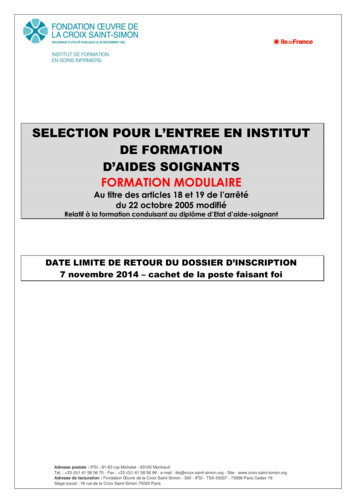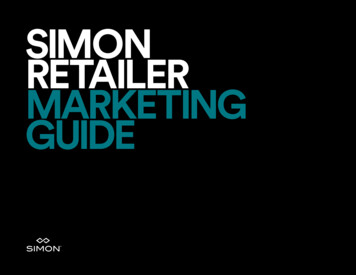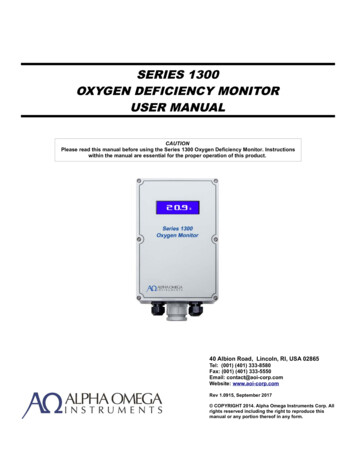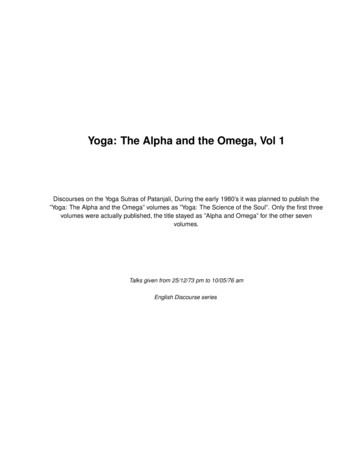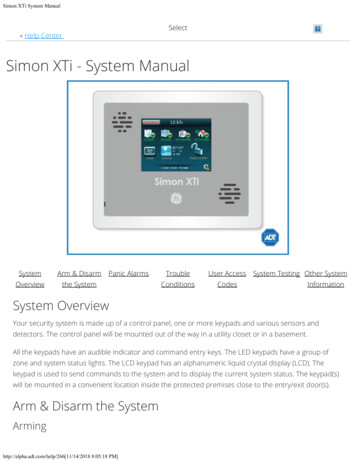
Transcription
Simon XTi System ManualSelect« Help CenterSimon XTi - System ManualSystemArm & DisarmOverviewthe SystemPanic AlarmsTroubleUser AccessConditionsCodesSystem Testing Other SystemInformationSystem OverviewYour security system is made up of a control panel, one or more keypads and various sensors anddetectors. The control panel will be mounted out of the way in a utility closet or in a basement.All the keypads have an audible indicator and command entry keys. The LED keypads have a group ofzone and system status lights. The LCD keypad has an alphanumeric liquid crystal display (LCD). Thekeypad is used to send commands to the system and to display the current system status. The keypad(s)will be mounted in a convenient location inside the protected premises close to the entry/exit door(s).Arm & Disarm the 18 8:05:18 PM]
Simon XTi System ManualArming a sensor makes it active and allows the panel to generate an alarm when a door or window isopened or when an unauthorized person enters a specific area.Disarming makes the sensor inactive in the system. The current arming level is shown on the screen (seeTable 4 on page 5) and changes in arming level are announced on the speaker.Arming ErrorsIf you select an arming option on the Arm screen, and there is an arming problem, an arming errormessage screen will appear, indicating what the problem is and how to correct it. For example, you mightsee a message that indicates that you need to close the front door.Correct the problem as indicated or press Bypass. You will see the arming countdown message at thebottom of the screen. You can press Cancel and enter your code to stop the arming process.1.2.3.4.Ensure that all doors and windows are closed.Press [Press to Arm].Press [DOORS & WINDOWS ONLY] (STAY).If a code is required, enter your code when the keypad screen appears. The panel speaks Doorsand Windows On and starts an exit delay, and sounds exit beeps in groups of two until the exitdelay expires. To cancel arming press CANCEL ARMING on the countdown screen.To arm motion sensors (level 3):1. Press [Press to Arm].2. Press [MOTION SENSORS ONLY] (AWAY) (see Figure 3 on page 8).3. If a code is required, enter your [security code] when the keypad screen appears. The panel speaksMotions On, starts an exit delay, and sounds exit beeps in groups of three until the exit delayexpires.Note: Depending on your configuration, this option may not appear.To arm doors, windows, and motion sensors (level 4):1.2.3.4.Press [Press to Arm].Press [ARM ALL] (AWAY) (see Figure 3 on page 8).If a code is required, enter your code when the keypad screen appears.The panel speaks Doors and Windows On, Motions On, starts an exit delay, and sounds exit beepsin groups of four until the exit delay expires.DisarmingTo disarm (level 1):http://alpha.adt.com/help/266[11/14/2018 8:05:18 PM]
Simon XTi System Manual1. Press [PRESS TO DISARM].2. Enter your [security code] when the keypad screen appears.Exit/Entry DelayYour Simon XTi provides a delay after entering or exiting your home before the system is armed ordisarmed.Silent ExitThe silent exit feature silences the status beeps that accompany the exit delay. Press [ON] next to Silentexit (Figure 3 on page 8) before pressing the arming level icon to silence status beeps. The panel will stillbeep at the beginning and end of the exit delay.Note: Enabling silent exit doubles the exit delay time.No Entry DelayUse the no entry delay feature when you are staying at home, or when you are away from home and willcarry a wireless keyfob to disarm the system before opening a protected door. Check with your installerto find out how this option is programmed.To set up no entry delay:1.2.3.4.Close all door and windows.Press [Press to Arm].Press the [OFF] next to Entry Delay (see Figure 3 on page 8).Press your desired arming level. The arming countdown begins. The screen displays (clock with ared strike through) with your arming level and speaks Doors and Windows On, No Entry Delay.Note: To avoid causing an alarm, you must disarm the system with a wireless keyfob before entering yourhome.Quick ExitUse the quick exit feature when you want to briefly leave the house while the system is stilled armed (forinstance to get the newspaper). This feature must be enabled by your installer.To enable Quick Exit:1. Press [PRESS TO DISARM].2. Press on the touch screen. This allows a designated exit door to be open for up to 2 minuteswithout triggering an alarm.http://alpha.adt.com/help/266[11/14/2018 8:05:18 PM]
Simon XTi System ManualNote: The designated door may be opened and closed only once. If you close the designated door behindyou when you exit, you will need to disarm the system upon re-entering. Leave the designated door openwhile using the quick exit feature.Exit Delay ExtensionIf enabled by your installer, the exit delay extension feature will recognize when you arm the system, leaveyour house and then quickly re-enter (for example, if you forget your car keys). If this happens, the systemwill restart your exit delay to give you the full exit delay again.Bypassing ZoneBypassing a sensor allows you to open the sensor while the system is armed. For example, if your doorsand windows are armed and you want to open your kitchen window, but do not want to disarm the entiresystem, you can bypass the kitchen window sensor and then open the kitchen window without causing analarm. Bypassed sensors are automatically unbypassed when the arming level is changed to a level wherethe sensor is not active.To bypass, or unbypass, a sensor:1.2.3.4.Press [SETTINGS ICON].Press [SELECT].Enter your [master code].Next to the sensor name, select [BYPASSED] to bypass the selected sensor, or to not bypass theselected sensor.ChimesUse the chime feature to signal when a protected door is opened while the system is disarmed. The panelchimes twice when a chime sensor is tripped, if the chime mode is enabled. This feature allows you to benotified when family members are going in and out of your home. The chime and special chime featuresare turned on or off in the System menuNote: If there are no chime sensors in your system, the chime option will not appear in the System menu.To enable or disable the chime feature:1. Enter the Status & Settings menu and scroll to the Chime option.2. Press [On] or [Off] to modify the setting (a gold icon indicates the option is selected).3. Press [Close] to exit the Status & Settings menu.Note: This menu option will not appear if chime sensors are not in your system.http://alpha.adt.com/help/266[11/14/2018 8:05:18 PM]
Simon XTi System ManualSpecial ChimeTo enable or disable the special chime feature:1. Enter the Status & Settings menu and scroll to the Special Chime option.2. Press [On] or [Off] to modify the setting (a gold icon indicates the option is selected).3. Press [Close] to exit the Status & Settings menu.Note: This menu option will not appear if special chime sensors are not in your system.Panic AlarmsEmergency IconIn an emergency, touch the Emergency icon. An Emergency screen appears. You will see three icons(Panic, Police, or Fire). Select the appropriate icon.Note: If your system is connected to a security monitoring service, the authorities willbe notified. Thisoption may not be enabled.If you initiate an emergency alarm by mistake, you can cancel the alarm by touching the red alarm icon(“Alarms” on page 12) and entering your code within 30 seconds(typical time limit, contact your dealer formore information on your system configuration).Sirens OptionsThe panel has two built-in sound sources, a piezo siren and a speaker. The piezo siren makes alarmbeeps and status beeps. Fire and intrusion alarm beeps are always played at high volume, while thevolume of status beeps (such as trouble or chime beeps, entry and exit delay beeps, or emergency alarmbeeps) is controlled by the Beep Volume in the Status and Settings screen. The speaker emits the panel’svoice and sounds beeps when a key is pressed. The siren volume is also programmable.The siren and built-in speaker options consist of the following:Panel Piezo Beeps(Status beeps sounded on the siren.) This option determines whether the panel sounds nonalarm beeps.To program piezo beeps:1. From the Programming screen, press [SIREN OPTIONS].2. To turn on panel piezo beeps, press the box. To turn off, press the checked box.3. Press [CLOSE] repeatedly to exit menus.http://alpha.adt.com/help/266[11/14/2018 8:05:18 PM]
Simon XTi System ManualPanel Voice(Spoken phrases on the speaker and key press sounds from the speaker heard while controlling thesystem.) This option determines whether the panel speaks status messages and arming level changes. Toprogram panel voice:1. From the Programming screen, press [SIREN OPTIONS].2. To turn on panel voice, press the box. To turn off, press the checked box.3. Press [CLOSE] repeatedly to exit menus.Panel Piezo Alarms(Loud alarms on the siren). This option determines whether the panel sounds alarm beeps. To programpanel piezo alarm:1. From the Programming screen, press [SIREN OPTIONS].2. To turn on panel piezo alarms, press the box. To turn off, press the checked box.3. Press [CLOSE] repeatedly to exit menus.Trouble ConditionsYour security system is able to automatically test itself for power failures, low batteries, nonworkingsensors, and communication troubles with the central monitoring station. When your security systemdetects a trouble condition, six rapid beeps will sound every minute for four hours until the troublecondition is corrected.To silence trouble beeps, press [STATUS] or arm/disarm the system.For a complete list of Trouble Conditions, please refer to the Simon XT Troubleshooting pageUser Access CodesAccess Code ProgrammingTo enter programming mode:Note: Programming mode can only be entered if the system is disarmed.1. Enter the Status & Settings menu.2. Scroll until Programming is listed, press the Enter icon.3. Enter your [master code], and then press [OK].Note: You have four seconds between number presses to enter the code or you will be returned to thehome screen.http://alpha.adt.com/help/266[11/14/2018 8:05:18 PM]
Simon XTi System ManualAt this point, you are in the Programming menu. At this level, the following submenus are accessible:Access CodesSecurityPhone NumbersSiren OptionsSystem TestsInteractive Services (Optional. Ask your dealer for more information.)Access CodesThere are three types of access codes:Master CodeThe master code is your most powerful code and can be used for all user operations includingprogramming. The initial value of the master code is 123, 1234, 12345, or 123456, depending on theinstaller-programmed access code length.User Codes 1 to 8There are eight user codes, which can be used for many user operations, but not programming orbypassing sensors. Initially, all user codes are blank. A user code can be deleted by pressing Delete whilethe code is being changed.Duress CodeThe duress code, when used in place of another user code, generates a silent duress alarm that isreported to the central monitoring station. Initially, the duress code is blank. The duress code can bedeleted by pressing Delete while the code is being changed.To add/edit access codes:1.2.3.4.From the Programming screen, press [ACCESS CODES].To add or edit an access code, press the white field next to the access code.Enter the new/edited code on the numbered keypad and press SAVE.Press [CLOSE] repeatedly to exit menus.SecurityThe Security menu contains the Downloader Enable option. This option determines whether your dealercan access the system remotely.To program the download enable option:http://alpha.adt.com/help/266[11/14/2018 8:05:18 PM]
Simon XTi System Manual1.2.3.4.From the Programming screen, press [SECURITY].Press the Security icon.To turn on an option, press the box. To turn off an option, press the checked box.Press [CLOSE] repeatedly to exit menus.System TestingSensor TestYou should test sensors one at a time to make sure they are sending strong signals to the panel. Youshould test the sensors at least once a week.To perform the sensor test:1.2.3.4.5.6.Enter the Status & Settings menu.Scroll until System Tests is listed, Press [Enter].Enter your [master code] and press [OK].Press [Sensor Test].All sensors learned into your system will be listed.Test any sensor you want by tripping the sensor (see Table 14 below for details on how to trip eachdevice).7. The display will update with the total number of packets received from each individual sensor.Communication TestThe communication test is used to check proper communication.Note: If Comm Test is not finished, it will continue to run even if you exit program mode.To perform a comm test:1.2.3.4.Enter the Status & Settings menu.Scroll until System Tests is listed, Press [Enter].Enter your [master code] and press [OK].Press [Comm Tes]t.The panel displays if the comm test was successful or not.Central Station CommunicationAfter performing sensor tests, check that the system is reporting alarms successfully to the centralstation.To test communication with the central station:http://alpha.adt.com/help/266[11/14/2018 8:05:18 PM]
Simon XTi System Manual1. Call the central station and tell the operator that you will be testing the system.2. Arm the system.3. Test an emergency panic icon and trip at least one sensor of each type (fire, intrusion, etc.) to verifythat the appropriate alarms are working correctly. There could be a 30 second delay on intrusiondevices.4. When you finish testing the system, call the central station to verify that the alarms were received.Other System InformationTime and DateIf the panel loses both AC and battery power, upon power restoral the system time will reset to midnightand the date will reset to 1 - 1 - 2000, indicating it has not been set correctly.Time format is: hour/minute/a.m. or p.m.Date format is: month/day/year:To set the time:1.2.3.4.5.From the Status & Settings screen, select [Set Date/Time].Enter [master code].From the Set Date/Time screen press the first box to set hour and press [SAVE].Press the second box to set minutes and press [SAVE].Press the a.m/p.m. box to toggle a.m/p.m. setting.To set the date:1. From the Set Date/Time screen press the first box in the second row to set month and press [SAVE].2. Press the second box to set day and press [SAVE].3. Press the third box and enter the year and press [SAVE].VolumeVoice VolumeTo set the voice volume:1. From the Status & Settings screen, next to Voice Volume, press the left arrow to lower the voicevolume and the right arrow to raise the voice volume.2. The bars between the arrows register the volume level. No bars is off. Four bars is loudest.Beep Volumehttp://alpha.adt.com/help/266[11/14/2018 8:05:18 PM]
Simon XTi System ManualTo set the beep volume:1. From the Status & Settings screen, next to Beep Volume, press the left arrow to lower the beepvolume and the right arrow to raise the beep volume.2. The bars between the arrows register the volume level. One bar is softest. Four bars is loudest.BrightnessTo set the panel's brightness:1. From the Status & Settings screen, next to Brightness, press the left arrow to make the screen lessbright and the right arrow to make the screen more bright.2. The bars between the arrows register the brightness level. One bar is least bright. Four bars isbrightest. volume level. One bar is softest. Four bars is loudest.Return to TopHow can we help?http://alpha.adt.com/help/266[11/14/2018 8:05:18 PM]Search
Note: To avoid causing an alarm, you must disarm the system with a wireless keyfob before entering your home. Quick Exit Use the quick exit feature when you want to briefly leave the house while the system is stilled armed (for instance to get the newspaper). This feature must be enabled by your installer. . Simon XTi System Manual .