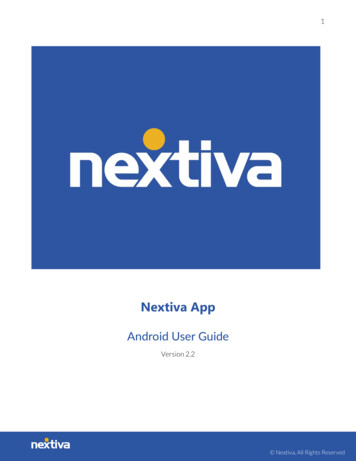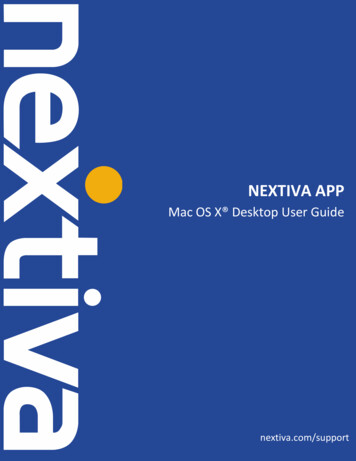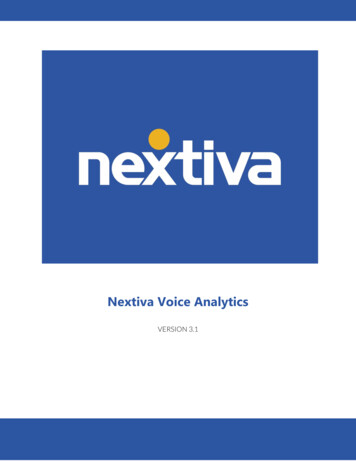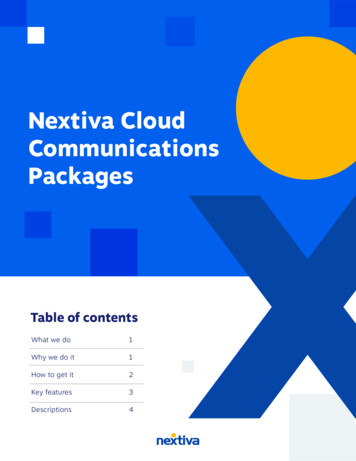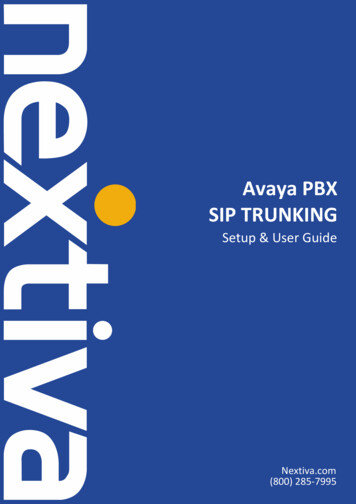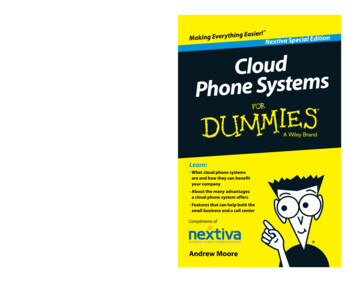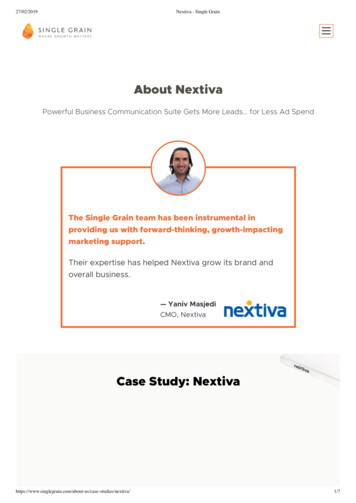Transcription
STREAMING QUEUE MUSIC NEXTIVAINSTALLATION GUIDEDecember 2021
22About the EOHStreamingSolutionEasy On Hold , an MOH technology and content developer in Michigan,created live streaming music on hold in 2013 to satisfy the demand toreplace default music with an easily-managed audio content stream.In 2020 EOH launched a cloud-based appliance, Streaming Queue Music (SQM), that transcodes streams of audio into various stream formats foruse on a variety of platforms, including Nextiva (Broadsoft ).MethodologyThe Easy On Hold SIP audio stream utilizes an Identity/Device Profile asan “endpoint” into which content is streamed from SQM. The Music OnHold settings in the Broadsoft interface are configured to point calls to theendpoint, to be used as a kind of “conference room” where calls wait andhear the audio stream.Easy On Hold will assign a unique Line/Port name for each streamprovided. This information is used to configure the Identity/Device Profile.Easy On Hold (Azure)Easy On Hold ContentManagement Portaleasyonholdcloud.comEasy On Hold StreamingQueue Music ServerNEXTIVAREGISTERED DEVICE:Identity/DeviceEOH assigned Line/PortMOH External Source EOH assigned Line/PortCall in Park/Hold
3Streaming MOHContentContent options include: existing client content, or licensed music and/or voice recordings provided by Easy On Hold . For the convenience andbenefit of its customers, Easy On Hold has obtained performance licensingfor a variety of music. Voiced greetings, announcements and promotionscan be added to play between songs or as produced promotional “spots”.End-users are able to control content from a personal management portal ateasyonholdcloud.com.ScalableSolutionThe Streaming Queue Music service establishes a unique connection toeach Identity/Device Line/Port where music on hold is needed. Content canbe shared across multiple devices, or unique content can be assigned toindividual endpoints. Hundreds of concurrently-held calls are supported foreach stream instance.Advantages Users no longer handle music or message audio files, saving time. Streams solve caller irritation caused by music files playing from thebeginning each time the caller is placed on hold. The solution is entirely cloud-based (no devices are needed; no addedpoint of failure). Ongoing connectivity monitoring and logging; built-in failover solution. Eliminates music licensing liability. Stream scheduling provides automation to prevent out-of-date contentfrom being heard.SupportOptionsEasy On Hold provides expert 24/7 support at 1-888-798-4653and https://easyonhold.com/support/.How Nextiva Support Personnel Can HelpMost Nextiva users will not have access to the settings needed for installing the EOH StreamingSolution. Support is needed to complete the required configuration. Once configured, EasyOn Hold will register the Identity/Device to the stream and run a test.
44STEP BY STEPTo complete setup in one support interaction, you will need the Line/PortYou will need aLine/Port name (canbe assigned by yourorganization or byEasy On Hold .name. This can be assigned by NEXTIVA SUPPORT or Easy On Hold .Often, Easy On Hold will use a short, unique Line/Port name such as:EOH MOH 123STEP 1Select the Call CenterGroup that will use thestream.a. From Account Home, dropdown Advanced Routing and select CallCenter Locations.b. Select the Call Center Location you wish to configure. Log In forGroup Level View.STEP 2Add Identity/DeviceProfile.From Group Level View, select Resources from the left menu.
5STEP 2(continued)Add Identity/DeviceProfile.From Resources View, select Identity/Device Profiles.WHAT IFAdd Identity Device isDisabled?Set up an appointmentwith both Nextiva Supportand Easy On Hold .From Identity/Device Profiles View, select Add.STEP 3ConfigureIdentity/Device Profile.a. Configure Identity/Device Profile as follows:Identity/Device Profile Name: This can be anything you choose. Examples areMOH, EOH, Music On Hold. (Important: spaces are not allowed in this name.)Identity/Device Profile Type: Generic SIP Music On Hold (pulldown).Transport: UDPDescription: Any useful description is accepted, i.e., “streaming music forCustomerName”.b. Click OK to complete Identity/Device Profile Configuration.
6STEP 4Navigate to Music OnHold view.a. From the Identity/Device Profile View, select Services from the left menu.b. From the Services View select Music/Video on Hold.c. Select Group.Use the following configuration in Music/Video On Hold Modify:STEP 5Modify Music/VideoOn HoldEnable music/video during Call Hold (enabled by default)Enable music/video during Call Park (enabled by default)Enable music/video during Busy Camp On (enabled by default)Preferred Audio Codec: G.711System Defined Music/Video (enabled by default; you will change this)External Source (select this option)Identity/Device Profile Name: This is the Identity/Device name chosen in Step 3 a.It will populate from the pulldown.Line/Port: This is the Line/Port ID. This can be assigned by Nextiva Support orEasy On Hold (must be unique and without spaces).SIP Server Domain Name: This is always prod.voipdnsservers.com.Click Apply and OK.
7What’s Next?Notify the Easy On Hold support team at 1 888-798-4653 ext. 236.To avoid blacklisting, no attempt will be made to register this endpoint untilEOH has confirmation that the MOH has been configured.Testing the registration. Easy On Hold will report the successfulregistration and test a live connection.No other configuration or ongoing maintenance is required. Theconfiguration does not change.Content management. Users may manage content in accordance with theirbusiness arrangement with Easy On Hold . All stream management is madeexclusively with Easy On Hold and its content management system.ContactSupport Engineer: Allen Wesleyhttps://easyonhold.com/support 1 888-798-4653 ext. 236support@easyonhold.com Copyright 2021 TBA, Inc., Easy On HoldEasy On Hold and The Music On Hold Experts are registered trademarks of TBA, Inc.
name. This can be assigned by NEXTIVA SUPPORT or Easy On Hold . Often, Easy On Hold will use a short, unique Line/Port name such as: EOH_MOH_123 STEP 1 Select the Call Center Group that will use the stream. a. From Account Home, dropdown Advanced Routing and select Call Center Locations. b. Select the Call Center Location you wish to configure.