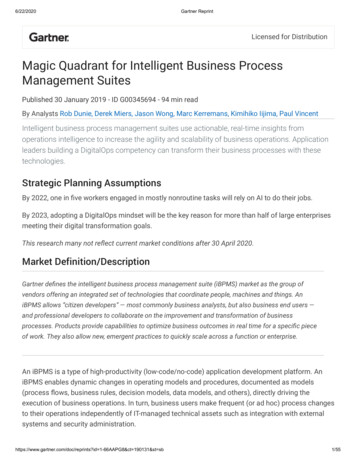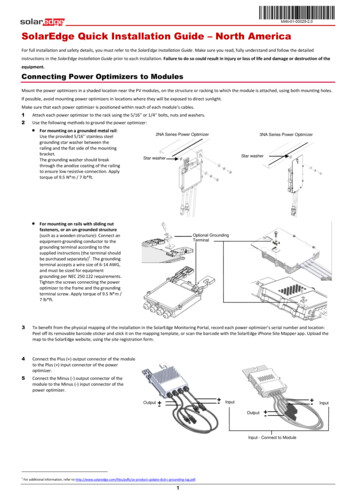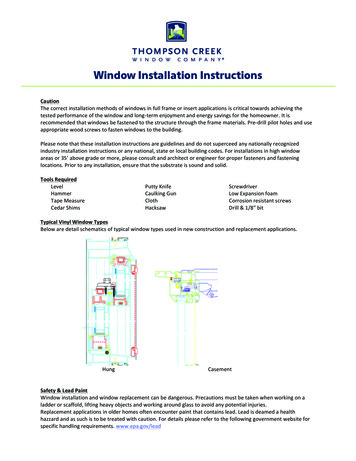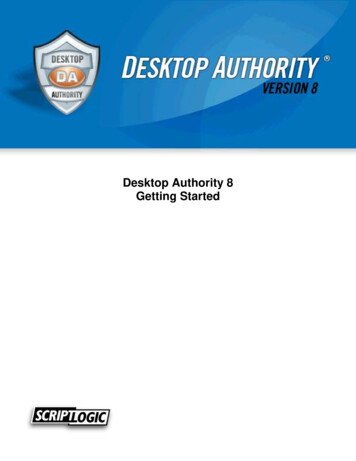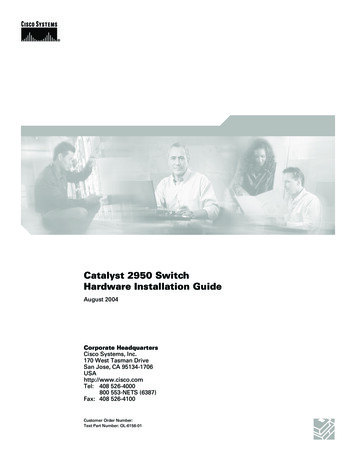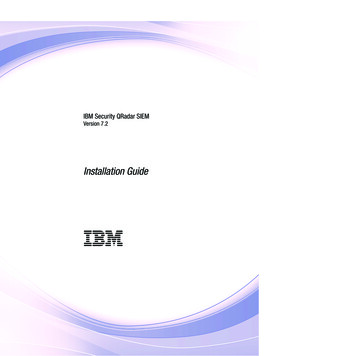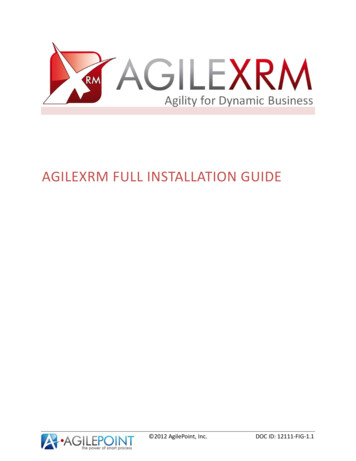
Transcription
AGILEXRM FULL INSTALLATION GUIDE 2012 AgilePoint, Inc.DOC ID: 12111-FIG-1.1
AgileXRM Full Installation GuideDOC ID: 12111-FIG-1.1Table of Contents1.Introduction1.1 Disclaimer of warranty442.Installation Options2.1 Platform Selection (x64 or x86)563.Pre-Installation Checklist3.1 Local Admin Group user3.2 Copy Installation Files Locally3.3 Turn off User Account Control (UAC)3.4 Create Service Account in Active Directory3.5 Add Service Account to CRM3.6 Windows Server 2008 R2 Roles3.7 License Serial Keys3.7.1 AgileXRM License7777778994.Process Server Installation4.1 AgilePoint Server Installation4.1.1 Preparation steps4.1.2 Installation steps4.1.3 Configuration steps4.2 Enterprise Manager Installation4.2.1 Preparation steps4.2.2 Installation Steps4.2.3 Configuration steps4.3 AgilePoint Service Pack 3 Installation4.3.1 Preparation Steps4.3.2 Installation Steps4.4 AgilePoint Server Component Installation4.4.1 Preparation steps4.4.2 Installation steps4.4.3 Configuration steps101111121417171719232323252525265.Process Manager Installation5.1 Preparation steps5.2 Installation steps5.3 Configuration steps5.4 Verification steps35353536376.Form Server (ALF) Installation6.1 Preparation steps6.2 Installation steps3838397.AgileDialogs Installation40Page 2 of 70
AgileXRM Full Installation Guide7.17.27.3DOC ID: 12111-FIG-1.1Preparation stepsInstallation stepsConfiguration steps4040418.AgileMonitor Installation8.1 Preparation steps8.2 Installation steps8.3 Configuration steps8.4 Verification steps43434344459.CRM Integration Component Installation9.1 Preparation steps9.2 Installation steps9.2.1 Import Solutions Manually9.3 Configuration steps9.3.1 Set Admin URL9.3.2 Enable Entities9.3.3 Enable Activities9.3.4 Activate Power Users9.3.5 Activate Standard Users4646464749505151525310. Process Modeler Installation10.1Envision Installation10.1.1 Installation steps10.1.2 Post-Installation steps10.2AgilePoint Service Pack 3 Installation10.2.1 Installation steps10.3AgileXRM Envision Component Installation10.3.1 Installation steps10.4Verification steps54555557585859596011. SharePoint Integration Component Installation11.1Preparation steps11.2Installation steps11.2.1 In the machine where this component is installed11.2.2 Installation for a Single SharePoint WFE Server11.2.3 Installation for multiple SharePoint WFE Servers11.3Configuration steps6161626263646512. Developer SDK Installation6813. Documentation Installation70Page 3 of 70
AgileXRM Full Installation GuideDOC ID: 12111-FIG-1.1AgileXRM Full Installation Guide1. IntroductionThis document provides instructions on how to prepare for and perform the software installation ofAgileXRM 2011, which consists of the following components: Process Server and its componentsProcess Manager ServerForm Engine ServerAgileDialogs ServerAgileMonitor ServerCRM Integration ComponentProcess Modeler and its componentsSharePoint Integration ComponentSDKDocumentationNOTE: This document is only for Non-HA (Non-High Availability) Installations.HA Installations are carried out by AgilePoint Expert Services.1.1Disclaimer of warrantyAgilePoint Inc. makes no representations or warranties, either express or implied, by or withrespect to anything in this document, and shall not be liable for any implied warranties ofmerchantability or fitness for a particular purpose or for any indirect, special or consequentialdamages.Copyright 2012, AgilePoint Inc. All rights reserved.GOVERNMENT RIGHTS LEGEND: Use, duplication or disclosure by the U.S. Government issubject to restrictions set forth in the applicable AgilePoint Inc. license agreement and asprovided in DFARS 227.7202-1(a) and 227.7202-3(a) (1995), DFARS 252.227-7013(c)(1)(ii) (Oct1988), FAR 12.212(a) (1995), FAR 52.227-19, or FAR 52.227-14, as applicable.‘AgilePoint Inc.’ and all its products are trademarks of AgilePoint Inc. References to othercompanies and their products use trademarks owned by the respective companies and are forreference purposes only.Page 4 of 70
AgileXRM Full Installation GuideDOC ID: 12111-FIG-1.12. Installation Options Verify System RequirementsNOTE: Before installing, please verify that the system requirements are met asdefined in the AgileXRM System Requirements document. This document isaccessible from the first page of the installer. New installation Quick InstallerWhen the objective is to have an environment up and running quickly, the Quick Installer can beused. Quick Installer is also the installer of choice for the AgileXRM Community Edition (ACE).The Quick Installer can be used to install AgileXRM on the same machine as the Dynamics CRM2011 machine, if one of the following applies:ooDynamics CRM 2011 and SQL Server are installed on one single machine (or VM) – like inMicrosoft’s PartnerSource Dynamics CRM 2011 VMDynamics CRM 2011 and SQL Server are on two separate machinesThere is an optional AgileXRM SharePoint Component as well. It is recommended to select thisoption in the Quick Installer and install it, to appreciate the full power of AgileXRM. If SharePointis installed on the same machine as Dynamics CRM 2011 machine, then the Quick Installer canautomatically install and configure this component on there.Page 5 of 70
AgileXRM Full Installation GuideDOC ID: 12111-FIG-1.1If any of the following applies, please use the Full Installer instead:oooooNeed to install AgileXRM on a server different to the Dynamics CRM serverNeed to install different AgileXRM components on separate machines or in a loadbalanced farmDynamics CRM is installed on multiple serversSharePoint is a multi-server Farm (not a single server)Need a High Availability installation New Installation Full InstallerThe rest of the document details the use of the Full Installer. Update existing installationExecute this on every machine where an AgileXRM component is installed to automatically updatethe software to this version.2.1 Platform Selection (x64 or x86)All the components are available for 64-bit Windows but only the following components have a 32-bitversion:The rest of the guide assumes installation on a 64-bit Windows.Page 6 of 70
AgileXRM Full Installation GuideDOC ID: 12111-FIG-1.13. Pre-Installation Checklist3.1 Local Admin Group userWARNING: Make sure the user you use to do the installation, is in the LocalAdministrators group of the machine.3.2 Copy Installation Files LocallyCopy the install files to each machine before installing.WARNING: Make sure that the installation files are located on one of the computer’slocal drives in a short path (like C:\tmp\12111). If you attempt to install when theinstallation file(s) are located on a network drive (or some other remote location), thesetup application may fail to run with an error message similar to the following:An exception 'System.Security.Policy.PolicyException' has occurred in Setup.If you install from a long path (like user’s Desktop) installation may fail.3.3 Turn off User Account Control (UAC)WARNING: On Windows 7, Windows Vista and Windows Server 2008 (and R2)machines, for the duration of the installation, turn off UAC and reboot the machine,otherwise certain install steps will fail. UAC can be turned back on after theinstallation is completed.3.4 Create Service Account in Active DirectoryNOTE: It is recommended to create a Service Account for use by the differentAgileXRM components. In this guide we have created an account calledAD2008R2\APSVC which will be used throughout the document.NOTE: Managed Service Accounts (MSAs) are not currently supported.3.5 Add Service Account to CRM1. Add the AgilePoint Service Account (e.g. AD2008R2\APSVC) to the CRM Organizations that you wantto use with AgileXRM2. Add the Roles System Administrator and Delegate to this UserTIP: If you do not want to give this user the System Administrator Role in CRM, theninstead of adding the two Roles above, you can do the following:1. Give the user a Role with minimal permissions (ask Support for details)2. Add this Service Account to the PrivUserGroup for the correspondingOrganization in Active Directory and do an IISRESET on the CRM ServerPage 7 of 70
AgileXRM Full Installation GuideDOC ID: 12111-FIG-1.13.6 Windows Server 2008 R2 RolesThe AgileXRM Server components need the following Roles added to Windows 2008 R2 to work.Web Server (IIS) RolePage 8 of 70
AgileXRM Full Installation GuideDOC ID: 12111-FIG-1.1Application Server Role3.7 License Serial KeysYou should have received the following License Keys from AgilePoint Inc.:1. AgilePoint Server License2. Envision License3.7.1 AgileXRM LicenseThis License file is generated after installing AgileXRM. See Section 4.4.3.7Page 9 of 70
AgileXRM Full Installation GuideDOC ID: 12111-FIG-1.14. Process Server InstallationThe following should be installed in this order:1. AgilePoint Server2. Enterprise Manager3. AgilePoint Service Pack 34. AgileXRM AP Server ComponentsPage 10 of 70
AgileXRM Full Installation GuideDOC ID: 12111-FIG-1.14.1 AgilePoint Server Installation4.1.1 Preparation stepsCreate Application PoolChange App Pool SettingsCreate new Web SiteCreate a new Application Pool. e.g.Name AgilePointAppPool:.NET Framework v2.0Managed Pipeline Mode IntegratedUse the Service Account Identity and disable recycling:Process Model Identity AD2008R2\APSVCProcess Model Idle time-out (minutes) 0Recycling Disable Overlapped Recycle TrueRecycling Regular Time Interval (minutes) 0Create a new web site: e.g.Name AgilePointPath C:\AgilePointApplication Pool AgilePointAppPoolBindings:Port 80, HostHeader agilepointPort 80, HostHeader agilepoint.ad2008r2.locPort 8888, HostHeader (empty)NOTE: It is recommended to use a HostHeader even if youare installing only one AgilePoint Server, since this allowssimple scaling to multiple servers in the future. Make sure todo the following:o Add the HostHeader (e.g. agilepoint) to your DNS(A-Record – not CNAME)o Add the HostHeader and its FQDN (e.g. agilepointand agilepoint.ad2008r2.loc) to IE Intranet Zone (onall machines from which this server will be accessed)o Disable Loopback Check in Registry (Seehttp://support.microsoft.com/kb/896861 and makesure to Reboot afterwards)Create an empty DatabaseIn SQL Server, create an empty Database and make the Service Account theOwner: e.g.Database Name AgilePointDBOwner AD2008R2\APSVCPage 11 of 70
AgileXRM Full Installation GuideDOC ID: 12111-FIG-1.14.1.2 Installation steps1.2.3.4.5.Click the link for AgilePoint ServerClick Next in the AgilePoint Server windowAgain, click Next in the AgilePoint Server windowClick the I Agree radio button after reading the license agreement. Then click NextSelect the AgilePoint Server Site for which you would like to install AgilePoint Server and in theApplication Pool list, select the application pool you want to use, and click NextPage 12 of 70
AgileXRM Full Installation GuideDOC ID: 12111-FIG-1.16. Enter your information and License Key (Serial number). Then click Next7. The installer is now ready to install the application. Click Next to install8. Once the Installation Complete message is displayed, click Close to complete the installation9. If you see a Setup has completed. Would you like to reboot now? message, click YesPage 13 of 70
AgileXRM Full Installation GuideDOC ID: 12111-FIG-1.14.1.3 Configuration stepsNOTE: Come back to this step after the following steps are completed:4.2Enterprise Manager Installation4.3AgilePoint Service Pack 3 Installation1. Click Start All Programs AgilePoint AgilePoint Server Configuration to open the configurationtool.NOTE: The first time you run the AgilePoint Server Configuration utility, you will beasked to activate the product. If you are prompted to activate your product, you willneed to activate AgilePoint Server before you continue:2. The System tab allows you to specify the identity and authentication information for the AgilePointSystem User, and the maximum number of threads that AgilePoint will be able to use at runtimewhile handling workflow requests. The Notification area allows you to specify the default values forcertain email notification settings Check the Active Directory check box and enter the domain User Name and Password for theService Account. Then press the Test button, and the Connect button to make sure credentialsare correct. Enter the Thread Pool Size which should be set to the number of threads that the physicalhardware will support. A value of 50 is usually optimal.Page 14 of 70
AgileXRM Full Installation Guide DOC ID: 12111-FIG-1.1Configure the Notification settings as appropriate for your environmento Enter the SMTP Servero Enter the SMTP email address for the default Email Sender (i.e. the From address onAgilePoint email notifications)o Enter the System User Email. System notifications are sent to this email address, if theAgilePoint Server encounters operational errors (Exceptions).NOTE: It is recommended that the System User Email be directed to a Distribution List thatwill be supporting the AgilePoint Server.o Click the Test button to check parameters are set correctlyNOTE: By default, AgilePoint Server uses anonymous SMTP. To configure your SMTPserver to require authentication, do the following.o In a text editor, open the AgilePoint Server configuration file netflow.cfg fromthe following location:[AgilePoint Server Installation Dir]\netflow.cfgoIn netflow.cfg in the notification node, enter the email address and passwordin the smtpService attribute as follows: notificationmode "true"format "text"smtpService "BuiltIn::[email account],[password]"mailServer "smtp.sbcglobal.yahoo.com"sender "NETSVR2@agilepoint.com"sysadm "adminuser@agilepoint.com" / Page 15 of 70
AgileXRM Full Installation GuideDOC ID: 12111-FIG-1.13. Click the Database tab and configure the settings as appropriate for your environment. Do one of the following:o Check the Integrated Security check box to use Windows Authentication and the ApplicationPool Identity of AgilePoint Server (e.g. AD2008R2\APSVC) to authenticate to the database.o If using SQL Authentication, enter the SQL user account and password. Enter the Database Server and enter the AgilePoint Database Name or click the Ellipses buttonto retrieve the database names and select the AgilePoint Database. The AgilePoint System Useris used to connect to the database during configuration. Therefore, the AgilePoint System Usermust have db owner privileges on the AgilePoint Database. The Connection Pool Size must be a minimum of 100 and should be at least 2 times the ThreadPool Size configured on the System tab.4. (Optional) Click the Work Calendar tab, and configure the settings as appropriate for yourenvironment. This configuration is used in processes for duration assignment or due date.5. Click OK to complete the configuration. You should see a message saying AgilePoint has beenconfigured successfully.NOTE: The AgilePoint Server configuration is stored in the netflow.cfg file in the rootdirectory of the AgilePointServer virtual directory.6. Invoke the creation of the AgilePoint Database Schema Open IIS and view the AgilePointServer Virtual Directory. Browse the Workflow.asmx file. Thiscreates the AgilePoint Database schema. Go to the AgilePointServer\Log directory and check the recently created log file and makesure there are no errors.Page 16 of 70
AgileXRM Full Installation GuideDOC ID: 12111-FIG-1.14.2 Enterprise Manager Installation4.2.1 Preparation stepsNOTE: Make sure AgilePoint Server is already installed, as described in section 4.1,before installing this component.4.2.2 Installation Steps1. Click the link for AgilePoint Enterprise Manager2. Click Next in the AgilePoint Enterprise Manager window.Page 17 of 70
AgileXRM Full Installation GuideDOC ID: 12111-FIG-1.13. Select the Site for which you would like to install AgilePoint Enterprise Manager. It is recommendedto use the same site where you installed AgilePoint Server. In the Application Pool field, select theapplication pool you want to use; and click Next:4. The installer is now ready to install AgilePoint Enterprise Manager. Click Next to install.5. In the Report Configuration window, click OK button.6. Once the Installation Complete message is displayed, click Close.Page 18 of 70
AgileXRM Full Installation GuideDOC ID: 12111-FIG-1.14.2.3 Configuration steps1. In IIS Sites AgilePoint Enterprise Manager ASP.NET (Application Settings)Set ServerUrl to point to local AgilePoint Server (e.g. http://127.0.0.1:8888/AgilePointServer)2. Browse to the default page of Enterprise Manager and Logon with the AgilePoint Service Account:Page 19 of 70
AgileXRM Full Installation GuideDOC ID: 12111-FIG-1.13. Add a user as Administrator for AgilePoint:o Click Users Add from Active Directoryo Set Logon Username to the user you are looking for (e.g. Administrator) and click OKo In Existing users in domain, select the admin user (e.g. AD2008R2\Administrator) and click theAdd then Close buttonsPage 20 of 70
AgileXRM Full Installation GuideDOC ID: 12111-FIG-1.14. Create a user with this name: AGILEXRM\AgilePointSystemo Click Add link, set the User Name and Full Name and click OK5. Change the Administrator Role to have full power and add AgilePoint Administrator to that Role:o Go back to the main page of Enterprise Manager and click Roleso The Administrator Role is already selected. Click Edit Role link select all permissions and clickOKoClick on the Administrators Role link to see the users in this RolePage 21 of 70
AgileXRM Full Installation GuideDOC ID: 12111-FIG-1.1oClick Add User(s) as Member link and select the recently added AgilePoint Administrator andclick OKoYou can now close Enterprise ManagerPage 22 of 70
AgileXRM Full Installation GuideDOC ID: 12111-FIG-1.14.3 AgilePoint Service Pack 3 InstallationWARNING: If after applying a Service Pack, one of the components is reinstalled (orrepaired); you need to re-apply the Service Pack.4.3.1 Preparation StepsNOTE: Make sure the following components are already installed and working, beforeapplying the Service Pack:4.1 AgilePoint Server Installation4.2 Enterprise Manager Installation4.3.2 Installation Steps1. Click the link for AgilePoint Service Pack 32. Set the I have reviewed checkbox and click ApplyNOTE: Please ignore the documentation links in this window as they apply toAgilePoint BPMS and not AgileXRM.Page 23 of 70
AgileXRM Full Installation GuideDOC ID: 12111-FIG-1.13. After a few minutes the following window will appear:WARNING: Make sure you apply the schema changes to the database byfollowing these two steps; otherwise the environment is in an unsupported state. Click Start All Programs AgilePoint AgilePoint Server Configuration to open the tool Click OK, and if asked to Restart IIS, select Yes4. Click OK and then Close to conclude applying the Service PackPage 24 of 70
AgileXRM Full Installation GuideDOC ID: 12111-FIG-1.14.4 AgilePoint Server Component Installation4.4.1 Preparation stepsWARNING: This component should be installed in the same machine as where Process Server(AgilePoint Server) is installed. So AgilePoint Server should already be installed, activated andrunning and AgilePoint Service Pack 3 applied before installing this component.4.4.2 Installation steps1. Click the link for AgileXRM AP Server Component2. Click Next in the Welcome page3. (Optional) Set the Installation Folder directory and click Next(default is C:\Program Files\AgileXRM\AgilePoint Server Component\)4. Click Next in the Confirm page to start installing and click Close when finishedPage 25 of 70
AgileXRM Full Installation GuideDOC ID: 12111-FIG-1.14.4.3 Configuration stepsOpen the AgilePoint Server Configuration tool and go to the Extension tab.4.4.3.1 Add CRM Connector1. Click the Add button2. Click the ellipsis ( ) button and select the CRM Connector (Ascentn.Crm.Connector.dll) from theC:\AgilePoint\AgilePointServer\bin directory and click the Open button.3. Change the Name to CrmConnector and click OK4. Click Configure button to change the Connector parameters:Page 26 of 70
AgileXRM Full Installation GuideDOC ID: 12111-FIG-1.15. Set the Default CRM URL (without the OrgName in the URL) and select the Credentials option, clickTest and then OK:Page 27 of 70
AgileXRM Full Installation GuideDOC ID: 12111-FIG-1.14.4.3.2 Add Process Viewer impersonator1. Click the Add button2. Click the ellipsis ( ) button and select the Security Connector (Ascentn.Crm.Security.dll) from theC:\AgilePoint\AgilePointServer\bin directory and click the Open button.3. Change the Name to XRMProcessViewer, set Impersonator to Service Account (e.g.AD2008R2\APSVC) and click OKPage 28 of 70
AgileXRM Full Installation GuideDOC ID: 12111-FIG-1.14.4.3.3 Add AgileLightForms impersonator1. Click the Add button2. Click the ellipsis ( ) button and select the Security Connector (Ascentn.Crm.Security.dll) from theC:\AgilePoint\AgilePointServer\bin directory and click the Open button3. Change the Name to ApForms, set Impersonator to Service Account (e.g. AD2008R2\APSVC) andclick OKPage 29 of 70
AgileXRM Full Installation GuideDOC ID: 12111-FIG-1.14.4.3.4 Add CRM Integration impersonator1. Click the Add button2. Click the ellipsis ( ) button and select the Security Connector (Ascentn.Crm.Security.dll) from theC:\AgilePoint\AgilePointServer\bin directory and click the Open button3. Change the Name to CRMIntegration, set Impersonator to Service Account (e.g. AD2008R2\APSVC)and click OKPage 30 of 70
AgileXRM Full Installation GuideDOC ID: 12111-FIG-1.14.4.3.5 Add AgileDialogs ConnectorThis Connector is used only to make the AgileDialogs Task and External AgileDialog Task shapes workcorrectly. It is not used for any other purpose regarding AgileDialogs.1. Click the Add button2. Click the ellipsis ( ) button and select the AgileDialogs Connector(Ascentn.Crm.AgileDialogsConnector.dll) from the C:\AgilePoint\AgilePointServer\bindirectory and click the Open button3. Change the Name to AgileDialogs, set Impersonator to Service Account (e.g. AD2008R2\APSVC) andclick OK4. Click the Configure button, set the URLs and click OKPage 31 of 70
AgileXRM Full Installation Guide5.DOC ID: 12111-FIG-1.1Click OK4.4.3.6 Add AgileDialogs Stored ProcedureYou need to execute the SQL statement in the following file against the AgilePoint Database:C:\Program Files\AgileXRM\AgilePoint Server e 32 of 70
AgileXRM Full Installation GuideDOC ID: 12111-FIG-1.14.4.3.7 Add SharePoint ConnectorThis AgilePoint Server extension (AgileConnector) allows for the communication between AgilePointServer and SharePoint.1. Click the Add button2. Click the ellipsis ( ) button and select the SharePoint Connector(Ascentn.SharePoint.AgileConnector.dll) from the C:\AgilePoint\AgilePointServer\bindirectory and click the Open button3. Change the Name to SPSIntegration, set Impersonator to Service Account (e.g. AD2008R2\APSVC)and click OK:4. Optionally, you can click Configure to set the maximum thread for SharePoint access and to set thecredential for SharePoint access. By default it will use the AgilePoint System User Accountcredential.5. Click OK and OK again to close Configuration window6.Click Yes to restart IISPage 33 of 70
AgileXRM Full Installation GuideDOC ID: 12111-FIG-1.14.4.3.8 Adding AgileXRM License fileThe AgileCRMLicense.dat file is created by AgilePoint Inc. based on the Machine ID and should becopied to the root of the AgilePoint Server directory, after which, the Application Pool of AgilePointserver needs to be Recycled.To view the Machine ID:1. Click on AgileXRMLicenseManagerTool.exe (usually in C:\AgilePoint\AgilePointServer\Tools)2. Note down the Environment ID value and send it to AgilePoint Support to receive the License filePage 34 of 70
AgileXRM Full Installation GuideDOC ID: 12111-FIG-1.15. Process Manager Installation5.1 Preparation stepsCreate Application PoolChange App Pool SettingsChoose Web SiteEnable IIS for SilverlightCreate an application pool e.g.Name ProcessManagerAppPoolIdentity AD2008R2\APSVC.NET Framework v4.0Managed Pipeline Mode IntegratedUse the Service Account Identity and disable recycling:Process Model Identity AD2008R2\APSVCProcess Model Idle time-out (minutes) 0Recycling Disable Overlapped Recycle TrueRecycling Regular Time Interval (minutes) 0Process Manager can be installed under the AgilePoint web site or a new Website.Recommendation: Install under the AgilePoint web site(Not required for Windows Server 2008 R2)If not already enabled, enable IIS according to instructions in this g-iis-for-silverlight-applications/5.2 Installation steps1. Click the link for Process Manager2. Click Next in the Welcome pagePage 35 of 70
AgileXRM Full Installation GuideDOC ID: 12111-FIG-1.13. Select the Web Site and Application Pool and click Next:4. Click Next in the Confirm page to start installing and click Close when finished5.3 Configuration steps1. Open IIS Sites AgilePoint XRMProcessViewer ASP.NET (Application Settings) Set AgileDialogsUrl to AgileDialogs Server (e.g. http://agilepoint/AgileDialogs) Set AgileLightFormsServerUrl to ALF Server (e.g. http://alf) Set AgilePointServerUrl to AgilePoint Server (e.g. http://agilepoint/agilepointserver) Set CrmServerUrl to CRM Server (e.g. http://crm2011:5555/) Set ProcessViewerRefreshTimeoutSeconds to 300 (seconds)After this amount of time, the Process Viewer stops refreshing automatically and shows theprocess instance defocused. Leave other keys with default valuesWARNING: Do not use localhost in the URLs even if the server is on the samemachine.Page 36 of 70
AgileXRM Full Installation GuideDOC ID: 12111-FIG-1.15.4 Verification steps1. In IIS Sites AgilePoint XRMProcessViewer Content View2. Browse Test.aspx file3. Type the CRM Org name in the field and click test buttonTIP: If Service Account is not added to CRM Org or does not have the correct Roles(See Section 3.5), then the Test page will throw an Org Not Found exception.Page 37 of 70
AgileXRM Full Installation GuideDOC ID: 12111-FIG-1.16. Form Server (ALF) Installation6.1 Preparation stepsWARNING: ALF can only be installed on a top level Web Site.It cannot be installed in a Virtual Directory under a Web Site.Create Application PoolChange App Pool SettingsCreate new Web SiteCreate an application pool: e.g.Name AgileLightFormsAppPoolIdentity AD2008R2\APSVC.NET Framework v4.0Managed Pipeline Mode IntegratedUse the Service Account Identity and disable recycling:Process Model Identity AD2008R2\APSVCProcess Model Idle time-out (minutes) 0Recycling Disable Overlapped Recycle TrueRecycling Regular Time Interval (minutes) 0Create a new web site for ALF Server: e.g.Name ALFPath C:\ALFApplication Pool AgileLightFormsAppPoolBindings:Port 80, HostHeader alfPort 80, HostHeader alf.ad2008r2.locPort 9999, HostHeader (empty)NOTE: It is recommended to use a HostHeader even if you areinstalling only one ALF Server, since this allows simple scaling tomultiple servers in the future. Make sure to do the following:o Add the HostHeader (e.g. alf) to your DNS (A Record –not CNAME)o Add the HostHeader and its FQDN (e.g. alf andalf.ad2008r2.loc) to IE Intranet Zone (on all machinesfrom which this server will be accessed)o Disable Loopback Check in Registry (Seehttp://support.microsoft.com/kb/896861 and makesure to Reboot afterwards)Enable IIS for Silverlight(Not required for Windows Server 2008 R2)If required, enable IIS according to instructions in this g-iis-for-silverlight-applications/Page 38 of 70
AgileXRM Full Installation GuideDOC ID: 12111-FIG-1.16.2 Installation steps1. Click the link for Form Server (ALF)2. Click Next in the Welcome page3. Select the Web Site and Application Pool and click Next:Note: Leave Virtual Directory field blank.4. Click Next in the Confirm page to start installing and click Close when finishedPage 39 of 70
AgileXRM Full Installation GuideDOC ID: 12111-FIG-1.17. AgileDialogs InstallationNOTE: To setup AgileDialogs for External Users or Anonymous Users, please contact Support.7.1 Preparation stepsCreate Application PoolChange App Pool SettingsChoose Web SiteEnable IIS for SilverlightCreate an application pool: e.g.Name AgileDialogsAppPoolIdentity AD2008R2\APSVC.NET Framework v4.0Managed Pipeline Mode IntegratedUse the Service Account Identity and disable recycling:Process Model Identity AD2008R2\APSVCProcess Model Idle time-out (minutes) 0Recycling Disable Overlapped Recycle TrueRecycling Regular Time Interval (minutes) 0AgileDialogs can be installed under the AgilePoint web site or a new Web site.Recommendation: Install under the AgilePoint web site(Not required for Windows Server 2008 R2)If not already enabled, enable IIS according to instructions in this g-iis-for-silverlight-applications/7.2 Installation steps1. Click the link for AgileDialogs2. Click Next in the Welcome pagePage 40 of 70
AgileXRM Full Installation GuideDOC ID: 12111-FIG-1.13. Select the Web Site and Application Pool and click Next:4. Click Next in the Confirm page to start installing and click Close when finished7.3 Configuration stepsNOTE: Please make sure the AgileDialogs Connector is installed and configured asdescribed in Section 4.4.3.5 and 4.4.3.61. Open IIS Sites AgilePoint AgileDialogs ASP.NET (Application Settings) Set AgilePointServerUrl to AgilePoint Server (e.g. http://agilepoint/agilepointserver) Set CrmServerUrl to CRM Server (e.g. http://crm2011:5555/) Set DebugMode to false environments (For future enhancements) Set MyNotificationsServiceUrl to this service in AgileDialogs Server ceiver/NotificationReceiver.svc) Set ProcessViewerUrl to this page in Process Manager Server(e.g. http://agilepoint/XRMProcess
Microsoft's PartnerSource Dynamics CRM 2011 VM o Dynamics CRM 2011 and SQL Server are on two separate machines There is an optional AgileXRM SharePoint Component as well. It is recommended to select this option in the Quick Installer and install it, to appreciate the full power of AgileXRM. If SharePoint