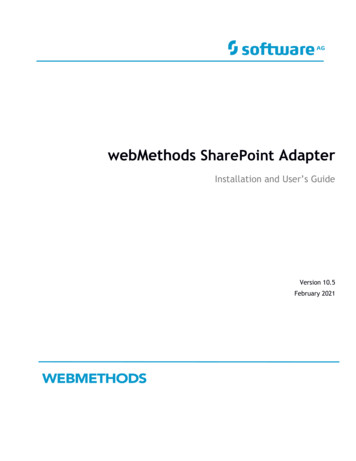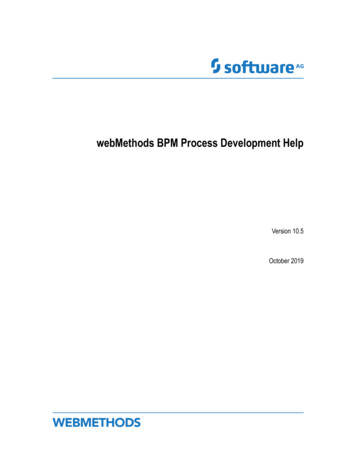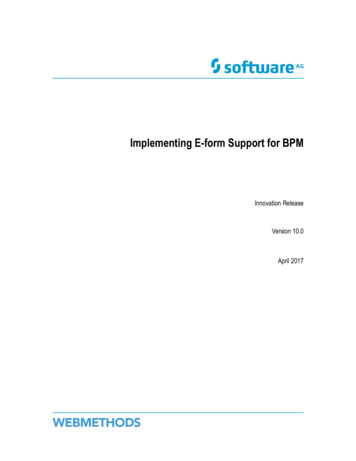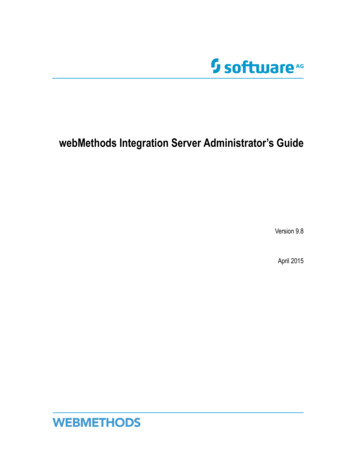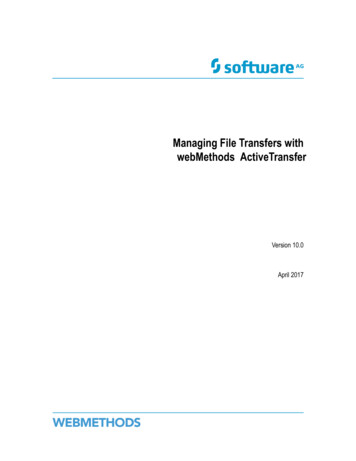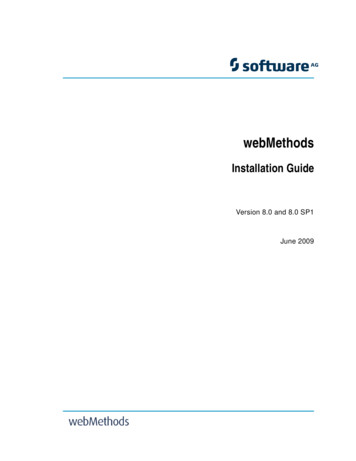
Transcription
Title PagewebMethodsInstallation GuideVersion 8.0 and 8.0 SP1June 2009
Copyright& Document IDThis document applies to webMethods Product Suite Version 8.0 and 8.0 SP1 and to all subsequent releases.Specifications contained herein are subject to change and these changes will be reported in subsequent release notes or new editions.Copyright 2008-2009 Software AG, Darmstadt, Germany and/or Software AG USA, Inc., Reston, VA, United States of America, and/ortheir suppliers. All rights reserved.The name Software AG, webMethods, and all Software AG product names are either trademarks or registered trademarks of Software AGand/or Software AG USA, Inc. Other company and product names mentioned herein may be trademarks of their respective owners.Document ID: WEBM-IG-80 80SP1-20090616
Table of ContentsAbout This Guide . . . . . . . . . . . . . . . . . . . . . . . . . . . . . . . . . . . . . . . . . . . . . . . . . . . . . . . . . . . .Document Conventions . . . . . . . . . . . . . . . . . . . . . . . . . . . . . . . . . . . . . . . . . . . . . . . . . . . .551. Software and Hardware Support and Requirements . . . . . . . . . . . . . . . . . . . . . . . . . . .Operating Systems, JDKs, Browsers, RDBMSs, and Drivers . . . . . . . . . . . . . . . . . . . . . . .Hardware Requirements . . . . . . . . . . . . . . . . . . . . . . . . . . . . . . . . . . . . . . . . . . . . . . . . . . .7882. Preparing for Product Installation . . . . . . . . . . . . . . . . . . . . . . . . . . . . . . . . . . . . . . . . . .About the webMethods Installer . . . . . . . . . . . . . . . . . . . . . . . . . . . . . . . . . . . . . . . . . . . . .Prepare for Installation on All Systems . . . . . . . . . . . . . . . . . . . . . . . . . . . . . . . . . . . . . . . .Prepare for Installation on a Windows System . . . . . . . . . . . . . . . . . . . . . . . . . . . . . . . . . .Prepare for Installation on a UNIX, IBM i5, or Mac System . . . . . . . . . . . . . . . . . . . . . . . . .Prepare to Install CentraSite and Tamino XML Server . . . . . . . . . . . . . . . . . . . . . . . .Installation Scripts and Images . . . . . . . . . . . . . . . . . . . . . . . . . . . . . . . . . . . . . . . . . . . . . .Installation Scripts . . . . . . . . . . . . . . . . . . . . . . . . . . . . . . . . . . . . . . . . . . . . . . . . . . . .Installation Images . . . . . . . . . . . . . . . . . . . . . . . . . . . . . . . . . . . . . . . . . . . . . . . . . . . .Inter-product Dependencies . . . . . . . . . . . . . . . . . . . . . . . . . . . . . . . . . . . . . . . . . . . . .Globalization . . . . . . . . . . . . . . . . . . . . . . . . . . . . . . . . . . . . . . . . . . . . . . . . . . . . . . . . . . . .9101011111213131314143. Using the Wizard for Advanced Product Installation . . . . . . . . . . . . . . . . . . . . . . . . . . .Overview . . . . . . . . . . . . . . . . . . . . . . . . . . . . . . . . . . . . . . . . . . . . . . . . . . . . . . . . . . . . . . .Start the webMethods Installer . . . . . . . . . . . . . . . . . . . . . . . . . . . . . . . . . . . . . . . . . . . . . .Start the webMethods Installer on a Windows System . . . . . . . . . . . . . . . . . . . . . . . .Start the webMethods Installer on a UNIX, IBM i5, or Mac System . . . . . . . . . . . . . . .View the Welcome Panel . . . . . . . . . . . . . . . . . . . . . . . . . . . . . . . . . . . . . . . . . . . . . . . . . . .Use Advanced Options . . . . . . . . . . . . . . . . . . . . . . . . . . . . . . . . . . . . . . . . . . . . . . . . . . . .Create, Install from, or Edit an Installation Script . . . . . . . . . . . . . . . . . . . . . . . . . . . . .Create or Install from an Installation Image . . . . . . . . . . . . . . . . . . . . . . . . . . . . . . . . .Use a Proxy Server to Install . . . . . . . . . . . . . . . . . . . . . . . . . . . . . . . . . . . . . . . . . . . .Change Logging Level and File, and Add Targets . . . . . . . . . . . . . . . . . . . . . . . . . . . .Specify Release, User Name, and Password . . . . . . . . . . . . . . . . . . . . . . . . . . . . . . . . . . .Specify the Installation Directory . . . . . . . . . . . . . . . . . . . . . . . . . . . . . . . . . . . . . . . . . . . . .Select Products to Install . . . . . . . . . . . . . . . . . . . . . . . . . . . . . . . . . . . . . . . . . . . . . . . . . . .Configure Products . . . . . . . . . . . . . . . . . . . . . . . . . . . . . . . . . . . . . . . . . . . . . . . . . . . . . . .Configure Designer . . . . . . . . . . . . . . . . . . . . . . . . . . . . . . . . . . . . . . . . . . . . . . . . . . . .Configure CentraSite and Tamino XML Server . . . . . . . . . . . . . . . . . . . . . . . . . . . . . .Review and Install . . . . . . . . . . . . . . . . . . . . . . . . . . . . . . . . . . . . . . . . . . . . . . . . . . . . . . . .Complete the Installation . . . . . . . . . . . . . . . . . . . . . . . . . . . . . . . . . . . . . . . . . . . . . . . . . . .15161616171819192021222324252727283233webMethods Installation Guide Version 8.0 and 8.0 SP13
Table of Contents4.Using Console Mode for Advanced Product Installation . . . . . . . . . . . . . . . . . . . . . . .Overview . . . . . . . . . . . . . . . . . . . . . . . . . . . . . . . . . . . . . . . . . . . . . . . . . . . . . . . . . . . . . . .Start the webMethods Installer . . . . . . . . . . . . . . . . . . . . . . . . . . . . . . . . . . . . . . . . . . . . . . .Specify Release . . . . . . . . . . . . . . . . . . . . . . . . . . . . . . . . . . . . . . . . . . . . . . . . . . . . . . . . . .Specify User Name and Password . . . . . . . . . . . . . . . . . . . . . . . . . . . . . . . . . . . . . . . . . . .Specify the Installation Directory . . . . . . . . . . . . . . . . . . . . . . . . . . . . . . . . . . . . . . . . . . . . .Select Products to Install . . . . . . . . . . . . . . . . . . . . . . . . . . . . . . . . . . . . . . . . . . . . . . . . . . .Configure Products . . . . . . . . . . . . . . . . . . . . . . . . . . . . . . . . . . . . . . . . . . . . . . . . . . . . . . .Review and Install . . . . . . . . . . . . . . . . . . . . . . . . . . . . . . . . . . . . . . . . . . . . . . . . . . . . . . . .Complete the Installation . . . . . . . . . . . . . . . . . . . . . . . . . . . . . . . . . . . . . . . . . . . . . . . . . . .353636404040404142435. Uninstalling Products . . . . . . . . . . . . . . . . . . . . . . . . . . . . . . . . . . . . . . . . . . . . . . . . . . . .Overview . . . . . . . . . . . . . . . . . . . . . . . . . . . . . . . . . . . . . . . . . . . . . . . . . . . . . . . . . . . . . . .Before You Begin . . . . . . . . . . . . . . . . . . . . . . . . . . . . . . . . . . . . . . . . . . . . . . . . . . . . . . . . .Uninstall from a Windows System . . . . . . . . . . . . . . . . . . . . . . . . . . . . . . . . . . . . . . . . . . . .Uninstall on a UNIX, IBM i5, or Mac System . . . . . . . . . . . . . . . . . . . . . . . . . . . . . . . . . . . .4546464748A. Default Ports . . . . . . . . . . . . . . . . . . . . . . . . . . . . . . . . . . . . . . . . . . . . . . . . . . . . . . . . . . . . 514webMethods Installation Guide Version 8.0 and 8.0 SP1
About This GuideThis guide is for users who want to install the webMethods products listed below usingthe webMethods Installer.ProductReleaseCentraSite8.0 SP1webMethods Deployer7.1webMethods Designer8.0webMethods Tamino XML Server8.0Typically, to install webMethods products using the webMethods Installer, youdownload the installer and, through the installer, the files for each product, from thewebMethods Advantage Web site at http://advantage.webmethods.com. If you cannotdownload software, webMethods Customer Operations can provide the webMethodsproducts for which you have purchased licenses on a CD or through a private FTP site.Contact webMethods Customer Operations at keymaster@webmethods.com.Important! Information in this guide might have been updated since you lastdownloaded it. Go to the webMethods Bookshelf for the latest version of the guide.Important! If you want to upgrade these products, you must use the instructions in thewebMethods Upgrade Guide. The instructions in this installation guide do not coverupgrades, so following the instructions in this guide for upgrades would haveunpredictable results.Document ConventionsConventionDescriptionBoldIdentifies elements on a user interface.Narrow fontIdentifies storage locations for services on webMethods IntegrationServer, using the convention folder.subfolder:service.UPPERCASEIdentifies keyboard keys. Keys you must press simultaneously arejoined with a plus sign ( ).ItalicIdentifies variables for which you must supply values specific to yourown situation or environment. Identifies new terms the first time theyoccur in the text.MonospacefontIdentifies text you must type or messages displayed by the system.webMethods Installation Guide Version 8.0 and 8.0 SP15
About This Guide6ConventionDescription{}Indicates a set of choices from which you must choose one. Type onlythe information inside the curly braces. Do not type the { } symbols. Separates two mutually exclusive choices in a syntax line. Type one ofthese choices. Do not type the symbol.[]Indicates one or more options. Type only the information inside thesquare brackets. Do not type the [ ] symbols.Indicates that you can type multiple options of the same type. Typeonly the information. Do not type the ellipsis (.).webMethods Installation Guide Version 8.0 and 8.0 SP1
1Software and Hardware Support and Requirements Operating Systems, JDKs, Browsers, RDBMSs, and Drivers . . . . . . . . . . . . . . . . . . . . . . . . . . .8 Hardware Requirements . . . . . . . . . . . . . . . . . . . . . . . . . . . . . . . . . . . . . . . . . . . . . . . . . . . . . . .8webMethods Installation Guide Version 8.0 and 8.0 SP17
1 Software and Hardware Support and RequirementsOperating Systems, JDKs, Browsers, RDBMSs, and DriversFor information on operating systems, browsers, RDBMSs, and database drivers that aresupported by CentraSite 8.0 SP1 and Tamino XML Server 8.0s, see the webMethods SystemRequirements.The webMethods Installer installs a JDK 1.5 for CentraSite and Tamino XML Server. Donot use a different JDK instead. Only apply maintenance updates that are provided bySoftware AG.Hardware RequirementsThe table below lists the minimum and recommended hardware requirements for eachwebMethods product. Recommended amounts are shown in parentheses.Important! The hardware requirements below are for webMethods products only. Theydo not include requirements for supporting software such as RDBMSs. You mustdetermine the overall hardware requirements for each of your machines based on theoverall requirements of your operating system and software.CentraSite and Tamino XML ServerHard DriveSpace (MB)RAM (MB)CPUsRegistry Repository1000 (2000)1024 (2048)1 (2)Application Server Tier1000 (2000)10241 (2)500010241ProductCentraSite*Tamino XML Server**Includes 500MB hard drive space, 1024MB RAM, and 1 CPU for Web Services Stack and SystemManagement Hub.8webMethods Installation Guide Version 8.0 and 8.0 SP1
2Preparing for Product Installation About the webMethods Installer . . . . . . . . . . . . . . . . . . . . . . . . . . . . . . . . . . . . . . . . . . . . . . . . . .10 Prepare for Installation on All Systems . . . . . . . . . . . . . . . . . . . . . . . . . . . . . . . . . . . . . . . . . . . .10 Prepare for Installation on a Windows System . . . . . . . . . . . . . . . . . . . . . . . . . . . . . . . . . . . . . .11 Prepare for Installation on a UNIX, IBM i5, or Mac System . . . . . . . . . . . . . . . . . . . . . . . . . . . . .11 Installation Scripts and Images . . . . . . . . . . . . . . . . . . . . . . . . . . . . . . . . . . . . . . . . . . . . . . . . . .13 Globalization . . . . . . . . . . . . . . . . . . . . . . . . . . . . . . . . . . . . . . . . . . . . . . . . . . . . . . . . . . . . . . . .14webMethods Installation Guide Version 8.0 and 8.0 SP19
2 Preparing for Product InstallationAbout the webMethods InstallerThe webMethods Installer offers two modes:ModeDescriptionWizardAvailable on all operating systems supported by webMethods products.UNIX systems must have an X Windows environment. You can use thewizard to install locally or remotely.Note: When you run the installer on an IBM i5 system, the installerexperiences display problems. While these display problems will notadversely affect the installation process, Software AG strongly recommendsthat you minimize the problems by running the installer from an IBM i5client for Windows rather than from a telnet client.ConsoleYou can use console mode to install locally or remotely on a UNIX or IBM i5operating system, or locally on a Mac operating system.Note: When you run the installer on a UNIX system, if Java cannot write to the HOME/.java directory, you might receive warning messages about systempreferences. You can ignore these messages.Note: When you run the installer on an AIX system, you might receive Java messagesduring installation. You can ignore these messages.The installer writes any errors or warnings that occur during installation to a file namedWmInstallLog.txt in the webMethods installation directory (by default, webMethods8). Ifnecessary, you can change logging behavior. For instructions, see “Change Logging Leveland File, and Add Targets” on page 22 or page 39.The installer writes product, version, and build information to an audit history log filenamed history.txt in the webMethods directory\install\history directory.Prepare for Installation on All Systems1Software AG recommends upgrading your operating system to the most recentmaintenance level before installing webMethods products. Except where notedelsewhere in this chapter, webMethods products will work on any patch level.2Make sure the machine on which you are going to run the webMethods Installer hasat least 1GB of available virtual memory.3Make sure the machine has sufficient available disk space in its system temp(Windows) or temporary (UNIX) directory. If you are not installing from aninstallation image, you need at least 100MB. If you are installing from an installation10webMethods Installation Guide Version 8.0 and 8.0 SP1
2 Preparing for Product Installationimage, you need 100MB plus enough additional available disk space to accommodatethe image. For example, if the image is 200MB, the directory must have at least 250MBof available disk space.Note: If necessary, you can specify a different directory to use as the system tempor temporary directory when you start the installer (see“Start the webMethodsInstaller” on page 16 and page 36).4Software AG provides license files for several products; the installer requires themduring installation. Copy the license files to the machine.5Shut down webMethods and Software AG products that are running on the machine.6When you install CentraSite or Tamino XML Server, the webMethods Installerautomatically also installs some or all of these components: System ManagementHub, Tomcat Kit, and Java Development Kit 1.6. If you have never installed thesecomponents before, or if your machine already has installations of earlier releases ofthese components, Software AG strongly recommends that you back up or imageyour machine before you install.Note: In earlier releases, Tomcat Kit was known as Common Tomcat Package, andJava Development Kit 1.6 was known as Common Java Package.Prepare for Installation on a Windows SystemDownload the webMethods Installer for Windows from the webMethods AdvantageWeb site. Apply all operating system patches recommended by Microsoft for youroperating system.If you are installing on a Vista system, disable User Account Control (UAC).Important! You must disable UAC or installation will fail.Prepare for Installation on a UNIX, IBM i5, or Mac System1Download the webMethods Installer for UNIX from the webMethods AdvantageWeb site.2Install a 32- or 64-bit JRE or JDK 1.5 to run the installer.3If you are going to install webMethods products on a remote machine and you wantto install using the installer wizard, an installation image, or an installation script thatuses the wizard, follow these steps:aEnable the display of the local machine using the command shown below, whereremote host is the remote machine on which you are going to install:xhost remote hostwebMethods Installation Guide Version 8.0 and 8.0 SP111
2 Preparing for Product InstallationbLog on to the remote machine and set the DISPLAY variable on the remotemachine to point to the local machine. For example, if you are using a Bash shell,are installing from a local machine named installmachine, and want to set thedisplay to the default device, enter:export DISPLAY installmachine:0.0Prepare to Install CentraSite and Tamino XML Server Apply the operating system patches indicated below.SystemPatchAIX 5.3 and 6.1Latest patch cluster recommended by the vendorHP-UX 11.31(11i v3)PHCO 36900 (11.31 libc cumulative patch)Sep '07 (11.31 Standard Patch Bundles) On a SUSE Linux Enterprise Server 10 or Red Hat Enterprise Linux Server 5 system,install the compat-libstdc , glibc, libgcc, pam, and ncurses RPM packages. CentraSite and Tamino XML Server do not support SELinux. Disable SELinux bysetting SELINUX disabled in the /etc/selinux/config file or by executing systemconfig-securitylevel. When you install Tamino XML Server, the installer will prompt you to specify thesuper user command. You will be able to specify su or sudo. If you plan to use sudo,disable the Defaults env reset option in the sudo configuration file (/etc/sudoers). On an AIX system, the AIX asynchronous I/O facility must be enabled.SystemStepsAIX 5.31Log on as super user.2Run the AIX system administration command smit.3Go to Devices Asynchronous I/O and click Change/Show Characteristicsof Asynchronous I/O. Accept the default values.4Go to Devices Asynchronous I/O and click Configure DefinedAsynchronous I/O. If the command runs successfully, the systemreturns this message:aio0 availableAIX 6.1The I/O facility is enabled by default. Make sure it is available byrunning the command ioo -a grep active. If the command runssuccessfully, the system returns this message:aio active 1 posix aio active 112webMethods Installation Guide Version 8.0 and 8.0 SP1
2 Preparing for Product Installation5If your system is configured to run in parallel boot mode, the installed rc.scripts willnot work. To avoid this problem, open the file /etc/sysconfig/boot and setRUN PARALLEL no.Important! You must disable parallel boot mode or installation will fail.Installation Scripts and ImagesThe webMethods Installer offers advanced options you can use to create and install frominstallation scripts and images.Installation ScriptsIf you need to create identical installations on multiple machines, you can create a scriptof the installation on one machine, then run the script to create the same installation oneach of the other machines.To create a script, you select the webMethods products to install and specify allinstallation options (for example, target installation directory). You can choose to actuallycreate the desired installation on the current machine as you create the script, or you cancreate the script without creating the installation.When you run the script, it automatically downloads and installs the webMethodsproducts you selected and uses the installation options you specified.Note: If you do not want the script to go outside your corporate firewall to thewebMethods installation server, you can create an installation image, then create ascript of running the image. When you run the script, it automatically downloads andinstalls the products you selected from the image instead of the webMethodsinstallation server.You can edit a script by rerunning the installer and making different choices. You cansave the script under the same name, or create a new script by saving it under a newname.Installation ImagesIf you need to create installations on machines that cannot go outside your corporatefirewall to the webMethods Advantage Web site, you can download webMethodsproducts from the webMethods server into an installation image, and then use that imageto install the desired subsets of products onto each machine.You create each image for a particular operating system, but you can do so by runningthe installer on any operating system. For example, you can run the installer on aWindows system and create an image for a Solaris system. You can create images morequickly by retrieving products from existing images rather than downloading them fromthe installer server.webMethods Installation Guide Version 8.0 and 8.0 SP113
2 Preparing for Product InstallationImages do not include information on installation options such as target installationdirectory, because those options can vary by machine. You specify installation options foreach machine when you install from the image.The installer saves images as zip files. Each zip file includes an HTML file named ImageContents that you can open to see the contents of the image.Inter-product DependenciesSome webMethods products require the presence of other webMethods products in thesame installation directory. For example, Tamino XML Server requires Web Services Stackin the same installation directory.When you run the installer simply to install, the installer manages these inter-productdependencies for you. You specify the target installation directory, and the installer scansit to find any existing webMethods products. You select products to install, and theinstaller automatically chooses required products that do not yet exist in the targetinstallation directory. When you create a script, the installer follows the same behavior; ituses the specified installation directory on the local machine as the target.When you create an image, you do not specify a target installation directory, so theinstaller cannot determine whether webMethods products exist there or not. When youselect products to install, the installer lists the products that are required by the selectedproducts. Use your knowledge of the target installation directories to determine whichrequired products to add to the image.When you install from a script or image, the installer manages the inter-productdependencies for you. The installer scans the target installation directory to find anyexisting webMethods products, and automatically chooses required products that do notyet exist there. If a required product does not exist in the target installation directory andis not available from the image, the installer displays an error message.GlobalizationwebMethods products are designed for use anywhere in the world, and enable you toexchange data with systems and users who speak languages other than your own.webMethods products use the Universal Character Set (ISO/IEC 10646-2, or Unicode) asthe character set for all internal operations. At minimum, the products support therequirements of Unicode 3.0. webMethods HTML content, including administrationtools, uses Unicode UTF-8 encoding.For specific information on the testing, configuration, capabilities, and limitations of anywebMethods product, see the product’s readme.14webMethods Installation Guide Version 8.0 and 8.0 SP1
3Using the Wizard for Advanced Product Installation Overview . . . . . . . . . . . . . . . . . . . . . . . . . . . . . . . . . . . . . . . . . . . . . . . . . . . . . . . . . . . . . . . . . . .16 Start the webMethods Installer . . . . . . . . . . . . . . . . . . . . . . . . . . . . . . . . . . . . . . . . . . . . . . . . . . .16 View the Welcome Panel . . . . . . . . . . . . . . . . . . . . . . . . . . . . . . . . . . . . . . . . . . . . . . . . . . . . . . .18 Use Advanced Options . . . . . . . . . . . . . . . . . . . . . . . . . . . . . . . . . . . . . . . . . . . . . . . . . . . . . . . .19 Specify Release, User Name, and Password . . . . . . . . . . . . . . . . . . . . . . . . . . . . . . . . . . . . . . .23 Specify the Installation Directory . . . . . . . . . . . . . . . . . . . . . . . . . . . . . . . . . . . . . . . . . . . . . . . . .24 Select Products to Install . . . . . . . . . . . . . . . . . . . . . . . . . . . . . . . . . . . . . . . . . . . . . . . . . . . . . . .25 Configure Products . . . . . . . . . . . . . . . . . . . . . . . . . . . . . . . . . . . . . . . . . . . . . . . . . . . . . . . . . . .27 Review and Install . . . . . . . . . . . . . . . . . . . . . . . . . . . . . . . . . . . . . . . . . . . . . . . . . . . . . . . . . . . .32 Complete the Installation . . . . . . . . . . . . . . . . . . . . . . . . . . . . . . . . . . . . . . . . . . . . . . . . . . . . . . .33webMethods Installation Guide Version 8.0 and 8.0 SP115
3 Using the Wizard for Advanced Product InstallationOverviewThis chapter explains how to do the following on any system using the webMethodsInstaller wizard: Install webMethods products Create an installation script or image from which to install webMethods products Install webMethods products from an installation script or imageStart the webMethods InstallerStart the webMethods Installer on a Windows SystemTo run the installer on a Windows system, you must have Windows system administratorprivileges. The user under which you log on to your machine will own all files youinstall.Important! If you are going to install CentraSite in an environment where users will beauthenticated against a central service such as Active Directory Server, and you planto disconnect your machine from the network, run the installer as a local user. If yourun the installer as a user of the central service, when you disconnect your machine,CentraSite will not be able to authenticate you.The way you start the installer depends on the task you want to perform, as indicatedbelow. To start the installer for most uses, open Windows Explorer, go to the directory thatcontains the installer, and double-click webMethodsInstaller80.exe. You can run an installation script from the command line using the installer .exe or.jar file. To use the .exe file, follow these steps:16aOpen a command window.bSet the environment variable ZFUSION INSTALL ARGS to-readScript full path to script (for example, enterset ZFUSION INSTALL ARGS -readScript c:\myScript.txt).cGo to the directory that contains the installer and enterwebMethodsInstaller80.exe.webMethods Installation Guide Version 8.0 and 8.0 SP1
3 Using the Wizard for Advanced Product InstallationTo perform the tasks below, you must first download the installer for UNIX from thewebMethods Advantage Web site and install a 32-bit JRE or JDK 1.5. To have the installer use a different system temp directory than the default, run thiscommand:java -Xmxamountm -Xincgc -Djava.io.tmpdir different directory-jar webMethodsInstaller80.{jar zip} To run a script from the command line using the .jar file, run this command:java -jar webMethodsInstaller80.{jar zip} -console -readScript scriptfileStart the webMethods Installer on a UNIX, IBM i5, or Mac SystemLog on as a non-root user. The user under which you log on will own all files you install.Important! On UNIX systems, the user must have write access to the directory fromwhich you start the installer. Do not run the installer as a background process.The way you start the installer depends on the task you want to perform, as indicatedbelow. For most uses, run this command:java -Xmx512m -Xincgc -jar webMethodsInstaller80.{jar zip} -console To create an image, the installer needs more available virtual memory than it specifiesby default (512MB). To specify more memory for the installer, run the commandabove, but specify an amount greater than 512 on the -Xmx option. To have the installer use a different temporary directory than the default, run thecommand above, but specify -Djava.io.tmpdir different directory before the -jaroption.webMethods Installation Guide Version 8.0 and 8.0 SP117
3 Using the Wizard for Advanced Product InstallationView the Welcome PanelThe webMethods Installer takes several seconds to unzip and launch its JVM, thendisplays the welcome panel.Note: On Windows systems, if the progress bar on the installer launcher (calledZipfusion) stops showing progress, your anti-virus software might be interfering.Start the installer using the jar file instead (see “Start the webMethods Installer” onpage 16).You can resize the wizard.If you want to create or run an installation script or image, install using a proxy server, orchange logging options, click Advanced Options and go to “Use Advanced Options”,below. If you want to install webMethods products without using any advanced options,click Next and go to “Specify Release, User Name, and Password” on page 23.18webMethods Installation Guide Version 8.0 and 8.0 SP1
3 Using the Wizard for Advanced Product InstallationUse Advanced OptionsWhen are you done setting advanced options, click OK. The installer closes the dialog boxand returns to the welcome panel, where you can click Next to continue.Note: You can ignore the Overwrite and JVM tabs. They are not used in this release.Create, Install from, or Edit an Installation ScriptFor information on installation scripts, see “Installation Scripts and Images” on page 13.You can do the following from this panel:To do this.Follow these steps.Create script andinstallClick Create script. In the Script file name field, enter the full pathto the file in which to save the new script. You can specify anyname, and you do not have to specify an extension.Create script withoutinstallingClick Edit script. In the Script file name field, enter the full path tothe file in which to save the script. You can specify any name,and you do not have to specify an extension.webMethods Installation Guide Version 8.0 and 8.0 SP119
3 Using the Wizard for Advanced Product InstallationTo do this.Follow these steps.Create script f
webMethods Installation Guide Version 8.0 and 8.0 SP1 5 About This Guide This guide is for users who want to install the webMethods products listed below using the webMethods Installer. Typically, to install webMethods products using the webMethods Installer, you download the installer and, through the installer, the files for each product .