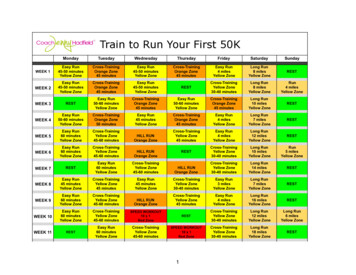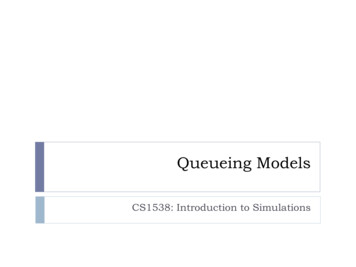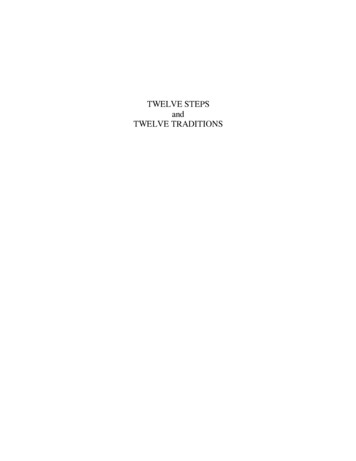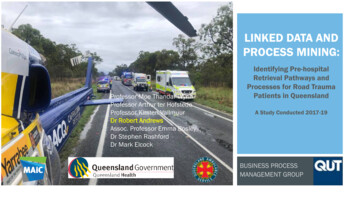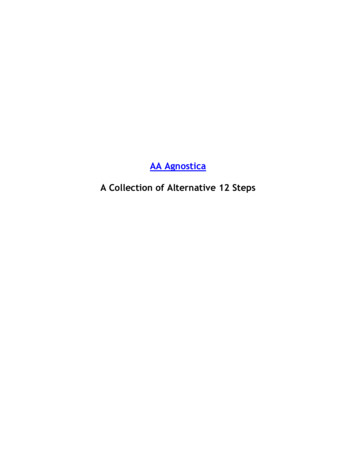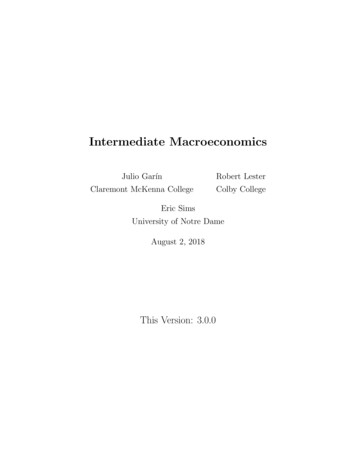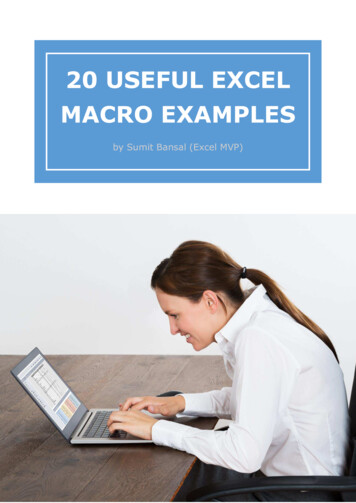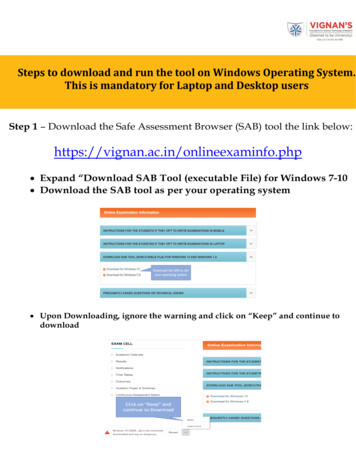
Transcription
Steps to download and run the tool on Windows Operating System.This is mandatory for Laptop and Desktop usersStep 1 – Download the Safe Assessment Browser (SAB) tool the link below:https://vignan.ac.in/onlineexaminfo.php Expand “Download SAB Tool (executable File) for Windows 7-10 Download the SAB tool as per your operating system Upon Downloading, ignore the warning and click on “Keep” and continue todownload
A Zip Folder will be downloaded Once the file is Downloaded, Unzip and save the folder onyour computer If you have WinRAR Downloadable software application onyour system, you can download the folder and unzip (extract thefolder on the desktop) If WinRAR Downloadable option is not available, please downloadthis application in advance. Save the folder on your laptop and run the SAB tool for other exams aswell, as per your test schedule. (This means, once you downloaded thisfolder, you do not have to repeat step-1 for other exams)
Step 2: Open the folder and run the SAB (for Windows 10)or use SAB (for Windows 7,8) as per your operating system.(For every exam, this step 2 must be done to take exam oncomputer)
The Page below opens: Please ignore the “Webcam” check here.Enter access token as vignanuniversity (all small letters, one word) and click onstart test. The page below is displayed, you must enter the requiredinformation.
A pop up will open and give your consent for the use of Webcam byclicking on “Accept” buttonThe platform will check your system specifications. Read theinstructions carefully and click on “Start Now” button to proceed.
Allow popup if occursSit in front of your Webcam. Your photo will be auto captured after 5 secondstimer. In case photo is not captured properly, you can re-click photo by clicking thebutton “Click Again” as shown below.
If your face is not clear in the clicked image, it will give an error “Face notdetected” and you have click again.Once your photo is captured properly, click on “Start test” button.A pop up will open. Click on “Enable Fullscreen”
Students appearing for online exam must adhere to the following instructions.
Probable issues before executing the Tool1. Tool file is getting deleted on download – In this case you will have todisable the anti-virus in the system and then download the file.2. Admin password required to execute the file – Some systems may prompt you toenter admin password, be sure that you are of this information.3. Microsoft .NET framework is not installed on the machine – In this case belowprompt will appear and you will have to choose download and install option todownload the framework. It will take around 5-10 minutes
Other Very Important Instructions Google Chrome Should be Your Default Browser (Be Sure to Update to thelatest Version) Important to have the login credentials handy as the tool will not allowyou to access any application once its opened Allow Google Chrome to Give Webcam and Audio Access toCoCubes.com Clear Cache before every assessment Time in the system invalid: Please set your system to Indian StandardTime (IST) Webcam not connected: Please ensure you have proper functioningWebcam Important to close and save all other work prior to running SAB Tool.Anti-virus related issued that could appear Sometimes, Anti-Virus programs running in background could disable transmittingimages from time-to-time To avoid such a situation, please temporarily disable/stop the antivirus program. For steps and instructions to disable/Stop anti-virus program during the assessmentperiod, please follow the steps provided by your antivirus program.o For Eg: Follow the below process on Windows Desktop / Laptopo Go to Search and type “Windows Defender Settings”o Open Windows Securityo App & browser controlo Make Windows Defender SmartScreen filter “off” for all available options
Step 2: Open the folder and run the SAB (for Windows 10) or use SAB (for Windows 7,8) as per your operating system. (For every exam, this step 2 must be done to take exam on computer)