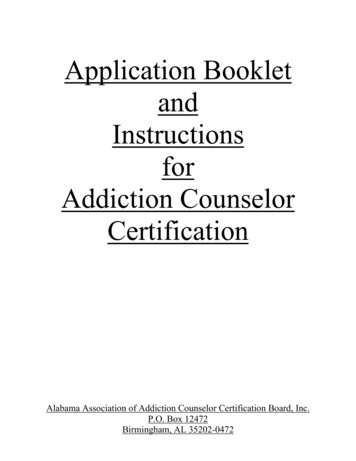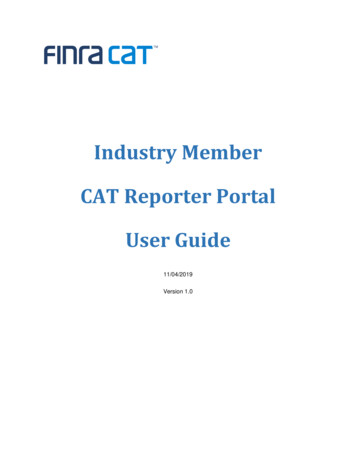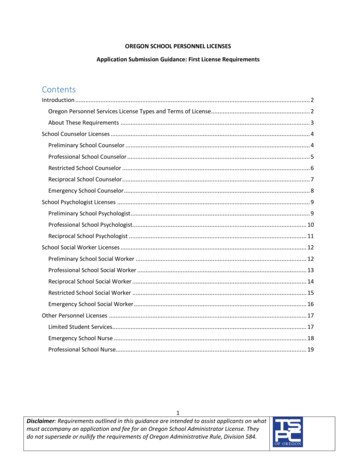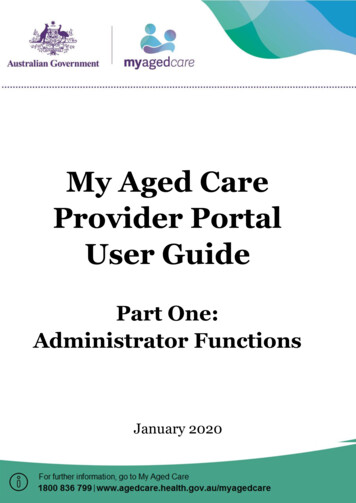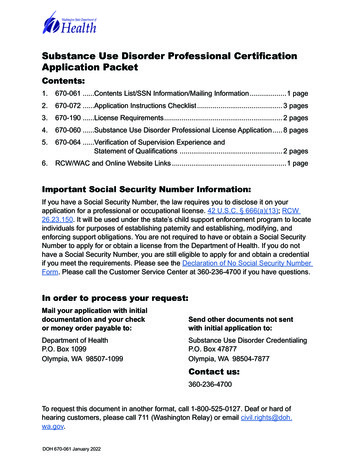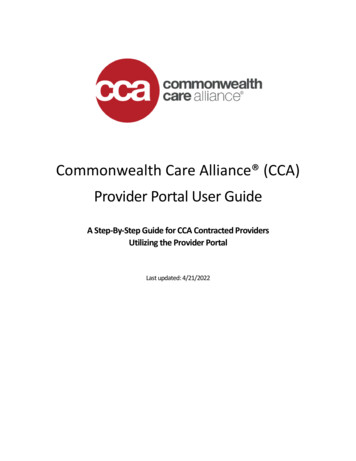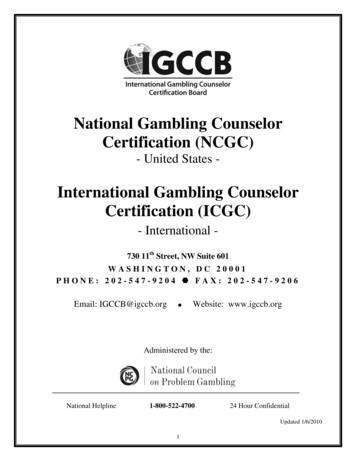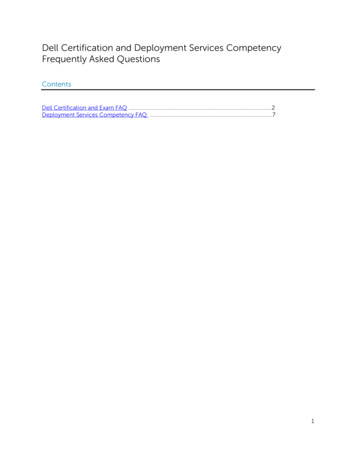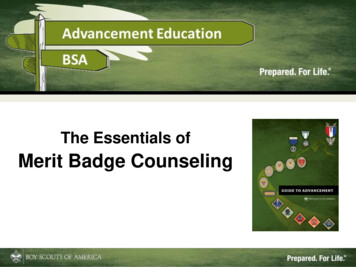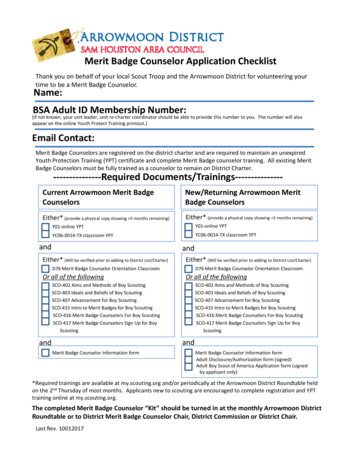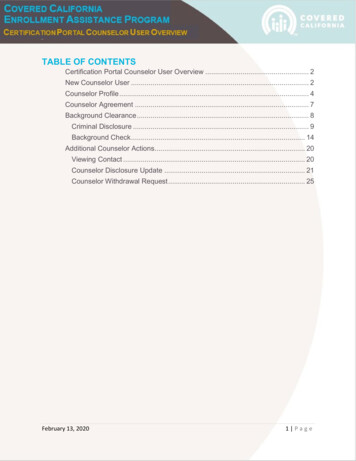
Transcription
COVERED CALIFORNIA ENROLLMENT ASSISTANCEPROGRAM: CERTIFICATION PORTALCOUNSELOR USER OVERVIEWTABLE OF CONTENTSCertification Portal Counselor User Overview . 2New Counselor User . 2Counselor Profile . 4Counselor Agreement . 7Background Clearance . 8Criminal Disclosure . 9Background Check . 14Additional Counselor Actions. 20Viewing Contact . 20Counselor Disclosure Update . 21Counselor Withdrawal Request . 25February 13, 20201 Page
CERTIFICATION PORTAL COUNSELOR USER OVERVIEWThis document outlines all features and functions available to Entity Counselors in theCertification Portal. It details the functions that you, as a Counselor User, have includingprofile completion, background clearance, and training.NEW COUNSELOR USERThe Primary or Authorized Contact listed on the entity roster will create your Counseloruser account. You will receive an email from the Certification Portal that looks like thefollowing:Email Subject: Welcome to the Certification PortalEmail Body:When you click on the hyperlink provided in the email it will take you to a loginscreen. There you will be prompted to set a password for your new account.When the Change Password button is pressed, you will be logged into thesystem.February 13, 20202 Page
COUNSELOR HOMEPAGEWhen logged into the system you will be presented with the homepagewelcome screen. Here you will find high-level information regarding yourcertification status as well other important information related to fulfilling yourduties as a certified counselor.NOTE: New counselors will have no blue check marks on their page. Required itemswill begin to be checked off as the certification process steps are completed.February 13, 20203 Page
COUNSELOR MY PROFILENavigate to the “My Profile” tab to complete the information necessaryfor the counselor certification process.IMPORTANT:Active and Certified counselors ARE NOT REQUIRED to complete aNEW application in the Certification Portal. Please skip to page 20 to seeadditional counselor actions in the Certification portal.NEW counselors looking to become certified for the first time:1. The first step is to populate all required fields in the Details section (Note:the fields in grey are pre-populated by the Primary / Authorized Contactperson. Once completed, click on the ‘save’ icon button located on the topright corner of the section panel, or by clicking the ‘Save Details’ button atthe bottom of the page.February 13, 20204 Page
Note: Make sure to fill out all required fields, which are marked with a redasterisk, before submitting. Any missing fields will result in a delay in thecertification process.2. Next, fill in the Personal Mailing Address fields.February 13, 20205 Page
3. The next step is to complete the Profile Information section. You mustupload your badge photo and select your written and spokenlanguage(s).Follow these guidelines when uploading your badge photo:Photo must be a passport-style, front facing photograph, which does not includesunglasses or hats, and provides a full-uncropped view of the individual’s face.– Photo must be high quality and in color.–Note: Counselors are always required to wear their badges while carrying outenrollment activities.February 13, 20206 Page
4. The Required Documentation section includes documents that need tobe submitted for review and are a vital piece to becoming a certifiedcounselor. This section includes the Counselor Agreement, CriminalRecord Disclosure and the Live Scan Forms.Below is a walkthrough for each document and how it is submitted. If thesedocuments are not completed then your profile will not be reviewed.February 13, 20207 Page
COUNSELOR AGREEMENTIf your entity requires a Counselor Agreement, click on the CertifiedApplication Counselor agreement below.IMPORTANT: If you are applying to be a Plan Based Enroller (PBE) for a PlanBased Enrollment Entity (PBEE), skip to “Background Clearance” on Page 8.1. Click on the “CAC Agreement” button to access the CounselorAgreement and submit the document for review.2. Ensure that you read the full agreement before electronically signing andfilling out the disclosure statements for review. When you are ready tosign the agreement, populate the required fields at the bottom of thedocument. Once saved you will be directed back to your profile.February 13, 20208 Page
If there is nothing to disclose, insert “I have nothing to disclose” in theappropriate disclosure fields.Note: If you are submitting a new Agreement after the initial one, make sure toclick the “Submit for Approval” button in the upper right corner of the page thatcomes up after saving the new Agreement.BACKGROUND CLEARANCEIMPORTANT: If you are applying to be a Plan Based Enroller (PBE) fora Plan Based Enrollment Entity (PBEE) and you are a licensedinsurance agent, skip to “Screening Questions” on Page 18.The Counselor background clearance process consists of two documentsthat are located on the Counselor profile. These items must be submitted toCoveredCalifornia to be reviewed and approved as part of the Counselor certificationprocess. A Candidate cannot qualify to become certified until they submit theBackground Clearance documents.CRIMINAL DISCLOSURE1.Click on the “New Criminal Disclosure” button. See screenshot below.February 13, 20209 Page
2. When you click on the “New Criminal Disclosure” a pop-up will appearwith the blank electronic document. The required fields in the form mustbe filled out and submitted to Covered California for review.February 13, 202010 P a g e
February 13, 202011 P a g e
February 13, 202012 P a g e
February 13, 202013 P a g e
3. Once saved, you will be taken to the Criminal Disclosure record tocomplete the process and submit to Covered California for reviewNote: to attach additional information to support your disclosure, click onthe ‘Add Files’ button as illustrated below and upload as required).4. Click on “Submit for Approval” to send your Criminal Record Disclosureform to Covered California for review. You will be notified once your LiveScan is delivered to Covered California and Criminal Record Disclosure isreviewed.February 13, 202014 P a g e
BACKGROUND CHECKThe second step to the Background Check is completing the Live Scanform and taking the documents to an authorized location to be submittedand fingerprinted.Each Counselor applicant must download the Live Scan form, print (2) twocopies and take the forms to an authorized Capitol Live Scan ons).February 13, 202015 P a g e
2. Download and print the two (2) copies of the pre-populated form. Thescreenshot below shows what the Live Scan form looks like.February 13, 202016 P a g e
Note: When all documents have been completed and submitted in theRequired Documentation you will see a green check mark on the upper righthand corner.February 13, 202017 P a g e
Screening Questions (For PBEs Only)A Plan Based Enroller applicant must agree to a set of Screening Questions.Click on the “Complete Screening Questions” button to view and respond to theattestations.February 13, 202018 P a g e
Once this is completed by the Enrollee, a Screening Questions Completedcheckbox will be checked on the Contact record:ADDITIONAL COUNSELOR ACTIONSManage Counselor-Additional Counselor Actions1. The top of the My Profile page has a drop-down menu labeled“Manage Counselor” for performing additional actions as a Counselor.See the screenshot below for available options.February 13, 202019 P a g e
VIEWING CONTACT“View Contact” allows you to view your own contact record and relatedInformation. Select “View Contact” from the drop-down menu under “ManageCounselor”:Clicking on the button will take you to the screen below.The “Details” tab will show you your information and allow you to editinformation by clicking the “Edit” button in the upper right-hand corner of thepage.The “Related” tab will show you any documents or files that are related toyou, including all entity affiliations and sites served.February 13, 202020 P a g e
COUNSELOR DISCLOSURE UPDATE1. You will have the ability to update disclosures on your CounselorAgreement. This can be done by selecting “Counselor DisclosureUpdate” from the drop-down menu.2. Populate the disclosure fields and click save.Note: If there is nothing to disclose, enter “Nothing to disclose” in those fields.February 13, 202021 P a g e
3. When the form is completed and saved, you will be taken to theDisclosure Update Change Request record. Click the “Submit forApproval” button in the upper right corner of the page, which will submitthe disclosure update to the Entity Contact for review.Note: This can be used to make minor corrections or additions to anAgreement. Some updates may require that a new Agreement besubmitted upon request from Covered California.February 13, 202022 P a g e
4. After Entity Contact approval, this will be submitted to CoveredCalifornia for review. If approved, the Counselor Agreement will beupdated with new disclosures.5. Navigate to the Counselor Agreement in the Counselor Files related liston your Contact record.February 13, 202023 P a g e
COUNSELOR WITHDRAWAL REQUEST1. You can submit a withdrawal request to your Entity if you would like towithdraw from the program. Click on the “Counselor WithdrawalRequest” link from “Manage Counselor” the drop-down menu. Thisfunction can only be done if you are an active Counselor with and activeEntity.2. Upon completion of the “Reason for Withdrawal” field, select the“Save” button to be directed to the Withdrawal Request Record.3. Provided your reason for wanting to withdraw from the program inthe “Reason for Withdrawal” field. Click on the “Save” button to bedirected to the Withdrawal Request Record.February 13, 202024 P a g e
4. The system will take you to the Withdrawal Request record which willautomatically be submitted to the Entity Contacts for approval.5. When both the Entity Contacts and the Covered California haveapproved of your withdrawal request your status will be updated to“Withdrawn-Entity request” within the system.February 13, 202025 P a g e
The Counselor background clearance process consists of two documents that are located on the Counselor profile. These items must be submitted to Covered . California to be reviewed and approved as part of the Counselor certification process. A Candidate cannot qualify to become certified until they submit the Background Clearance documents. C .