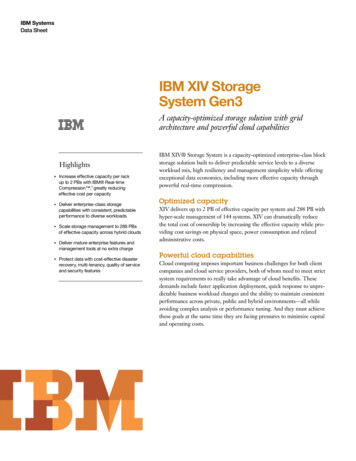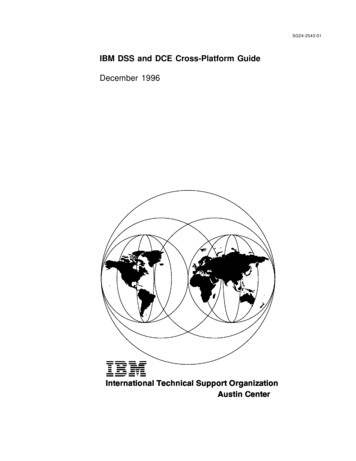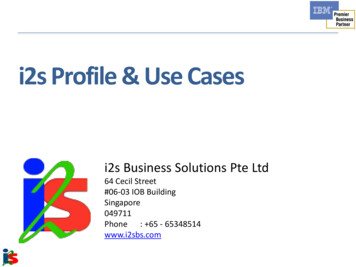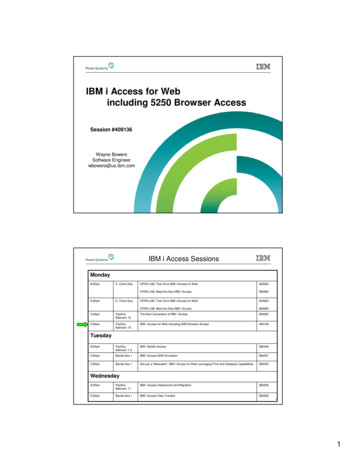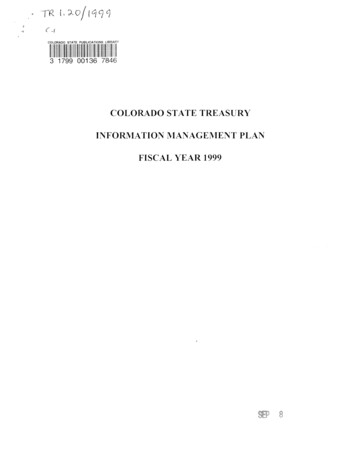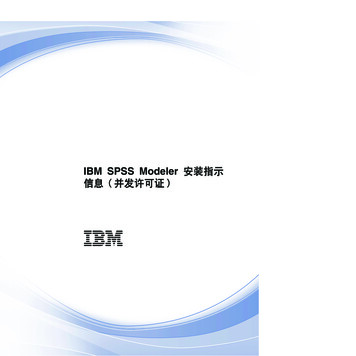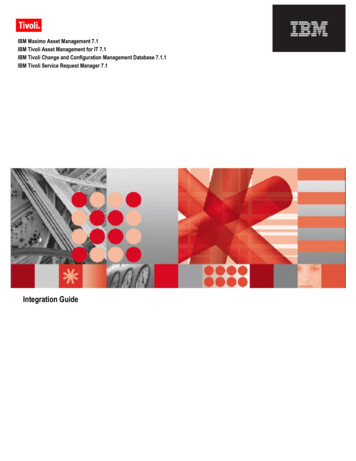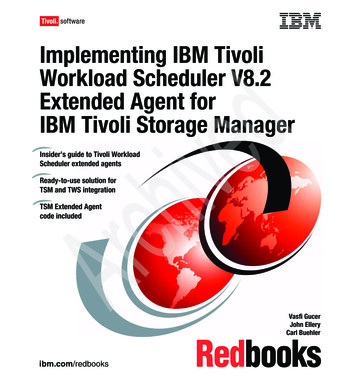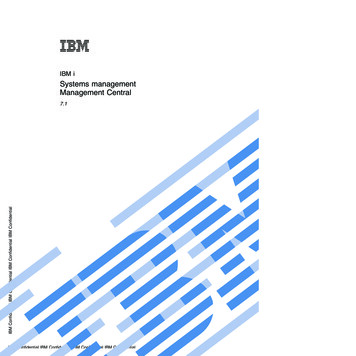
Transcription
IBM iSystems managementManagement CentralIBM Confidential IBM Confidential IBM Confidential IBM Confidential7.1IBM Confidential IBM Confidential IBM Confidential IBM Confidential
IBM Confidential IBM Confidential IBM Confidential IBM ConfidentialIBM Confidential IBM Confidential IBM Confidential IBM Confidential
IBM iSystems managementManagement CentralIBM Confidential IBM Confidential IBM Confidential IBM Confidential7.1IBM Confidential IBM Confidential IBM Confidential IBM Confidential
IBM Confidential IBM Confidential IBM Confidential IBM ConfidentialNoteBefore using this information and the product it supports, read the information in “Notices,” onpage 49.This edition applies to IBM i 7.1 (product number 5770-SS1) and to all subsequent releases and modifications untilotherwise indicated in new editions. This version does not run on all reduced instruction set computer (RISC)models nor does it run on CISC models. Copyright IBM Corporation 2002, 2010.US Government Users Restricted Rights – Use, duplication or disclosure restricted by GSA ADP Schedule Contractwith IBM Corp.IBM Confidential IBM Confidential IBM Confidential IBM Confidential
ContentsManagement Central . . . . . . . . . 1. 1. 1. 2. 2. 5. 7. 14.14171820222333333434Working with systems with partitions . . . .Running commands with Management CentralPackaging and sending objects with ManagementCentral . . . . . . . . . . . . . . .Packaging and distribution considerations . . .Managing users and groups with ManagementCentral . . . . . . . . . . . . . . .Sharing with other users in Management CentralSynchronizing date and time values . . . . .Synchronizing functions . . . . . . . . .Scheduling tasks or jobs with ManagementCentral scheduler . . . . . . . . . . .Related information for Management Central . . .36363738404243444446Appendix. Notices . . . . . . . . . . 49Programming interface information .Trademarks . . . . . . . . .Terms and conditions . . . . . . 51. 51. 51IBM Confidential IBM Confidential IBM Confidential IBM ConfidentialWhat's new for IBM i 7.1 . . . . . . . .PDF files for Management Central . . . . .Getting started with Management Central . .Before you begin . . . . . . . . . .Installing Management Central . . . . .Setting up the central system . . . . . .Management Central plug-ins . . . . .Troubleshooting Management Centralconnections . . . . . . . . . . .Working with Management Central monitors .Management collection objects . . . . .Job monitors and Collection Services . . .Special considerations . . . . . . . .Creating a new monitor . . . . . . .Viewing monitor results . . . . . . .Resetting triggered threshold for a monitor .Using other features of Management Central .Working with inventory . . . . . . . Copyright IBM Corp. 2002, 2010IBM Confidential IBM Confidential IBM Confidential IBM Confidentialiii
IBM Confidential IBM Confidential IBM Confidential IBM ConfidentialivIBM i: Systems management Management CentralIBM Confidential IBM Confidential IBM Confidential IBM Confidential
Management CentralAs a part of System i Navigator, Management Central provides the technology that you need to dosystems management tasks across one or more systems simultaneously.With Management Central, you can perform many systems management functions as part of your baseoperating system. Management Central allows you to manage one or more systems through a singlecentral system. Select a system to use as your central system, and then add the endpoint systems to yourManagement Central network. You can create groups of similar or related endpoint systems to manageand monitor your systems easier. Your central system can handle the communications for you. You canuse such options as scheduling and unattended operations. Management Central is flexible and easilymanipulated to suit your needs.What's new for IBM i 7.1Read about new or significantly changed information for the Management Central topic collection.Miscellaneous technical updates were made.How to see what's new or changedTo help you see where technical changes have been made, the information center uses:image to mark where new or changed information begins.v Thev Theimage to mark where new or changed information ends.IBM Confidential IBM Confidential IBM Confidential IBM ConfidentialIn PDF files, you might see revision bars ( ) in the left margin of new and changed information.To find other information about what's new or changed this release, see the Memo to users.PDF files for Management CentralYou can view and print a PDF file of this information.To view or download the PDF version of the Management Central topic collection, select ManagementCentral (about 321 KB).You can also view or download a PDF version of specific sections of the Management Central topiccollection:v Getting started with Management Central (about 130 KB)v Working with Management Central monitors (about 131 KB)v Advanced job scheduler (about 172 KB)You can view or download these related topics:v Performance (about 1041 KB)v Maintaining and managing i5/OS and related software (about 452 KB)Saving PDF filesTo save a PDF on your workstation for viewing or printing:1. Right-click the PDF link in your browser. Copyright IBM Corp. 2002, 2010IBM Confidential IBM Confidential IBM Confidential IBM Confidential1
2. Click the option that saves the PDF locally.3. Navigate to the directory in which you want to save the PDF.4. Click Save.Downloading Adobe ReaderYou need Adobe Reader installed on your system to view or print these PDFs. You can download a free.copy from the Adobe Web site ted reference:“Related information for Management Central” on page 46Web sites, and other information center topic collections contain information that relates to theManagement Central topic collection. You can view or print any of the PDF files.Getting started with Management CentralTo work with Management Central more effectively, set up your central system and endpoint systems ina way that makes sense for your business environment. When these preliminary steps are completed, youare ready to start working with Management Central.To view or download a PDF version of this topic, select Getting started with Management Central (about290 KB).Related information:Installing System i NavigatorBefore you beginIBM Confidential IBM Confidential IBM Confidential IBM ConfidentialTo make sure that you complete a successful installation and connection to Management Central, it issuggested that you follow these instructions before you start the installation process.Configuring TCP prerequisite checklistTo ensure a smooth installation and setup of Management Central, make sure that the environment isproperly prepared. Use the checklist in this topic to make sure that everything is ready before you begininstalling Management Central.Prerequisite checklist1. Your System i product is current with the latest fixes, service packs for the client, and Java PTFgroup.2. Read the Frequently Asked Questions at the Navigator service Web site.3. Use the QTIMZON system value to set the Java time zone for any system that is OS/400 V5R2 orearlier. (This is because in any systems V5R3 or later the QTIMZON system value is used for the Javatime zone.)4. Load all clients with System i Navigator and the latest service packs. (The release of the client may beat a higher release than the central system.)5. Determine the IP addresses of all of the clients that you are using. If the client has multiple IPaddresses, it might be necessary to set the IP addresses to be used, so that the central system canconnect back to the PC. In such a situation, setting the value for QYPS HOSTNAME in theMgmtCtrl.properties file identifies the IP addresses to use. The following steps can help you decidewhich IP addresses work. To do this, use the IPCONFIG command from a command prompt. Writethe addresses down for future reference.a. Confirm a valid connection from the PC to the central system. Use the ping command (pingxx.xx.xx.xx, where xx.xx.xx.xx represents the IP address of the central system) on the PC.b. Run IPCONFIG from the command prompt on the PC and record all of the IP addresses.2IBM i: Systems management Management CentralIBM Confidential IBM Confidential IBM Confidential IBM Confidential
c. From the central system, ping each IP address.d. For the first IP address that works, create a C:\MgmtCtrl.properties file and add this line:QYPS HOSTNAME ip address on which you performed the ping .6. If you are upgrading System i Navigator from a previous release, close all open System i Navigatorwindows. Start System i Navigator and try to connect to the central system.Related information:Service & Support (System i Navigator)Setting the time zone before upgrading to i5/OS V5R3, or laterSetting the Time zone (QTIMZON) system valueManagement Central connection considerationsUnderstanding how Management Central establishes a connection is an important contributing factortoward a successful installation and setup. Whether your system configuration is complex or simple,there are many considerations that affect a successful connection.How Management Central establishes a connectionWhen the Management Central Java server (QYPSJSVR) starts, it obtains the IP address for itself, by longname (system domain name), from TCP/IP. Typically, the clients that appear under My Connectionsand the Management Central endpoints are defined by the system name or short name.By default, the System i Navigator lookup frequency is set to Always. This setting causes a system that islisted under My Connections to use Domain Name System (DNS) or the TCP/IP host table (ConfigureTCP/IP (CFGTCP), option 10) to determine the IP address, so that it can connect to the central system.The Host Name Search Priority (Configure TCP/IP (CFGTCP), option 12) option controls how the DNSsearch is done. If it is *LOCAL, it searches the TCP/IP host table first. If it does not find it there, it usesDNS. If it is *REMOTE, then DNS is searched first, followed by the TCP/IP host table.IBM Confidential IBM Confidential IBM Confidential IBM ConfidentialConnection timeout delayWhen the Management Central systems on an endpoint are not running, a connection failure happensright away. However, if the system is down or if a bad IP address is being used, the connection cannot bemade and there will be a several-minute timeout delay before the connection failure is posted.Connection testsManagement Central uses the IP address of the system located under My Connection to connect to thecentral system. When Management central performs a connection test, it does a ping on the PC of thename that is being used for the central system (typically short name) and then it returns the same IPaddress as a Ping on the central system by the long name. If this is not successful, then the client cannotconnect with the Java server. You can resolve this issue by overriding the IP address on the centralsystem.To override the IP address on the central system, use the following character-based command:CALL PGM(QSYS/QYPSCONFIG) PARM(xxxx ’y.y.y.y’)Where xxxx is the setting QYPSHOSTNAME and y.y.y.y is the value of the IP address to be used.Important: Edit the file using the character-based interface. Do not use a mapped drive, or other method.Lookup frequencyThe system environment variable QYPS DNS sets the Management Central lookup frequency (values 0 Never, 1 Always). You can set the QYPS DNS system variable by using one of these methods:Management CentralIBM Confidential IBM Confidential IBM Confidential IBM Confidential3
v Management Central properties windowv The Connection tab on the clientv The character-based interface, which is used to add a configuration propertyCALL PGM(QSYS/QYPSCONFIG) PARM(xxxx ’y’)Where QYPS DNS is the setting and y is the value 0 or 1.It is suggested that you set the lookup frequency to Always. When the lookup frequency is set to Always,the IP address in the properties of the endpoint is ignored and a request for the IP address through DNSor the Host Table on the central system is made. As a result, if IP addresses are changed or if DNS orhost table is changed, the new IP address is automatically picked up by Management Central.When the lookup frequency is set to Never, the IP address contained in the properties of the endpointobject is used. As a result, a client might successfully connect to the central system which uses the IPaddress determined by Management Central, but then have a task run to the central system and have aconnection failure. Such an event indicates that the Management Central lookup frequency is set to Neverand that the IP address in the endpoint for the central system is not correct. To resolve this problem, editthe IP address of the endpoint on the endpoint properties window.Note: The Management Central lookup frequency setting is different from the lookup frequency settingfor a system under My Connections.Connecting to a Java serverIBM Confidential IBM Confidential IBM Confidential IBM ConfidentialWhen a client connects to a Java server, the Java server uses an authentication procedure that connectsback to the PC. Therefore, the central system must be able to ping the PC.A common connection problem occurs when the PC's address is one that is reserved for private networks(such as when an individual uses VPN from home to gain access to their network behind their router).For example, assume the PC's address is 10.100.46.143 and the IP address of the central system is164.143.28.82. A connection failure occurs because addresses that start with 10 are not forwarded byrouters. In such a situation, you need to find out what the external IP address of the PC is and then setup a client C:\MgmtCtrl.properties file, and then add the line QYPS HOSTNAME xxx.xxx.xxx.xxx(where the xxx's are the external IP address of the PC). This causes the Java server use the IP addressspecified in the properties file to connect to the PC.Management Central bulk data transfer considerationsA bulk transfer is a function that is used in Management Central to transfer data from a source system to atarget system (such as sending a package, sending PTFs, and so on). For a successful transfer, the targetsystem needs to be able to connect back to the source system. The IP address that is used on the targetsystem is determined by the lookup frequency on the target system. If the lookup frequency is Never,then the IP address that is used is the one that is provided by the central system for the source system. Ifthe lookup frequency on the target system is set to Always, then DNS or the host table is used todetermine the IP address of the source system.Running Management Central tasks from My ConnectionsSome of the System i Navigator functions use Management Central to obtain information. For example,you can view PTFs that are in Inventory by using My Connections Configuration and Service. IfManagement Central cannot connect to the central system, then the function that you are trying to accessexperiences a several-minute timeout delay. This results in a connection failure message. A good practiceto follow is to expand Management Central before you attempt to run any Management Central functionsthat are located under My Connections. By doing so, you ensure that you can connect to the centralsystem.4IBM i: Systems management Management CentralIBM Confidential IBM Confidential IBM Confidential IBM Confidential
To run a Management Central task on a system under My Connections, the system must be defined as anendpoint under Management Central. To define a system as an endpoint, expand Management Central,right-click Endpoint Systems, and select New Endpoint System.Related information:TCP/IP setupTCP/IP troubleshooterExperience Report: Configuring Management Central Connections for Firewall EnvironmentsInstalling Management CentralAfter you have completed all of the prerequisite tasks, you are ready to install Management Central. Thistopic series covers the installation steps as well as how the connection function works. If you fail toconnect successfully after you have installed Management Central, see the information abouttroubleshooting Management Central connections.Related tasks:“Troubleshooting Management Central connections” on page 14Several factors can prevent a connection to the Management Central server. You can take these steps totroubleshoot a failed connection.Checking for the most current MC codeYou must have the most current Management Central server code, Management Central client code, andManagement Central dependencies before you can successfully use Management Central.Checking the Management Central systems for the most current codeThe IBM Software technical document, Recommended PTFs for Management Central Supported ReleasesIBM Confidential IBM Confidential IBM Confidential IBM Confidential, provides a summary of the recommended fixes by release.To1.2.3., follow this navigation path:access this page from the IBM Web siteFrom the menu bar, click Products.From the Products page, select System i (iSeries) under Systems & Servers.Select Support from the navigation tree on the left.4. Select Support search from the navigation tree on the left.5. From the IBM System i5 Support search page, type the document number (360059564) in the Searchfor field and click Search.Checking the Management Central client for the most current codeThe System i Accesspage provides up-to-date information about the service packs (fixes) for IBM i, follow this navigation path.Access for Windows. To access this page from the IBM Web site1. From the menu bar, click Products.2. From the Products page, select System i (iSeries) under System & Servers.3. Select Software from the navigation tree on the left.4. Select System i software from A to Z from the System i software page.5. Under A, click iSeries Access.6. On the iSeries Access page, select Service Packs (Fixes) from the navigation tree on the left.Management CentralIBM Confidential IBM Confidential IBM Confidential IBM Confidential5
Related tasks:“Changing the central system setup” on page 13You can select a different system as your central system at any time. The central system must be a systemto which you are directly connected. For the latest System i Navigator functions, your central systemshould be running i5/OS Version 5, Release 4 or later.Installing and accessing Management CentralSome of the systems management functions that you can use are optionally installable features of Systemi Navigator, the graphical user interface (GUI) for the System i product.The following Management Central functions are installed if you only install the basic System i Navigatorfeature and none of the subfeatures:v Tasks (inventory only)v Endpoint systemsv System groupsIf you did not install all of the features that you need when you installed System i Navigator, completethese steps:1. Select Start Control Panel Add or Remove Programs IBM i Access for Windows Change.2. Select the modify option to install the additional features that you need for systems managementfunctions. To get all the systems management functions, select Configuration and Service, Users andGroups, Commands, Packages and Products, and Monitors.When System i Navigator has been installed, double-click the desktop icon to start System i Navigator.You are now ready to set up your central system.Related information:Connecting to System i: System i NavigatorIBM Confidential IBM Confidential IBM Confidential IBM ConfidentialInstalling System i Access for Windows on the PCVerifying the connection functionThe Verify Connection function that is located under Management Central is different from the functionthat is located under My Connection. This topic discusses the purpose of each function and how theydiffer from each other.Verifying Connection from My ConnectionExpand My Connections, right-click a system and select Diagnostics Verify Connection.This Verify Connection function pings the different host servers to see if they are working correctly andcan be reached from the PC. Because it is restricted to single System i Navigator functions, it is one of thefirst things you should rule out when you are troubleshooting a Management Central connection failure.(Many Management Central functions build on the single system functions.) After you have confirmedthat the connection to the endpoint systems is successful, then you can proceed to verify the connectionfrom Management Central.Verifying Connection from Management CentralRight-click Management Central and select Verify Connection.The Verify Connection function from the Management Central container is a diagnostic tool that checksthe most common factors that can cause a failed connection. It then displays the status of these tests. If itreports any failures, you can obtain specific information about the failure as well as recovery informationby clicking Details. The following is a list of what Management Central verifies.6IBM i: Systems management Management CentralIBM Confidential IBM Confidential IBM Confidential IBM Confidential
v The Java setup is correct on the central system. This includes verifying that certain .jar files are present,and that certain integrated file system file and folder authorities have not been changed.v The required files that were included with the operating system are not deleted from the centralsystem, are not damaged, and are being journaled.v The TCP/IP configuration on the central system is valid. This includes verifying that the host names ofboth the central system and the PC are in the host tables or in DNS as appropriate.v A simple Navigator connection can be made to the central system.v The VRM, host name, the IP address of the central system, and the VRM of System i Navigator arecorrect.v The ports that Management Central uses are not in use by another application on the central system.v On the central system, the user profiles that are needed to run Management Central are not deleted, ordisabled, and that they have valid, unexpired passwords.v If SSL is being used on the central system and configured correctly, both the PC and the central systemare using SSL.v The central system is not marked as a secondary system in a Management Central High Availabilityenvironment. Secondary systems cannot be used as central systems.v The Management Central servers are working correctly on the central system.v What type of authentication are supported on the central system.Note: System i Navigator uses the Java toolbox code on the client side (PC) to start the ManagementCentral Verify Connection function. If the toolbox code is not working correctly, then the VerifyConnection function will not start. If the Java Virtual Machine (JVM) or the toolbox code on theserver side is not working correctly, the Verify Connection function will work until the last fewchecks. The JVM must be started before these last few checks can be performed.Related information:IBM Toolbox for JavaIBM Confidential IBM Confidential IBM Confidential IBM ConfidentialSetting up the central systemTo manage multiple systems from a single system, you need to have a central system. After you haveinstalled Management Central and connected successfully, you are ready to set up the central system.The systems in your network are called endpoint systems. You select one of these endpoint systems as yourcentral system. After you add endpoint systems to your network and select your central system, you onlyneed to do your system administration tasks once. Your central system initiates your tasks and stores thenecessary systems management data. You choose your central system when you first start System iNavigator. You can also easily change your central system at any time.Important: The release of the central system must be the latest release in the network.Setting up your central system for the first timeThis information outlines the requirements for configuring the central system for the first time.To start using System i Navigator, double-click the desktop icon and select a system to connect to anddefine a System i connection. The first system you specify is assigned as your central system.Management Central is shown automatically at the top of the list in the left pane of your System iNavigator window. The Management Central system is automatically started on the central system.To access the distributed systems management functions of System i Navigator, expand ManagementCentral.Management Central databases are located in libraries QMGTC and QMGTC2. For systems runningreleases earlier than i5/OS V5R3, the Management Central databases are located in the QUSRSYS library.Management CentralIBM Confidential IBM Confidential IBM Confidential IBM Confidential7
To complete an initialization, the Management Central sever requires that QSECOFR is enabled andactive. If you use a different profile name with the same kind of authorization as QSECOFR, you need torun the following command on the central system.CALL PGM(QSYS/QYPSCONFIG) PARM(QYPSJ SYSTEM ID ’XXXXX’)(xxxxx is a user ID other than the default of QSECOFR)In some cases, the central system might have multiple IP addresses by which it can be accessed (CFGTCPoption 10). You can use a ping command on the central system to display the IP address that will bereturned to Management Central. If this is not the IP address that the clients use to connect to the system,you can override the default IP address with the address that the ping command displayed. You can usethe following command to override the default IP address.CALL PGM(QSYS/QYPSCONFIG) PARM(QYPS HOSTNAME ’w.x.y.z’)(w.x.y.z is the IP address that Management Central should use for connection purposes)If your central system is running OS/400 V5R2 or later (or V5R1 with PTF SI06917), you can right-clickManagement Central and select Verify Connection to verify that the central system connection isconfigured properly. To see detailed information about any Failed message, select the message and clickDetails (or double-click the message).Note: The Verify Connection function only confirms that Management Central is working properly on thecentral system. TCP/IP configuration and firewalls also might prevent the Management Centralclient from successfully connecting to the central system.IBM Confidential IBM Confidential IBM Confidential IBM ConfidentialFor more information about these and other Management Central tasks and topics, refer to the detailedtask help that is available from the System i Navigator window. Click Help from the menu bar and selectSystem i Navigator overview Management Central.Related information:Experience Report: Configuring Management Central Connections for Firewall EnvironmentsTCP/IP troubleshooterTCP/IP setupScenariosManagement Central settings and optionsIf you are upgrading from a release that is earlier than V5R3, you should note that the systemenvironment variables were moved. This topic explains where you can find the client and serverenvironment variables for systems running i5/OS V5R3 or propertiesQYPS EARLIEST RELEASEQYPS MAXPTF SIZEQYPS FTP DISCOVERYQYPS DISCOVERY TIMEOUTQYPS DISC LCLSUBNETQYPS SNMP DISCOVERYQYPS IP DISCOVERYQYPS DISCOVERY STARTUPQYPS MAX SOCKETSQYPS MAX CONTIMOUTQYPS RETRY TIMEOUTQYPS RETRY INTERVALQYPS AUTORETRY8IBM i: Systems management Management CentralIBM Confidential IBM Confidential IBM Confidential IBM Confidential
QYPS SOCKETTIMEOUTQYPS COLLECTPTF IFCHANGEDQYPS DNSQYIV QUERY MAX SIZEQYPSJ SAVF RECORDSQYPSJ TOOLBOX TRACEQYPS LOCATIONQYPS LOCATION2QYPSJ CONNECT e.properties(SSL setup)QYPS AUTH LEVELQYPS pertiesQYPS TRACEQYPSJ TRACEQYPSJ SYSTEM IDQYPS MAX TRANSFERSQYPS HOSTNAMEQYPS MINIMUM PORTQYPS MAXIMUM PORTIBM Confidential IBM Confidential IBM Confidential IBM ecure.propertiesQYPS USER PASSWORDQYPS BASIC AUTHQYPS TRUST LEVELQYPS KERBEROS PRINCIPALQYPS KERBEROS CONFIGQYPSJ SYSTEM IDQYPS ID MAPPING ONLYQYPS USE ID MAPPINGSettingsSystem i Navigator allows you to manage multiple systems from a single system in a IP networkenvironment. Some aspects of your TCP/IP environment may require changes to your ManagementCentral system configuration. For example, if you are using a firewall or if you want to use SSLencryption for Management Central server communications, you might need to change some of yourManagement Central server settings.Table 1. Management Central settings set via System i NavigatorSystem i Navigator Field Name(Right-click Management Central Properties Connection tab)NameDescriptionValuesQYPS AUTORETRYSpecifies whether to automaticallyrestart monitors on failed systems0 No, 1 YesAutomatically restart monitors onfailed systemsQYPS COLLECTPTF IFCHANGED Update fixes inventory only ifchanges have occurred0 NO, 1 YES; 0 is the defaultWhen collecting inventory, onlyupdate when changes haveoccurredQYPS DNS0 Never, 1 Always,IP address lookup frequencyIP address lookup frequencyManagement CentralIBM Confidential IBM Confidential IBM Confidential IBM Confidential9
Table 1. Management Central settings set via System i Navigator (continued)NameDescriptionValuesSystem i Navigator Field Name(Right-click Management Central Properties Connection tab)QYPS MAX CONTIMOUTMaximum time (in seconds) to waitfor a connection to a system to beestablished1 to 3600 (The default value is 180seconds.)While connected to endpointsystemsQYPS MAX SOCKETSMaximum number of sockets thatcan be created on a system200 (This is the default value.)Maximum connectionsQYPS MAXPTF SIZEMaximum data transfer size-1 No maximum sizeMaximu
systems management tasks across one or more systems simultaneously. With Management Central, you can perform many systems management functions as part of your base operating system. Management Central allows you to manage one or more systems through a single central system. Select a system to use as your central system, and then add the .