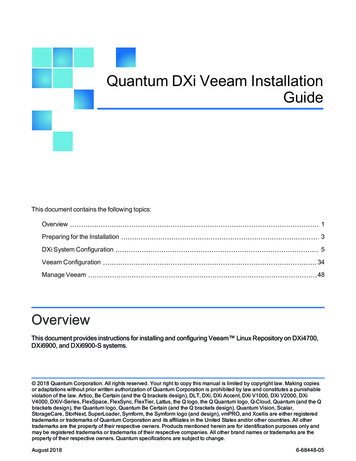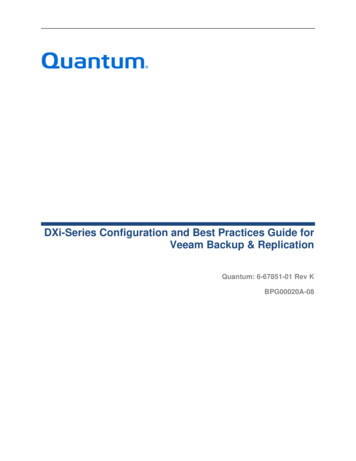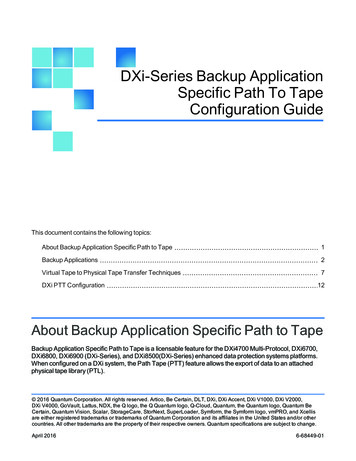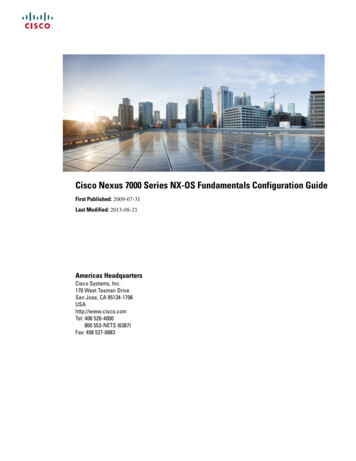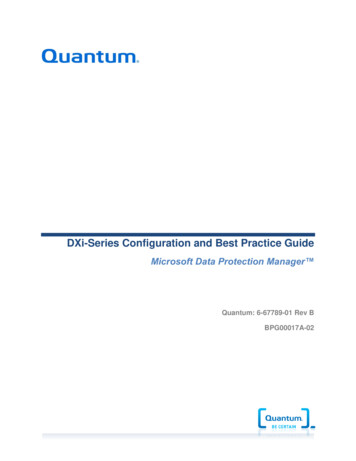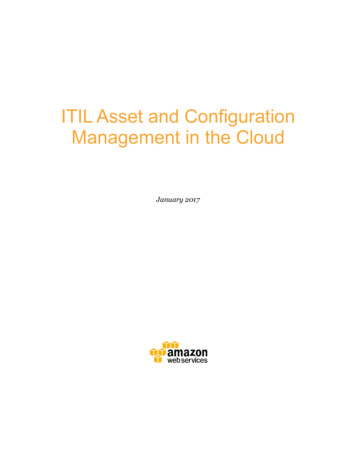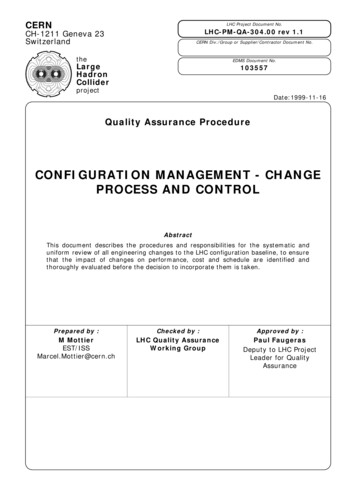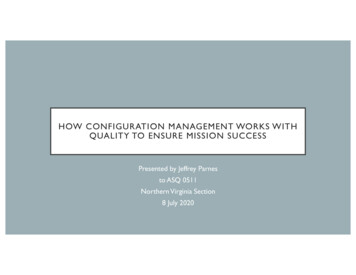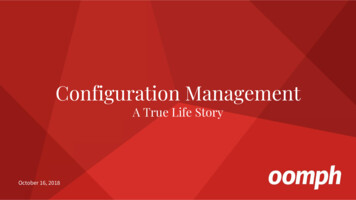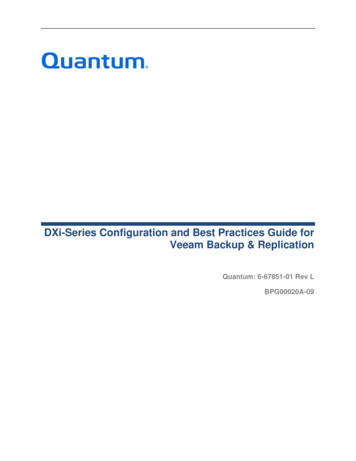
Transcription
DXi-Series Configuration and Best Practices Guide forVeeam Backup & ReplicationQuantum: 6-67851-01 Rev LBPG00020A-09
DXi-Series Configuration and Best Practices Guide for Veeam Backup & ReplicationTable of ContentsDXi-Series Configuration and Best Practices Guide for Veeam Backup &Replication . 1How to Use This Guide . 1Shortcuts to Quick Start Activities . 1Documentation and References. 2Online Documentation for Your Quantum Products . 2DXi Product Planning Guides . 2DXi User’s Guide . 2Veeam Installation . 2Veeam Backup & Replication Documentation . 3Summary of Performance Tuning Parameters for Veeam Backup & Replication . 4Configuration Recommendations for DXi as a Veeam Deduplicating Storage Appliance . 4Configuration Recommendations for DXi as a Veeam CIFS (Shared Folder) . 5Configuration Recommendations for DXi as a Veeam NFS (Shared Folder) (Only available withVeeam 10) . 9Configuration Recommendations for DXi as a Veeam Linux Repository using Quantum AccentFS. 10Considerations for employing AccentFS with Quantum DXi and a Veeam Linux Repository 12Configuration Recommendations for Veeam 10 File Share Backup (Veeam 10 only) for DXi. 12Configuration Recommendations for Scale Out Backup Repository using the DXi as theperformance extent . 13Configuring Veeam Backup & Replication with the DXi-Series . 14Configuring Veeam Backup & Replication with DXi NAS . 14NAS or Quantum Deduplicating Storage Appliance Device Path Considerations . 14Configure the DXi for NAS or Quantum Deduplicating Storage Appliance Repository . 15Configure DXi as a Quantum Deduplicating Storage Appliance Repository . 15Configure Veeam Backup & Replication for NAS or Quantum Deduplicating Storage ApplianceRepository . 15Best Practices Guide for Quantum Deduplicating Storage Appliance Repository,NFS, or CIFS . 16Number of Shares Considerations . 16Network CIFS Share Access Control Considerations . 16Network Considerations. 16Additional Best Practice Considerations . 17Configuring Veeam Backup & Replication with the DXi-Series VTL. 19VTL Device Path Considerations . 19Configuring Veeam with DXi VTL . 20Configuring Veeam with DXi VTL . 20Best Practices with Veeam and DXi VTL . 20Virtual Tape Drive Device Description and Recommendation . 20Veeam Configuration recommendations with DXi VTL . 21Number of Concurrent Tape Drives in Use . 21Tape Cartridge Capacity Considerations. 22Tape Drive LUN Mapping . 23Considerations for the Handling of Expired Media within Veeam . 23Quantum Corporation6-67851-01 Rev LPage 1
DXi-Series Configuration and Best Practices Guide for Veeam Backup & ReplicationCommon Operational Considerations for Veeam Backup & Replication . 23Deduplication Data Considerations . 23Replication Considerations . 23Oversubscription of Space on the DXi . 24Space Reclamation. 24Backup Stream Considerations . 25DXi Backup I/O Guidance . 25Helpful Resources . 26Contacting Quantum . 27The information provided in this document by Quantum is for customer convenience and is not warranted orsupported by Quantum. Quantum expects users to customize installation of third-party software for use to fulfill acustomer driven requirement. However, Quantum is not responsible for the usability of third-party software afterinstallation. This information is subject to change without notice.Quantum Corporation6-67851-01 Rev LPage 2
DXi-Series Configuration and Best Practices Guide for Veeam Backup & ReplicationDXi-Series Configuration and Best Practices Guide for Veeam Backup& ReplicationThis guide seeks to help Quantum customers who own DXI storage appliances, and who also use VeeamBackup & Replication, get the most out of their investment. It is also intended to help Quantum field salesteams by providing guidance to enhance the installation and integration of Veeam Backup & Replicationwith Quantum DXi-Series systems. This guide includes advice and best practices for using Quantum DXiSeries systems with Veeam Backup & Replication.How to Use This GuideThis document assumes that the reader has basic expertise with Veeam Backup & Replication, basicnetworking, SAN, Hyper-V, and VMware experience. It also assumes that the reader has a Quantum DXiinstalled in a working Veeam Backup & Replication environment.This document provides key recommendations and useful information for quickly setting up a DXi systemwith Veeam Backup & Replication. It then expands on these recommendations and discusses thefeatures and performance tuning considerations relevant to NAS attached storage.This document is organized by the NAS storage target access methods to be employed with VeeamBackup & Replication.Shortcuts to Quick Start ActivitiesTo go directly to any of the following sections, click that section’s name.»»»Online Documentation for Your Quantum Products»»Configuration and Best Practice for VTL with VeeamSummary of Performance Tuning Parameters for Veeam Backup & ReplicationBest Practices Guide for Quantum Deduplicating Storage Appliance Repository, NFS, orCIFS, and/or NFSCommon Operational Considerations for Veeam Backup & ReplicationQuantum Corporation6-67851-01 Rev LPage 1
DXi-Series Configuration and Best Practices Guide for Veeam Backup & ReplicationDocumentation and ReferencesThe following is a list of documents, references, and links where you can find additional informationregarding specific activities and products. Access to many of the documents below requires a valid serialnumber or user login. Please have that available when following the hyperlinks to the documents.Note: After you click some of the links below, you may find multiple versions of a given document. Verifyyour current software version, then choose the appropriate document for that software version.Online Documentation for Your Quantum ProductsQuantum service and support for drivers, firmware, software, and all product documentation.DXi Product Planning GuidesThe DXi Product Planning Guides help you configure and use your DXi storage solution correctly from thestart. As a best practice, verify that the DXi has been successfully deployed in the infrastructure, using theQuantum site planning documentation:Note: After clicking the links shown in the lists below, you may need to scroll down to find the linkeddocuments. In some Documentation Centers, you may need to expand the Previous Documentationsection to find one or more of the documents in these lists. DXi9000 Series Site Planning GuideDXi6900 Site Planning GuideDXi4800 Site Planning GuideDXi4700 Site Planning GuideDXi User’s GuideRefer to the DXi user’s guide for detailed information about all the configurations and functions availableon the DXi, including Network Attached Storage (NAS) share setup and DXi-to-DXi Replication setup:Note: Only DXi FW 3.4.0 (13857-59970 Build21) and later support VDMS. DXi9000 Series User’s GuideDXi6900 User’s GuideDXi4800 User’s GuideDXi4700 User’s GuideVeeam Installation DXi9000 Series User’s GuideDXi4800 User’s GuideDXi 4700 & DXi6900 Veeam Installation GuideQuantum Corporation6-67851-01 Rev LPage 2
DXi-Series Configuration and Best Practices Guide for Veeam Backup & ReplicationVeeam Backup & Replication DocumentationThese direct documentation links require a Veeam user account. Simply create a user account andremain logged in to use the following links. After a page opens in your browser, you may need to scrolldown to find the documents that are linked to in the following list. Quick Start Guide for Microsoft Hyper-VUser Guide for Microsoft Hyper-VQuick Start Guide for VMware VSphereUser Guide for VMWare vSphereVeeam PowerShell ReferenceVeeam Knowledge BaseQuantum Corporation6-67851-01 Rev LPage 3
DXi-Series Configuration and Best Practices Guide for Veeam Backup & ReplicationSummary of Performance Tuning Parameters for Veeam Backup &ReplicationFor backup administrators who are well versed with Veeam Backup & Replication and QuantumDXi systems, the following table offers a summary of suggested parameters/values.As with any modifications to a system that impact performance and/or tuning, your results may vary andare not guaranteed.Configuration Recommendations for DXi as a Veeam Deduplicating Storage ApplianceThe settings shown below are recommended, and present DXi as a Veeam Ready primary backuptarget.ComponentParameter or OptionRepository TypeDeduplicating Storage Appliance Backup RepositoryUse fast clone on XFS VolumesEnabled if using Veeam 10 and DXi SW revision 4.0.4 or aboveAlign backup file data blocksEnabled if using FastClone Disabled otherwise. FastClone requires Veeam 10 and DXi SWrevision 4.0.4 or later to use.Decompress backup data blocksbefore storingEnabled.Rotated drivesDisabled.Use per-VM backup filesEnabled.vPowerNFSRecommend that vPowerNFS be kept on primary storage.RepositoryTask LimitsProxyBackup CopyjobSettingTransport MethodThe DXi Deduplicating Storage Appliance Backup Repository supports the use of VeeamData Mover Service, which optimizes performance between the DXi and the Veeam proxyserver. This optimization uses DXi memory. To avoid oversubscribing memory we recommendthat you run no more than 25 concurrent backups across all repositories defined on the DXi.For recovery jobs we recommend that you run no more than 15 concurrent full VM restoresconcurrently across all repositories, this is not a hard limit however. Another method to gaugesystem resource utilization is to use the DXi memory monitor, the DXi will monitor memoryusage and produce an Admin Alert if memory consumption crosses the 85% of total memorybudget. If you receive and admin alert, please consider reducing load on the DXi to avoid apotential job failure. You may use the memory monitor method to gauge how many active jobscan run in your environment. We have seen use-cases that run up to 40 jobs concurrentlybefore reaching this threshold. All environments are different however and your performancemay vary.Note on “performance” above: As each system’s memory capacity varies, memoryconsumption, which drives the amount of concurrent jobs you can run will vary betweensystems.Virtual Appliance or Direct SAN. These two methods allow for the fastest possible data retrievalfrom the source.Maximum Concurrent TasksVeeam recommends not to exceed one task per proxy server CPU cores.HealthcheckDisabled.Defragment and Compact fullbackup fileDisabled.Compression LevelInline data deduplicationEncryptionQuantum CorporationIf the decompress setting for the Repository is enabled, this value will not result in compresseddata being sent to the DXi. As a result, Veeam recommends leaving this as either AUTO orOPTIMAL for the DXi as it will optimize overall processing.No. (Veeam recommends disabling this option as this will enable background optimizations fordeduplication appliances).Do not enable Veeam’s Encryption feature. Although Veeam Backup & Replication supportsencryption, for best performance, use the data at rest hardware encryption provided by the DXiappliance.6-67851-01 Rev LPage 4
DXi-Series Configuration and Best Practices Guide for Veeam Backup & ReplicationRead the entire restore point fromsource backup instead ofsynthesizing it from incrementsEnabled. This setting increases performance of the backup copy job by copying the restorepoint from the source instead of synthesizing a full backup from incrementals resident on thecopy target. The full copy is faster overall. This setting is located on the GFS retentionconfiguration section in the backup copy configuration settings.Reverse IncrementalNot recommended.IncrementalEnabled.Synthetic FullEnabled if FastClone is supported. DXi SW revisions 4.0.4 and later and Veeam Backup andReplication Version 10 and later support FastClone for DXi, this enables copy on write backupimage synthesis and significantly reduces I/O load on the DXi. If FastClone is not supported,disable this setting as an Active Full Backup would likely perform better than a Synthetic full.See Backup Stream Considerations for best practices for managing restore points.Backup jobActive FullDisabled or Enabled – Enabled is recommended if Synthetic Full is not employed.HealthcheckDisabled.Defragment and Compact fullbackup fileDisabled.Compression LevelInline data deduplicationVeeam recommends leaving this as either AUTO or OPTIMAL for the DXi as it will optimizeoverall processing.Disabled (Veeam recommends disabling this option, because this will enable backgroundoptimizations for deduplication appliances).Exclude swap file blocksEnabled.Exclude deleted file blocksEnabled.Storage OptimizationEncryptionLocal target or Local 16TBLocal 16TB produces a performance gain with synthetic full backups (up to 14%). Local 16TBcauses a slightly slower full backup duration, and increased incremental data transferred perbackup.Do not enable Veeam’s Encryption feature. Although Veeam Backup & Replication supportsencryption, for best performance, use the Data-at-Rest hardware encryption provided by theDXi appliance.Miscellaneous OptionsRecommendationsVeeam Backup ServerRecommendationsBackup Proxy ServerRecommendationsBackup Enterprise ManagerServerRecommendationsServer NameUse only standard ANSI characters for the computer name of the computer on which you wantto install Veeam Backup & Replication.Veeam Windows registrymodificationWhen using the Veeam Quantum Deduplicating Storage Appliance, Quantum recommendsincrease the call execution timeout. See https://www.veeam.com/kb1176 for more details.Configuration Recommendations for DXi as a Veeam CIFS (Shared Folder)The settings shown below are recommended and present the DXi as a secondary backup targetfor the Backup Copy Job.ComponentRepositoryParameter or OptionSettingRepository TypeCIFS (Shared Folder)Align backup file data blocksDisabled.Decompress backup data blocksbefore storingRecommended to improve Dedupe ratio and backup performance.Rotated drivesDisabled; N/A with “Use per-VM backup files”.Quantum Corporation6-67851-01 Rev LPage 5
DXi-Series Configuration and Best Practices Guide for Veeam Backup & ReplicationUse per-VM backup filesEnabled.vPowerNFSRecommend that vPowerNFS be kept on primary storage.Task LimitProxyBackup CopyJobTransport MethodMaximum Concurrent TasksVeeam recommends that you not exceed one task per proxy server CPU cores.HealthcheckDisabled.Defragment and Compact fullbackup fileDisabled.Compression LevelInline data deduplicationEncryptionRead the entire restore point fromsource backup instead ofsynthesizing it from incrementsBackup jobThis value may need to be adjusted more than once to find the best number of concurrentbackups to use for the specific environment. Start low (ie. 5) and increase incrementally todetermine when performance starts to fall. There is a direct relation to the proxy maximumconcurrent tasks.Virtual Appliance or Direct SAN. These two methods allow for the fastest possible data retrievalfrom the source.If the decompress setting for the Repository is enabled, this value will not result in compresseddata being sent to the DXi. As a result, Veeam recommends leaving this as either AUTO orOPTIMAL for the DXi, because it will optimize overall processing.No. (Veeam recommends disabling this option, because it will enable backgroundoptimizations for deduplication appliances.)Do not enable Veeam’s Encryption feature. Although Veeam Backup & Replication supportsencryption, for best performance, use the hardware encryption provided by the DXi appliance.Enabled. This setting increases performance of the backup copy job by copying the restorepoint from the source instead of synthesizing a full backup from incrementals resident on thecopy target. The full copy is faster overall. This setting is located on the GFS retentionconfiguration section in the backup copy configuration settings.Reverse IncrementalNot recommended.IncrementalEnabled.Synthetic FullNot Recommended.Active FullEnabled – Recommended.HealthcheckDisabled.Defragment and Compact fullbackup fileDisabled.Compression LevelInline data deduplicationIf the decompress setting for the Repository is enabled, this value will not result in compresseddata being sent to the DXi. Veeam recommends leaving this as either AUTO or OPTIMAL forthe DXi, because it will optimize overall processing.No. (Veeam recommends disabling this option, because it will enable backgroundoptimizations for deduplication appliances).Exclude swap file blocksEnabled.EnabledExclude deleted file blocksEnabled.EnabledStorage OptimizationEncryptionLocal target (16TB backup files) – Veeam recommends this setting on all DXi systemsemploying NAS shares to improve overall performance.Do not enable Veeam’s Encryption feature. Although Veeam Backup & Replication supportsencryption, for best performance, use the Data-at-Rest hardware encryption provided by theDXi appliance.Miscellaneous OptionsRecommendationsVeeam Backup ServerRecommendationsBackup Proxy ServerRecommendationsBackup Enterprise ManagerServerRecommendationsServer NameUse only standard ANSI characters for the computer name of the computer on which you wantto install Veeam Backup & Replication.Quantum Corporation6-67851-01 Rev LPage 6
DXi-Series Configuration and Best Practices Guide for Veeam Backup & ReplicationWindows OS OptionsSecurityRecommendationsDisable SMB Server Signing (Server 2008/2012):SMB Server Signing is disabled by default on the DXi, but must also be disabled on the Veeamserver. (This can be changed on the local machine through a Registry setting, but if the serveris part of an AD environment, the group policy must be changed to disable SMB ServerSigning for the Veeam server for the change to be permanent.)To disable Server Signing on the local server, disable (set to ‘0’) the following Registry values: HKEY LOCAL rver\Parameters\RequireSecuritySignature HKEY LOCAL rkstation\Parameters\RequireSecuritySignatureIf the Veeam server is part of an AD environment, the group policy must be changed as well: Open the Group Policy Editor, and right-click-and-edit Default Domain Controller Policy. Go to Computer Configuration Policies Windows Settings Security Settings Local Policies Security Options. Set “Domain member: Digitally encrypt or sign secure channel data (always)” and“Microsoft network server: Digitally sign communications (always)” to Disabled.For more information, see 57.aspxCommunicationSMB Timeouts:In the case of busy systems, some timeout defaults do not allow for enough time to processrequests/responses. One such timeout value (“SESSTIMEOUT”) defines the amount of timethe client waits for the server to respond to an outstanding request. Adjusting this value cankeep SMB from timing out and requiring multiple retry attempts.To adjust, either modify the existing SessTimeout DWORD or create the DWORD within thefollowing Registry location and set to a 600 value (10 minute timeout): HKEY LOCAL rkstation\ParametersFor more information, ows/Quantum Corporation6-67851-01 Rev LPage 7
DXi-Series Configuration and Best Practices Guide for Veeam Backup & ReplicationTcpMaxDataRetransmissionsAdjusting the following TCP/IP setting by adding a subkey in the registry should reduce thenumber of timeouts, by allowing more time for the connection to complete. This setting is notpresent in the registry by default.1.Start the Registry Editor (Regedt32.exe) and go to the following subkey:HKEY LOCAL rameters2.On the Edit menu, click Add Value, then add the following information:Value Name: TcpMaxDataRetransmissionsValue Type: REG DWORD – NumberValid Range: 0 – 0xFFFFFFFFDefault Value: 5 DecimalNew Value: 10 DecimalNetwork3.4.Click OK, then quit the Registry Editor.Reboot after registry change has been made.On heavily utilized systems, consider increasing the TCP/IP timeout on Veeam Backup &Replication backup proxy.See the Microsoft Knowledge Base article at:http://support.microsoft.com/kb/q191143/For high TCP loopback latency and UDP latency, applying the following Microsoft Hot Fix er DiskIf I/O performance issues are seen when the Windows (applicable to Windows 2008 R2) disk isunder heavy I/O load, consider applying the following Windows Hot Fix:http://support.microsoft.com/kb/982383Network Switch SettingsRecommendationsCisco Nexus 7k-SeriesDisable Priority Flow Control for the DXi-connected ports:Procedure:Command or ActionPurposeStep 1 switch# configure terminalEnters global configuration mode.Step 2 switch(config)# interface ethernet [slot/portnumber]Enters interface mode on the interfacespecified.Step 3 switch(config-if)# priority-flow-control mode offSets the PFC to the auto, off, or on mode.By default, PFC mode is set to auto on allports.Step 4 switch(config-if)# show interface priority-flowcontrol(Optional)Displays the status of PFC on all interfaces.Quantum Corporation6-67851-01 Rev LPage 8
DXi-Series Configuration and Best Practices Guide for Veeam Backup & ReplicationFor more information, datacenter/nexus7000/sw/qos/config/cisco nexus7000 qos config guide 8x/configuring priority flow control.htmlAdditional CIFS considerationsIf using Kerberos/LDAP please reference: 67.aspxIf problems are encountered when mapping a CIFS share with IP address, short name, and long name,reference the above link to standardize the configuration and help understand potential issues shouldthey arise following configuration.Configuration Recommendations for DXi as a Veeam NFS (Shared Folder) (Only availablewith Veeam 10)Note: With Veeam 10, all DXi models are able to use a simple NFS share.The settings shown below are recommended and present the DXi as a secondary backup targetfor the Backup Copy Job.ComponentRepositoryParameter or OptionSettingRepository TypeNFS (Shared Folder)Align backup file data blocksDisabled.Decompress backup data blocksbefore storingRecommended to improve Dedupe ratio and backup performance.Rotated drivesDisabled; N/A with “Use per-VM backup files”.Use per-VM backup filesEnabled.vPowerNFSRecommend that vPowerNFS be kept on primary storage.Task LimitProxyBackup CopyJobTransport MethodMaximum Concurrent TasksVeeam recommends that you not exceed one task per proxy server CPU cores.HealthcheckDisabled.Defragment and Compact fullbackup fileDisabled.Compression LevelInline data deduplicationEncryptionRead the entire restore point fromsource backup instead ofsynthesizing it from incrementsBackup jobThis value may need to be adjusted more than once to find the best number of concurrentbackups to use for the specific environment. Start low (ie. 5) and increase incrementally todetermine when performance starts to fall. There is a direct relation to the proxy maximumconcurrent tasks.Virtual Appliance or Direct SAN. These two methods allow for the fastest possible data retrievalfrom the source.Reverse IncrementalQuantum CorporationIf the decompress setting for the Repository is enabled, this value will not result in compresseddata being sent to the DXi. As a result, Veeam recommends leaving this as either AUTO orOPTIMAL for the DXi, because it will optimize overall processing.No. (Veeam recommends disabling this option, because it will enable backgroundoptimizations for deduplication appliances.)Do not enable Veeam’s Encryption feature. Although Veeam Backup & Replication supportsencryption, for best performance, use the data at rest hardware encryption provided by the DXiappliance.Enabled. This setting increases performance of the backup copy job by copying the restorepoint from the source instead of synthesizing a full backup from incrementals resident on thecopy target. The full copy is faster overall. This setting is located on the GFS retentionconfiguration section in the backup copy configuration settings.Not recommended.6-67851-01 Rev LPage 9
DXi-Series Configuration and Best Practices Guide for Veeam Backup & ReplicationIncrementalEnabled.Synthetic FullDisable.Active FullEnabled – Recommended.HealthcheckDisabled.Defragment and Compact fullbackup fileDisabled.Compression LevelInline data deduplicationIf the decompress setting for the Repository is enabled, this value will not result in compresseddata being sent to the DXi. Veeam recommends leaving this as either AUTO or OPTIMAL forthe DXi, because it will optimize overall processing.No. (Veeam recommends disabling this option, because it will enable backgroundoptimizations for deduplication appliances).Exclude swap file blocksEnabled.EnabledExclude deleted file blocksEnabled.EnabledStorage OptimizationEncryptionLocal target (16TB backup files) – Veeam recommends this setting on all DXi systemsemploying NAS shares to improve overall performance.Do not enable Veeam’s Encryption feature. Although Veeam Backup & Replication supportsencryption, for best performance, use the data at rest hardware encryption provided by the DXiappliance.Miscellaneous OptionsRecommendationsVeeam Backup ServerRecommendationsBackup Proxy ServerRecommendationsBackup Enterprise ManagerServerRecommendationsServer NameUse only standard ANSI characters for the computer name of the computer on which you wantto install Veeam Backup & Replication.Configuration Recommendations for DXi as a Veeam Linux Repository using QuantumAccentFSThe settings shown below are recommended and present the DXi as a primary backup target.Note: All versions of Veeam support Linux backup repository (9.x and beyond). The Veeam Linux Proxyis only supported on Veeam 10 and later.Supported Models and DXi SW Versions: DXi9000 Series – all software versionsDXi4800 – all software versionsDXi6900 – SW 3.4.0 and aboveDXi4700 – SW 3.4.0 and aboveSupporting Fast Clo
Use fast clone on XFS Volumes Enabled if using Veeam 10 and DXi SW revision 4.0.4 or above Align backup file data blocks Enabled if using FastClone Disabled otherwise. FastClone requires Veeam 10 and DXi SW revision 4.0.4 or later to use. Decompress backup data blocks before storing Enabled. Rotated drives Disabled. Use per-VM backup files Enabled.