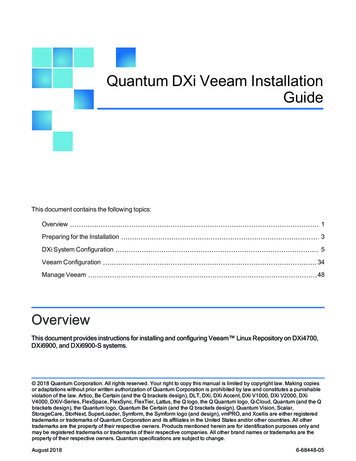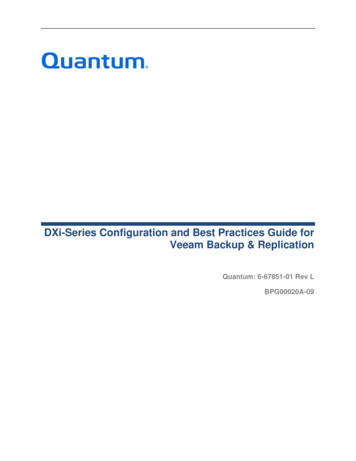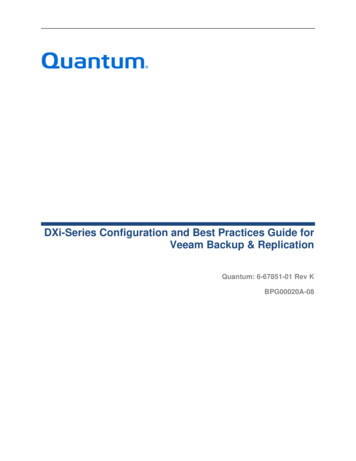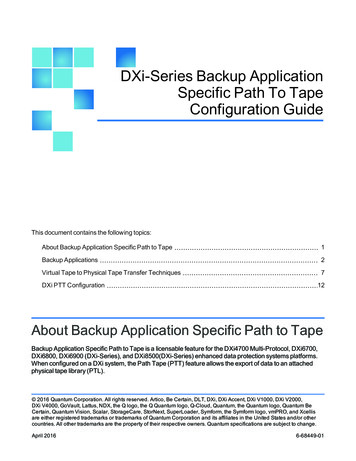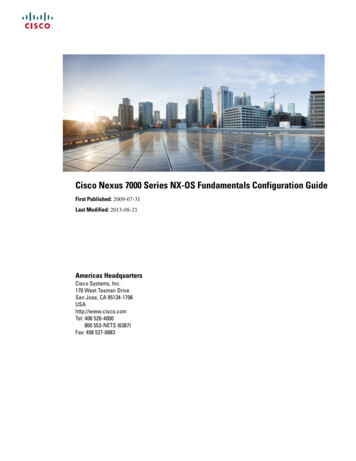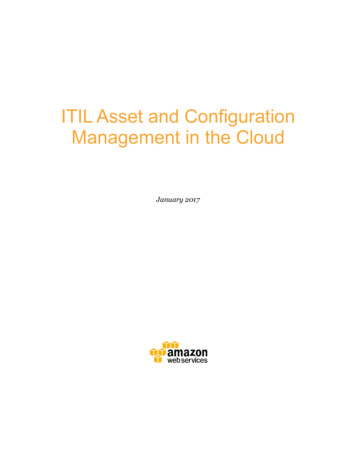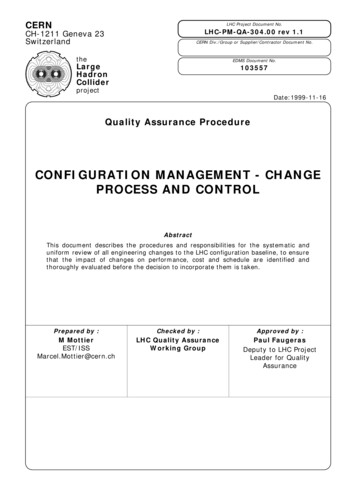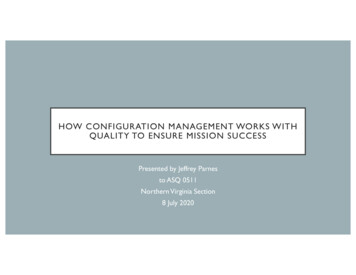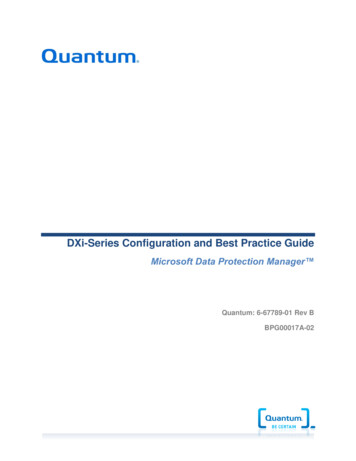
Transcription
DXi-Series Configuration and Best Practice GuideMicrosoft Data Protection Manager Quantum: 6-67789-01 Rev BBPG00017A-02
DXi-Series Configuration and Best Practices GuideTable of ContentsDXi-Series Configuration and Best Practices Guide for Data Protection Managerfrom Microsoft . 3How to use this Guide. 4Shortcuts to Quick Start Activities . 4Documentation and References. 5Online documentation for Quantum . 5DXi-Series Management Console . 5DXi Replication . 5Online documentation for Data Protection Manager . 5Data Protection Manager 2012 Documentation . 5Downloadable Documentation . 5Data Protection Manager 2010 Documentation . 5Best practices for Data Protection Manager Installation . 7Summary of Tuning Parameters for Microsoft Data Protection Manager . 9Configuring MS Data Protection 2012 with DXi-Series . 10Configuring MS Data Protection Manager with DXi VTL .10VTL Device Path Considerations . 10Install/Configure Library device driver(s) as required by Data Protection Manager . 10Configure the DXi for VTL. 10Configure Data Protection Manager with Library and Tape Drives . 11Configure Data Protection Manager Library Sharing . 12Test Backup to DXi VTL storage target device. 15Configuring MS Data Protection 2012 for Backup (D2D) .16Best Practices for MS Data Protection Manager with DXi VTL .17Deduplication Data Consideration . 17Number of Concurrent Tape Drives in Use . 17Tape Cartridge Capacity Considerations. 18Oversubscription of Space on the DXi . 18Tape Drive LUN Mapping . 19VTL Fibre Channel Performance Tuning . 19Handling of Expired Media Data Protection Manager Considerations . 20Replication Considerations . 20Space Reclamation. 20Data Protection Manager Enable Auto Refresh on Server . 20Data Protection Manager Library Server failure . 21Data Protection Manager Encryption . 21Helpful utilities – Guides . 22Appendix . 23Quantum CorporationBPG00017A-02pg. 2
DXi-Series Configuration and Best Practices GuideData Protection Manager Management Shell Operations .23Inventory the Tape Library using Data Protection Manager Management shell . 23Enable a Library using Data Protection Manager Management shell . 23Disable a Library using Data Protection Manager Management shell . 24The information provided in this document by Quantum is for customer convenience and is not warranted orsupported by Quantum. Quantum expects users to customize installation of third-party software for use to fulfill acustomer driven requirement. However, Quantum is not responsible for the usability of third-party software afterinstallation. This information is subject to change without notice.Quantum CorporationBPG00017A-02pg. 3
DXi-Series Configuration and Best Practices GuideDXi-Series Configuration and Best Practices Guide for Data ProtectionManager from MicrosoftThis guide seeks to help Quantum customers who own DXi-Series systems (DXi4000-Series, DXi6000Series, and DXi8000-Series), and who also use Microsoft’s Data Protection Manager (DPM) get the mostout of their investment. It is also intended to help Quantum field sales teams by providing guidance toenhance the installation and integration of Data Protection Manager with Quantum DXi-Series systems.This guide includes advice and best practices for using Quantum DXi-Series systems with DPM.How to use this GuideThis document assumes the reader has basic expertise with Microsoft Data Protection Manager 2010,and/or 2012 as well as basic networking and SAN experience. It also assumes that the reader has aQuantum DXi installed in a working Data Protection Manager environment.This document provides key recommendations and useful information for quickly setting up a DXi systemwith Data Protection Manager. It expands on these recommendations and discusses the features andperformance tuning considerations.This document is organized by storage target access method to be employed with Data ProtectionManger. In order to utilize Data Protection Manager, the DXi model must be configured for use as a VTL.Data Protection Manager does NOT support Network Attached Storage (CIFS or NFS) as storage targetdevice.Shortcuts to Quick Start ActivitiesTo go directly to any of the following sections, click that section’s name.»»»»»»»»Online documentation for QuantumDXi8500 User's GuideDXi6800 User's Guide DXi6700 User's Guide DXi4700 User's GuideOnline documentation for Data Protection ManagerBest practices for Data Protection Manager InstallationSummary of Tuning Parameters for Microsoft Data Protection ManagerConfiguring MS Data Protection Manager with DXi VTLBest Practices for MS Data Protection Manager with DXi VTLQuantum CorporationBPG00017A-02pg. 4
DXi-Series Configuration and Best Practices GuideDocumentation and ReferencesThe following is a list of documents, references and links where the user can find additional informationregarding specific activities and products. Access to many of the documents below requires a valid serialnumber. Please have that available when following the hyperlinks to the Quantum documents.Online documentation for ies Management ConsoleThe DXi-Series Management console allow for configuration and monitoring of your storage solution.Refer to the following documents for more information on DXi-Series Management: DXi8500 User's Guide DXi6800 User's Guide DXi6700 User's Guide DXi4700 User's GuideDXi ReplicationRefer to the following documents for DXi-to-DXi Replication setup: DXi8500 User's Guide DXi6800 User's Guide DXi6700 User's Guide DXi4700 User's GuideOnline documentation for Data Protection ManagerData Protection Manager 2012 DocumentationRefer to the following documents for Getting started, System requirements, Operations Guide andTroubleshooting and Error Codes. Getting Started with System Center 2012 - Data Protection Manager System requirements Operations Guide Troubleshooting Guide Data Protection Manager Error CodesDownloadable DocumentationYou can download a copy of technical documentation from this site: . Always use the TechNet library for the most up-to-date information.Data Protection Manager 2010 DocumentationRefer to the following documents for Administrator Console, System requirement, Client, Setup HelpTroubleshooting Guide. Data Protection Manager 2010 Administrator ConsoleQuantum CorporationBPG00017A-02pg. 5
DXi-Series Configuration and Best Practices Guide Data Protection Manager 2010 System RequirementsData Protection Manager 2010 ClientData Protection Manager 2010 Setup HelpData Protection Manager 2010 Troubleshooting GuideQuantum CorporationBPG00017A-02pg. 6
DXi-Series Configuration and Best Practices GuideBest practices for Data Protection Manager InstallationBest practices include tips and recommendations to help you install or upgrade Microsoft Data ProtectionManager 2012 more effectively. For more information about installing Microsoft Data Protection Manager,see the Data Protection Manager Online Guide. The following best practices are for preparing to installor upgrade Data Protection Manager. Refer to Microsoft for additional ary/aa991542 Back up your server before you install or upgrade any new software. Before starting your installation, read the installation instructions at Deploying Data ProtectionManager. Data Protection Manager supports upgrading from Data Protection Manager 2010. Ensure thatQFE3 [KB2581742] has been applied on all Data Protection Manager servers and protectedcomputers spx?id 27218) Document your current configuration and settings before you upgrade Data Protection Manager2010. You can verify that your configuration remains the same after the upgrade is complete. If Data Protection Manager Installation fails when trying to configure Reporting with the followingerror - The password is shorter than required. (The password could also be too long, betoo recent in its change history, not have enough unique characters, or not meet anotherpassword policy requirement.) You have to format the computer and rerun Setup. Do not change the installation folder for Data Protection Manager to the root drive. Always installData Protection Manager inside a folder. After installing Operations Manager Agent on the Data Protection Manager server, the followingregistry key settings are recommended for the data source discoveries to work properly:[HKEY LOCAL dules\Global\PowerShell] "ScriptLimit" dword:0000000fOperationsRestart the Health Service (Display name: 'System Center Management') after changing the registrysettings. This must be repeated on every Data Protection Manager server that you are monitoring withOperations Manager. Monitor your disk space regularly to prevent disk space problems. Data Protection Manager’sspace requirements may vary depending on usage and installed options. The requirements in theAdministrator's Guide do not include space estimates for additional program additions. Consult any of the following resources on the Help and Documentation menu if you havequestions or difficulties:oUse the Setup Help Guide for comprehensive information about MS Data ProtectionManager 2012 installation.oUse the MS Data Protection Manager Help documentation as listed in the previoussection for topic-based documentation.Quantum CorporationBPG00017A-02pg. 7
DXi-Series Configuration and Best Practices Guide You cannot set end-user recovery options from the remote Administrator Console; this must bedone on the Data Protection Manager Administrator Console. Data Protection Manager supports protection and recovery for VMM - System Center 2012 only.VMM 2008 R2 is not supported. Data Protection Manager does not support protection and recovery for SQL Server 2012 if theAlwaysOn feature is enabled. The Copy to tape option in the Recovery wizard is only available to the Data Protection Manageradministrator. The Recovery administrator and Tape administrator do not have permissions touse it. If the Express Full backups for SQL Server databases are transferring large amounts of data(almost the size of the primary MDF file), you must install the update KB2471430 (kb2471430) onthe SQL Server. This typically happens after you have run DBCC CHECKDB on a Windows 2008server. Data Protection Manager’s database cannot be on a clustered or mirrored instance of SQLServer. If you are upgrading to Data Protection Manager 2012 from Data Protection Manager 2010, youhave to set up tape collocation again. While you will be able to upgrade from Data Protection Manager 2010 to Data ProtectionManager 2012, Data Protection Manager servers can share a tape library (provided it’srecognized by device manager in Windows correctly) you can’t have Data Protection Manager2010 and 2012 servers talking to the same tape library, A combination of short-term protection to disk and long-term protection to tape provides the bestpossible recovery opportunities. It does use tape quite well; individual protection groups can’tshare a single tape or set of tapes. This means that Data Protection Manager 2010 may not be asefficient as it could be when it comes to using tapes. Data Protection Manager 2012 will allowadministrators to collocate multiple protection groups to one tape or set of tapes. In other words,tapes can be shared which increases the products overall efficiency.Quantum CorporationBPG00017A-02pg. 8
DXi-Series Configuration and Best Practices GuideSummary of Tuning Parameters for Microsoft Data Protection ManagerFor Backup Administrators that are well-versed on Microsoft Data Protection Manager andQuantum DXi systems, a summary of suggested parameters/values is present in the followingtable. As with any modifications to a system that impacts performance and/or tuning, your results mayvary and are not guaranteed.Parameter or OptionSettingCompressionWhile MS DPM supports compression, to obtain effective deduplication rates,you should NOT compress your backup data before sending it to a DXiappliance.EncryptionWhile MS DPM supports encryption, to obtain effective deduplication rates,you should NOT encrypt your backup data before sending it to a DXiappliance.Reclamation settingIt is recommended to schedule daily reconciliation and reclamation to managethe available space.DeduplicationDeduplication is a new feature in Windows Server 2012. The implementationof deduplication is volume-based. Data Protection Manager (DPM) supportsprotection for Windows Server 2012 volumes that have deduplication enabled.To obtain effective deduplication rates, you should NOT deduplicate yourbackup data before sending it to a DXi appliance.VTL OptionsSettingsVTL sign-on stringMicrosoft Data Protection Manager will support WHQL certified Libraries andTape drives as seen in Windows Device Manager. Recommend using VTLEmulate of Scalar i6000Drive sign-on stringEmulate as per the Data Protection Manager HCL: Scalar i6k: HP LTO4 Scalar i6k: HP LTO4Miscellaneous OptionsRecommendationsServer ResourcesMemory Requirements for All Operating Systems: 12 GB 16 GB if you are using deduplication At least 32 GB for heavily used servers.Consult the Data Protection Manager Online Guide for comprehensive information aboutMicrosoft Data Protection Manager 2012 if you have question or difficulties.Quantum CorporationBPG00017A-02pg. 9
DXi-Series Configuration and Best Practices GuideConfiguring MS Data Protection 2012 with DXi-SeriesConfiguring MS Data Protection Manager with DXi VTLCreating a backup image on a virtual tape is no different than creating a backup image on a physicaltape. The backup functionality is unchanged.Data Protection Manager seamlessly integrates with a DXi-Series disk backup system using the VTLinterface. Once installed and configured, Data Protection Manager can manage the backups through theDXi and can take advantage of the DXi system’s capabilities, such as data deduplication and replication.VTL Device Path ConsiderationsOne of the key components to ensure that SAN-connected physical and virtual tape libraries are detectedproperly by backup servers is “serialization.” Serialization provides a unique identifier for each device in aphysical or virtual tape library to automate device association from multiple backup servers. Theseidentifiers, returned by the VTL devices are separate from the “element address” that defines the positionof devices in the library. The element address used by the library’s robot or medium changer to managethe tape drives.Serialization allows the servers running the data protection application (the media servers) to coordinatetape drive configuration by aligning the device serial number with the device’s element address. If theDevice Configuration Manager does not serialize the devices listed, do not commit the changes, andcheck the VTL online state. The DXi VTL partition must be online for this to function properly.Install/Configure Library device driver(s) as required by Data Protection ManagerAlways ensure that the latest drivers and firmware have been installed for the tape drive, robotic library,and for the HBA(s). Microsoft certified drivers should be loaded for the tape drive for best performance.If the device is presenting itself properly to the operating system, then it should be supplying the operatingsystem with an inquiry string.Data Protection Manager must be configured using the VTL interface with a DXi-Series disk backupsystem. Installing and configuring the DXi and Data Protection Manager server for VTL operationsconsists of the following major steps:1. Configure the DXi for VTL2. Configure Data Protection Manager with Library and Tape Drives3. Configure Data Protection Manager Library Sharing4. Test Backup to DXi VTL storage target deviceConfigure the DXi for VTLA virtual tape library (VTL) is a data storage virtualization technology used for backup and recovery. AVTL presents itself as a tape library with tape drives for use with existing backup software. Virtualizingdisk storage as tape allows integration of VTLs with existing backup software and existing backup andrecovery processes and policies. The benefits of such virtualization include storage consolidation andfaster data restores.In the Remote Management Console, under the Configuration tab, the VTL page allows you toconfigure a DXi to present its storage capacity as VTL (virtual tape library) partitions that areQuantum CorporationBPG00017A-02pg. 10
DXi-Series Configuration and Best Practices Guidecompatible with Data Protection Manager. You can add virtual tape drives and storage slots toVTL partitions, and you can create and work with virtual tape cartridges. You can also mappartitions to hosts.Partitioning lets you divide the DXi virtual tape drives and storage elements into separate partitions,usable by separate host computers. The Partitions page contains a list of assigned tape drives, as wellas listing all user-defined partitions that are currently configured on the system. This page also lets youadd, edit, and delete partitions.The Summary page displays the maximum number of partitions, the total number of tape drives, and thenumber of assigned tape drives. The Summary page also provides a list of configured partitions on thesystem. Click the link in the Name column to edit the specific partition.Caution:Ensure that your Data Protection Manager system is properly configured for thecorrect number of tape drives emulated in the DXi system partition. Failure to do somay cause Data Protection Manager to malfunction or cease to operate.Note:If you are planning to replicate partitions to another DXi system, you must ensure that everypartition name and barcode number on the system is unique. You can NOT have duplicatepartition names or barcode numbers on a DXi system or on a system receiving a replicatedpartition.The Create Media page allows you to create virtual media for a specific partition. Once created, thesevirtual cartridges are available for backing up data. You can configure the media type, capacity, startingbarcode, and initial location on this page.Note:It is possible to oversubscribe space on the DXi system. The sum total of capacity for all mediacould be more than the physical capacity of the system. See Oversubscription of Space on theDXi in the following Best Practices section for more information on this subject.Configure Data Protection Manager with Library and Tape DrivesTo configure the Data Protection Manager Library and tape drives, follow these steps:1. Before Data Protection Manager can recognize the tape library, you must add the followingfirewall \SQL\MSSQL10 am Files (x86)\Microsoft SQL Server\90\Shared\sqlbrowser.exeC:\Program Files\Microsoft System Center 2012\DPM\DPM\bin\DPMLA.exeWhen a DXi is configured as a VTL it will present itself to Data Protection Manager as a standard tapelibrary with drives and cartridges under Windows Device Manager.2.In the Data Protection Manager Administrator Console perform a Rescan operation. When youperform a Rescan operation, Data Protection Manager examines the tape libraries or stand-alonetape drives that are attached to the Data Protection Manager server and updates the informationQuantum CorporationBPG00017A-02pg. 11
DXi-Series Configuration and Best Practices Guidethat is displayed on the Libraries area of the Management workspace in Data Protection ManagerAdministrator Console. The Libraries area displays each stand-alone tape drive, and each tape library andits drives. The Rescan operation might take several minutes to complete.Note: If a library job is already in progress when the Rescan operation begins, the Rescan operationcan fail.3. You use the Rescan operation on the Libraries area to check for and refresh the state of all newtape libraries and stand-alone tape drives when you make changes to your hardware.Note:If the tape drives listed on the Libraries area in Data Protection Manager Administrator Consoledo not match the physical state of your tape drives, see Managing Tapes in Data ProtectionManager Help. For example, if drives from a tape library are listed as stand-alone tape drives, orif a stand-alone tape drive displays incorrectly as a drive in a tape library, you need to remap thetape drive information. For more information about remapping tape drives, see Managing Tapes.Caution: If you are sharing the tape library across multiple Data Protection Manager servers, add theexceptions on all of them.4. You can temporarily disable a tape library in Data Protection Manager to perform maintenance orrepairs. When you are ready to return the tape library to operation, you must enable it. In DataProtection Manager Administrator Console, go to the Management view, and then open theLibraries workspace. In the Display pane, select the tape library or stand-alone tape drive that isdisabled. Click Enable or Disable library.5. Inventory the VTL to identify new tapes and have them recognized by Data Protection Manager.In Data Protection Manager Administrator Console, go to the Management view. In the Librariesworkspace, select a library. Click Inventory. In the Inventory dialog box, select Fast inventoryor Detailed inventory, and then click Start. DXi VTL tapes have virtual bar codes.A fast inventory involves reading the bar code of each tape in the library. Data ProtectionManager can perform a fast inventory for tapes that have bar codes in a tape library that has abar code reader.A detailed inventory involves reading the header area of a tape in the library to identify the onmedia identifier (OMID) on each tape. Data Protection Manager must perform a detailed inventorywhen a tape does not have a bar code or the tape library does not have a bar code reader.Configure Data Protection Manager Library SharingWith System Center 2012 – Data Protection Manager (DPM), you can share a single tape library acrossmultiple Data Protection Manager servers. The following illustration shows the topology of a sharedlibrary.Quantum CorporationBPG00017A-02pg. 12
DXi-Series Configuration and Best Practices Guide Note: The tape library is typically a collection of tape drives that automatically mount and dismount tapemedia.The tape library must be in a storage area network (SAN) environment.The library server is a computer on which Data Protection Manager is installed, the library-sharingcommand has been run, and the medium changer is enabled.A library client is a computer on which Data Protection Manager is installed, the library-sharingcommand has been run, and the medium changer is not enabled.Note:Data Protection Manager recommends that the system configuration of the library servercomputer and all library client computers be as similar as possible, and that you do not configureany protection groups on the library server.All Data Protection Manager Servers using a shared library must use a similar SQL Server setup forhosting Data Protection Manager databases. For example, they should all use a local instance of theData Protection Manager database or all of them should use a remote instance. You should not havesome Data Protection Manager servers using local instance and others using a remote instance.To configure the Data Protection Manager library sharing, follow these steps:1. On the computer that will be the library server for the shared library, enable the medium changerby using Device Manager.2. On each library client computer, ensure that the medium changer is not enabled.3. Enable Named Pipes protocol for the SQL Server instances of the library server and library clientcomputers. Then restart the SQL service.4. Run the following commands to configure the Data Protection Manager servers to use a sharedlibrary: On each library client computer, open an elevated Command Prompt window, and then runthe following commands:cd system drive :\Program Files\Microsoft DPM\DPM\SetupQuantum CorporationBPG00017A-02pg. 13
DXi-Series Configuration and Best Practices GuideAddLibraryServerForDpm.exe –DpmServerWithLibrary FQDN of library server where FQDN of library server is the fully qualified domain name of the library server. On the library server computer, open an elevated Command Prompt window, and then runthe following commands one time for each library client. For example, if your library serversupports three library clients, you must run this command three times on the library server.cd system drive :\Program Files\Microsoft DPM\DPM\SetupAddLibraryServerForDpm.exe – ShareLibraryWithDpm FQDN of library client where FQDN of library client is the fully qualified domain name of the library client.5. On each library client computer, open an elevated Command Prompt window, and then run thefollowing commands:Important: Do not run these commands on the library server.Note:Before you run the following commands, on all library client computers ensure that both the SQLServer (DPM2012) and SQL Server Agent (MSDPM2012) services use a domain user account asthe logon account, not a local account, which is the default configuration, and that the domainaccount that is used is a member of the local Administrator group on all of the computers that aresharing the library.cd system drive :\Program Files\Microsoft DPM\DPM\SetupSetSharedDpmDatabase -DatabaseName SqlServer\Instance\DatabaseName [DoNotMoveData]where SQLServer\Instance\Databasename is the database name of the library server.Tip:You can find this information in the About Data Protection Manager window as Data ProtectionManager’s SQL Server. You can copy this information from there using your mouse. Note:In Data Protection Manager Administrator Console on the library server, perform a Rescan,and then perform a Rescan or Refresh on each of the library client computers.The quickest way to see all media on all of the Data Protection Manager servers is to perform arescan on each followed by a detailed inventory. Next, on any one of the servers, mark a numberof media as free and then perform a refresh on the other servers.Quantum CorporationBPG00017A-02pg. 14
DXi-Series Configuration and Best Practices GuideAfter you have configured library sharing, you can use the shared tape library as if it were attached toeach Data Protection Manager server.To promote another Data Protection Manager server to library server, use the following procedure topromote another server to library server:1. On each library client computer, open an elevated Command Prompt window, and then run thefollowing commands:cd system drive :\Progr
the SQL Server. This typically happens after you have run DBCC CHECKDB on a Windows 2008 server. Data Protection Manager's database cannot be on a clustered or mirrored instance of SQL Server. If you are upgrading to Data Protection Manager 2012 from Data Protection Manager 2010, you have to set up tape collocation again.