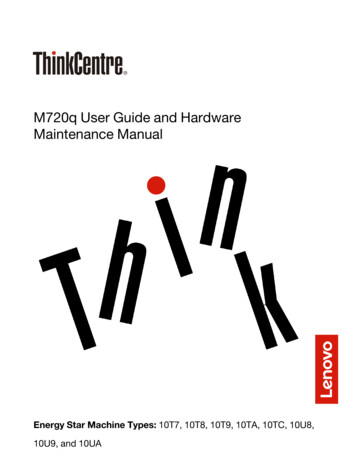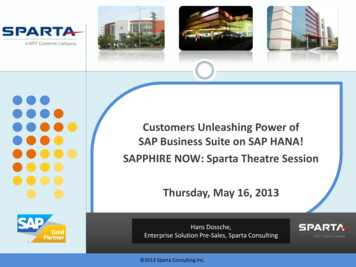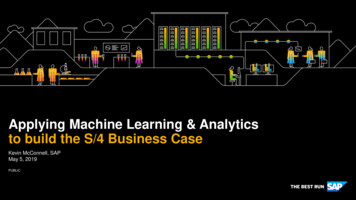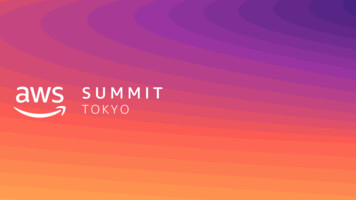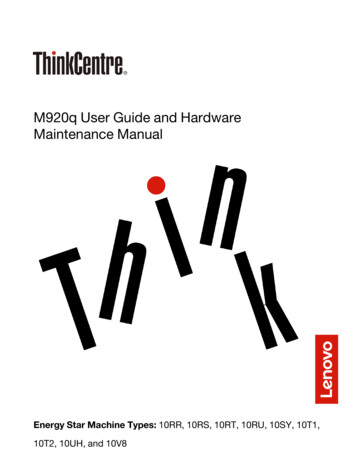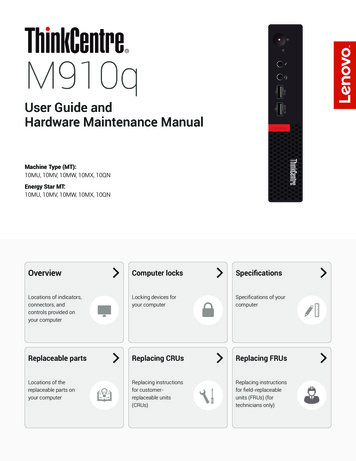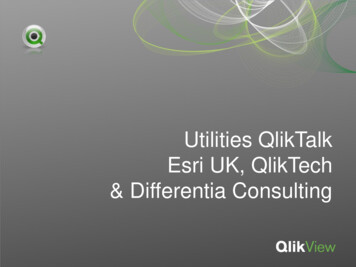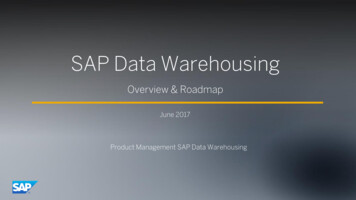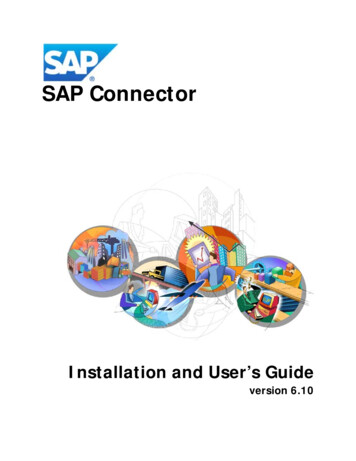
Transcription
SAP ConnectorInstallation and User’s Guideversion 6.10
2015 SAP SE, All Rights Reserved.SAP Connector Installation and User’s GuideThis manual, as well as the software described herein, is furnished under license and may be used or copied only within theterms of such license. The content of this manual is furnished for informational use only, is subject to change without notice,and should not be construed as a commitment by SAP Corporation. SAP assumes no responsibility or liability for any errorsor inaccuracies that may appear in this documentation. Except as permitted by license, no part of this document may bereproduced, stored in a retrieval system, or transmitted, in any form or by any means, electronic, mechanical, recorded, orotherwise, without the prior written permission of SAP.All other trademarks are the property of their respective owners.Rev. 12012015
Table of contentsIntroductionAbout this guide . . . . . . . . . . . . . . . . . . . . . . . . . . . . . . . . . . . . . . . . . . . . . . . . . . . . . . . . . . . . . . 7Intended audience . . . . . . . . . . . . . . . . . . . . . . . . . . . . . . . . . . . . . . . . . . . . . . . . . . . . . 7Notation conventions . . . . . . . . . . . . . . . . . . . . . . . . . . . . . . . . . . . . . . . . . . . . . . . . . . 8Chapter 1: Overview. . . . . . . . . . . . . . . . . . . . . . . . . . . . . . . . . . . . . . . . . 9Chapter 2: Installing the SAP ConnectorStep 1: Registering the EIO namespace . . . . . . . . . . . . . . . . . . . . . . . . . . . . . . . . . . . . . . . . . . 11Step 2: Installing the SAP Connector using AAK transport (ECC 6.0) . . . . . . . . . . . . . . . . . 13Copying SAP Connector application files. . . . . . . . . . . . . . . . . . . . . . . . . . . . . . . . . . 13Installing the AAK Transport package . . . . . . . . . . . . . . . . . . . . . . . . . . . . . . . . . . . . 13Step 3: Configure EIO data view access through Material Master for allother clients except client ‘000’. . . . . . . . . . . . . . . . . . . . . . . . . . . . . . . . . . . . . . . . . . . . . . 14Chapter 3: Configuring the SAP ConnectorJava application settings . . . . . . . . . . . . . . . . . . . . . . . . . . . . . . . . . . . . . . . . . . . . . . . . . . . . . . . 15runSAPConnector . . . . . . . . . . . . . . . . . . . . . . . . . . . . . . . . . . . . . . . . . . . . . . . . . . . . 15SAP Java Connector (SAP JCo) . . . . . . . . . . . . . . . . . . . . . . . . . . . . . . . . . . . . . . . . . 16Gateway Connector module settings . . . . . . . . . . . . . . . . . . . . . . . . . . . . . . . . . . . . . . . . . . . . 16Gateway Connector module . . . . . . . . . . . . . . . . . . . . . . . . . . . . . . . . . . . . . . . . . . . . 163
SAP Connector Installation and User’s GuideDisabling the Truncation of Staging Tables . . . . . . . . . . . . . . . . . . . . . . . . . . . . . . . . 18SAP Connector XML configuration settings . . . . . . . . . . . . . . . . . . . . . . . . . . . . . . . . . . . . . . 18Configuring SAP connection settings . . . . . . . . . . . . . . . . . . . . . . . . . . . . . . . . . . . . . 19Configuring load balancing settings (optional) . . . . . . . . . . . . . . . . . . . . . . . . . . . . . . 20Local system Inbound connection settings. . . . . . . . . . . . . . . . . . . . . . . . . . . . . . . . . 20Local system Outbound connection settings . . . . . . . . . . . . . . . . . . . . . . . . . . . . . . . 21Configuring logging settings . . . . . . . . . . . . . . . . . . . . . . . . . . . . . . . . . . . . . . . . . . . . 21Configuring batch size settings . . . . . . . . . . . . . . . . . . . . . . . . . . . . . . . . . . . . . . . . . . 22Configuring Inbound settings . . . . . . . . . . . . . . . . . . . . . . . . . . . . . . . . . . . . . . . . . . . 22Inbound BAPI configuration . . . . . . . . . . . . . . . . . . . . . . . . . . . . . . . . . . . . 23Inbound mapping parameters . . . . . . . . . . . . . . . . . . . . . . . . . . . . . . . . . . . . 23Inbound filters . . . . . . . . . . . . . . . . . . . . . . . . . . . . . . . . . . . . . . . . . . . . . . . . 24Configuring Outbound settings. . . . . . . . . . . . . . . . . . . . . . . . . . . . . . . . . . . . . . . . . . 25Outbound BAPI configuration . . . . . . . . . . . . . . . . . . . . . . . . . . . . . . . . . . . 25Outbound mapping parameters. . . . . . . . . . . . . . . . . . . . . . . . . . . . . . . . . . . 26Outbound filters. . . . . . . . . . . . . . . . . . . . . . . . . . . . . . . . . . . . . . . . . . . . . . . 26Encrypting account passwords . . . . . . . . . . . . . . . . . . . . . . . . . . . . . . . . . . . . . . . . . . 27Chapter 4: Running the SAP ConnectorRunning the Inbound Connector . . . . . . . . . . . . . . . . . . . . . . . . . . . . . . . . . . . . . . . . . . . . . . . 29Running the Outbound Connector . . . . . . . . . . . . . . . . . . . . . . . . . . . . . . . . . . . . . . . . . . . . . . 30Adding data through Mass Upload . . . . . . . . . . . . . . . . . . . . . . . . . . . . . . . . . . . . . . . . . . . . . . 30Working with data in SAP system . . . . . . . . . . . . . . . . . . . . . . . . . . . . . . . . . . . . . . . . . . . . . . . 33Adding data in SAP . . . . . . . . . . . . . . . . . . . . . . . . . . . . . . . . . . . . . . . . . . . . . . . . . . . 33Updating data in SAP. . . . . . . . . . . . . . . . . . . . . . . . . . . . . . . . . . . . . . . . . . . . . . . . . . 37Reviewing data in SAP . . . . . . . . . . . . . . . . . . . . . . . . . . . . . . . . . . . . . . . . . . . . . . . . . 42Chapter 5: SAP Connector BAPI DetailsAccessing BAPI code in SAP system . . . . . . . . . . . . . . . . . . . . . . . . . . . . . . . . . . . . . . . . . . . . 45Inbound BAPI Details (ECC) . . . . . . . . . . . . . . . . . . . . . . . . . . . . . . . . . . . . . . . . . . . . . . . . . . 48BOM DETAILS . . . . . . . . . . . . . . . . . . . . . . . . . . . . . . . . . . . . . . . . . . . . . . . . . . . . . 48FORECAST DETAILS . . . . . . . . . . . . . . . . . . . . . . . . . . . . . . . . . . . . . . . . . . . . . . . 48MATERIAL DETAILS . . . . . . . . . . . . . . . . . . . . . . . . . . . . . . . . . . . . . . . . . . . . . . . 494
Table of contentsPLANT DETAILS . . . . . . . . . . . . . . . . . . . . . . . . . . . . . . . . . . . . . . . . . . . . . . . . . . . 50SALES DETAILS. . . . . . . . . . . . . . . . . . . . . . . . . . . . . . . . . . . . . . . . . . . . . . . . . . . . 50SOURCING DETAILS . . . . . . . . . . . . . . . . . . . . . . . . . . . . . . . . . . . . . . . . . . . . . . . 51VENDOR DETAILS. . . . . . . . . . . . . . . . . . . . . . . . . . . . . . . . . . . . . . . . . . . . . . . . . 52HIST PROD DETAILS . . . . . . . . . . . . . . . . . . . . . . . . . . . . . . . . . . . . . . . . . . . . . . 52PO DETAILS . . . . . . . . . . . . . . . . . . . . . . . . . . . . . . . . . . . . . . . . . . . . . . . . . . . . . . . 52Outbound BAPI Details (ECC) . . . . . . . . . . . . . . . . . . . . . . . . . . . . . . . . . . . . . . . . . . . . . . . . 53MATSAVE DATA . . . . . . . . . . . . . . . . . . . . . . . . . . . . . . . . . . . . . . . . . . . . . . . . . . . 535
SAP Connector Installation and User’s Guide6
IntroductionThe SAP Connector allows you to retrieve data from an SAP system (ECC, R/3, APO, and BW)and transfer it to tables on an Oracle database, and vice versa.About this guideThe SAP Connector Installation and User’s Guide describes the configuration settings for the SAPConnector, along with instructions for running the SAP Connector as a stand-alone utility. This guidecontains the following chapters: Chapter 1: Overview Chapter 2: Installing and configuring the SAP Connector Chapter 2: Running the SAP Connector Chapter 4: SAP Connector BAPI DetailsIntended audienceThis book is intended for users of EIS or EDS applications, customer Information Technology (IT)staff, and database administrators (DBAs) at customer sites.The primary audience for this guide is IT personnel and DBAs at customer sites. Their focus isinstalling, configuring, and maintaining the SAP Connector.7
SAP Connector Installation and User’s GuideNotation conventionsThis section describes notation and formatting conventions used throughout the documentation.These conventions have been defined and are used to provide consistency and clarity as well as to aidvisual recall of information.ConventionExampleAny item that appears literally on the computer screen such as a textfield label, a menu name, or a button label is printed in boldface. click Go click LOGOUTInformation that should be entered exactly as shown is also printed inboldface. Type 2 in the Factor by textbox.Keyboard keys are indicated by the text of the key face displayed inupper case and small caps. ALT SHIFTKey combinations include multiple keys. A plus sign connects names ofkeys that should be pressed simultaneously. CTRL ALT DELETE SHIFT SInformation you enter that is specific to your own circumstances, suchas your user name or a specific unit cost, is designated by an italicvariable name. Italic text is also used to indicate a new term or concept.This symbol indicates information that emphasizes or supplementsimportant points of the main text.This symbol indicates a note of caution. Items that warrant a note ofcaution include warnings that could protect against a loss of data orother undesired behavior.Table 1: Notation conventions used in this document8Type User Name and pressENTER.lead time, also called total leadtime
Chapter 1:OverviewThe SAP Connector provides a comprehensive data model, flexible integration framework,standard data transformations, and a library of custom BAPIs to make the integration processbetween SAP and EIS data applications as simple as possible and minimize the amount ofcustom development required.The SAP Connector utilizes the standard Java Connector from SAP and provides a framework inwhich standard or custom BAPIs (Business Application Programming Interfaces) can be called for theexchange of data.The diagram below depicts the high level data flow between SAP and EIS environments. The dataflow is bi-directional, with data from SAP to EIS considered Inbound, while Outbound dataoriginates from EIS and ends up in SAP.The XML configuration file contains the BAPI settings and defined application tables used by theSAP Connector to exchange data between SAP and EIS applications. This configuration file can beedited by a text editor and is organized by Inbound and Outbound sections.9
SAP Connector Installation and User’s GuideSAP-EIS Data FlowFor the EIS-SAP bidirectional connectivity to be complete, BAPIs should be available for all relevantdata inputs and outputs. While SAP has several standard BAPIs available, a library of EIS-specificBAPIs has been developed on the Inbound side.The ESI-specific BAPIs provide access to the supply chain data required for the core MIPOapplication, the Demand Intelligence Module (DIM), the Supply Intelligence Module (SIM), and theProduction Intelligence Module (PIM).Although the ESI-specific BAPIs include the most commonly utilized business logic, these BAPIs aredesigned to allow for further customization depending any additional business logic or specific SAPconfigurations.Customers can choose to use the ESI-specific BAPIs and enhance them utilizing their internal ITresources or the custom development. Certain static data required by EIS is not available within SAPsystems. Each customer may determine the desired methodology for maintaining this data.10
Chapter 2:Installing the SAPConnectorThis chapter describes the installation process related to the SAP Connector. Designed to run asa separate utility module, the SAP Connector installation consists of four steps:1. Register the EIO namespace on your SAP system2. Install the SAP Connector on your SAP system using AAK transport (ECC)3. Configure EIO data view accessStep 1: Registering the EIO namespaceNote: Perform this step only for an initial installation of the SAP Connector.To register the EIO namespace, you must do the following:1. Log on to the SAP system.2. Call the ABAP Dictionary (transaction SE11).3. On the Initial Screen, select View and enter V TRNSPACE.11
SAP Connector Installation and User’s Guide4. Press Display to open the Dictionary: Display View screen.5. Press Table View and the View Flds tab to see the table fields for V TRNSPACE.6. Press Display/Change to switch to the Dictionary: Change View screen.7. Press Select (check) on the Information dialog box to continue.8. Press New Entries to see the New Entries: Details of Added Entries screen (see Figure2-1).9. Add the following information:a.For Namespace, enter /EIO/.b. For Namespace role, enter C.c.For Repair License, enter your SmartOps license number (i.e.,15380837081182917966).d. For Short Text, enter SmartOps Enterprise Inventory Optimization ABAPAdd-on.e.For Owner, enter SmartOps.6. Press Save to complete the registration process.Figure 2-1 SAP Namespace Registration12
Chapter 2: Installing the SAP ConnectorStep 2: Installing the SAP Connector using AAKtransport (ECC 6.0)Note: You must have administrative rights to the application server where you plan toinstall the SAP Connector application. If you have any questions about your networkaccess privileges, contact your IT department.To install the SAP connector application, you must do the following:1. Copy the SAP Connector application files, including the AAK Transport package, to theapplication server2. Install the AAK Transport package to the SAP application serverCopying SAP Connector application filesThe SAP Connector application consists of four main components: The Java connector A library of commonly used and custom BAPIs An ABAP add-on provides EIO-specific data management in SAP system Two XML configuration template filesCopy all of the files and associated sub-directories from the installation media or directory to anappropriate folder on the application server (e.g., SAP Connector).Installing the AAK Transport packageThe SAP Connector application includes the Transport package containing customized files to importinto the SAP system. To copy the Transport package, do the following:1. Unzip the AAK Copy the AAK Transport package file (e.g., EIOxxxxx.pat) to therespective folder on the SAP application server (e.g., /sap/trans/EPS/in).2. Log on to the ECC system.3. Call the Add-On Installation Tool (transaction SAINT). The system displays the Add-OnInstallation Tool screen.4. Click Start to begin the installation process. The subsequent screen shows you the AddOn Packages that can be installed.5. Click Load to search in the EPS directory of the current system for the EIO installationpackage.6. When asked if you want to upload a package, click Yes. The system displays the Uploadedsuccessfully in SAINT: Uploading Packages from the File System screen.13
SAP Connector Installation and User’s Guide7. Click Back button. The EIO package name now appears in the Installable Add OnPackages table.8. Select the EIO package from table and click Continue. Note: You can also selectadditional support packs if necessary from the table before clicking Continue.9. To add the selected support packages to the installation queue, click Continue.10. To accept default Start Options, click Continue.11. To accept Conventional Import Mode, click Continue.12. To complete the import process, click Continue.For any issues relating to installing the AAK transport package, review the transport log. See the SAPhelp portal for more information about transport logs.Note: If you receive an error (such as “The original object was not overwritten” or “Arepaired object was not overwritten”), then re-import the transports from the STMSwith the following Options checked: Overwrite Originals, Overwrite Objects inUnconfirmed Repairs.Step 3: Configure EIO data view access throughMaterial Master for all other clients exceptclient ‘000’To provide access to EIO data through standard Material Master screens, do the following:1. Use the Command field to execute transaction OMT3E.You’ll see the Change View “Screen sequence control” Overview screen.2. The first row should have asterisks (*) in the SRef:user, SRef: matl type, and SRef:industry columns. In the SSq column, change the default value to “EI”.3. Press Save icon.4. Create a transport request, if necessary.Note: The EIO view is activated as part of the MRP views. In order for the EIO viewsto be visible, the Material Type needs to have the MRP views active.14
Chapter 3:Configuring the SAPConnectorThis chapter describes specific configuration items related to the SAP Connector. Designed torun as a separate utility module, the SAP Connector configuration includes the following: Java application settings Gateway Connector module settings SAP Connector XML configuration settingsJava application settingsrunSAPConnectorThe runSAPConnector executable file contains the configuration settings to point the SAPConnector to the Java home directory on the application server, along with the associated library path.You will need to verify that the configuration setting for your Java environment is correct in therunSAPConnector executable file. Use a text editor to open the runSAPConnector executable file,located in the directory where the SAP Connector files were copied on your application server. Verify15
SAP Connector Installation and User’s Guidethat the Java Home parameter matches the directory path where your Java environment resides onyour application server. Update this parameter if necessary and save your changes.SAP Java Connector (SAP JCo)In order to run properly in your SAP environment, the SAP Connector requires the SAP JavaConnector (SAP JCo) drivers.It is recommended to use the drivers provided with the SAP Connector for your specific environment.You can also download these drivers from the SAP Connectors download area at the SAP ServiceMarketplace website (http://service.sap.com/connectors). Follow the installation instructionsprovided inside the compressed file under docs/jco/installation.html.Note: A copy of the 2.1.8 version of SAP JCo drivers can be found in the SAPConnector installation package under Deploy/sap-jco.Copy the librfc32.dll, sapjco.jar, and sapjcorfc.dll from the installation directory to theDeploy/lib directory.Gateway Connector module settingsThe Manage Module Settings feature lets you configure the SAP Connector to work with the DataGateway. You can do this by logging on to the EIS portal and selecting Module Settings under theSettings menu.Gateway Connector moduleThe Gateway Connector module contains the configuration settings used by the SAP Connectorutility to transfer data sets between the source database and the Gateway schema. You can access thismodule by doing the following:1. Log on to the Data Gateway application.2. Select Module Settings under the Settings menu.3. Select Gateway Connector from the dropdown list.4. Scroll through the configuration list and fill out the appropriate Gateway Connectorparameters. A list of the parameters and their functions is provided below.Auto Default Configuration FileParameter: Auto Default Configuration FileRequired: YesBehavior: Configuration file to be used in case of automatic transfers when the data setdoes not have an associated configuration file.Default: SampleConfiguration.xml16
Chapter 3: Configuring the SAP ConnectorAuto Export of Scenario to ConnectorParameter: Auto Export of Scenario to ConnectorRequired: YesBehavior: Tells the Data Gateway whether to automatically export a scenario to the external system.Default: DisabledConnector Application JVM Initial Heap SizeParameter: Connector Application JVM Initial Heap SizeRequired: YesBehavior: Defines the initial heap size for the JVM that starts the connector application.Default: 200mConnector Application JVM Maximum Heap SizeParameter: Connector Application JVM Maximum Heap SizeRequired: YesBehavior: The maximum heap size for the JVM that starts the connector application.Default: 800mConnector Application Library PathParameter: Connector Application Library PathRequired: NoBehavior: Defines the library path when the external Java process is invoked through theEIS portal, via the Manage Data Gateway screen.Default: NoneConnector Application NameParameter: Connector Application NameRequired: YesBehavior: Name of the connector java application. When providing the Connector, useEIO-Connector.jar as the value.Default: NoneConnector Starting Application NameParameter: Connector Starting Application NameRequired: YesBehavior: Name of the application that starts the connector.Default: javaData Augmentation TypeParameter: Data Augmentation TypeRequired: YesBehavior: The type of process used by the Data Gateway to perform data augmentation.Default: Stored ProcedureData Set Check IntervalParameter: Data Set Check IntervalRequired: Yes17
SAP Connector Installation and User’s GuideBehavior: Sets the check interval in minutes before the Gateway Connector utility checksto see if there is a loadset.Default: 10Export Process SchemaParameter: Export Process SchemaRequired: YesBehavior: Defines whether the export process is based off of the MIPO or Data Storedatabase schema. The property ensures that if the export is based off the MIPO schema,then the scenario is locked for the duration of the export.Default: DATASTOREWhen you are finished with your configuration, click OK.If you decide not to implement the changes you made, click Cancel.Disabling the Truncation of Staging TablesData Gateway staging tables are truncated during data set loading outdated data. In most cases, werecommend not modifying the truncation of the staging tables.To disable the truncation of the staging tables, you must manually modify theGATEWAY CUSTOM SETTING table to include the following row:DISABLE TRUNCATE STG TABLES and set the value to YES.If the row is not present or the value is set to NO, the staging tables will be truncated as normal.If truncation is skipped, a warning message is recorded in the ERROR LOG table in the DataGateway.SAP Connector XML configuration settingsThe SAP Connector uses an XML file to determine the configuration settings for transferring databetween SAP and the local Oracle system. In the SAP Connector directory on your application server,you will find two files: SampleConfiguration.xml and SampleConfiguration 1-to-1.xml. Both ofthese files perform the same function, but the 1-to1 file limits each BAPI call to a single source andtarget table mapping. Either file can be used as a template to create a custom XML file withconfiguration settings for the SAP Connector. The SML file is designed to contain the configurationsettings to point the SAP Connector to the SAP BAPIs on the SAP system server, along with thespecific data table information on the Oracle database server.Use a text editor to modify the selected template XML file to set up the configuration parameters forthe following:18 SAP connection settings Load balancing settings (optional)
Chapter 3: Configuring the SAP Connector Local system connection settings Logging settings Batch size setting Inbound settings Outbound settingsNote: After you configure the XML file, use Save As to give the configuration file itsown name in order to keep the template file from being overwritten.Configuring SAP connection settingsYou must identify specific server/account information for each SAP system involved in the datatransfer process by the configuration parameters listed in the table below:PropertyDescriptionValue (example)SAPSYSTEM IDUnique 2 digit identifier used throughout XMLfile01CLIENTSAP sytem client setting300USERIDSAP system usernameuser1PASSWORDSAP system passwordpass1Note: This parameter supports passwordencryption. See the section entitled “Encryptingaccount passwords” for more information.LANGUAGESAP system language codeENHOSTNAMEHostname or IP address of server where SAPsystem is installedsystem01192.13.1.41SYSTEMNUMBERSAP system number00DATE FORMATDate format for this SAP systemdd/MM/yyyyMM/dd/yyyyTable 2-1 SAP connection settings19
SAP Connector Installation and User’s GuideConfiguring load balancing settings (optional)Note: The SAP Connector design includes the load balancing option to allowdistributed processing for transferring data. To use the load balancing option, theLOADBALANCED SAPSYSTEM tag and associated code must be uncommented inthe SAP Connector XML file.You must identify specific server/account information for each SAP system involved by theconfiguration parameters listed in the table below:PropertyDescriptionValue (example)SAPSYSTEM IDUnique 2 digit identifier used throughout XMLfile04CLIENTSAP sytem client setting300USERIDSAP system usernameuser1PASSWORDSAP system passwordpass1Note: This parameter supports passwordencryption. See the section entitled “Encryptingaccount passwords” for more information.LANGUAGESAP system language codeENMSHOSTHost name of the message serverYourMsHostR3NAMEName of the SAP systemYourR3NameGROUPName of the group of application serversYourGroupDATE FORMATDate format for this SAP systemdd/MM/yyyyMM/dd/yyyyTable 2-2 Load balancing settingsLocal system Inbound connection settingsYou must identify specific server/account information for the local Oracle database system involvedin the data transfer process by the configuration parameters listed in the table below:PropertyDescriptionValue (example)URLNetwork address of Oracle serverjdbc:oracle:thin:@localhost:1521:SMOPS1Table 2-3 Local system Inbound connection settings20
Chapter 3: Configuring the SAP ConnectorPropertyDescriptionValue (example)DRIVERLocal database driveroracle.jdbc.driver.OracleDriverUSER IDLocal Oracle usernamesmartopsPASSWORDLocal Oracle passwordsmartopsNote: This parameter supports passwordencryption. See the section entitled “Encryptingaccount passwords” for more information.Table 2-3 Local system Inbound connection settingsLocal system Outbound connection settingsYou must identify specific server/account information for the local Oracle database system involvedin the data transfer process by the configuration parameters listed in the table below:PropertyDescriptionValue (example)URLNetwork address of Oracle RLocal database driveroracle.jdbc.driver.OracleDriverUSER IDLocal Oracle usernamesmartopsPASSWORDLocal Oracle passwordsmartopsNote: This parameter supports passwordencryption. See the section entitled “Encryptingaccount passwords” for more information.Table 2-4 Local system Outbound connection settingsConfiguring logging settingsYou must set the log file configuration properties using the parameters listed in the table below:PropertyDescriptionValue (example)DEBUG LOG FILEPath and filename of the debug logD:\\logs\\SmartOpsDebug.logTable 2-5 Logging settings21
SAP Connector Installation and User’s GuidePropertyDescriptionValue (example)ERROR LOG FILEPath and filename of the error her to append or truncate the previous logfileNOYESTable 2-5 Logging settingsConfiguring batch size settingsYou must set the batch size used by the SAP Connector to transfer data by the configurationparameters listed in the table below:PropertyDescriptionValue (example)BATCH SIZETransaction size in rows inbound to EIS1000SAP BATCH SIZETransaction size in rows outbound to SAP500Table 2-6 Batch Size settingsConfiguring Inbound settingsNote: The SAP Connector interacts with the Business Application ProgrammingInterface (BAPI) methodology provided by SAP to communicate with the SAPdatabase system. You must know the BAPI names used to access specific data on theSAP system in order to run the SAP Connector correctly. For more information onBAPIs, contact your SAP administrator.The Inbound process transfers data from SAP to a local Oracle database. You must provide thefollowing information: Identify each Inbound BAPI by name and system ID For each BAPI, configure the Inbound Mapping parameters For the local table, define the cross references, by data field, between BAPI and the localsystem table Specify filtering options on inbound SAP dataNote: The SAP Connector allows the same BAPI to be invoked multiple times.22
Chapter 3: Configuring the SAP ConnectorInbound BAPI configurationYou must identify each Inbound BAPI used to access SAP data by the configuration parameters listedin the table below:PropertyDescriptionValue (example)INBOUND BAPI NAMEName of SAP BAPIBAPI PRDSRVAPSGETLIST2SYSTEMIDMust match unique identifier given to SAPsystem in the SAP connection settings02Table 2-7 Inbound BAPI settingsInbound mapping parametersFor each BAPI, configure the Inbound mapping parameters and define the cross references, by datafield, between the BAPI and the local table.The SAP Connector Inbound will insert records into existing Oracle tables, provided the tabledefinitions match the structure and format of the data being inserted. Specifically, table names, fieldnames, and data types of the existing table must match that of the incoming data. Note that aconfiguration setting exists to specify whether the existing table should have any existing dataremoved (truncated) prior to inserting the new data. The SAP Connector will also create Oracle tablesduring runtime, based on the table names, field names, and data types defined in the XMLconfiguration file, if named tables do not exist.Identify default values using the configuration parameters listed in the table below:PropertyDescriptionValue (example)SAPTABLE TYPEType of SAP data structure usedTABLESTRUCTURENAMEName of SAP source data structurePRODUCT HEADLOCALTABLETRUNCATEWhether to truncate or append local table; abilityto append dependant on constraintsTRUEFALSENAMEName of target local tableLOCAL TABLE ECCSOURCEFIELDName of SAP source data fieldPRODUCTIDTARGETFIELDName of targ
The SAP Connector Installation and User's Guide describes the configuration settings for the SAP Connector, along with instructions for running the SAP Connector as a stand-alone utility. This guide contains the following chapters: Chapter 1: Overview Chapter 2: Installing and configuring the SAP Connector