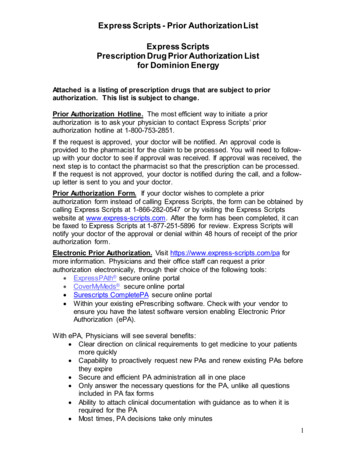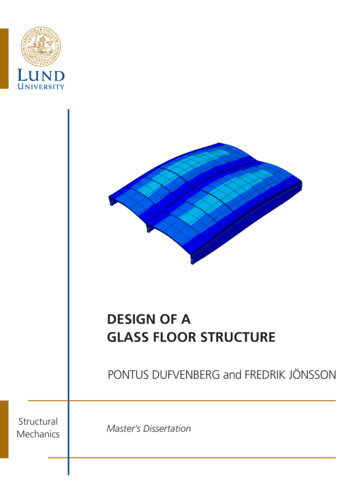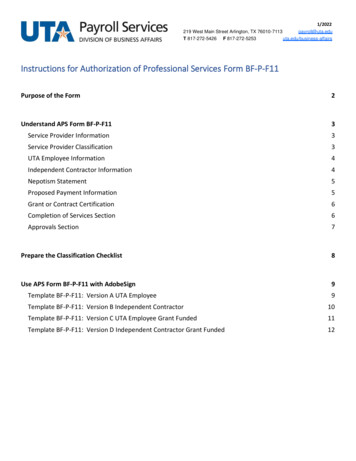
Transcription
1/2022219 West Main Street Arlington, TX 76010-7113payroll@uta.eduT 817-272-5426 F 817-272-5253uta.edu/business-affairsInstructions for Authorization of Professional Services Form BF-P-F11Purpose of the Form2Understand APS Form BF-P-F113Service Provider Information3Service Provider Classification3UTA Employee Information4Independent Contractor Information4Nepotism Statement5Proposed Payment Information5Grant or Contract Certification6Completion of Services Section6Approvals Section7Prepare the Classification Checklist8Use APS Form BF-P-F11 with AdobeSign9Template BF-P-F11: Version A UTA Employee9Template BF-P-F11: Version B Independent Contractor10Template BF-P-F11: Version C UTA Employee Grant Funded11Template BF-P-F11: Version D Independent Contractor Grant Funded12
Purpose of the FormAn Authorization of Professional Services (APS) form is required for authorization to engage and payindividuals for short-term or sporadic services.The forms should not be routed until after services are performed. An APS form should be routed throughAdobe Sign for signatures. Complete Adobe Sign training to learn the software and how to request access.Do not copy Payroll Services on the routing of the form. Email the completed and fully signed form to PayrollServices at aps@uta.edu when complete.These instructions apply to the following documents: Use BF-P-F11 for payments greater than 600. Classification Checklist (the last page of each document).These forms should not be used for: Companies or corporations. They are only for individual service providers. Salary supplements. These payments must be processed through UTShare. Part-time employees providing services that are the same or similar to their regular duties. Thesepayments should be compensated by increasing their assigned time. An individual who maintains a continuing relationship with UTA rather than sporadic or occasionalduties. These payments should be assigned as temporary service through UTShare.2
Understand APS Form BF-P-F11Service Provider InformationPreparers should complete the following fields in AdobeSign: “Name and Permanent Address” fields. This information will be used on tax forms filed with theInternal Revenue Service (IRS) at calendar year end. Enter the service provider’s permanent address. “Supplier ID/Employee ID” field. If the service provider is a UTA employee, enter their employee ID inthis field. If the service provider is determined to be an independent contractor according to theClassification Checklist, a supplier record must be established.o More Information: See the “PaymentWorks” tile on the OCI Knowledge Services Training website ifthe service provider is not already an approved supplier in UTShare.o Process Overview: PaymentWorks is a third-party payee management platform and UTA will invitethe service provider through this platform. The service provider will register an account withPaymentWorks and complete UTA’s supplier questionnaire. Once the questionnaire is completeand submitted, the information will be validated against various banking and sanction lists toensure compliance.o How to Access PaymentWorks: UTA users can access PaymentWorks by clicking thePaymentWorks icon at myapps.uta.edu. Payees can log into their accounts by visiting the Sign Inpage on PaymentWorks' website. “U.S. Citizenship” question. If the service provider or beneficiary of this payment is not a U.S. Citizenor Legal Permanent Resident, you must contact Payroll Services for required tax forms. See Procedure1-23 for more information.Service Provider ClassificationA service provider is paid for services as either a UTA employee or as an independent contractor.Preparers should complete the following fields in AdobeSign: Choose “UTA Employee” if the service provider has a current assignment or if they were paid as anemployee of UTA during the 12 months prior to the date of this service. Choose “Independent Contractor” if the service provider meets the requirements as determined onthe Classification Checklist.3
UTA Employee InformationIf the Service Provider is a “UTA Employee,” preparers should complete the “UTA Employee Information”section in Adobe Sign. When should you use an APS Form to pay a current UTA employee?oooooo Duties outside regular employmentWithin same department for continuing education or dissimilar services onlyAcross departmental lines, unless normal job duties routinely cross departmental linesRoyaltiesPayment for prior fiscal yearAn APS form is required for a UTA employee with a current assignment or if they were paid asan employee of UTA during the 12 months prior to the date of this service.“Title” and “Department” fields. Enter the UTA employee’s title and department.Preparers should assign this field to the appropriate recipient in Adobe Sign: “Signature of Department Head” field. The UTA employee’s supervisor, chair, dean, director and/orbudget authority must sign and date this section if payment is to a current UTA employee.Independent Contractor InformationIf the Service Provider is an “Independent Contractor,” Preparers should complete the “IndependentContractor” section in Adobe Sign. An APS form and Classification Checklist are required for an Independent Contractor. Accurate andhonest completion of the Classification Checklist is crucial to the payment process and is necessary tocomply with IRS guidelines. Payroll Services will review the Classification Checklist to determinewhether the service provider may be treated as an independent contractor. Preparers must completethe Classification Checklist each time an independent contractor is paid. “Non-State Employee” choice. Check the box if applicable. “Federal Employee” choice. Check the box if applicable. “Other State of Texas Institution or Agency Employee” choice. Arrangements with employees of otherUT System institutions require approval from the President or Agency Head of the other institution.Preparers must include a letter for State of Texas employees signed by the head of the agency wherethey are regularly employed granting permission to perform outside employment.4
Nepotism StatementThe Nepotism Statement is required by UT System. Preparers should complete this field in Adobe Sign. Preparers should enter “N/A” in the “Nepotism” field if it is not applicable to the service provider. Preparers should not leave the “Nepotism” field blank or enter “unknown.”Proposed Payment InformationPreparers should complete the following fields in Adobe Sign: “Proposed Payments” field. Enter the proposed amount to be paid. “Date(s) of Service” field. No payment can be made before the end of service date.o Payroll Services will not accept an APS form if it is signed for future service dates.o Payments cannot be processed until services have been rendered.o Pre-dated, signed forms are not valid and will be returned to the department. “Cost Center/Project Title” field. Enter the cost center or project title. “Cost Center/Project ID #” field. Enter the cost center number or project ID number. “Name of Preparer,” “Department,” “Email,” and “Phone” fields. Whomever is preparing thisdocument needs to enter their information into these fields. “Description of Service” field. Provide a complete description of the service to be provided andlocation of services if outside the U.S.Preparers should assign this field to the appropriate recipient in Adobe Sign: “Signature for Approval of Service” field. This field must be signed by the department head (chair,dean, or director) or budget authority for the cost center or project being charged.5
Grant or Contract CertificationPreparers should complete this section only if funds from a grant (project) will be used for payment: “The Services provided by this person are ” and check “YES.”Preparers should assign these fields to the appropriate recipients in Adobe Sign: Signature of the Principal Investigator” field and date should be signed by principal investigator forthe grant. “Signature of Grant and Contract Services” field and date field should be signed by the Office ofGrants and ContractsCompletion of Services SectionThe service provider must complete the “Completion of Services” section after services are performed.Preparers should assign these fields to the appropriate recipient in Adobe Sign: “I have performed services for the X department” field. Enter the department name. “During the period of X to X” fields. Enter the range of service dates. “The hours worked for this period were X” field. Enter the hours worked if applicable.NOTE: Hours worked are not applicable to independent contractors. For individuals classified as UTAemployees, hours worked must be tracked to comply with the Affordable Care Act. “Signature of Service Provider” field. The service provider must sign and date for payment.6
Approvals SectionThis is important to ensure that the individual is properly classified, and the appropriate paperwork iscompleted. APS forms and Classification Checklists must be reviewed and approved by Payroll Services for IRStax compliance prior to payment.Preparers should assign these fields to the appropriate recipients in Adobe Sign: “Amount to be Paid” field. The department head (chair, dean, or director) or budget authority entersthe amount to be paid, confirming, or amending the amount entered in “Proposed Payment” field inthe Proposed Payment section. “Signature for Payment Authorization” field. The APS form must be signed by the department head(chair, dean, or director) or budget authority of the department soliciting the service. They sign eachpayment and the amount to be paid. “Signature of Dean or Vice President” field. The APS form must be reviewed and signed by theappropriate Dean or Vice President regardless of whether the individual is classified as an employee oran independent contractor. “Signature of Associate Vice President for Business Affairs and Controller” field. This field must becompleted last. The president has delegated signature authority to the AVP and Controller. This formshould be sent directly to the Assoc VP for Business Affairs and Controller through Adobe Sign for anelectronic signature.See instructions for preparing the Classification Checklist here.7
Prepare the Classification ChecklistThe information provided in the Classification Checklist section will assist UTA in determining whether theservice provider will be classified as an independent contractor or as a UTA employee.These questions are intended as a guide in making the classification. Further evaluation may be requestedbased on specific circumstances.Both an APS form and Classification Checklist are required for independent contractors. Only an APS form isrequired for UTA employees.Preparers should complete the following fields in AdobeSign: Service Provider NameSupplier IDName of PreparerPhone Number of PreparerPreparers should follow the prompts on the Classification Checklist to complete it.8
Use APS Form BF-P-F11 with AdobeSignFour templates for BF-P-F11 are pre-configured and stored within Adobe Sign. Each template has a videotutorial that shows how to use them.Template BF-P-F11: Version A UTA EmployeeFollow the steps below or watch this video tutorial for Version A.1. Sign into Adobe Sign with your UTA credentials.2. Choose “Start from Library” on the Home page.3. Click the “Templates” tab.4. Search for “BF-P-F11: Version A UTA Employee.”5. Click on the name of the template and click the blue “Start” button.6. Add recipients in the following order on the “Recipients” / “Get Documents Signed” screen:a. Participant 1: Signature of Department Head; Signature for Approval of Service; Amount to bePaid; Signature for Payment Authorization and date fields. (If these need to be assigned to adifferent person, add additional participants, and assign them to fields in the next step.)b. Participant 2: All fields in “Completion of Services” fields are assigned to Service Providerc. Participant 3: Signature of Dean or Vice President and dated. Participant 4: Signature of Associate Vice President for Business Affairs and Controller and date7. Click the checkbox next to “Preview and Add Signature Fields.”8. Click the blue “Next” button on the far right of the screen.9. Review the document and click “Send” to proceed. (This will allow you to complete the fields assignedto you as the Preparer/Sender.)10. Complete the fields assigned to you as the Preparer/Sender.11. Click “Click to Send” at the bottom of the screen.12. Click the Manage tab to monitor progress and select “In Progress.”13. Wait to receive the completed form in your email. This is sent after it has been signed by all parties.14. Forward the completed agreement via email to aps@uta.edu for payment processing.9
Template BF-P-F11: Version B Independent ContractorFollow the steps below or watch this video tutorial for Version B.1. Sign into Adobe Sign with your UTA credentials.2. Choose “Start from Library” on the Home page.3. Click the “Templates” tab.4. Search for “BF-P-F11: Version B Independent Contractor.”5. Click on the name of the template and click the blue “Start” button.6. Add recipients in the following order on the “Recipients” / “Get Documents Signed” screen:a. Participant 1: Approval of Service; Amount to be Paid; Signature for Payment Authorization anddate field. (If these need to be assigned to a different person, add additional participants, andassign them to fields in the next step.)b. Participant 2: All fields in “Completion of Services” fields are assigned to Service Providerc. Participant 3: Signature of Dean or Vice President and dated. Participant 4: Signature of Associate Vice President for Business Affairs and Controller and date7. Click the checkbox next to “Preview and Add Signature Fields.”15. Click the blue “Next” button on the far right of the screen.16. Review the document and click “Send” to proceed. (This action will allow you to complete the fieldsassigned to you as the Preparer/Sender.)17. Complete the fields assigned to you as the Preparer/Sender.18. Click “Click to Send” at the bottom of the screen.8. Click the Manage tab to monitor progress and select “In Progress.”9. Wait to receive the completed form in your email. This is sent after it has been signed by all parties.10. Forward the completed agreement via email to aps@uta.edu for payment processing.10
Template BF-P-F11: Version C UTA Employee Grant FundedFollow the steps below or watch this video tutorial for Version C.1. Sign into Adobe Sign with your UTA credentials.2. Choose “Start from Library” on the Home page.3. Click the “Templates” tab.4. Search for “BF-P-F11: Version C UTA Employee Grant Funded.”5. Click on the name of the template and click the blue “Start” button.6. Add recipients in the following order on the “Recipients” / “Get Documents Signed” screen:a. Participant 1: Signature of Department Head; Signature for Approval of Service; Amount to bePaid; Signature for Payment Authorization and date field. (If these need to be assigned to adifferent person, add additional participants, and assign them to fields in the next step.)b. Participant 2: Principal Investigator and date (If the Principal Investigator is also Participant 1,add them as Participant 1 and Participant 2. When acting as Participant 2, they will receive aseparate email and they may have to reconfigure their signature.)c. Participant 3: Grant and Contract Services and dated. Participant 4: All fields in “Completion of Services” fields are assigned to Service Providere. Participant 5: Signature of Dean or Vice President and datef. Participant 6: Signature of Associate Vice President for Business Affairs and Controller and date12. Click the checkbox next to “Preview and Add Signature Fields.”13. Click the blue “Next” button on the far right of the screen.14. Review the document and click “Send” to proceed. (This action will allow you to complete the fieldsassigned to you as the Preparer/Sender.)15. Complete the fields assigned to you as the Preparer/Sender.16. Click “Click to Send” at the bottom of the screen.17. Click the Manage tab to monitor progress and select “In Progress.”18. Wait to receive the completed form in your email. This is sent after it has been signed by all parties.19. Forward the completed agreement via email to aps@uta.edu for payment processing.11
Template BF-P-F11: Version D Independent Contractor Grant FundedFollow the steps below or watch this video tutorial for Version D.1. Sign into Adobe Sign with your UTA credentials.2. Choose “Start from Library” on the Home page.3. Click the “Templates” tab.4. Search for “BF-P-F11: Version D Independent Contractor with Grant.”5. Click on the name of the template and click the blue “Start” button.6. Add recipients in the following order on the “Recipients” / “Get Documents Signed” screen:a. Participant 1: Approval of Service; Amount to be Paid; Signature for Payment Authorization anddate field. (If these need to be assigned to a different person, add additional participants, andassign them to fields in the next step.)b. Participant 2: Principal Investigator and date (If the Principal Investigator is also Participant 1,add them as Participant 1 and Participant 2. When acting as Participant 2, they will receive aseparate email and they may have to reconfigure their signature.)c. Participant 3: Grant and Contract Services and dated. Participant 4: All fields in “Completion of Services” fields are assigned to Service Providere. Participant 5: Signature of Dean or Vice President and datef. Participant 6: Signature of Associate Vice President for Business Affairs and Controller and date7. Click the checkbox next to “Preview and Add Signature Fields.”8. Click the blue “Next” button on the far right of the screen.9. Review the document and click “Send” to proceed. (This action will allow you to complete the fieldsassigned to you as the Preparer/Sender.)10. Complete the fields assigned to you as the Preparer/Sender.11. Click “Click to Send” at the bottom of the screen.12. Click the Manage tab to monitor progress and select “In Progress.”13. Wait to receive the completed form in your email. This is sent after it has been signed by all parties.14. Forward the completed agreement via email to aps@uta.edu for payment processing.12
1/2022 219 West Main Street Arlington, TX 76010-7113 payroll@uta.edu T 817-272-5426 F 817-272-5253 uta.edu/business-affairs Instructions for Authorization of Professional Services Form BF-P-F11