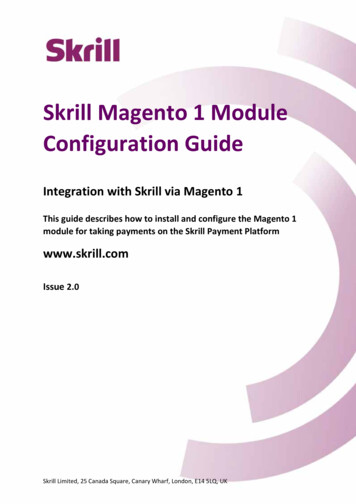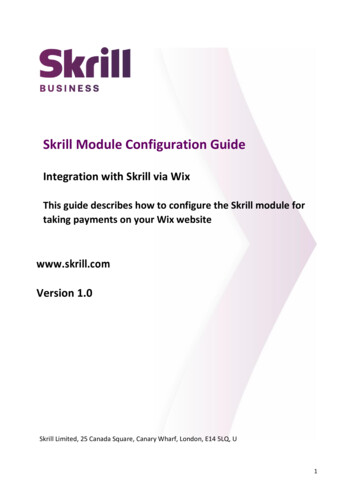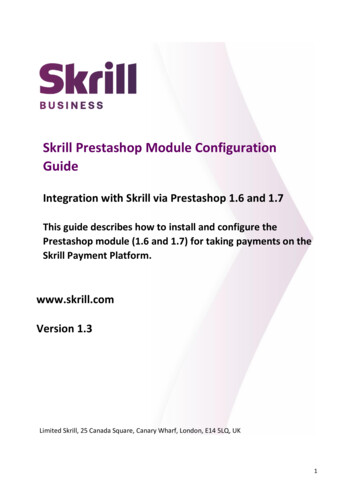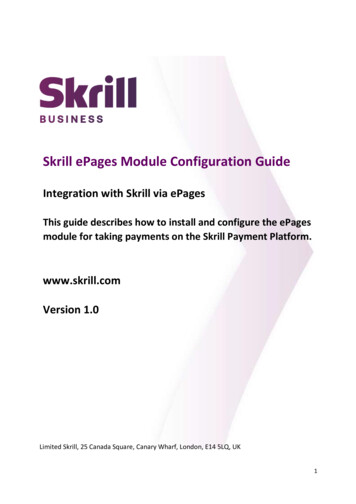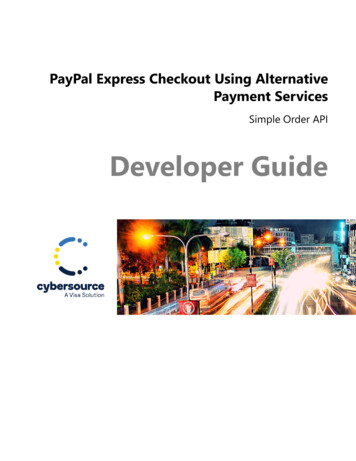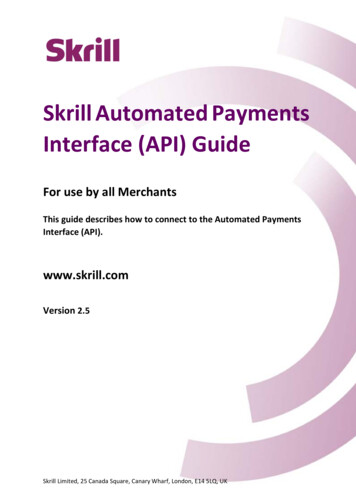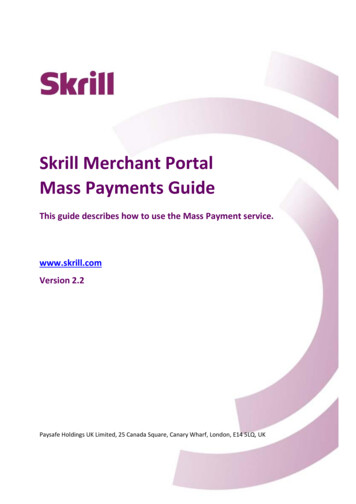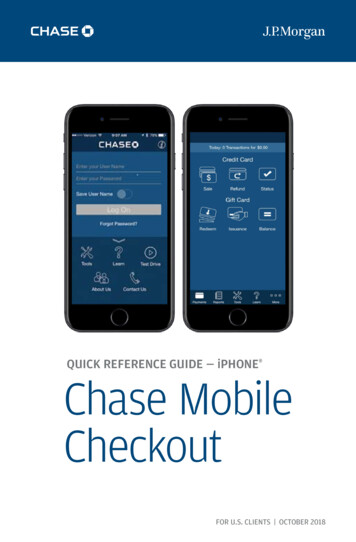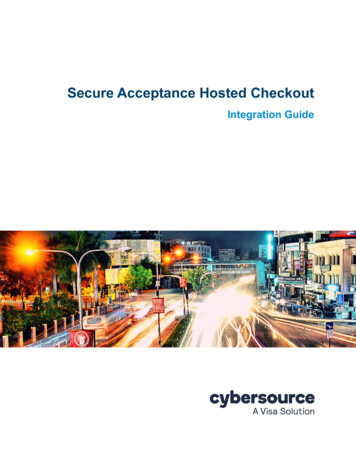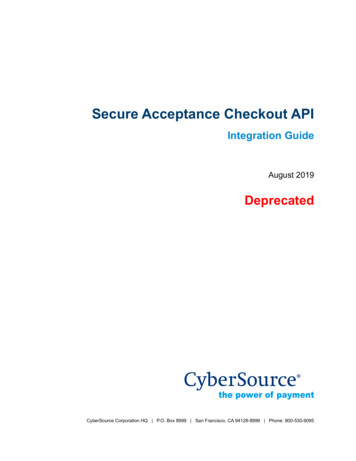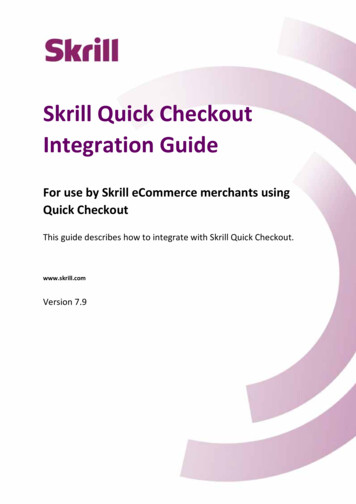
Transcription
Skrill Quick CheckoutIntegration GuideFor use by Skrill eCommerce merchants usingQuick CheckoutThis guide describes how to integrate with Skrill Quick Checkout.www.skrill.comVersion 7.9Skrill Limited, 25 Canada Square, Canary Wharf, London, E14 5LQ, UK
Copyright 2017. Skrill Ltd. All rights reserved.The material contained in this guide is copyrighted and owned by Skrill Ltd together with any otherintellectual property in such material. Except for personal and non-commercial use, no part of thisguide may be copied, republished, performed in public, broadcast, uploaded, transmitted,distributed, modified or dealt with in any manner at all, without the prior written permission of SkrillLtd, and, then, only in such a way that the source and intellectual property rights are acknowledged.To the maximum extent permitted by law, Skrill Ltd shall not be liable to any person or organisation,in any manner whatsoever from the use, construction or interpretation of, or the reliance upon, all orany of the information or materials contained in this guide.The information in these materials is subject to change without notice and Skrill Ltd. assumes noresponsibility for any errors.Skrill Ltd.Registered office: Skrill Limited, 25 Canada Square, Canary Wharf, London, E14 5LQ, UK.Version Control TableDateVersionDescriptionSeptember 20136.2New guide template and updated content, including new QuickCheckout pages.October 20136.3Changes to description of Payment Method Codes appendix.November 20136.4Removal of Latvian currency.December 20136.5Addition of credit card brands when passing payment methods,plus new screenshots.February 20146.6Changes to Skrill 1-tap.May20146.7Removal of Laser. Addition of Paysafecard.September 20146.8New Quick Checkout pages and functionality. New structure tothe guide. Addition of Trustly payment method code.November 20146.9Addition of mobile wallet payment service and changes toscreens, guide rewrite.January 20157.0Changes made to the coverage of Visa Electron, JCB & DinersApril 20157.1Updated the URL for merchants to post transactions to https://www.skrill.com/app/payment.plRemoved Slovakian Koruna, Estonian Kroon and Lithuanian Litascurrencies from ISO 4217 currency table.Removed individual bank payment method codes for Poland andother minor updates to payment method codes.June 20157.2Updated the Skrill Wallet section to show the new mobileoptimised Wallet Checkout User InterfaceSkrill Limited, 25 Canada Square, Canary Wharf, London, E14 5LQ, UK
November 20157.3Described the new feature to allow merchants to calculate VAT/Sales Tax.Added the Resurs and Alipay payment methods.Updated the URL for merchants to post transactions to https://pay.skrill.comMarch 20167.4Updated the Failed Reason Code tableAdded Neteller to the list of available payment methods.Added Alipay Customs Declaration call.June 20167.5Added Straight Through Redirect support for Neteller paymentmethod. Changed the list of supported countries based on thenew Paysafe market presence policy.Added Astropay and Unionpay payment methods.ELV payment method renamed to SEPA. Payment logo changed.Skrill Direct method renamed Rapid Transfer. Payment logochanged. Poland added to list of supported countries.October 20167.6Added the BitCoin payment method. Removal of Japan from listof supported countries.December 20167.7Updated Astropay details.January 20177.8Updated Trustly and Rapid Transfer supported countries.March 20177.9Added MQI/API password and secret word to Table 2-2 onpage 19. Added Peru Astropay information. Added failed reasoncode 67.July 20177.9Added Denmark, Finland and Sweden to Rapid Transfersupported countries.Updated brand-centre URL and added failed reason codes 20, 68and 69. Updated other failed reason codes.August 20177.9Added Norway to list of countries supporting Rapid Transfer.Publication number: GW-ECOM-H3-REL-8/9/17Skrill Limited, 25 Canada Square, Canary Wharf, London, E14 5LQ, UK
Skrill Quick Checkout Integration Guide 7.9Contents1. About this Guide . 71.1. Objectives and target audience .1.2. PCI disclaimer .1.3. Related documentation .1.4. Conventions used in this guide .1.5. Who to contact for queries .777782. Introduction. 92.1. Skrill payment flow.2.2. Displaying Skrill as a payment option on your website.2.2.1 Display Pay by Skrill logos .2.2.2 Display logos of specific payment methods.2.2.3 Logo restrictions for non-EU merchants .2.3. Redirecting customers to Quick Checkout .2.3.1 Secure redirection method .2.3.2 Parameters to be posted to Quick Checkout .2.3.3 Test Cards and Test Merchant .2.4. The Quick Checkout page.2.4.1 Skrill transaction status.2.5. Skrill status response .2.5.1 Detailed status description .2.5.2 Sales Tax/VAT Option.2.6. Process for customers who are registered with Skrill.2.7. Quick Checkout for Out-of-Region merchants.2.8. Securing your Skrill Merchant Account.2.8.1 Restricting access to your Merchant account by IP address.2.8.2 Google Two Factor Authentication .2.8.3 The Skrill Security Token .2.8.4 Additional Security Measures .910101011121213192021222525272829303031313. Skrill Digital Wallet Payments . 323.1. Existing customers accessing their Skrill Wallet account. 323.2. Customers who want to register for a Skrill account. 344. Customizing the Quick Checkout page. 364.1. Pre-populating payment fields.4.2. Displaying payment and order details .4.3. Specifying which payment methods to display or which payment method to pre-select.4.3.1 Fixed payment methods .4.3.1.1 Displaying specific credit/debit card brands.4.3.1.2 Straight Through Redirect.4.3.2 Flexible payment methods.4.4. Integrating Quick Checkout into your website .4.4.1 Displaying your company logo or brand .4.4.2 Embedding the Quick Checkout page .4.4.3 Removing or reducing the header and reducing the footer .36383940414344454546485. Account and Integration options . 505.1. Secure return url parameter . 50 Skrill 2017Page 4
Skrill Quick Checkout Integration Guide 7.95.2. Merchant refunds .5.3. Chargeback notification .5.4. Adding a descriptor .5.5. Code integration examples .5.5.1 Generating the Session Identifier .5.5.2 Redirecting the customer to Skrill.5151515252526. Skrill 1-Tap payment . 537. Resurs Payment Method . 547.1. Payment Method Types .7.2. Pre-requisites .7.3. Configuration .7.4. Resurs Integration Steps .7.5. Logos and Legal Requirements .7.6. Skrill Technical Failure Page .7.7. Customer Experience .7.8. Securing the return url.7.9. Test Details.7.10. JSON Example.7.11. JSON Parameters Supported by the Resurs Payment Method .54545455555657606060618. Astropay and Unionpay. 658.1. Bank Transfer .8.2. Cash/Invoice.8.3. Refunds .8.4. Payment Method Codes.8.5. List of Banks Supported by Country .66747879809. BitCoin Payment method . 839.1. Introduction .9.1.1 Supported Countries .9.1.2 Bitcoin over and under payments.9.2. Bitcoin Integration .9.2.1 Merchant prerequisites .9.2.2 Customer prerequisites.9.2.3 Payment Method Code .9.3. Bitcoin payment process.9.3.1 Quick Checkout – regular flow (correct amount is paid) .9.3.2 Quick Checkout – overpayment (customer paid more than requested) .9.3.3 Quick Checkout – underpayment (customer paid less than requested) .9.3.4 BitCoin treatment of underpayments and overpayments.9.4. Bitcoin refunds .9.4.1 Refunds from BitPay .838383848484848485899090929310. Appendices . 9410.1. ISO 4217 currencies.10.2. ISO country codes (3-digit).10.3. MD5 signature.10.4. SHA2 signature.10.5. Example HTML forms . Skrill 20179495989999Page 5
Skrill Quick Checkout Integration Guide 7.910.6. Payment method codes .10.6.1 Alipay.10.6.2 Alipay Customs Declaration .10.7. Failed reason codes.100102103107Index .110 Skrill 2017Page 6
Skrill Quick Checkout Integration Guide 7.91. ABOUT THIS GUIDE1.1. Objectives and target audienceThis guide provides details on how to connect your website to Skrill Quick Checkout. It is intended forusers who have a working knowledge of HTML. The guide covers the steps in the payment processand the information that needs to be passed from your web servers to Skrill, to enable Skrill toprocess payments.1.2. PCI disclaimerIn accordance with the Payment Card Industry Data Security Standard in force as updated from timeto time (“PCI-DSS”), Skrill will be responsible for the security of all Sensitive User Data (as defined inthe Merchant Agreement) processed, stored or transmitted by Skrill when providing the SkrillServices.1.3. Related documentationYou should use this guide together with the additional Skrill documents described below.Table 1-1: Other GuidesGuideDescriptionAutomated Payments andMerchant Query InterfacesGuideDescribes how to connect to Skrill using the Automated PaymentsInterface (API) and Merchant Query Interface (MQI). This supportsfunctionality such as merchant queries against the system, sendingmoney and processing refunds.1.4. Conventions used in this guideThe table below lists some of the conventions used in this guide.Table 1-2: List of conventionsConventionDescriptionReferenceIndicates a reference to another section in this guide. For example,refer to “Mobile Wallet payment options and availability” onpage 50.Code exampleUsed to illustrate example code, functions and commands.File pathUsed to indicate a file path or folder structure.GlossaryGlossary termMenu1 Menu option2 Indicates a menu path. Skrill 2016Page 7
Skrill Quick Checkout Integration Guide 7.91.5. Who to contact for queriesFor all support queries, contact the Merchant Services department:Email: merchantservices@skrill.comTable 1-3: Contact NumbersLanguageTelephone NumberOperating Times (weekdays)English44 203 308 25208am - 5pm GMTGerman49 302 2403 02938am - 5pm GMTSpanish34 935 452 3908am - 5pm GMTItalian39 064 523 66128am - 5pm GMTPolish48 221 288 2578am - 5pm GMTCzech44 203 308 25208am - 5pm GMTFrench33 173 443 3158am - 5pm GMTRussian7 495 249 54398am - 5pm GMTRomanian44 203 308 25208am - 5pm GMTTurkish44 203 308 25208am - 5pm GMTGreek44 203 308 25208am - 5pm GMTChinese44 203 308 25208am - 5pm GMTEnglish US1 855 719 20878am - 6pm ESTSpanish US1 855 719 20878am - 6pm EST Skrill 2016Page 8
Skrill Quick Checkout Integration Guide 7.92. INTRODUCTIONSkrill Quick Checkout is a secure hosted payment page, where you can redirect customers from yourwebsite to make a payment through Skrill. Quick Checkout provides customers with access to a rangeof payment methods, based on their location and your account and integration settings.Integration to Quick Checkout is simple and requires collecting customer payment information onyour website in a standard HTML form and submitting this to Skrill. Quick Checkout then collects thecustomer payment details needed to complete the payment, and sends these details to the relevantbank or alternative payment provider for authorisation.After the payment is complete, the customer is returned to your website and you receive a real-timenotification of the payment, which includes details of the transaction.2.1. Skrill payment flowA simplified illustration of the Skrill payment flow is shown in the figure below.Figure 2-1: Skrill transaction flow1. When the customer is ready to pay for goods or services on your website, they select theSkrill payment option on your website.2. You request a session identifier (SID) by passing customer and transaction details (forexample: amount, currency and language) to Quick Checkout.3. Skrill returns the generated SID.4. Using a light box or iframe you redirect the customer to Quick Checkout and include thesession identifier in the redirect URL. Skrill displays the Quick Checkout page. Skrill 2017Page 9
Skrill Quick Checkout Integration Guide 7.95. The customer enters their payment information, plus any other details requested, andconfirms the transaction.6. Skrill requests authorisation for the payment from the customer’s bank, third party provideror card issuer.7. The bank/provider approves or rejects the transaction.8. Skrill displays the Quick Checkout confirmation page, containing the transaction result.9. Skrill provides you with an asynchronous notification, sent to your status URL or IPN (instantPayment Notification), confirming the transaction details and status.2.2. Displaying Skrill as a payment option on your websiteWhen a customer is on the checkout page of your website, there are a number of ways in which youcan present the Skrill payment options to them: Display Pay by Skrill logos Display logos of specific payment methods2.2.1. Display Pay by Skrill logosThe simplest integration option is to present a generic Pay by Skrill logo or button on your website,and then redirect the customer to the Skrill Quick Checkout page, where they can pay using a suitablemethod or log in to their Skrill account to pay from their account balance. This integration optionensures that your customers always have access to the full range of Skrill payment methods availablein their country or region.See the example logos below.You can download a copy of these logos in different sizes from the Skrill Website eNote: You will need your Skrill Account customer ID to use this section of Skrill.com, see ts/how-do-i-locate-my-customer-id-number fordetails.2.2.2. Display logos of specific payment methodsAn alternative option is to present only the logos of the specific payment methods you want to offeryour customers through Skrill. For example: Skrill 2017Page 10
Skrill Quick Checkout Integration Guide 7.9You can then define, in your HTML code, which payment method to display on the Skrill QuickCheckout page when the customer selects this logo. There are two ways in which this feature can beimplemented: Fixed - only the selected payment method (or methods) is (are) displayed to the customer onQuick Checkout. The first method supplied is pre-selected (set as the default option). Flexible - the selected payment method is displayed as the default option (pre-selected).Skrill automatically detects the customer’s country (using Geolocation or the countryparameter passed by the merchant) and displays a localized version of the Quick Checkoutpage. Only the payment methods available in the customer’s country are displayed. Theorder of the payment methods tabs is based on the popularity and conversion rate for eachmethod in the customer’s country.For more information, see Specifying which payment methods to display or which payment methodto pre-select, on page 39.Co-branded payment method logos for display on your website are available eNote: The Payment methods you want to support are specified by including the relevant paymentmethod codes in the payment request submitted to Skrill. Alternatively, it is also possible torequest that only specific payment methods be enabled. For details. please contact SkrillMerchant Services.2.2.3. Logo restrictions for non-EU merchantsNote: Read this section carefully if your business is located outside of the EU/EEA or the US.For Skrill merchants based outside of the US and EU/EEA, Visa and MasterCard logos or brand namesmust not be used in the payment button that links to Skrill.The Skrill processing agreement does not give you rights to display Visa and MasterCard acceptancemarks on your site, and these logos should not be displayed unless you have obtained the rights to doso under a separate processing agreement.Our compliance team conduct regular checks to ensure that this rule is enforced and failure tocomply may result in suspension of your account.For more information, see Quick Checkout for Out-of-Region merchants, on page 28. Skrill 2017Page 11
Skrill Quick Checkout Integration Guide 7.92.3. Redirecting customers to Quick CheckoutYou can use a standard HTML form to collect and pass payment and customer details to QuickCheckout. See Example HTML forms, on page 99. When the customer selects the Skrill option, yourwebsite should post the HTML form containing their transaction details to:https://pay.skrill.com .The HTML form should contain the mandatory hidden input fields listed in Table 2-1 on page 13.You should use a secure method of obtaining a session ID before redirecting customers to Skrill, asdescribed in Secure redirection method, on page 12.Tips for improving the customer experience Any parameters that you pass through in your HTML form, such as customer first name, lastname and email, will be pre-populated (or pre-populated and hidden) as appropriate, on theQuick Checkout payment pages making it easier for the customer to complete these forms. You can customize the appearance of the Quick Checkout page using the options described inCustomizing the Quick Checkout page, on page 36. To maximise conversion, Skrill recommends that you redirect customers to the QuickCheckout page in the same browser window or embed the Skrill page in an iframe (seeEmbedding the Quick Checkout page, on page 46).2.3.1. Secure redirection methodThis method can be used to ensure that details of the payment are communicated securely betweenyour server and Skrill.Note: Important! We strongly recommend that you use this method when redirecting yourcustomers to Skrill, as it does not require sending any payment parameters to their browser.This prevents customers from being able to view or modify any hidden parameters in yoursource code.How to implement1. Your web server makes a standard POST request with the payment parameters, using the‘prepare only 1’ parameter (see Table 2-1 below).2. The Skrill server prepares a session for the payment and returns a standard HTTP(S) response.3. Your web server takes the body of the response which contains a SESSION ID value4. Using this SESSION ID value the customer can be redirected to:https://pay.skrill.com/?sid SESSION ID The normal flow of events continues. This redirect must happen within 15 minutes of the originalrequest or the session will expire.Note: The Skrill Payment Platform treats GET/POST requests to the payment URL identically. As aresult, you can also use an HTTP GET operation in place of POST in step 1 above and pass thepayment parameters as name/value pairs in the query string. Similarly, in Step 4 above youcould use a HTTP POST operation and pass the SESSION ID value from Step 3 as the sidparameter in the message body. Skrill 2017Page 12
Skrill Quick Checkout Integration Guide 7.9For code examples of how to implement this, see Redirecting the customer to Skrill, on page 52.2.3.2. Parameters to be posted to Quick CheckoutPlease review the table below for details of the required and optional parameters that need to beincluded in your form. For implementation examples, see Example HTML forms, on page 99Note: All URL parameters must include the scheme at the front of the URL for example: https://. Forexample instead of www.google.co.uk you would need to use https://www.google.co.uk.Table 2-1: Skrill Quick Checkout parametersField nameDescriptionRequiredMaxlengthExample valueMerchant detailspay to emailEmail address of your Skrill merchantaccount.Yes50info@example.comrecipient descriptionA description to be shown on the Skrillpayment page in the logo area if thereis no logo url parameter. If no value issubmitted and there is no logo, thepay to email value is shown as therecipient of the payment. (Max 30characters)No30Your Company Nametransaction idYour unique reference or identificationnumber for the transaction. (Must beunique for each payment)No100A205220return urlURL to which the customer is returnedonce the payment is made. If this fieldis not filled, the Skrill Quick Checkoutpage closes automatically at the end ofthe transaction and the customer isreturned to the page on your websitefrom where they were redirected toSkrill. A secure return URL option isavailable. (See Secure return urlparameter, on page 50.)No240https://www.example.com/payment.htmreturn url textThe text on the button when thecustomer finishes their payment.No35Return to mainwebsitereturn url targetSpecifies a target in which thereturn url value is displayed uponsuccessful payment from thecustomer. Default value is 1.1 ' top'2 ' parent'3 ' self'4 ' blank'No13cancel urlURL to which the customer is returnedif the payment is cancelled or fails. Ifno cancel URL is provided the Cancelbutton is not d.htm Skrill 2017Page 13
Skrill Quick Checkout Integration Guide 7.9Table 2-1: Skrill Quick Checkout parameters (Continued)RequiredMaxlengthExample valueSpecifies a target in which thecancel url value is displayed uponcancellation of payment by thecustomer. Default value is 1.1 ' top'2 ' parent'3 ' self'4 ' blank'No11URL to which the transaction detailsare posted after the payment processis complete. Alternatively, you mayspecify an email address where theresults are sent.If the status url is omitted, notransaction details are sent.No400https://example.com/process payment.cqiField nameDescriptioncancel url targetstatus urlORmailto:info@example.comOnly the following ports aresupported:80, 81, 82, 83, 88, 90, 178, 419, 433,443, 444, 448, 451, 666, 800, 888,1025, 1430, 1680, 1888, 1916, 1985,2006, 2221, 3000, 4111, 4121, 4423,4440, 4441, 4442, 4443, 4450, 4451,4455, 4567, 5443, 5507, 5653, 5654,5656, 5678, 6500, 7000, 7001, 7022,7102, 7777, 7878, 8000, 8001, 8002,8011, 8014, 8015, 8016, 8027, 8070,8080, 8081, 8082, 8085, 8086, 8088,8090, 8097, 8180, 8181, 8443, 8449,8680, 8843, 8888, 8989, 9006
Payment logo changed. Skrill Direct method renamed Rapid Transfer. Payment logo changed. Poland added to list of supported countries. October 2016 7.6 Added the BitCoin payment method. Removal of Japan from list of supported countries. December 2016 7.7 Updated Astropay details.