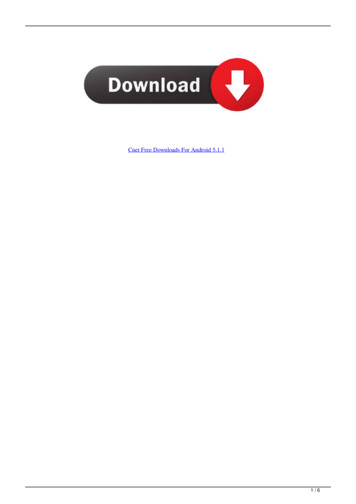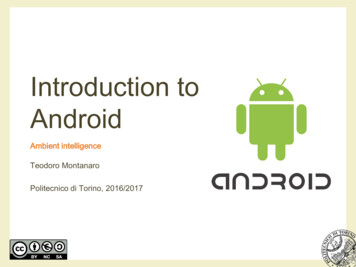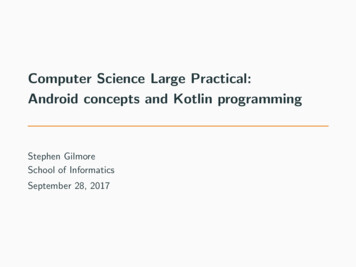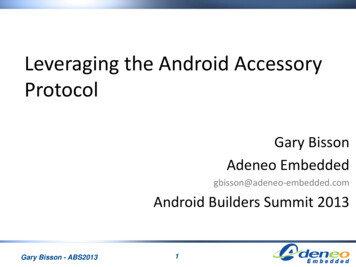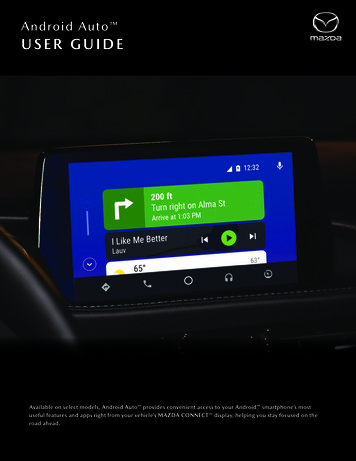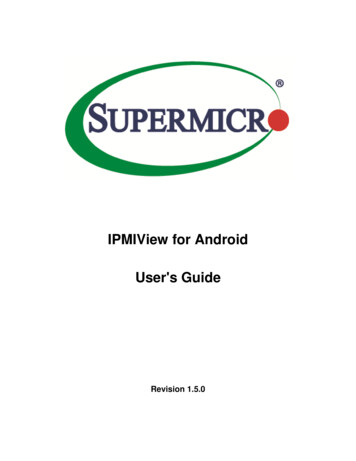
Transcription
IPMIView for AndroidUser's GuideRevision 1.5.0
The information in this USER’S MANUAL has been carefully reviewed and is believed to be accurate. Thevendor assumes no responsibility for any inaccuracies that may be contained in this document, makesno commitment to update or to keep current the information in this manual, or to notify any personorganization of the updates. Please Note: For the most up-to-date version of this manual, please see ourweb site at www.supermicro.com.Super Micro Computer, Inc. (“Supermicro”) reserves the right to make changes to the product describedin this manual at any time and without notice. This product, including software, if any, anddocumentation may not, in whole or in part, be copied, photocopied, reproduced, translated or reducedto any medium or machine without prior written consent.IN NO EVENT WILL SUPERMICRO BE LIABLE FOR DIRECT, INDIRECT, SPECIAL, INCIDENTAL, SPECULATIVEOR CONSEQUENTIAL DAMAGES ARISING FROM THE USE OR INABILITY TO USETHIS PRODUCT ORDOCUMENTATION, EVEN IF ADVISED OF THE POSSIBILITY OF SUCHDAMAGES. IN PARTICULAR,SUPERMICRO SHALL NOT HAVE LIABILITY FOR ANY HARDWARE,SOFTWARE, OR DATA STORED OR USEDWITH THE PRODUCT, INCLUDING THE COSTS OFREPAIRING, REPLACING, INTEGRATING, INSTALLING ORRECOVERING SUCH HARDWARE,SOFTWARE, OR DATA.Any disputes arising between manufacturer and customer shall be governed by the laws of Santa ClaraCounty in the State of California, USA. The State of California, County of Santa Clara shall be theexclusive venue for the resolution of any such disputes. Super Micro's total liability for all claims will notexceed the price paid for the hardware product.FCC Statement: This equipment has been tested and found to comply with the limits for a Class A digitaldevice pursuant to Part 15 of the FCC Rules. These limits are designed to provide reasonable protectionagainst harmful interference when the equipment is operated in a commercial environment. Thisequipment generates, uses, and can radiate radio frequency energy and, if not installed and used inaccordance with the manufacturer’s instruction manual, may cause harmful interference with radiocommunications. Operation of this equipment in a residential area is likely to cause harmful interference,in which case you will be required to correct the interference at your own expense.California Best Management Practices Regulations for Perchlorate Materials: This Perchlorate warningapplies only to products containing CR (Manganese Dioxide) Lithium coin cells. Perchlorate Materialspecial handling may apply. See http://www.dtsc.ca.gov/hazardouswaste/perchlorate/ for furtherdetails.Manual Revision 1.5.0Release Date: 2018/03/23Unless you request and receive written permission from Super Micro Computer, Inc., you may not copyany part of this document.IPMIView for Android User’s Guide2
Information in this document is subject to change without notice. Other products and companiesreferred to herein are trademarks or registered trademarks of their respective companies or markholders.Copyright 2018 by Super Micro Computer, Inc.All rights reserved.Printed in the United States of AmericaIPMIView for Android User’s Guide3
IPMIView Revision 6/291.3.02015/11/231.2.0Description1. Display IPv6 information in LAN Setting2. Automatically convert hostname to IP address by DNS during run-time andthe time of adding new host3. Add CA certification in P8 and P9 motherboard for iKVM4. Add input search IP address auto complete5. Fix known issues: system crush and ANR issue6. Fix KVM missing in P9 system7. Fix DUID not show completely in lan setting1. Add NVME function (4.14).2. Add Power Cycle button in IPM Device Page.3. Provide detailed status information for a specific PSU.4. Convert a host name to an IP address using DNS in the BMC info andsearch.5. Support BigTwin Multi-Node6. KVM SSL handshake support stunnel certification7. RMCP port number setting8. Support IPv6 address and hostname9. Fix force quite at diagnostic page10. Fix wrong status in health check1. Change date format to yyyy/mm/dd [hh:mm:ss]2. Support IPv6 in KVM and new BMC device.3. Fix diagnostic summary issue.1. Add more supported BMC for KVM.2. Add information for diagnostic summary (3.5) and email backup (6.1).3. Support MicroCloud device in Multi-Node function (4.11).4. Support ConfigID 5 device in Multi-Node function.2015/08/061.1.01. Add Health check function (4.1).2. Add Multi-Node function (4.11).3. Add BMC summary in BMC functions sliding menu (4.13).4. Add separate SDR by sensors type (4.2).5. Fix bugs including KVM crush.6. Update board id and GUID.2015/03/061.0.0Initial version.IPMIView for Android User’s Guide4
Document Revision HistoryDateDescription2018/03/232017/05/05Document update for 1.5.0 releaseDocument update for 1.4.0 release2016/06/29Document update for 1.3.0 release2015/11/23Document update for 1.2.0 release2015/08/06Document update for 1.1.0 release2015/03/06Initial release of document.IPMIView for Android User’s Guide5
Contents1. Overview . 82. Installation . 92.1 Requirements . 92.2 Support BMC list . 92.3 Installation . 93. Grouping BMCs . 103.1 Basic Setup . 103.2 Creating a Group . 103.3 Searching for BMCs . 113.4 Group Overview . 123.5 Diagnosing a Group . 133.6 Manually Sorting the List . 143.7 Customizing Sorting the List. 143.8 Changing Names of IP Addresses . 143.9 Adding a BMC in Group . 143.10 Adding a BMC to Another Group . 143.11 Deleting a BMC from a Group . 143.12 Filtering for Specific BMCs . 153.13 Copy selected BMCs to another group . 153.14 Move selected BMCs to another group . 153.15 Power management for Specific BMCs . 153.16 Group Settings . 154. Managing a BMC . 164.1 Health Check . 174.2 Sensors . 184.3 Event Log . 184.4 IPM Device . 194.4 Power Supply . 204.5 HDD . 214.6 LAN Setting . 214.7 FRU . 22IPMIView for Android User’s Guide6
4.8 Raw Command . 224.9 User . 234.10 KVM . 244.11 Multi-Node . 254.12 Preference . 254.13 Summary . 264.14 NVME . 265. Using the KVM Keyboard . 275.1 Overview of Virtual Keyboard . 276. Backup and Restoration . 286.1 Backup . 286.2 Restoration. 287. Security Lock Screen . 297.1 Lock screen. 297.2 Unlock screen . 29Contacting Supermicro . 30IPMIView for Android User’s Guide7
1. OverviewIPMIView (IPMI-Over-LAN) is a management software program based on IPMI specification revision 1.5 2.0. IPMIView sends IPMI messages to and from the BMC (Baseboard Management Controller) on a hostsystem at a remote location. IPMI messages are encapsulated in RMCP (Remote Management ControlProtocol) packets called “datagrams”. This method is also referred to as “IPMI-over-LAN”.According to the Distributed Management Task Force (DMTF) specification, RMCP is used for systemmanagement in a pre-OS or an OS-absent environment. RMCP is a simple request-response protocolthat can be delivered using UDP (User Datagram Protocol) datagrams. IPMI-over-LAN uses version 1 ofthe RMCP protocol and packet format. An RMCP packet is transmitted via an IP (Internet Protocol)network, which allows system managers to manage their IPMI-enabled systems over the Internet. In aprivate LAN network, this is a basic feature. IPMI uses the same UDP port number (623 in decimal) asthe ASF (Alert Standard Forum) protocol. If the managed system is protected by a firewall, UDP port 623must be opened.Now the Android app of this program has been developed to expand its use. With IPMIView for Androidand a wireless connection, users can manage BMCs via their mobile devices with ease.In addition, this app also provides you with a console to remotely and directly monitor and control yourSupermicro servers.IPMIView for Android User’s Guide8
2. Installation2.1 RequirementsMake sure your device meets these requirements before installation. Android version 4.1.2 or higher Supported device resolution: hdpi, tvdpi and xdpi Supported English Supported IPv6 in Android version 5.1.1 or higher.oSome of the device partial support IPv6, below are the devices we tested and work well.oNexus 7, Android 5.1.1 LMY47VoREDMI NOTE 3, Android 5.1.1 LMY47VoNexus 5, Android 6.0.1 MOB30M2.2 Support BMC list ASPEED AST2500 BMC on-Board (e.g., X11SPL-F, X11DPU, X11DGQ, B11DPT boards) ASPEED AST2400 BMC on-Board (e.g., X10, X11SSH-F, B10, B1 boards) Renesas SH7757 BMC on-Board (e.g., X9, B9 boards) Nuvoton WPCM450 BMC on-Board (e.g., X9 boards) Winbond WPCM450 BMC on-Board (e.g., X8 boards)* KVM-over-LAN supports BMCs with ATEN solution in ASPEED AST2500 (e.g., X11, B11), AST2400 (e.g., X10, B10,B1) and WPCM450 (e.g., X9)2.3 InstallationTo install IPMIView on your mobile device, follow these steps:1. Search for “IPMIView” in the Google Play store.2. Download and install the “IPMIView” application on your Android mobile device.IPMIView for Android User’s Guide9
3. Grouping BMCs3.1 Basic SetupBefore use, enter the username and password set up in your IPMIView at the control site.1. Tap the IPMIView app iconon the screen page.2. Tap the Menu button on the device or the iconin the action bar.3. Select Settings. This screen page appears.4. Tap Default Username and enter the username.5. Tap Default Password and enter the password.3.2 Creating a Group1. Tap the function tab GROUP, and tap the Menu button on the device or the iconin the action bar.2. Select New Group, and enter a name for this group.IPMIView for Android User’s Guide10
3.3 Searching for BMCsTo search for BMCs, follow these steps:1. Tap the function tab SEARCH, enter the desired IP range in the field or leave it blank for automaticseach, and then tap the icon.2. Select the desired BMCs to be collected in the same group, tap the Menu button on the device orthe iconin the action bar, and select Move to group or select New Group.3. Assign the selected BMCs to the desired group.4. Tap the iconin the action bar and select Clean search.5. Search can cross network segment but limit the amount of BMC devices to 10246. BMCs shown in blue have not been not added to any groups yet, and those shown in black havealready been added. To view the groups the desired BMC belongs to, tap the iconBMC.of the desiredIPMIView for Android User’s Guide11
3.4Group OverviewTap the desired group for an overview of the BMCs in this group.IPMIView for Android User’s Guide12
3.5 Diagnosing a GroupTo view the status of each BMC in the group, follow these steps:1. Tap the GROUP tab, select the desired group, and then tap the icon.2. A diagnostic report is generated. The report includes the following information: Summary, Fans,Temperatures, Voltages, Sensors, Event Log and ACPI. Scroll each tab for details.3. Click on each sub item to enter the desired BMC function view.SummaryFansTemperaturesSensorsEvent LogACPIVoltagesNote: BMCs show in Summary (Assertion type SEL and event timestamp range from nowto 3 days ago).IPMIView for Android User’s Guide13
3.6 Manually Sorting the ListTo sort the BMCs on the group list, follow these steps:1. Tap the Menu button on the device or the iconin the action bar, and select Manually Sort.2. Select the desired BMC to be moved around, and then drag and drop the iconnext to it.3. Tap the option Done in the upper right to save the change.3.7 Customizing Sorting the ListTo sort the BMCs on the group list in a customized manner, follow these steps:1. Tap the Menu button on the device or the iconin the action bar, and select Customize Sort.2. Select one type (IP, Alias, ACPI, Watts, MB model, Firmware type, Firmware version) of sorting.3. Tap Ascending or Descending to finish.4. IPv6 sorting isn’t supported.3.8 Changing Names of IP AddressesTo modify the name, RMCP port or IP address of a BMC, long press the desired BMC on the screen andenter the new information.3.9 Adding a BMC in GroupTo add a BMC in group, input IP (IPv4 or IPv6) in textbox and tap the icon.3.10 Adding a BMC to Another GroupTo add a BMC to one or more groups, tap the Menu button on the device or the iconbar, and then select Copy to group.in the action3.11 Deleting a BMC from a GroupTo delete a BMC from a group, tap the Menu button on the device or the iconthen select Delete IPMI device.in the action bar, andIPMIView for Android User’s Guide14
3.12 Filtering for Specific BMCsTo locate specific BMCs, tap the icon, and then enter the keywords in the Filter device field.3.13 Copy selected BMCs to another groupTo copy BMC(s) to another group, check the BMCs and tap the Menu button on the device or the iconin the action bar, and then select Copy to group.3.14 Move selected BMCs to another groupTo move BMC(s) to another group, check the BMCs and tap the Menu button on the device or the iconin the action bar, and then select Move to group.3.15 Power management for Specific BMCsTo power control BMC(s), check the BMCs and tap the Menu button on the device or the iconaction bar, and then select Power Control.in the3.16 Group SettingsSet group username and password by tapping the Menu button on the device or the iconaction bar, and then select Settings.IPMIView for Android User’s Guidein the15
4. Managing a BMCTo view the details of a BMC, tap the desired group then tap the IP address of the desired BMC. Thispage screen appears.Scroll down to find more about the types of BMC functions listed. Tap any desired function to furthermanage the BMCs. Health Check Sensors Event Log IPM Device Power Supply NVME HDD LAN Setting FRU Raw Command User KVM Multi-Node Preference SummaryIPMIView for Android User’s Guide16
4.1 Health CheckThis option displays the status of each sensor health. Tap the menu icon and select Health check datato set other date range for filtering status and SEL from the latest search.Click on item if it is fail state, and check the detail from sub items.Sensor status: OKFailUnknownN/AFail(N/A) : BMC thought the sensor exist, but it is missing in real life.Power Status: ONOFFUnknownNote: Retrieve newest SEL and SDR with Refresh or re-enter function again (data rangefrom now to 5 hours ago).IPMIView for Android User’s Guide17
4.2 SensorsThis option displays the status of each sensor used to monitor system health.4.3 Event LogThis function allows you to access the system event log.IPMIView for Android User’s Guide18
4.4 IPM DeviceThis option is used to display the information and functionality of the BMC firmware installed in thesystem. Reset: Resets the server. Power up: Turns on the server. Power Down: Turns off the server. Graceful Shutdown: Shuts down the server with software. Power Cycle: Reset the server with software. BMC Reset: Resets the BMC. Fan Control: Sets the fan speed on the server. Clear Chassis Intrusion: Clears the chassis intrusion record. Blinking on/off: Sets the server blinking on/off. Web View: Opens a browser view of BMC management.IPMIView for Android User’s Guide19
4.4 Power SupplyThis option is used to display the power supply information in the system. PMBus: Displays the PMBus information of the power supply. FRU: Displays the FRU information of the power supply. BBP (Battery Backup Power): Select Set the battery discharge setting to configure how a batteryis discharged or View the current battery status for information on the battery in use.IPMIView for Android User’s Guide20
4.5 HDDThis option provides the information on two types of disk drives in the system. Tap the tab PHYSICAL orLOGICAL for details.Note: This option is only available when the accessed server has LSI MegaRAID 2108 or2208 or 3108 installed.4.6 LAN SettingThis option displays the network settings.IPMIView for Android User’s Guide21
4.7 FRUThis option provides information on FRUs, including the serial number, part number, and the components ofthe motherboard.4.8 Raw CommandThis option allows for the execution of raw IPMI commands.IPMIView for Android User’s Guide22
4.9 UserThis option is used to access or edit the user information. To add or modify the user information, tap the desired item. To clear the user information, long press the desired item.Note: that the user “ADMIN” cannot be deleted.IPMIView for Android User’s Guide23
4.10 KVMThis option allows the user (Administrator required) to perform console redirection via KVM(Keyboard/Video/Mouse) support.To control the cursor, use these multi-touch gestures: Moving the mouse: Drag the screen and move. Double-clicking the left mouse button: Double-tap the screen. Clicking the left mouse button: Tap the screen once. Clicking the right mouse button: Long press the screen. Using the mouse wheel: Use two fingers to scroll up or down. Using the mouse to draw a selection rectangle or drag a window: Double-tap the screen or thedesired window and drag.For details on the use of virtual keyboard, see 5. Using the KVM Keyboard.IPMIView for Android User’s Guide24
4.11 Multi-NodeThis option displays the status of multi-node system health. Tap the tab INFORMATION for detailinformation.4.12 PreferenceThis option allows the user to specify the login ID and password of the desired BMC.If any information has been modified, tap the Menu button on the device or the iconand then select Refresh to update.in the action bar,Note: BMC authentication priority is specify group global settings.IPMIView for Android User’s Guide25
4.13 SummarySlide the screen from left to right to show BMC summary.4.14 NVMEThis option displays the status of NVME system. The SMART tab will need TAS installed to provide OSinformation.IPMIView for Android User’s Guide26
5. Using the KVM KeyboardA virtual keyboard on the screen is provided when you access the KVM console. To call up the virtualkeyboard, tap the iconon the menu bar.5.1 Overview of Virtual Keyboard The options [Ctrl], [Alt] and [Win] above on the virtual keyboard act as combination keys. The key The keys [12#], [Fn] and [ABC] are combined into one key. Tap the key to switch betweenis used to switch between caps and symbol keypads.different keyboards for input options.IPMIView for Android User’s Guide27
6. Backup and Restoration6.1 BackupTo back up the IPMIView settings for Android, follow these steps:1. Tap the Menu button on the device or the iconin the action bar, select Settings, and then selectBackup.2. The data is stored in .smc format. Two storage options are provided: E-Mail: The backup file is sent to the designated e-mail address. External storage: The backup file is automatically saved in an SD card installed in the device.Note: Gmail in Android 6.0 needs to go Settings- App- Gmail- Permissions and enable“Storage” permission.6.2 RestorationTo restore the previous settings with the backup file, follow these steps:1. Tap the Menu button on the device or the iconin the action bar, select Settings, and then selectRestore.2. The SD card page screen appears. Scroll down to locate and open the Supermicro folder.3. Tap the backup data file to start restoration.IPMIView for Android User’s Guide28
7. Security Lock Screen7.1 Lock screenIf you want your application secure, you can setup a password in settings7.2 Unlock screenTo unlock the screen, enter the unlock password or go setting to disable.IPMIView for Android User’s Guide29
Contacting SupermicroHeadquartersAddress:Tel:Fax:Email:Web Site:EuropeAddress:Tel:Fax:Email:Super Micro Computer, Inc.980 Rock Ave.San Jose, CA 95131 U.S.A. 1 (408) 503-8000 1 (408) 503-8008marketing@supermicro.com (General Information)support@supermicro.com (Technical Support)www.supermicro.comSuper Micro Computer B.V.Het Sterrenbeeld 28, 5215 ML's-Hertogenbosch, The Netherlands 31 (0) 73-6400390 31 (0) 73-6416525sales@supermicro.nl (General Information)support@supermicro.nl (Technical Support)rma@supermicro.nl (Customer Support)Asia-PacificAddress:Super Micro Computer, Inc.3F, No. 150, Jian 1st Rd.Zhonghe Dist., New Taipei City 235Taiwan (R.O.C)Tel: 886-(2) 8226-3990Fax: 886-(2) 8226-3992Web Site:www.supermicro.com.twTechnical Support:Email:support@supermicro.com.twTel: 886-(2)-8226-3990IPMIView for Android User’s Guide30
IPMIView (IPMI-Over-LAN) is a management software program based on IPMI specification revision 1.5 - 2.0. IPMIView sends IPMI messages to and from the BMC (Baseboard Management Controller) on a host system at a remote location. IPMI messages are encapsulated in RMCP (Remote Management Control Protocol) packets called "datagrams".