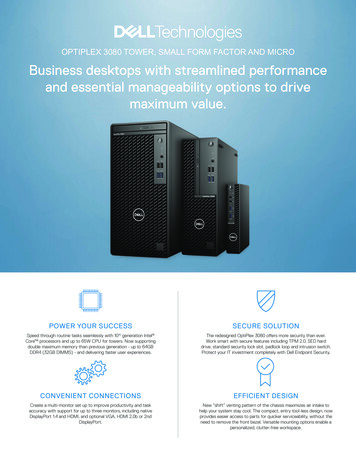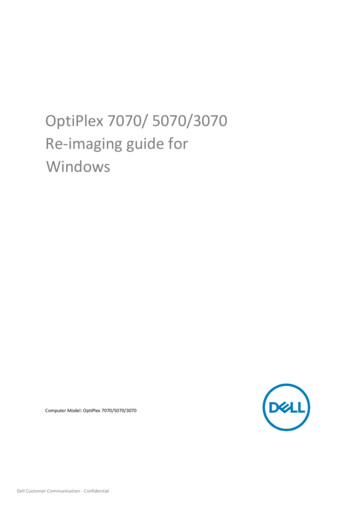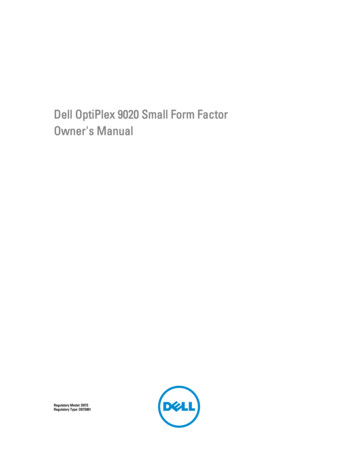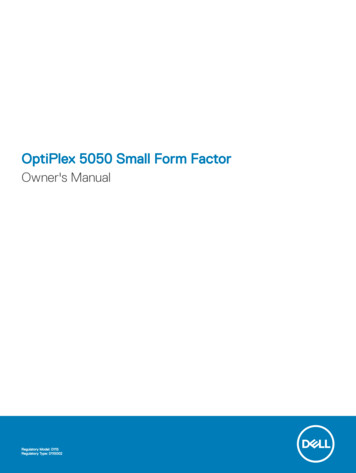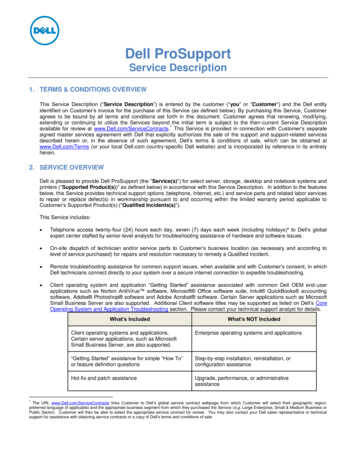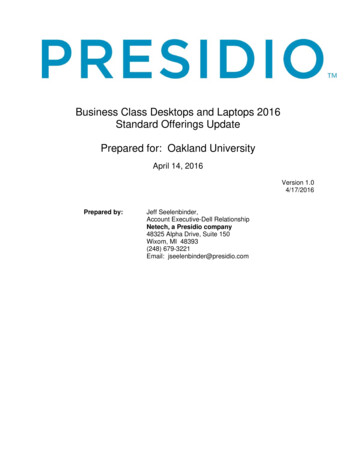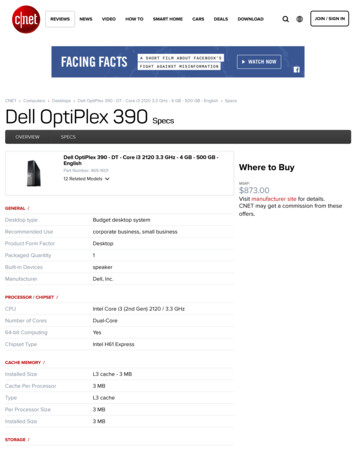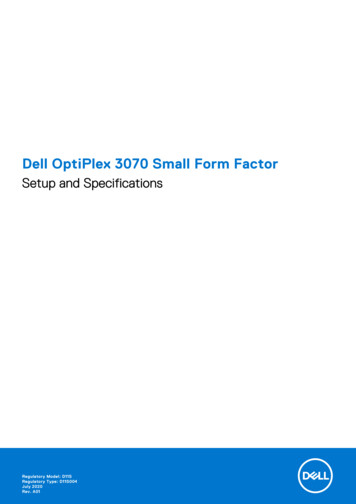
Transcription
Dell OptiPlex 3070 Small Form FactorSetup and SpecificationsRegulatory Model: D11SRegulatory Type: D11S004July 2020Rev. A01
Notes, cautions, and warningsNOTE: A NOTE indicates important information that helps you make better use of your product.CAUTION: A CAUTION indicates either potential damage to hardware or loss of data and tells you how to avoidthe problem.WARNING: A WARNING indicates a potential for property damage, personal injury, or death. 2018 - 2019 Dell Inc. or its subsidiaries. All rights reserved. Dell, EMC, and other trademarks are trademarks of Dell Inc. or itssubsidiaries. Other trademarks may be trademarks of their respective owners.
ContentsChapter 1: Set up your computer. 5Chapter 2: Chassis. 7Front view.7Small Form Factor Computer Views. 8Chapter 3: System specifications. 9Chipset. 9Processor.9Memory.12Intel Optane Memory. 12Storage. 13Audio and speakers.14Graphics and Video Controller. 14Communications – Integrated. 15Communications – Wireless. 15External ports and connectors. 15System board connectors. 16Operating system.16Power supply. 17Physical specifications. 17Regulatory and Environmental Compliance. 18Chapter 4: BIOS setup. 19BIOS overview. 19Entering BIOS setup program. 19Navigation keys. 19One time boot menu. 20System setup options.20General options. 20System information.21Video screen options. 22Security. 22Secure boot options.23Intel Software Guard Extensions options. 24Performance. 24Power management. 25Post behavior. 26Manageability.26Virtualization support.27Wireless options. 27Maintenance. 27System logs.28Advanced configuration. 28Contents3
Updating the BIOS. 28Updating the BIOS in Windows.28Updating the BIOS in Linux and Ubuntu. 28Updating the BIOS using the USB drive in Windows.28Updating the BIOS from the F12 One-Time boot menu.29System and setup password.30Assigning a system setup password. 30Deleting or changing an existing system setup password.30Clearing BIOS (System Setup) and System passwords. 31Chapter 5: Software.32Downloading drivers. 32System device drivers. 32Serial IO driver.32Security drivers. 32USB drivers. 33Network adapter drivers.33Realtek Audio.33Storage controller.33Chapter 6: Getting help.34Contacting Dell.344Contents
1Set up your computer1. Connect the keyboard and mouse.2. Connect to your network using a cable, or connect to a wireless network.3. Connect the display.NOTE: If you ordered your computer with a discrete graphics card, the HDMI and the display ports on the back panel ofyour computer are covered. Connect the display to the discrete graphics card.4. Connect the power cable.5. Press the power button.6. Follow the instructions on the screen to finish Windows setup:a. Connect to a network.b. Sign-in to your Microsoft account or create a new account.7. Locate Dell apps.Table 1. Locate Dell appsRegister your computerDell Help & SupportSet up your computer5
Table 1. Locate Dell apps (continued)SupportAssist — Check and update your computer6Set up your computer
2ChassisThis chapter illustrates the multiple chassis views along with the ports and connectors and also explains the FN hot keycombinations.Topics: Front viewSmall Form Factor Computer ViewsFront view1.2.3.4.5.6.7.Optical drive (optional)Power button and power light/diagnostic LEDHard-drive activity lightMemory card reader (optional)Headset/Universal audio jack port (3.5 mm headphone/microphone combo port)USB 2.0 ports (2)USB 3.1 Gen 1 ports (2)Chassis7
Small Form Factor Computer ViewsBack view1.2.3.4.5.6.7.8.9.10.11.12.13.14.15.8Line-out portSerial Port (optional)DP/HDMI2.0b/VGA port (optional)HDMI portDisplayPortService tagUSB 3.1 Gen 1 ports (2)USB 2.0 ports (2) (supports Smart Power On)Network portExpansion card slots (2)Power connector portPower supply diagnostic lightExternal antenna connectorsKensington security cable slotPadlock ringChassis
3System specificationsNOTE: Offerings may vary by region. The following specifications are only those required by law to ship with yourcomputer. For more information about the configuration of your computer, go to Help and Support in your Windowsoperating system and select the option to view information about your computer.Topics: ChipsetMemoryIntel Optane MemoryStorageAudio and speakersGraphics and Video ControllerCommunications – IntegratedCommunications – WirelessExternal ports and connectorsSystem board connectorsOperating systemPower supplyPhysical specificationsRegulatory and Environmental ComplianceChipsetTable 2. ChipsetTower/Small form factor/MicroChipsetH370Non-volatile memory on chipsetBIOS Configuration SPI(Serial Peripheral Interface)256Mbit (32MB) located at SPI FLASH on chipsetTrusted Platform Module (TPM)2.0 Security Device24KB located at TPM 2.0 on chipset(Discrete TPM Enabled)Firmware-TPM (Discrete TPMdisabled)By default the Platform Trust Technology feature is visible to the OS.NIC EEPROMLOM configuration contained within LOM e-fuse – no dedicated LOM EEPROMProcessorNOTE: Global Standard Products (GSP) are a subset of Dell’s relationship products that are managed for availability andsynchronized transitions on a worldwide basis. They ensure the same platform is available for purchase globally. This allowscustomers to reduce the number of configurations managed on a worldwide basis, thereby reducing their costs. They alsoenable companies to implement global IT standards by locking in specific product configurations worldwide.System specifications9
Device Guard (DG) and Credential Guard (CG) are the new security features that are only available on Windows 10 Enterprisetoday.Device Guard is a combination of enterprise-related hardware and software security features that, when configured together,will lock a device down so that it can only run trusted applications. If it is not a trusted application, it cannot run.Credential Guard uses virtualization-based security to isolate secrets (credentials) so that only privileged system software canaccess them. Unauthorized access to these secrets can lead to credential theft attacks. Credential Guard prevents theseattacks by protecting NTLM password hashes and Kerberos Ticket Granting TicketsNOTE: Processor numbers are not a measure of performance. Processor availability subject to change and may vary byregion/country.Table 3. ProcessorIntel Core Processors 9th Gen CoreCPUs (Offered offline only)Tower/SmallFormFactorIntel Celeron G4930 (2 Cores/2MB/2T/3.2GHz/65W); supports Windows 10/LinuxxxxxxxxIntel Pentium G5600T (2 Cores/4MB/4T/3.3GHz/35W); supports Windows 10/LinuxxxIntel Core i3-9100 (4 Cores/6MB/4T/3.6GHz to 4.2GHz/65W); supports Windows10/LinuxxxIntel Core i3-9100T (4 Cores/6MB/4T/3.1GHz to 3.7GHz/35W); supports Windows10/LinuxxxIntel Core i3-9300 (4 Cores/8MB/4T/3.7GHz to 4.3GHz/65W); supports Windows10/LinuxxIntel Core i5-9400T (6 Cores/9MB/6T/1.8GHz to 3.4GHz/35W); supports Windows10/LinuxxIntel Core i5-9500 (6 Cores/9MB/6T/3.0GHz to 4.4GHz/65W); supports Windows10/Linux10System specificationsxxIntel Core i3-9300T (4 Cores/8MB/4T/3.2GHz to 3.8GHz/35W); supports Windows10/LinuxIntel Core i5-9400 (6 Cores/9MB/6T/2.9GHz to 4.1GHz/65W); supports Windows10/LinuxDG/CG ReadyxxIntel Pentium G5420T (2 Cores/4MB/4T/3.2GHz/35W); supports Windows 10/LinuxIntel Pentium G5600 (2 Cores/4MB/4T/3.9GHz/65W); supports Windows 10/LinuxGSPxIntel Celeron G4930T (2 Cores/2MB/2T/3.0GHz/35W); supports Windows 10/LinuxIntel Pentium G5420 (2 Cores/4MB/4T/3.8GHz/65W); supports Windows 10/LinuxMicroxxxxxxxx
Table 3. Processor (continued)Intel Core Processors 9th Gen CoreCPUs (Offered offline only)Tower/SmallFormFactorIntel Core i5-9500T (6 Cores/9MB/6T/2.2GHz to 3.7GHz/35W); supports Windows10/LinuxMicroGSPDG/CG ReadyxxxxIntel Core i7-9700 (8 Cores/12MB/8T/3.0GHz to 4.7GHz/65W); supports Windows10/LinuxIntel Core i7-9700T (8 Cores/12MB/8T/2.0GHz to 4.3GHz/35W); supports Windows10/LinuxxxxTable 4. ProcessorIntel Core Processors 8th Gen Core CPUs (Offeredoffline only)TowerSmallFormFactorMicroGSPDG/CGReadyIntel Core i7-8700 (6 Cores/12 MB/12T/up to 4.6GHz/65 W); supports Windows 10/LinuxYesYesNoGSPYesIntel Core i5-8500 (6 Cores/9 MB/6T/up to 4.1 GHz/65YesW); supports Windows 10/LinuxYesNoGSPYesIntel Core i5-8400 (6 Cores/9 MB/6T/up to 4.0GHz/65 W); supports Windows 10/LinuxYesYesNoGSPYesIntel Core i3-8300 (4 Cores/8 MB/4T/3.7 GHz/65 W);supports Windows 10/LinuxYesYesNoYesIntel Core i3-8100 (4 Cores/6 MB/4T/3.6 GHz/65 W);supports Windows 10/LinuxYesYesNoYesIntel Pentium Gold G5500 (2 Cores/4 MB/4T/3.8GHz/65 W); supports Windows 10/LinuxYesYesNoYesIntel Pentium Gold G5400 (2 Cores/4 MB/4T/3.7GHz/65 W); supports Windows 10/LinuxYesYesNoYesIntel Celeron G4900 (2 Cores/2 MB/2T/up to 3.1GHz/65 W); supports Windows 10/LinuxYesYesNoYesIntel Core i7-8700T (6 Cores/12 MB/12T/up to 4.0GHz/35 W); supports Windows 10/LinuxNoNoYesGSPYesIntel Core i5-8500T (6 Cores/9 MB/6T/up to 3.5GHz/35 W); supports Windows 10/LinuxNoNoYesGSPYesIntel Core i5-8400T (6 Cores/9 MB/6T/up to 3.3GHz/35 W); supports Windows 10/LinuxNoNoYesGSPYesIntel Core i3-8300T (4 Cores/8 MB/4T/3.2 GHz/35 W);Nosupports Windows 10/LinuxNoYesYesIntel Core i3-8100T (4 Cores/6 MB/4T/3.1 GHz/35 W);supports Windows 10/LinuxNoNoYesYesIntel Pentium Gold G5500T (2 Cores/4 MB/4T/3.2GHz/35 W); supports Windows 10/LinuxNoNoYesIntel Pentium Gold G5400T (2 Cores/4 MB/4T/3.1GHz/35 W); supports Windows 10/LinuxNoNoYesSystem specifications11
Table 4. Processor (continued)Intel Core Processors 8th Gen Core CPUs (Offeredoffline only)TowerSmallFormFactorMicroIntel Celeron G4900T (2 Cores/2 MB/2T/2.9 GHz/35W); supports Windows 10/LinuxNoNoYesGSPDG/CGReadyMemoryNOTE: Memory modules should be installed in pairs of matched memory size, speed, and technology. If the memorymodules are not installed in matched pairs, the computer will continue to operate, but with a slight reduction inperformance. The entire memory range is available to 64-bit operating systems.Table 5. MemoryTowerSmall Form FactorMicroType: DDR4 DRAM Non-ECC Memory2666 MHz on i5 and i7 processors (performs at 2400 MHz on Celeron, Pentiumand i3 processors)DIMM Slots222 (SODIMM)DIMM CapacitiesUp to 16 GBUp to 16 GBUp to 16 GBMinimum Memory4 GB4 GB4 GBMaximum System Memory32 GB32 GB32 GBDIMMs/Channel221UDIMM supportYesYesNo32 GB DDR4, 2666 MHz, (2 x 16 GB)YesYesYes16 GB DDR4, 2666 MHz, (1 x 16 GB)YesYesYes16 GB DDR4, 2666 MHz, (2 x 8 GB)YesYesYes8 GB DDR4, 2666 MHz, (1 x 8 GB)YesYesYes8 GB DDR4, 2666 MHz, (2 x 4 GB)YesYesYes4 GB DDR4, 2666 MHz, (1 x 4 GB)YesYesYesMemory configurations:Intel Optane MemoryNOTE: Intel Optane memory cannot replace DRAM entirely. However, these two memory technologies complement eachother within the PC.Table 6. M.2 16 GB Intel OptaneTower/Small form factor/MicroCapacity (TB)16 GBDimensions (inches) (W x D xH)22 x 80 x 2.38Interface type and MaximumspeedPCIe Gen2MTBF1.6 M hours12System specifications
Table 6. M.2 16 GB Intel Optane (continued)Tower/Small form factor/MicroLogical Blocks28,181,328Power Source:Power Consumption(reference only)Idle 900 mW to 1.2 W, Active 3.5 WEnvironmental Operating Conditions (Non-Condensing):Temperature Range0 C to 70 CRelative Humidity Range10 to 90%Op Shock (@2 ms)1,000GEnvironmental Non-Operating Conditions (Non-Condensing):Temperature Range-10 C to 70 CRelative Humidity Range5 to 95%StorageTable 7. StorageTowerSmall form factorMicroOptical Drives Supported1 Slim1 Slim0Hard Drive Bay Supported (Internal)1x3.5”/2x2.5”1x3.5" or 1x2.5"1x2.5"Hard Drives Supported 3.5”/2.5” (maximum)1/21/10/1SATA 2.0110SATA 3.0211M.2 Socket 3 (for SATA / NVMe SSD)111M.2 Socket 1 (for WiFi/BT card)1113.5 inch 500 GB 7200 RPM HDDYYN3.5 inch 1 TB 7200 RPM HDDYYN3.5 inch 2 TB 7200 RPM HDDYYN2.5 inch 500 GB 5400 RPM HDDYYY2.5 inch 512 GB 7200 RPM HDDYYY2.5 inch 512 GB 7200 RPM SED HDDYYY2.5 inch 1 TB 7200 RPM HDDYYY2.5 inch 2 TB 5400 RPM HDDYYYM.2 1 TB PCIe C40 SSDYYYM.2 256 GB PCIe C40 SSDYYYBays:Interface:3.5” Drives:2.5” Drives:M.2 Drives:System specifications13
Table 7. Storage (continued)TowerSmall form factorMicroM.2 512 GB PCIe C40 SSDYYYM.2 128 GB PCIe NVMe Class 35 Solid State DriveYYYM.2 256 GB PCIe NVMe Class 35 Solid State DriveYYYM.2 512 GB PCIe NVMe Class 35 Solid State DriveYYYNOTE: 2.5 Inch Solid State Drives are only available as a secondary storage option and can only be paired with a M.2 SolidState Drive as the Primary Storage DeviceAudio and speakersTable 8. Audio and speakersTower/Small Form Factor/MicroRealtek ALC3234 High Definition Audio Codec (supportsmultiple streaming)IntegratedAudio enhancement softwareWave MaxxAudioPro (Standard)Internal speaker (mono)IntegratedSpeaker Performance, Speech Grade & Electrical GradeGrade DDell 2.0 Speaker System - AE215OptionalDell 2.1 Speaker System - AE415OptionalDell AX210 USB Stereo speakersOptionalDell Wireless 360 Speaker System - AE715OptionalAC511 Sound BarOptionalDell Professional Sound Bar - AE515OptionalDell Stereo Soundbar - AX510OptionalDell Performance USB Headset - AE2OptionalDell Pro Stereo Headsets - UC150/UC350OptionalGraphics and Video ControllerNOTE: Tower supports Full Height (FH) cards and Small Form Factor supports low profile (LP) cards.Table 9. Graphics / Video ControllerTowerSmall Form FactorMicroIntel UHD 630 Graphics [with 8th GenerationCore i3/i5/i7 CPU-GPU combo]Integrated on CPUIntegrated on CPUIntegrated on CPUIntel UHD 610 Graphics [with 8th GenerationPentium CPU-GPU combo]Integrated on CPUIntegrated on CPUIntegrated on CPU2 GB AMD Radeon R5 430OptionalOptionalNot available4 GB AMD Radeon RX 550OptionalOptionalNot availableEnhanced Graphic/ Video Options14System specifications
Table 9. Graphics / Video Controller (continued)2 GB NVIDIA GT 730TowerSmall Form FactorMicroOptionalOptionalNot availableCommunications – IntegratedTable 10. Communications – Integrated Realtek RTL8111HSD-CGTower/Small Form Factor/MicroRealtek RTL8111HSD-CG Gigabit Ethernet LAN10/100/1000Integrated on system boardCommunications – WirelessTable 11. Communications – WirelessTower/Small form factor/MicroQualcomm QCA9377 Dualband 1x1 802.11ac Wireless Bluetooth 4.1YesQualcomm QCA61x4A Dualband 2x2 802.11ac Wireless Bluetooth 4.2YesIntel Wireless-AC 9560, Dualband 2x2 802.11ac Wi-Fi withMU-MIMO Bluetooth 5YesInternal Wireless AntennasYesExternal Wireless Connectorsand AntennaYesSupport for 802.11n and802.11ac wireless NICYes via M.2Energy-Efficient Ethernetcapability as specified in IEEE802.3az-2010. (required forCalifornia Energy CommissionMEPs)YesExternal ports and connectorsNOTE: Tower supports Full Height (FH) cards and Small Form Factor supports Low Profile (LP) cards. See chassisdiagrams section for port/connector locations.Table 12. External ports / connectorsTowerSmall Form FactorMicroUSB 2.0 (Front/Rear/Internal)2/2/02/2/00/2/0USB 3.1 Gen 1 l PCIecard or PS/2/SerialLow Profile Serial PCIe cardor PS/2 & Serial port add inbracket (Optional) Available in 2 options Serial port(Optional)SerialSystem specifications15
Table 12. External ports / connectors (continued)TowerSmall Form FactorMicro Serial and PS/2via fan out cable(Optional)add-in bracket(Optional)Network Connector (RJ-45)1 Rear1 Rear1 RearDisplayPort 1.21 Rear1 Rear1HDMI 1.4 port1 Rear1 Rear1 RearSupport for Dual 50W GraphicsNoNoNoSupport for Dual 25W GraphicsNoNoNoOptionalOptionalOptionalLine out for headphones or speakers1 Rear1 Rear1 FrontUniversal Audio Jack (3.5 mmheadphone/microphone combo port)1 Front1 Front1 FrontVideo:Integrated Graphics output 3rd optional video out: VGA, DP, orHDMI 2.0bAudio:System board connectorsNOTE: See Detailed Engineering Specifications for maximum card dimensions.Table 13. System board connectorsPCIe x16 Slot(s)1PCIe x1 Slot(s)Serial ATA (SATA)2TowerSmall Form FactorMicro110310321M.2 Socket 33(for SSD)1 - 2230/22801 - 2230/22801 - 2230/2280M.2 Socket 14(for WiFi/BT card)1 - 2230 (keyed tosupport Integrated orDiscrete WiFi)1 - 2230 (keyed to supportIntegrated or DiscreteWiFi)1 - 2230 (keyed tosupport Integrated orDiscrete WiFi)1PCIe x16 Slots (Support Standard Rev 3.0)2Serial ATA (2 ports Support Standard Rev 3.0, the rest of ports Support Standard Rev 2.0)3M.2 Socket3: Support SATA/ PCIe SSD/Optane interface for 3070. Support for NVMEx4 and SATA4M.2 Socket1: Supports Intel CNVi, USB2.0 and PCIe interfaceOperating systemThis topic lists the operating system supported by16System specifications
Table 14. Operating systemOperating systemTower/Small form factor/MicroWindows operatingsystemMicrosoft Windows 10 Home (64-bit)Microsoft Windows 10 Pro (64-bit)Microsoft Windows 10 Pro National AcademicMicrosoft Windows 10 Home National AcademicMicrosoft Windows 10 ChinaOtherUbuntu 18.04 LTS (64-bit)Neokylin v6.0 (China only)Commercial Platform Windows 10 N-2 and 5 year OS SupportabilityAll newly introduced 2019 and later commercial platforms (Latitude, OptiPlex, and Precision) willqualify and ship with the most current factory installed Semi-Annual Channel Windows 10 version (N)and qualify (but not ship) the previous two versions (N-1, N-2). This device platform OptiPlex 3070will RTS with Windows 10 version v19H1 at time of launch, and this version will determine the N-2versions that are initially qualified for this platform.For future versions of Windows 10, Dell will continue to test the commercial platform with comingWindows 10 releases during device production and for five years post-production, including both falland spring releases from Microsoft.Please reference the Dell Windows as a Service (WaaS) website for additional information on N-2and 5 year Windows OS supportability. Website can be found at this link:Platforms Qualified on specific versions of Windows 10This website also includes a matrix of other platforms qualified on specific versions of Windows 10.Power supplyTable 15. Power supplyInput Voltage100-240 VacInput current (maximum)WattagePhysical specificationsTable 16. Physical system dimensionsChassis volume (liters)Chassis weight (pounds / kilograms)Table 17. Chassis dimensionsHeight (inches / centimeters)Width (inches / centimeters)Depth (inches / centimeters)System specifications17
Table 17. Chassis dimensions (continued)Shipping weight (pounds / kilograms – includes packagingmaterials)Table 18. Packaging parametersHeight (inches / centimeters)Width (inches / centimeters)Depth (inches / centimeters)Regulatory and Environmental ComplianceProduct related conformity assessment and regulatory authorizations including Product Safety, ElectromagneticCompatibility (EMC), Ergonomics, and Communication Devices relevant to this product may be viewed at www.dell.com/regulatory compliance. The Regulatory Datasheet for this product is located at http://www.dell.com/regulatory compliance.Details of Dell's environmental stewardship program to conserve product energy consumption, reduce or eliminate materialsfor disposal, prolong product life span and provide effective and convenient equipment recovery solutions may be viewed atwww.dell.com/environment. Product related conformity assessment, regulatory authorizations, and information encompassingEnvironmental, Energy Consumption, Noise Emissions, Product Materials Information, Packaging, Batteries, and Recyclingrelevant to this product may be viewed by clicking the Design for Environment link on the webpage.This OptiPlex 3070 system is TCO 5.0 Certified.Table 19. Regulatory/Environmental CertificationsTower/ Small form factor/ MicroEnergy Star 7.0/7.1 Compliant (Windows & Ubuntu)YesBr/CL Reduction:YesPlastic parts above 25 grams shall not contain greater than1000 ppm chlorine or greater than 1000 ppm bromine at thehomogenous level.Following can be excluded:- Printed circuit boards, cable and wiring, fans, and electroniccomponentsAnticipated Required Criteria for EPEAT Revision Effective 1H2018Minimum 2% Post-Consumer Recycled (PCR) plastics asstandard in product.YesAnticipated Required Criteria for EPEAT Revision Effective 1H2018Higher level % Post-Consumer Recycled (PCR) plastics inproduct:Yes* DT, Workstations, Thin Clients - 10%* Integrated Desktop Computers (AIO) 15%(Anticipated 1 Optional point in the EPEAT Revision for higherlevel PCR)BFR / PVC Free: (aka Halogen Free) : The system shallcomply with the limits defined in Dell specification ENV0199- BFR/CFR/PVC-Free Specification.18System specificationsYes
4BIOS setupCAUTION: Unless you are an expert computer user, do not change the settings in the BIOS Setup program.Certain changes can make your computer work incorrectly.NOTE: Depending on the computer and its installed devices, the items listed in this section may or may not be displayed.NOTE: Before you change BIOS Setup program, it is recommended that you write down the BIOS Setup program screeninformation for future reference.Use the BIOS Setup program for the following purposes: Get information about the hardware installed in your computer, such as the amount of RAM and the size of the hard drive. Change the system configuration information. Set or change a user-selectable option, such as the user password, type of hard drive installed, and enabling or disablingbase devices.Topics: BIOS overviewEntering BIOS setup programNavigation keysOne time boot menuSystem setup optionsUpdating the BIOSSystem and setup passwordClearing BIOS (System
Device Guard (DG) and Credential Guard (CG) are the new security features that are only available on Windows 10 Enterprise today. Device Guard is a combination of enterprise-related hardware and software security features that, when configured together, will lock a device down so that it can only run trusted applications.