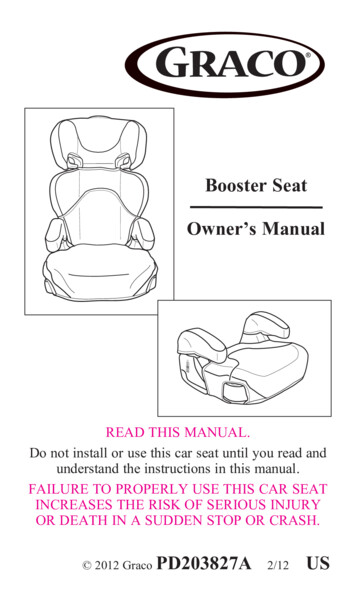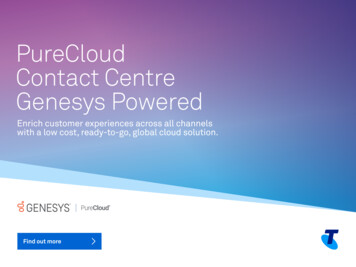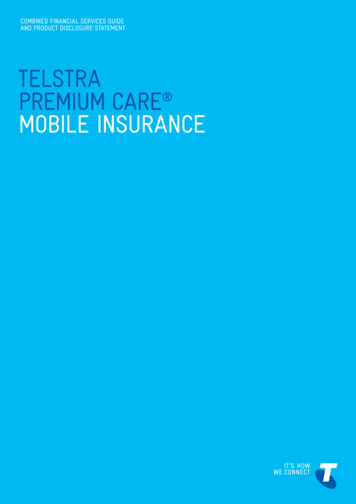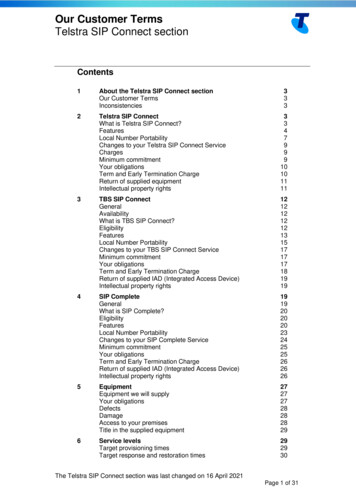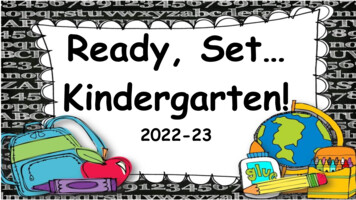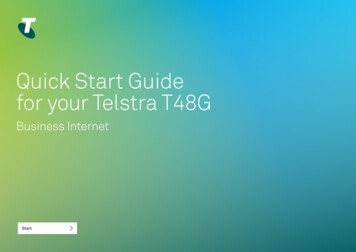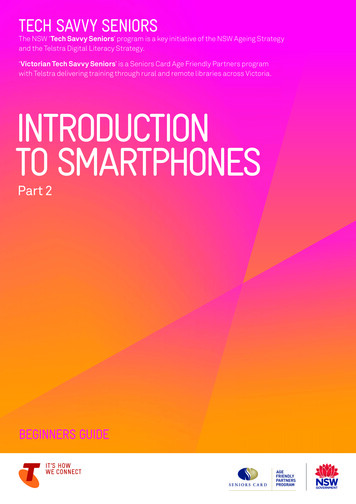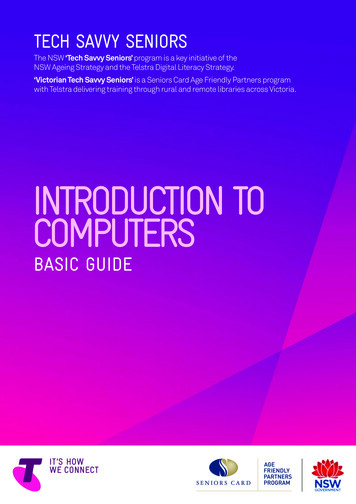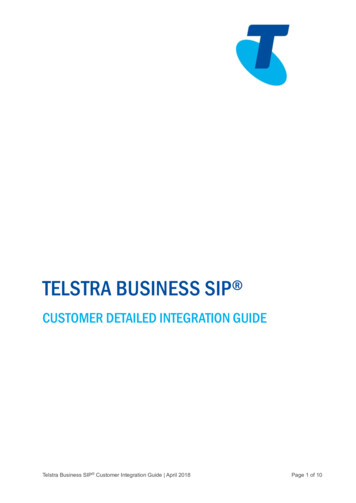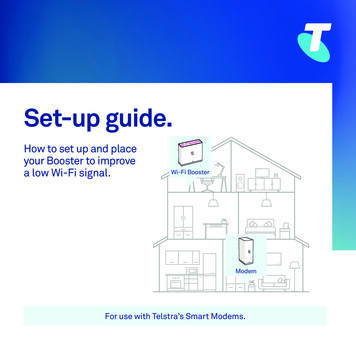
Transcription
Set-up guide.How to set up and placeyour Booster to improvea low Wi-Fi signal.Wi Fi BoosterModemFor use with Telstra’s Smart Modems.
Wi FiPAIRWi FiPAIR1Place the Wi-Fi Booster close toyour Modem*.This is so that the units can be pairedbefore the Booster can be moved to thelow Wi-Fi area in your home.Wi Fi NameWi Fi 1Password2Connect the yellow-ended cable. Insert one yellow end of the cableinto the yellow port at the back of theWi-Fi Booster.password12! Check that you have the Wi-Fi Booster,power adapter and yellow-ended cable.* Check your modem base for model details.If it is not the Telstra Gen 2 Smart Modemor DJA0230, contact Telstra. Insert the other yellow end into anyof the yellow ports on the back ofthe Modem.
Wi FiPAIR3Power up the Wi-Fi Booster. Plug the Booster power adapter intoa power point so that your equipmentis set up as per the diagram above.4Wait for the pairing process to complete.The light on the front of the unit willchange colour during the process. Switch the power point on. The light will pulse between purpleand blue when starting up. Check that there is now a light showingon the front of the Wi-Fi Booster. The light will turn a solid blueafter 3 minutes.If there is no light, press the power buttonon the lower back corner of the unit (refer todiagram on the Troubleshooting page for itslocation).Wait an additional 2 minutes afterthe solid blue light appears to ensurethat the pairing process is complete.
Wi FiPAIRWi Fi BoosterModem5Get ready to move.The Wi-Fi Booster is now paired andready to be moved to its new locationin your home. Unplug the Wi-Fi Booster power adapter. Detach the yellow-ended cable fromboth units.You will not need to use the yellow-endedcable again during this set-up process.Store it somewhere safe as you will needit again if the units need to be paired inthe future.6Move the Wi-Fi Booster to its newlocation where the Wi-Fi signal is low. Plug the Wi-Fi Booster into a powerpoint and switch the power on. Watch the light on the front of the unit.The light should pulse between purpleand blue, and will then settle to thesolid blue light within 3 minutes.Refer to the Troubleshooting page if thelight shows amber and not solid blue. Thismeans that the Wi-Fi Booster has beenmoved too far away from the Modem.Set-up is now complete. Enjoy theimproved Wi-Fi service!
Troubleshooting Tips.What does my Wi-Fi Booster light mean?Solid BlueThe set-up has been successful. You have a strong connection back toyour Modem.PurpleThe software is updating, pairing or starting up. Keep the device switchedon and wait 5 minutes for the light to turn solid blue. If the purple start-uplight does not change colour, press the Wi-Fi Booster power button* toswitch it off. Wait 30 seconds and turn it back on to complete updates.AmberA poor signal. The Wi-Fi Booster is too far away from the Modem. Simplymove the Wi-Fi Booster closer to the Modem until you succeed in gettingthe solid blue light.This step may involve some trial and error until you find the right spot.RedNo lightNo connection to the Modem. Press the power button* to switch the unitoff, wait 30 seconds and turn it back on again to complete updates. If thered light reappears, repeat Steps 1–6 from the set-up process to pair theModem with the Wi-Fi Booster.No power source or the Wi-Fi Booster unit is not switched on. Check thatthe power adapter is plugged into a working power point and switched on.If there is still no light showing, push the power button at the back of theWi-Fi Booster.*The power button is located on the back of the Wi-Fi Booster.
Need more help?Visit telstra.com/smartwifi for more information, answers to frequentlyasked questions or for Live Chat with a Telstra consultantCall us on 13 22 00
Power up the Wi-Fi Booster. 4 . Wait for the pairing process to complete. Plug the Booster power adapter into The light on the front of the unit will. a power point so that your equipment change colour during the process. is set up as per the diagram above. The light will pulse between . purple Switch the power point on. and . blue