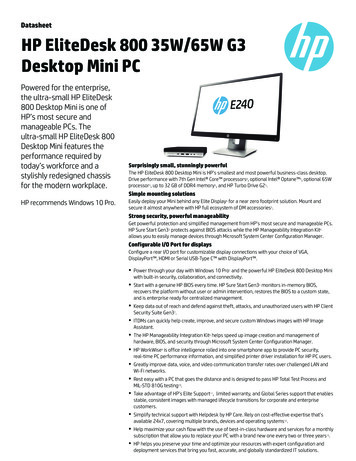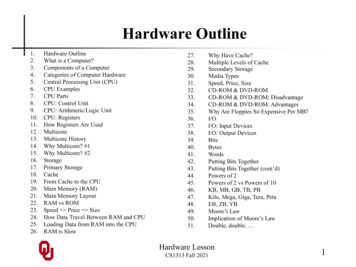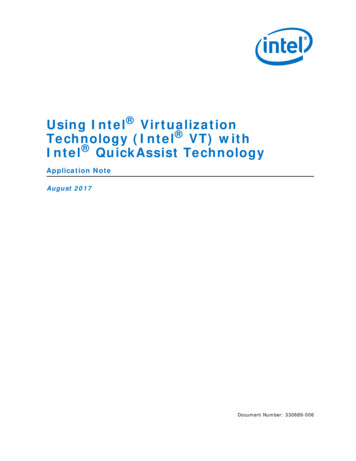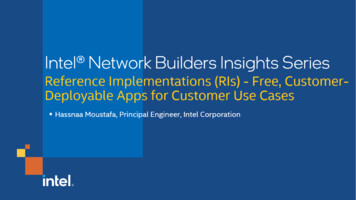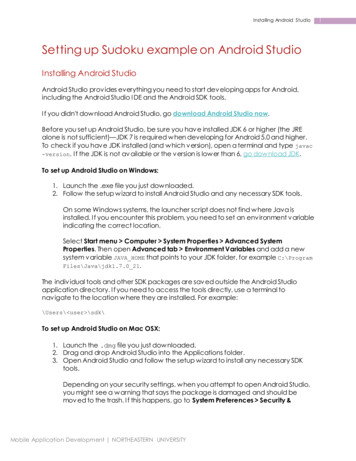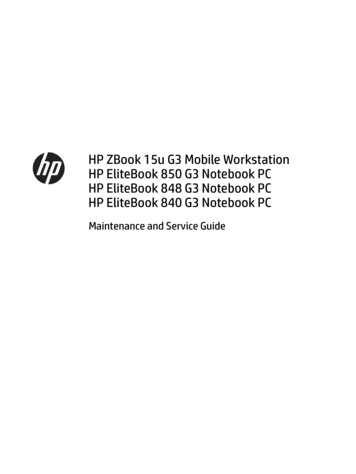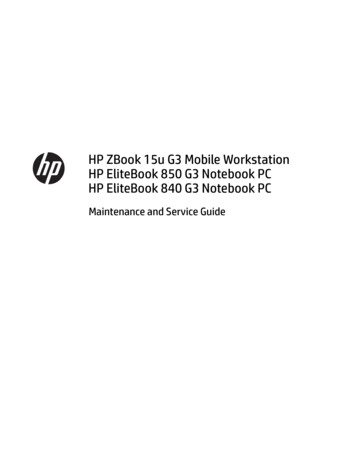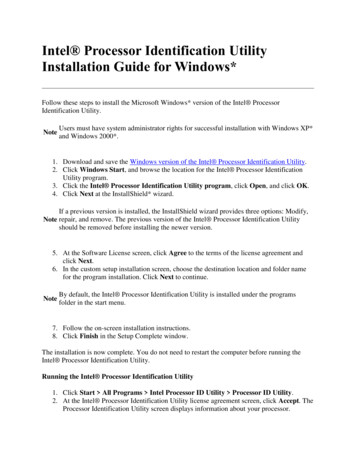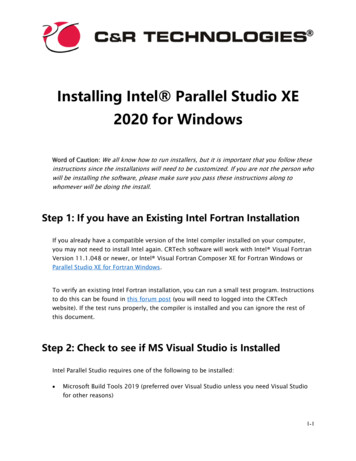
Transcription
Installing Intel Parallel Studio XE2020 for WindowsWord of Caution: We all know how to run installers, but it is important that you follow theseinstructions since the installations will need to be customized. If you are not the person whowill be installing the software, please make sure you pass these instructions along towhomever will be doing the install.Step 1: If you have an Existing Intel Fortran InstallationIf you already have a compatible version of the Intel compiler installed on your computer,you may not need to install Intel again. CRTech software will work with Intel Visual FortranVersion 11.1.048 or newer, or Intel Visual Fortran Composer XE for Fortran Windows orParallel Studio XE for Fortran Windows.To verify an existing Intel Fortran installation, you can run a small test program. Instructionsto do this can be found in this forum post (you will need to logged into the CRTechwebsite). If the test runs properly, the compiler is installed and you can ignore the rest ofthis document.Step 2: Check to see if MS Visual Studio is InstalledIntel Parallel Studio requires one of the following to be installed: Microsoft Build Tools 2019 (preferred over Visual Studio unless you need Visual Studiofor other reasons)1-1
Microsoft Visual Studio versions 2013, 2015, 2017, or 2019. Click here to determine ifyou have a compatible version of Visual Studio installed.If you do not have Visual Studio installed it is recommended you install Build Tools 2019,jump to Step 4 to begin this process.If you already have a compatible version of MS Visual Studio installed, continue to Step 3.Step 3: Visual Studio Already InstalledCRTech software requires the optional Desktop Development for C workload to beinstalled. Check to see if this workload is installed by opening Microsoft Visual Studiothrough the computer start menu. After opening, use the pulldown menu to select Help About. The About window will display the installed products (see graphic below). Verify“Visual C ” is in the list. If you already have a compatible version of Visual Studio installedwith C support, skip to Step 4: Installing Parallel Studio XE. If you do not have VisualC installed, you will need to modify your Visual Studio installation to add it beforecontinuing to Step 4.Step 4: Installing Build ToolsYou will need to install Build Tools before installing Intel Parallel Studio. This can bedownloaded from the following link. Download Build Tools 2019The default installation of Build Tools does not install support for C which is required forCRTech software. During the installation process you will be prompted to select which“Workloads” you wish to install. You must add support for C Build Tools as shown below.1-2
Details of this option will appear on the right side of the screen. No additional options needto be selected. Continue with the install of VS Build Tools.Step 5: Download Intel Parallel Studio XEDownload “Intel Parallel Studio XE Composer Edition for Fortran Windows”. Below are linksfor the various download options. Purchased License: Log into the Intel Registration Center to download the software. Youwill find multiple download options, be sure to pick “Intel Parallel Studio XE ComposerEdition for Fortran Windows”. Trial Version: Visit the following link to sign up for a trial version of Parallel Studio XE.Be sure you sign up for the Windows version. After registering for a trial, you will receiveand email with a serial number and a download link.1-3
ran Student Version: Visit the following link to sign up for the student version of ParallelStudio XE. Be sure you sign up for the Windows version. Note that you must meetspecific criteria to download this version. After registering for a student version, you willreceive and email with a serial number and a download link. e/choose-download/studentwindowsYou can download the Full Package, or you can download the Customizable Package. Eitherpackage is acceptable and both are customizable, however the customizable version willdownload the software during the install process. You may find it more convenient todownload the full version which will allow you to save the installer for future use.Note that both the trial and student versions will download the “Cluster Edition” of ParallelStudio XE.Step 6: Installing Parallel Studio XEIntel Release Notes: Parallel Studio XE Release NotesIntel Installation Guide: Parallel Studio XEParallel Studio XE contains many features which are not required to support CRTech’ssoftware. If you wish to save on disk space you can customize the installation and installonly the 64 bit Fortran compiler as highlighted in the graphic below. For the cluster editionyou also need to install TBB core libraries.1-4
Step 7: Your Installation is complete!If you wish to verify the compiler installation before installing CRTech software, please visitthis post on our Community Support Forum for instructions. You will need to be logged intothe website to view the forum.Appendix: How to Identify Compatible VS InstallationsOpen up the control panel on your computer by typing “Control Panel” in the search field ofthe start menu. Then click on Programs and Features. Sort programs by Name.Look for “Visual Studio Professional (or Community)” versions 2013, 2015, 2017, or 2019published by Microsoft Corporation. Published by Microsoft is a key indicator, see first twographics below. In this case you have a compatible version of Visual Studio installed.If you see something similar to the third screenshot below, you have a Visual Studio shellinstalled by a previous version of Intel. These are not compatible for Parallel Studio XE 2020Composer.1-5
1-6
Step 1: If you have an Existing Intel Fortran Installation If you already have a compatible version of the Intel compiler installed on your computer, you may not need to install Intel again. CRTech software will work with Intel Visual Fortran Version 11.1.048 or newer, or Intel Visual Fortran Composer XE for Fortran Windows or