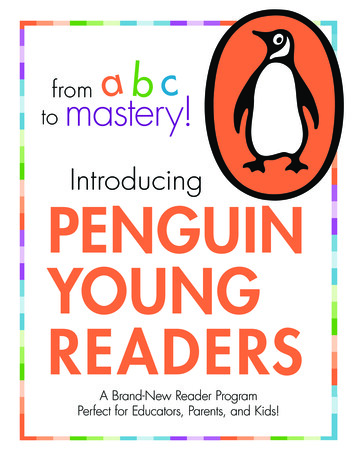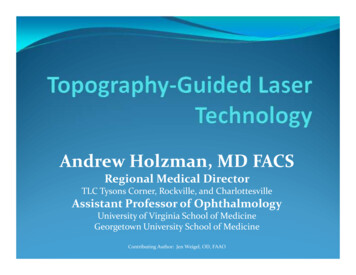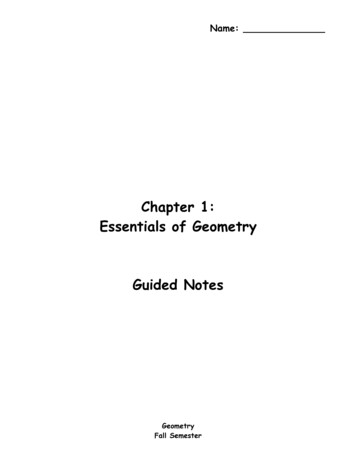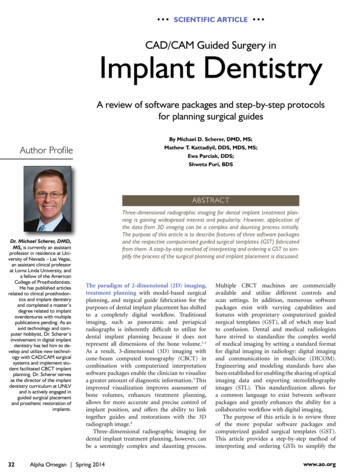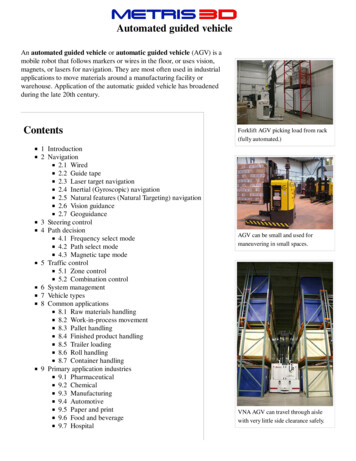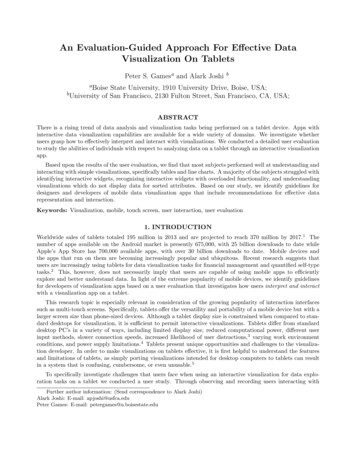
Transcription
An Evaluation-Guided Approach For E ective DataVisualization On TabletsPeter S. Gamesa and Alark Joshiba Boiseb UniversityState University, 1910 University Drive, Boise, USA;of San Francisco, 2130 Fulton Street, San Francisco, CA, USA;ABSTRACTThere is a rising trend of data analysis and visualization tasks being performed on a tablet device. Apps withinteractive data visualization capabilities are available for a wide variety of domains. We investigate whetherusers grasp how to e ectively interpret and interact with visualizations. We conducted a detailed user evaluationto study the abilities of individuals with respect to analyzing data on a tablet through an interactive visualizationapp.Based upon the results of the user evaluation, we find that most subjects performed well at understanding andinteracting with simple visualizations, specifically tables and line charts. A majority of the subjects struggled withidentifying interactive widgets, recognizing interactive widgets with overloaded functionality, and understandingvisualizations which do not display data for sorted attributes. Based on our study, we identify guidelines fordesigners and developers of mobile data visualization apps that include recommendations for e ective datarepresentation and interaction.Keywords: Visualization, mobile, touch screen, user interaction, user evaluation1. INTRODUCTIONWorldwide sales of tablets totaled 195 million in 2013 and are projected to reach 370 million by 2017.1 Thenumber of apps available on the Android market is presently 675,000, with 25 billion downloads to date whileApple’s App Store has 700,000 available apps, with over 30 billion downloads to date. Mobile devices andthe apps that run on them are becoming increasingly popular and ubiquitous. Recent research suggests thatusers are increasingly using tablets for data visualization tasks for financial management and quantified self-typetasks.2 This, however, does not necessarily imply that users are capable of using mobile apps to efficientlyexplore and better understand data. In light of the extreme popularity of mobile devices, we identify guidelinesfor developers of visualization apps based on a user evaluation that investigates how users interpret and interactwith a visualization app on a tablet.This research topic is especially relevant in consideration of the growing popularity of interaction interfacessuch as multi-touch screens. Specifically, tablets o er the versatility and portability of a mobile device but with alarger screen size than phone-sized devices. Although a tablet display size is constrained when compared to standard desktops for visualization, it is sufficient to permit interactive visualizations. Tablets di er from standarddesktop PC’s in a variety of ways, including limited display size, reduced computational power, di erent userinput methods, slower connection speeds, increased likelihood of user distractions,3 varying work environmentconditions, and power supply limitations.4 Tablets present unique opportunities and challenges to the visualization developer. In order to make visualizations on tablets e ective, it is first helpful to understand the featuresand limitations of tablets, as simply porting visualizations intended for desktop computers to tablets can resultin a system that is confusing, cumbersome, or even unusable.5To specifically investigate challenges that users face when using an interactive visualization for data exploration tasks on a tablet we conducted a user study. Through observing and recording users interacting withFurther author information: (Send correspondence to Alark Joshi)Alark Joshi: E-mail: apjoshi@usfca.eduPeter Games: E-mail: petergames@u.boisestate.edu
varied visualizations on a tablet, we were able to gain insight regarding the tasks and specific problem areas thatusers were having trouble with. Additionally, we were able to find tasks (and corresponding visualizations) thatusers were able to perform correctly regardless of their age group or familiarity with a touch-screen device. Theresults of the user evaluation significantly improved our understanding of the interaction challenges that usersface when performing analytical tasks using interactive visualizations on a tablet. With this increased understanding, we propose guidelines for mobile visualization app designers and developers, focused on improving theuser’s overall interaction experience.2. RELATED WORKMuch of the research regarding mobile data visualization is focused upon data representation on small mobiledevices, such as phones. There is a dearth of research investigating e ective visualizations and user interactionmethods on larger devices, such as tablets. Recent advances in mobile graphics research4 and mobile graphicstools/APIs6 have made the field of mobile visualization not only possible, but very promising. Yet despitethe relatively short period of time during which mobile devices have included advanced graphics technology,researchers have been exploring and investigating the field of mobile visualization for decades.A variety of mobile device characteristics must be considered, including limited display size, reduced computational power, di erent user input methods, slower connection speeds, increased likelihood of user distractions,3varying work environment conditions, and power supply limitations.4 Pattath et al. 7 discuss some of thesechallenges as they relate to mobile visual analysis and present some solutions, explained by way of examplesystems for networking monitoring and a conference information system.Visual representations which allows users to see, explore, and understand large amounts of informationare extremely valuable and important.8 Mobile devices which provide these visual representations can moree ectively support mobile workers in making important decisions.3 Yet despite the utility and importanceof mobile visualization, there remains a lack of understanding in terms of the interaction and visualizationcapabilities of tablet users.92.1 Displaying Visualizations on Small ScreensThere are a variety of published approaches and strategies that relate to presenting and interacting with visualizations on small, phone-sized devices. Karstens et al. 10 discuss the importance of avoiding excessive scrollingand panning on small devices. Instead, they present an approach to visualize hierarchies using Rectangular View,which consists of a radial layout where the levels are arranged as squares, in order to more efficiently utilize thelimited screen space. Yoo and Cheon11 use a circular radial layout to display hierarchical data on a small screen.Hao and Zhang 12 also present a method for visualizing hierarchical data on small mobile devices. The approach,called Radial Edgeless Tree (RELT), recursively partitions the display area to maximize usage of the limiteddisplay size. Burigat et al. 13 evaluate three techniques to support user navigation of large information spaceson small screen devices. The authors compare a scroll and zoom approach, a drag and zoom approach, and anapproach whereby an overview outline is superimposed over the detail view, called Zoom-Enhanced Navigator(ZEN). Sadana and Stasko14 recently presented a tablet-based dynamic scatterplot implementation for tabletsthat allows interactive filtering and zooming. The Kinetica system15 presents a physics-based technique forinteraction with data on a multi-touch system. They showed that users were able to explore multi-dimensionaldata quickly using their system.Another approach which increases the amount of information displayed on a small mobile device screen byadding a third dimension of depth, presents the user with a 3D spatial overview of the data.16 Dykes et al. 17compare di erent approaches to presenting route instructions to a user, including textual/spoken instructions,2D maps, and 3D maps. Recently, Wiehr et al.18 presented a visualization system for navigation that varies theamount of detail presented to the user based on the context.
2.2 Addressing Mobile Device ConstraintsSome approaches to visualizing data on mobile devices with limited computational power involve performing aportion of the computation on other devices with greater resources. Ehret et al. 19 present a scalable visualizationsystem, in which the client device information is collected, and based upon the capabilities of the client device,visualization computations are performed by the most appropriate available resources. Chittaro20 presents anapproach to showing multiple visualizations on a small screen in an overview fashion either by displaying thevisualizations in di erent areas of the same screen or by allowing the user to rearrange the visualizations topossibly overlap. Schmeiß et al.21 present an approach to support temporal information in mobile visualizationsin an integrated way by use of a time slider widget. With this functionality, mobile visualizations display eventsand points of interest at a user-specified time.Another approach to efficiently use limited screen space involves filtering geographic query results and decreasing the amount of information displayed on a small, mobile device screen. This approach involves quantifyingobject relevance, omitting less relevant objects, aggregating objects, and displaying aggregation symbols.22 Pattath et al.23 present another system to visualize and analyze data on a mobile device. The authors discuss indetail the user interface design, with the goal of displaying essential information in di erent correlated modesefficiently and e ectively.With the limited display space of mobile devices, it is even more important to consider the informationthat should be included in visualizations and the information that should be excluded. Rukzio et al.24 presentresearch demonstrating the fact that displaying confidence values in mobile applications does not necessarilyimprove usability of the system. A user study showed that system certainty values were mostly not used andnot considered helpful by test subjects.By virtue of the fact that mobile device users are mobile, there is a greater likelihood of user interruptionwhen using a mobile device.3 To compensate for the user’s decreased attention, user interaction tasks should beminimized and simplified. Our user evaluation led us to similar conclusions, where users performed poorly ontasks requiring multiple interaction steps.2.3 User Interface and User InteractionUser input methods on mobile devices di er from those used on PC’s since there is no right-click or hoverfunctionality when using a touch interface. Thus, in addition to the challenges related to displaying visualizationson mobile devices, there are also challenges related to defining user interaction techniques with visualizations onmobile devices. Chittaro25 emphasizes that the design of mobile device interaction mechanisms must be drivenby user needs more so than technology, especially considering the limited input facilities available. Oviatt26discusses the importance of considering users’ intuitive and natural behavior in designing interfaces so as toreduce the cognitive load on the user, thus allowing improved performance.Gong and Tarasewich27 reconsider Schneiderman’s interface design guidelines in light of mobile device technology28 and the unique usability challenges that mobile devices present. Specific guidelines include designingmobile device interface appearance to be similar to that of a desktop and also implementing context awarenessand self-adaptation to the user’s current environment. There were no guidelines mentioned for tasks that requirethe use of a data visualization application.Nichols29 presents an exploration of touch screen technology and mentions the importance of developingsoftware interfaces designed to accommodate a user’s finger. Touch screen interfaces should not contain smallcontrols designed for a cursor or stylus-based system. The author also discusses the promise of certain touchscreen capabilities, such as incorporating simultaneous input from multiple users and applying tactile sensations(such as vibration) to interactions. Wobbrock et al.30 conduct a user study focused upon finding the mostappropriate tabletop hand gestures for specific actions. The study results identify gestures that non-technicalusers find most applicable to perform specified tasks. Willett et al.31 conducted a similar user study to identifygestures that users would prefer to perform (to show peaks, downward trends, etc.) when interacting withvisualizations on a 32-inch multi-touch device.
3. USER EVALUATIONAt present, there is a lack of guidelines that explain how to design visualizations on tablet-sized touch screendevices and develop e ective interfaces when interacting with data on tablets. Our user evaluation was designedto gain a better understanding of the most e ective means of displaying data and facilitating interaction withvaried types of data (ordinal/nominal, quantitative, hierarchical, time-series, etc.)The goals of our user evaluation were as follows: to identify tasks and activities which present challenges to users on touch screen devices to identify methods of data interaction/representation that result in misinterpretation of data to identify interface components that consistently hinder e ective user interaction/exploration to identify specific visual representations that frustrate users on touch screen devicesFigure 1. Interactive Visualizations: Sales Cube Analytics (top left), Consumer Electronics (top right), PharmaceuticalTrends (bottom left), Sales by Store (bottom right).For the user evaluation, we used Roambi,32 a comprehensive, flexible, and popular commercial visualizationsystem. Currently, Roambi is only available for the iPad (Apple tablet computer) and thus, our user evaluationtesting was performed on an iPad. We identified sample visualizations that encompassed a wide range of featuresand data types. Four of the interactive visualizations used in our evaluation are displayed in Figure 1.Here are the interactive visualization scenarios that we used for the user evaluation: The Sales Cube Analytics scenario (top left) displays multivariate, time-series sales data for di erentproducts, customers, regions, and dates via interactive bar graphs. The Consumer Electronics scenario (top right) displays hierarchical and time-series sales data by product,city, and country, including micro charts and “swipeable” summaries. The Pharmaceutical Trends scenario (bottom left) displays hierarchical and time-series pharmaceuticaldata for various drug categories and classes via interactive bar charts and line charts.
The Sales by Store scenario (bottom right) displays hierarchical sales data by store and store type viamicro charts which drill down to detailed summaries. The Top 200 Companies scenario (not in Figure 1) was chosen since it displays multivariate company datain tabular form.All of the visualization scenarios except Pharmaceutical Trends provide some mechanism for sorting and allvisualizations except Consumer Electronics provide some filtering functionality.For each visualization scenario, we identified a set of 7-8 questions that required interactive exploration tocorrectly answer the question. The questions were designed to test a wide range of the interactive functionalityavailable on a tablet from basic (observe representation) to advanced (sort, filter, change modes in a dataset,etc.). Additionally, we used a program that was run on a laptop to administer the test. The program wasused to obtain consent from the user, collect demographic information, and collect answers as well as qualitativefeedback. For each question, we compute the time required to answer the question as well as record the user’sconfidence level for the provided answer. Confidence was measured on a Likert scale (1: not at all confident, 5:extremely confident). The test was administered to 24 participants, consisting of 16 males and 8 females in the18-50 age group.In addition to age range and gender, users were also asked to specify their level of experience using tabletsand iPads from the following choices: novice, beginner, competent, proficient, and expert.A section consisted of an visualization scenario (as shown in Figure 1) followed by 7-8 questions. At the endof each section, the user was given an opportunity to provide qualitative feedback on that section and evaluatethe visualization. The user was required to rate the level of difficulty in understanding the visual representationof the data and interacting with the visualization. The user was also required to rate her/his level of frustrationin finding answers to the test questions. The level of difficulty and frustration too were measured on a Likertscale (1: not at all difficult/frustrating, 5: extremely difficult/frustrating). Lastly, the user could optionally entera free-form text response to provide any other comments, thoughts, or ideas.Figure 2. User Evaluation Testing SetupThe first test section (the series of questions for the first visualization scenario) was a training section. Beforethe training section was administered, users were given basic instructions regarding the testing procedure, thetraining section data set, and the training section visualization. If the user had any questions during the trainingsection, the test administrator was available to help the test participant. For all subsequent test sections, whichwere presented in random order, participants were not provided with instructions beforehand. Although theorder of the test sections was randomized, the order of the questions within any test section was not randomized.Questions within a testing section increased in difficulty over time. Easier questions were presented earlier andmore difficult questions were presented later within a testing section. We utilized this approach in order toreduce test participant frustration and increase test participant confidence. The test setup is shown in Figure 2.
4. USER EVALUATION RESULTS AND ANALYSISThe aim of the user evaluation was to identify guidelines for e ective data visualization on tablets. To identifythese guidelines we took a user performance based approach. Our assumption is that if a large majority ofthe users answered a question incorrectly, or took a long time to answer a question incorrectly, or confidentlyanswered a question incorrectly, then the visual representation or interaction setup is misleading and should beavoided. On the other hand we also noticed things that worked well, when a significantly high majority of theusers answered a question correctly, or took a short amount of time to correctly answer a type of question, orconfidently answered a type of question correctly.Based on the user evaluation data analysis, in the following sections we shall provide guidelines (pitfalls andrecommendations) and provide our rationale for the guidelines.Pitfall 1: Avoid widget overloadingBased on the accuracy of the answers, we found that overloading functionality onto a widget caused the mostconfusion for the users. One such task, with a low percentage of correct answers in our user evaluation, included avisualization widget with multiple types of interactivity. The test question asked the user for the number of peoplewho visited a particular store in a particular month (December). Users had little difficulty locating the customerinformation for the store in question, but only 18.75% of the users were able to answer the question correctly.Most users found the correct visualization, shown in Figure 3(a), which displays the number of customers forthe store in question over a 12 month period. However, as the question asked was about the number of peoplevisiting the store, not the number of customers. The visualization required user interaction to display the desireddata. By tapping on the slider widget (orange triangle) at the bottom of the visualization (Figure 3(a)), thedisplay changes to show the number of people visiting the store as shown in Figure 3(b).(a) The number of customers for a store over a 12month period.(b) The number of people who visited a store over a12 month period.Figure 3. Tapping on the slider widget toggles between the two figures above.Although users understood the sliding functionality of the widget, very few recognized that the widget was“overloaded” and needed to be tapped in order to display the desired data. We hypothesize that perhaps in thissituation, a tabbed display would lead to higher accuracy rates.Another question upon which users fared poorly pertained to determining a numerical value as a percentage. The question asked the user to determine by what percentage a sales amount exceeded the correspondingtarget. In general, users were able to display the sales amount, the target amount, and the di erence betweenthe two amounts without difficulty. It is worth noting at this time that users were informed in the pre-testinstructions that no calculations were required to find answers to the test and that all answers were available inthe visualizations.Although users were able to find the di erence between the sales amount and the target amount in dollars, theyhad difficulty determining how to interact with the visualization in order to display this value as a percentage.We hypothesize that this difficulty arose from the fact that the user needed to interact with a widget thatwas not perceived as interactable. By tapping on the displayed dollar amount (Figure 4(a)) (representing thedi erence between the sales amount and the target amount), the displayed value would change to a percentage(Figure 4(b)). However, 56.25% of test participants were unable to determine how to change the displayed valueto a percentage and subsequently answered the question incorrectly. Tapping on the green text on the right
toggles between the two displays (dollar amount and percentage), however users were not able to recognize thisinteractivity. We hypothesize that if the green widget appeared more like an interactable widget, more userswould have discovered this toggle functionality and answered the question correctly. Another solution would beto display both values simultaneously, as this particular display is uncluttered and has sufficient area to do so.(a) Sales exceeded the target by 16.9K dollars (displayed in green widget on right).(b) Sales exceeded the target by 128% (displayed ingreen widget on right).Figure 4. Tapping on the green widget on the right toggles between the two figures above.Pitfall 2: Avoid adding interactive functionality to numeric quantitiesIn other instances, numerical quantities were not perceived as interactable. One such question asked the user todetermine in which month the percentage by which sales exceeded previous year sales was the greatest. Mostusers located the correct information but could not determine how to change the bar chart to display results asa percentage rather than a dollar amount. Figure 5(a) shows a bar chart displaying the monthly sales amount(and previous year sales amount denoted by a superimposed white line chart) and Figure 5(b) shows a bar chartdisplaying the monthly percentage by which sales exceeded the sales amount from the previous year. In bothimages, October (the correct answer) has been selected with the slider widget.In order to change from one of these displays to the other, the user must tap on the appropriate numericalvalue on the left of the bar chart. For example, to display the percentage values, the user must tap on thenumerical value representing variation as a percentage (in this case, the number 41.71% to the left of thebar chart). When a user performs this action, the bar chart display changes as appropriate and the color of theselected numerical value changes from green to white. Almost 40% of participants did not discover the interactivefunctionality of these numerical values and subsequently answered incorrectly. We surmise these numerical valueswere perceived by the user as a quantity, not as an interactive widget.(a) Bar chart representing monthly sales amount forthe previous year. (October has been selected withthe slider widget.)(b) Bar chart representing monthly percentage bywhich sales amount exceeded previous year salesamount. (October has been selected with the sliderwidget.)Figure 5. Tapping on the numerical values on the left changes the displayed visualization from dollars to percentage.Pitfall 3: Avoid “hidden” user interfacesUsers struggled at answering questions that required interaction with a “hidden” user interface. In one suchquestion, users were required to sort hierarchical data. In order to sort the data, the required user interactionwas very difficult for many participants to locate, resulting in almost 40% of participants answering incorrectly.The default display is shown in Figure 6(a). Since most viewers cannot locate the interactive widget, Figure 6(b)shows the default display again and upon the default display, we have superimposed a red circle drawing theviewer’s attention to the interactive widget which exposes the “hidden” functionality. After the user taps onor drags this widget, the resulting display is shown in Figure 6(c). At this point, the user must select thehierarchical category upon which to sort, Countries in this case, leading to the display in Figure 6(d). The usermay now select the appropriate sort attribute and tap on the Apply button on the left and the data will besorted appropriately.
(a) Default display.(b) Superimposed red circle indicates the interactivewidget which exposes “hidden” functionality.(c) Display after user taps on or drags interactive widget, exposing “hidden” functionality.(d) Display after user selects the hierarchical categoryupon which to sort, Countries in this case.Figure 6. “Hidden” user interface.Pitfall 4: Avoid excessive scrolling to locate a pageUsers provided feedback regarding their experience interacting with the visualizations. In some visualizations,multiple pages were displayed with page dots (see Figure 7) and several users noted significant frustrationwith page switching when trying to identify a specific page. Without knowledge of the specific location of apage, users must scroll through many pages looking for the desired visualization. Perhaps a tabbed window withlabels or a drop-down widget would allow faster, more efficient page selection.Figure 7. Without knowledge of the specific location of a page, users must scroll through many pages looking for thedesired page. Figure here shows the Monthly Sales page.
RecommendationsIn terms of recommendations, there were nine questions where 100% of participants completed every taskaccurately. Overall, users had high success rates when working with tables and line charts. Although usersdid suggest some improvements, the visualization corresponding to the highest participant accuracy was a table,which appeared similar to a typical spreadsheet layout, shown in Figure 8. Despite the fact that answers tovisualization questions for the table required interaction to perform sorting and filtering, users still rated thetable as the easiest to understand and least frustrating of all the visualizations.Figure 8. The table visualization corresponding to the highest participant accuracy.Recommendation 1: Provide descriptive labels for category widgets when exploringhierarchical dataAnother problem that users encountered involved changing categories of hierarchical data. The user was askedto identify the month with the greatest sales target for a particular drug class for the Pharmaceutical Trendsscenario as shown in Figure 9(a). The drug class shown by default is the Cardiovascular class (see top right inFigure 9(a)) Changing the drug category to another proved more difficult than we expected, resulting in 47.37%of test participants answering the question incorrectly.(a) Default display.(b) Display after user selects the Pain and Inflammatory drug category from the list.Figure 9. Widget to change category labeled with currently selected value.It appears that this problem is related to the fact that the text for the widget which allows the user to changedrug categories indicates the currently selected value, not the category name. The default display is shown inFigure 9(a). To change the drug category, the user must tap on the button in the upper-right corner, labeled
with the current drug category - Cardiovascular. At this point, the user would need to select the Pain andInflammatory drug category from the list, resulting in the display shown in Figure 9(b).We propose that a more descriptive label for this button would have been helpful for users who had a difficulttime changing the drug category. If a static label immediately to the left of the button displayed text such asDrug Category: for example, we believe that users would have answered this question with greater accuracy.This example also illustrates the importance of a show all option for 2-level data. If the visualization was capableof displaying all drug classes (for all of the drug categories), the user would not have been required to performthe additional interactive step of changing drug categories, a task which clearly posed problems for many users.In this case, the addition of a show all option would result in increased efficiency and we presume, increasedaccuracy.Recommendation 2: Ensure that a data column for a sortable attribute is visibleAnother question which only a small percentage of users (37.5%) answered correctly involved sorting a list ofstores by a particular attribute (net profit). Most users were able to successfully sort the list and locate thesecond item in the list, as the question asked for the store with the second highest net profit. However, manyusers incorrectly sorted the list in ascending order and then selected
An Evaluation-Guided Approach For E ective Data Visualization On Tablets Peter S. Games a and Alark Joshi b aBoise State University, 1910 University Drive, Boise, . Yoo and Cheon11 use a circular radial layout to display hierarchical data on a small screen. Hao and Zhang 12 also present a method for visualizing hierarchical data on small .