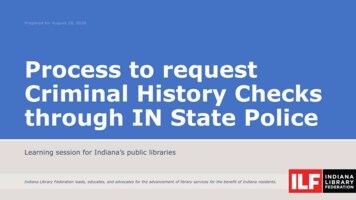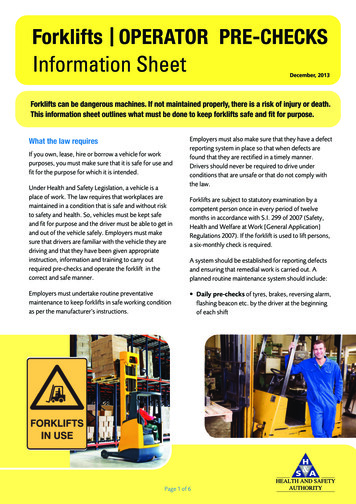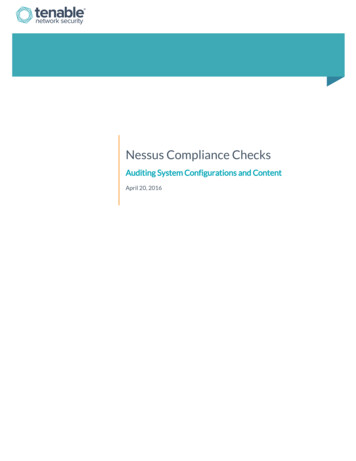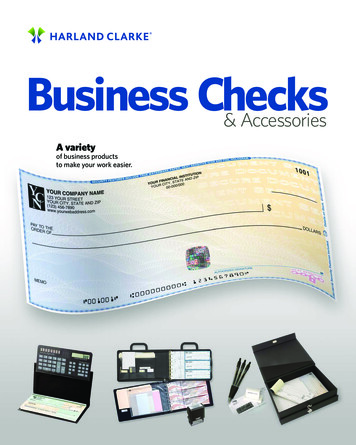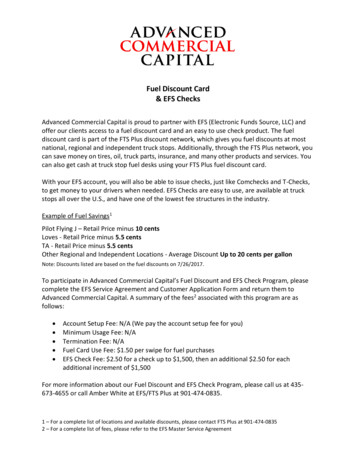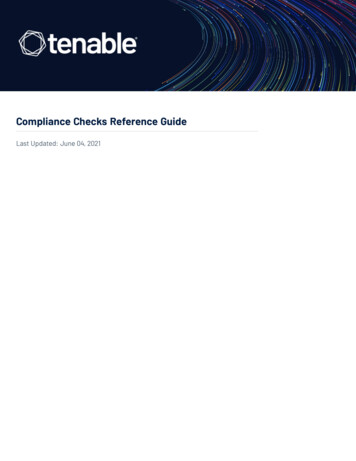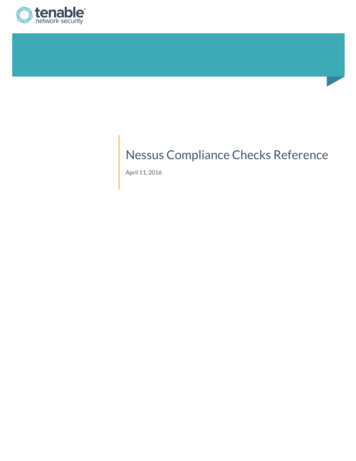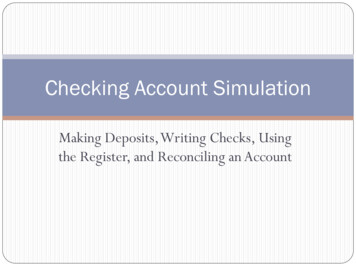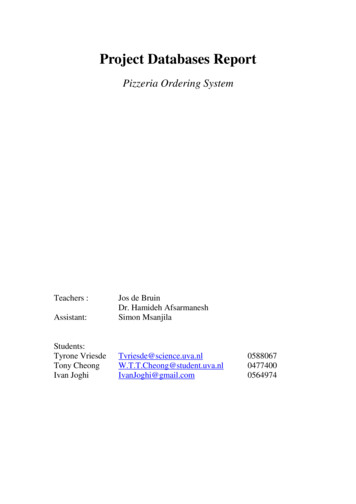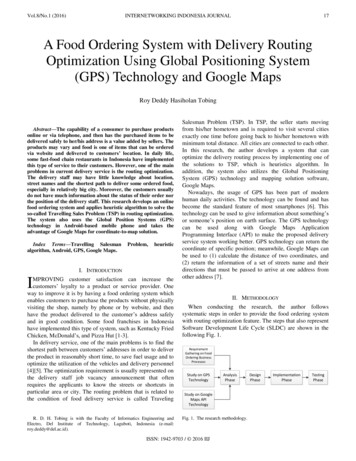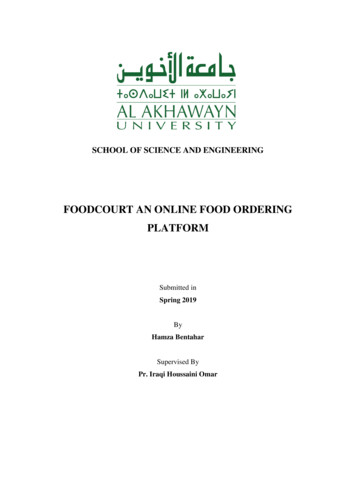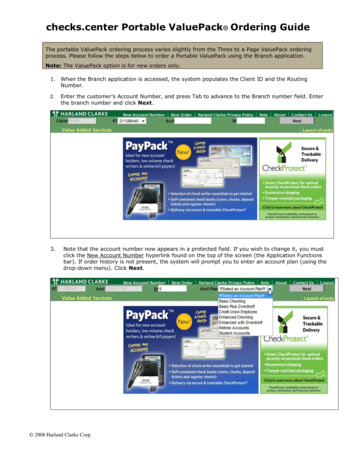
Transcription
checks.center Portable ValuePack Ordering GuideThe portable ValuePack ordering process varies slightly from the Three to a Page ValuePack orderingprocess. Please follow the steps below to order a Portable ValuePack using the Branch application.Note: The ValuePack option is for new orders only.1. When the Branch application is accessed, the system populates the Client ID and the RoutingNumber.2.3.Enter the customer’s Account Number, and press Tab to advance to the Branch number field. Enterthe branch number and click Next.Note that the account number now appears in a protected field. If you wish to change it, you mustclick the New Account Number hyperlink found on the top of the screen (the Application Functionsbar). If order history is not present, the system will prompt you to enter an account plan (using thedrop-down menu). Click Next. 2008 Harland Clarke Corp.
checks.center Portable ValuePack Ordering GuidePage 2If History Exists: Remember that ValuePacks are for new customers only. Please order from the Business Checkingportion of the Selection Tree.If No History Exists: You may place a ValuePack order.ValuePack 1. Enter the customer’s account number and branch number, and click the Next button. Then selectthe account plan information, and click the Next button.2. The Primary Page opens with the cursor appearing in the Order Code text box.3. You may access the Selection Tree by clicking the Order Code hyperlink. When the tree opens, clickon ValuePack Three/Page. 2008 Harland Clarke Corp.
checks.center Portable ValuePack Ordering GuidePage 34. Choose the type of ValuePack. In this instance, we will select the Business ValuePack.5. The system will display all of the categories of ValuePacks. In this case, we will choose PortableBusiness. 2008 Harland Clarke Corp.
checks.center Portable ValuePack Ordering GuidePage 46. The system will display all of the check styles available in this category. For this example, we willchoose the Executive 50 check.7. You will receive a reminder that ValuePacks apply to new orders only. Click the OK button to closethis message.8. This style will always default to duplicate. If the single style is desired, click on the Click here forOptions link.Note: In the screen shot above, the order code description reads “Executive 50 ValuePack.” This allowsyou to verify that you are indeed ordering a ValuePack and not the individual check style. 2008 Harland Clarke Corp.
checks.center Portable ValuePack Ordering GuidePage 59. You are now returned to the primary ordering screen where you may begin to customize thepersonal details for the order. Click the hyperlink in the Personal Detail text box.10. The system will default to the Business tab, where you will complete the appropriate fields. If thisproduct is ultimately going to be shipped outside the Unites States, make sure the Foreign Addressbutton in the top right-hand corner is checked.Note: For Personal Product ValuePacks, if you wish to add a second or third name, click the buttonsnext to Name 2 and Name 3, which are shown only on the Personal Tab.11. Once the customer's data has been entered, choose the desired format for printing by clicking onone of the buttons at the bottom of the screen: Blank, Name Only, or Standard.12. If the customer’s data is sufficient to allow formatting options, choose the desired format forprinting. The selected format will appear in the top panel and will be highlighted in blue. Click theConfirm button to save this format. 2008 Harland Clarke Corp.
checks.center Portable ValuePack Ordering Guide13.Page 6Next, click either the Price Order or the Order Summary button at the bottom of the page.14. You will receive an error message stating that there are errors on the order. Click OK to proceed.15. You must edit the stamp before moving forward with the order. This screen will require that you addthe Financial Institution and the Customer Name. You must highlight the entire FinancialInstitution line and retype the field with your FI name. Next, highlight the Customer Name line and retype the field with your customer’s name. 2008 Harland Clarke Corp.
checks.center Portable ValuePack Ordering Guide16. The completed stamp entry should follow the format of the screen shot below.17. You can then proceed with submitting the order. 2008 Harland Clarke Corp.Page 7
checks.center Portable ValuePack Ordering Guide The portable ValuePack ordering process varies slightly from the Three to a Page ValuePack ordering process. Please follow the steps below to order a Portable ValuePack using the Branch application. Noottee:: eTThhe fVVaalluuePPaacckk .ooppttiioonn iiss foorr nneeww oorrddeerrss oonnllyy. 1.File Size: 524KB